We have a strict honesty policy, but please note that when you buy through our links, we may earn a commission. Learn more.
Written by Chris Singleton | Researched and reviewed by Matt Walsh
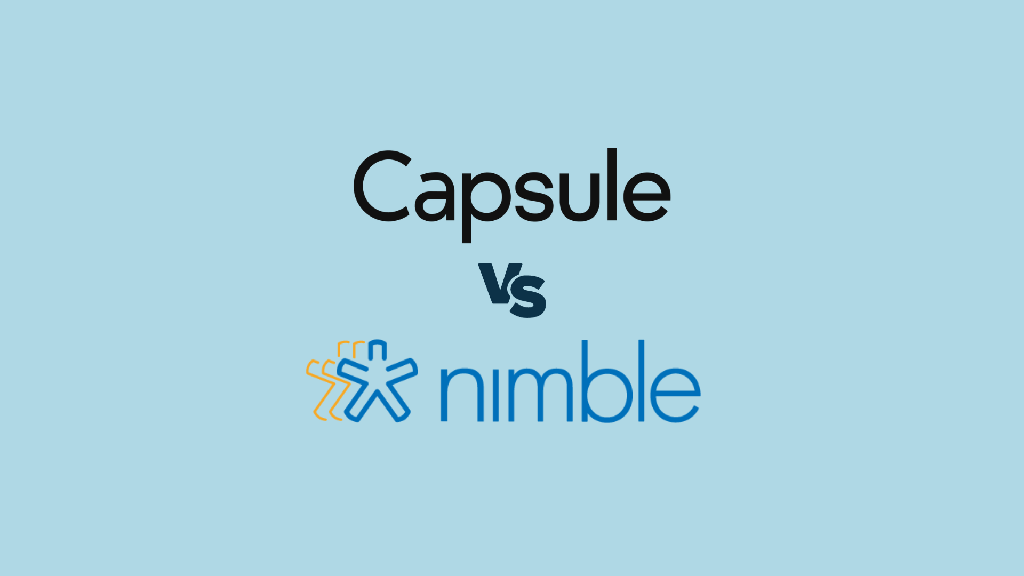
In this Capsule vs Nimble review, I take an in-depth look at two CRM systems aimed at small and medium-sized businesses. Which one is right for you?
An introduction to CRM
Before delving into the specifics of Capsule vs Nimble, it is worth taking a quick look at what a CRM or ‘customer relationship management’ tool actually is.
A CRM system is an application which is primarily used for keeping tabs on potential and existing clients (helping you to convert your leads to customers, and upsell to your existing ones) — but in addition to this core function, most CRM systems help you carry out a range of useful business tasks. CRM systems will typically allow you to:
- store and segment contacts
- view a communications history between your organisation and your contacts
- assign and manage tasks / activities
- view and edit calendars
- manage a sales pipeline
- manage customer enquiries
In this review, we will compare and contrast how well Capsule and Nimble handle most of the above.
Pricing
Capsule CRM
Capsule CRM’s pricing structure is pretty simple: you can choose from a free plan, or four paid-for ones: ‘Starter,’ ‘Growth,’ ‘Advanced’ and ‘Ultimate.’
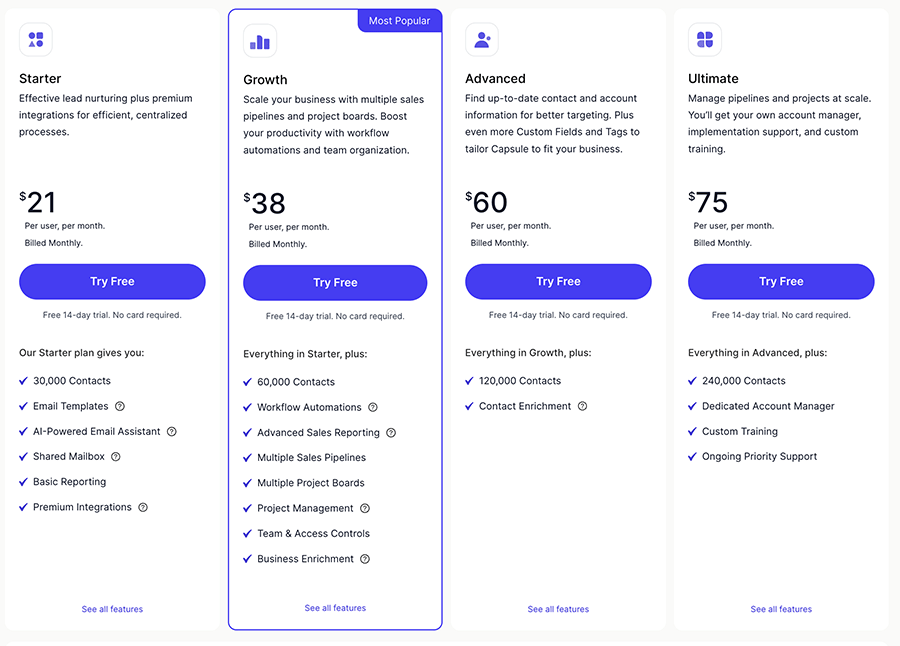
All four paid Capsule CRM plans share some core features: the ability to store contacts, manage sales pipelines, track customer activity and assign tasks to colleagues.
The free edition of Capsule:
- has a two user limit
- lets you store up to 250 contacts
- comes with a 50MB storage limit
- allows you to use 10 AI content assists per month
- Single Sign On functionality (SSO) for Microsoft 365 and Google Workspace.
So really, it’s only suitable for users with pretty basic requirements. That said, if you’re starting a business as a one or two man band, it’s not a bad introduction at all to the world of CRM.
The ‘Starter’ version of Capsule costs $21 per user per month (or $18 per month if paying annually); and in addition to the features available on the free plan, you get
- the ability to store a higher number of contacts (30,000)
- increased file storage (10GB per user)
- the ability to store 5 email templates
- access to reports
- the ability to create 1 sales pipeline
- 1 shared mailbox
- the ability to create one project board
- access to premium integrations (Freshbooks, Xero, Mailchimp etc.).
The ‘Growth’ option costs $38 per user per month (or $36 per month if paying annually). In addition to the features on the ‘Starter’ plan, you also get the following key features:
- a contacts limit of 60,000
- a 20GB per user storage limit
- the option to create 5 sales pipelines
- 3 shared mailboxes
- advanced reporting functionality
- the ability to store 50 email templates
- 1,000 uses of Capsule’s AI content assists feature per month
- team-based features for 5 users (the ability to organise users into team, report by team and restrict access to records)
- the ability to create 5 project boards
- a Google Looker Studio integration
- a workflow automation tool.
Next, there’s the ‘Advanced‘ version, which costs $60 per user per month (or $54 per month if paying annually); this is distinguished from the above plans by the addition of the following key features:
- a 120,000 contacts limit
- a 30GB per user storage limit
- the option to create 50 sales pipelines
- the ability to store 500 email templates
- 5 shared mailboxes
- the ability to create 50 project boards
- the ability to organize 50 users into teams
Finally, there’s Capsule’s ‘Ultimate’ plan, costing $75 per month (or $72 per moth if paying annually. In addition to the functionality available on the ‘Advanced’ plan plan, this plan gives you
- a 240,000 contacts limit
- a 50GB per user storage limit
- the ability to create 100 sales pipelines
- 10 shared mailboxes
- 100 project boards
- the ability to store 100 email templates
- the ability to organize 100 users into a team
- implementation / import assistance
- training
- account management
- priority support.
Nimble CRM
Nimble’s pricing structure is much simpler than Capsule’s: there’s only one plan available, which costs $29.90 per user per month.
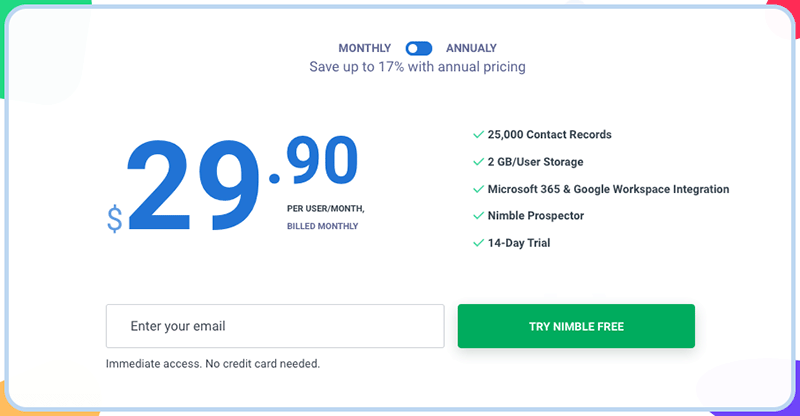
(If you pay upfront for a year, the costs work out at $24.90 per user per month).
All the features of Nimble CRM are available on this plan, but you may need to pay extra to store extra contacts or increase storage limits (I discuss this in more depth below).
Unlike Capsule, there isn’t a totally free plan available, but you can avail of a 14-day free trial of the product.
Now, let’s take a look at the key features of both products.
Contact management
Contact limits
Capsule and Nimble allow you to store a large number of contacts as part of their plans.
Capsule is more generous in this regard however: on its $21 per month plan, you can host up to 30,000 contacts, which is an additional 5,000 contacts compared to Nimble’s 25,000 limit.
If you are on the Capsule’s ‘Growth,’ ‘Advanced’ or ‘Ultimate’ plans, the limits are more generous still: you can store 60,000, 120,000 and 240,000 contacts on these three plans respectively.
If you need to store more contacts on Nimble, the company will charge you $10 per user per month for every additional 10,000 records, with no cap on the total number of contacts you can store; with Capsule, additional contact headroom is possible via negotiation.
Storage limits
CRM storage allows you to attach files stored on your computer or network to contacts or deals — for example contracts, reports or briefing documents.
Nimble provides 2GB of storage per user on its paid plan (though you can also buy space in 10GB increments; this costs $10 per account per month).
As with contact limits, Capsule is much more generous here, providing you with a file storage limit ranging from 10GB per user on its ‘Starter’ plan up to 50GB per user on its ‘Ultimate’ plan.
It’s not clear what the costs are for increasing the storage limits on Capsule — although I suspect that as with contact limits, it’s a case of negotiating a deal with Capsule via their support team.
So on the face of it, the winner in the storage department is Capsule.
However in addition to being able to upload files to Nimble, you can also connect it to cloud file storage services like Google Drive, One Drive and Dropbox.
So you may find that storage limits are less of an issue in general in Nimble CRM, because you’ll simply be linking to documents stored elsewhere, rather than uploading files.
Contact overviews
When you click on a contact in Nimble or Capsule, you will see
- an overview of their contact details
- a list of any communications you or your team have had with them
- any notes you’ve added to their records
- information relating to deals / sales pipelines
- a list of tasks assigned to them
- any tags associated with them
- links to any files you’ve added relating to them
In Capsule, you will also see ‘projects’ information. Capsule projects, in Capsule’s words “allow you to keep everything related to a particular project or event that you’re working on, including relevant documents, tasks and communications together in one common place.”
One of the benefits of Capsule’s ‘project’ feature is that it can be used to run a simple helpdesk / ticketing system, and it is a feature of Capsule not currently present in Nimble. It’s a great piece of functionality, because it allows you to support customers without necessarily resorting to a support desk app such as Zendesk.
In Nimble, you will see a lot of information about contacts that will not be present in a Capsule contact’s overview – most of this will relate to information that is publicly available on social media about them or exchanges you’ve had with a contact on social media (more on that later).
Smart contacts?
One of the most useful — and interesting — things about Nimble is its ‘Prospector’ App.
This is an extension that plugs into Chrome, Safari or Firefox (it’s also available as a mobile app for Android and iOS).
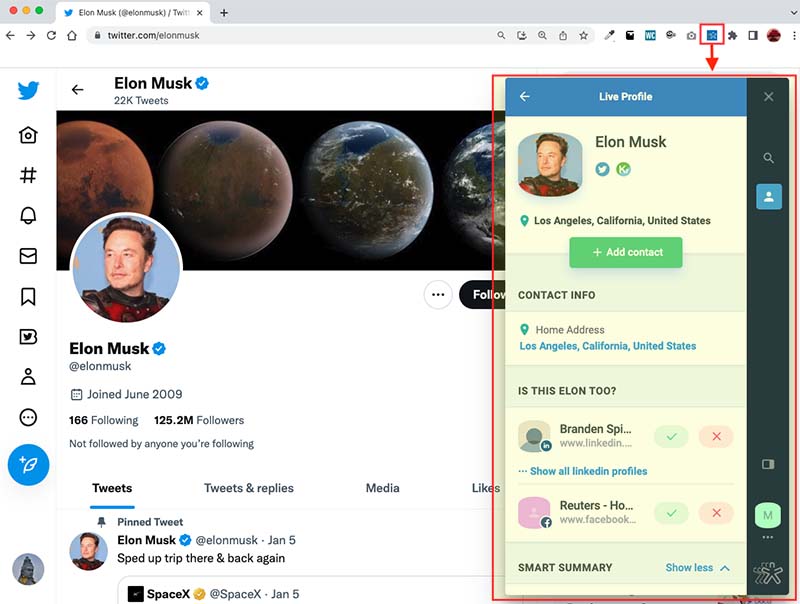
Whether you’re in your inbox, on a Facebook page, or just reviewing a set of Google Search results, you can just hover over a contact or company name and the app will automatically provide as much social information as it can find about them.
The Prospector app also gives you the option to add that person or company to Nimble there and then, and update key information about them (lead source, status etc.). You can also apply tags.
It’s rather ‘big brother’ in nature – but the information that Nimble’s Prospector app provides can be very useful, as the video below highlights.
There isn’t really an equivalent of this available in Capsule; the closest you’ll get is the Gmail add-on for the product, which displays some additional information about your contacts when you start composing an email to them in Gmail.
However, unlike Nimble’s Prospector app, the contact information it displays will have to have been added to Capsule by you first.
Nimble’s ‘Enrichment Credits’
A feature recently introduced by Nimble — and again, something you won’t find an equivalent of in Capsule — is ‘Enrichment credits.’
These allows you to visit a company’s website, and using an option on the Prospector app, find out specific contact details for people at that company which might not be visible on their website. This can be added instantly to your Nimble contacts.
You are given 25 credits with your monthly plan, and each time you perform a lookup using the prospector, you use up a credit. If you need more credits, they can be added in increments of 100 for an additional $10 per month.
One thing to be aware of is that these monthly credits expire at the end of your billing period.
Capsule users will have to use an alternative tool for sourcing this sort of data — for example Hunter or FindThatLead.
A free alternative to Capsule and Nimble: ClickUp
Capsule and Nimble are two popular CRM tools, but it’s a crowded market and there are lots of competing products available — including some free ones. One free tool worth investigating is ClickUp, which in addition to CRM features gives you access to many other business tools.
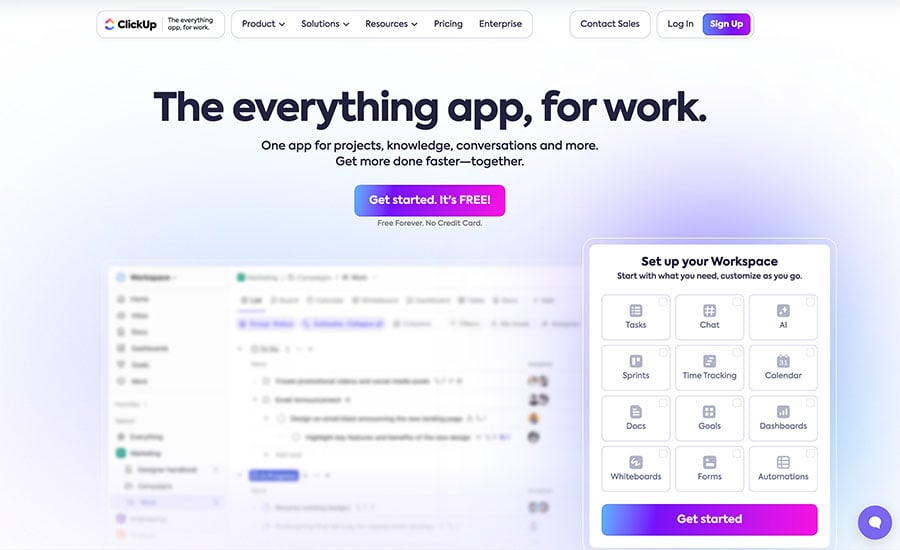
Aiming to be an ‘all-in-one’ sales CRM and task management suite, it contains a wide range of team collaboration features including task management tools, document creation, instant messaging and whiteboards.
Importing data
Both Capsule and Nimble provide import tools that make importing data pretty straightforward. You simply map your existing database’s fields across to the CRM equivalents.
In terms of the types of file you can upload, both platforms allow you to import CSV data, Outlook contacts, Google contacts and LinkedIn contacts; Nimble is a bit more flexible however, because it also allows you to import some social contacts (Twitter) and import your mobile phone contacts.
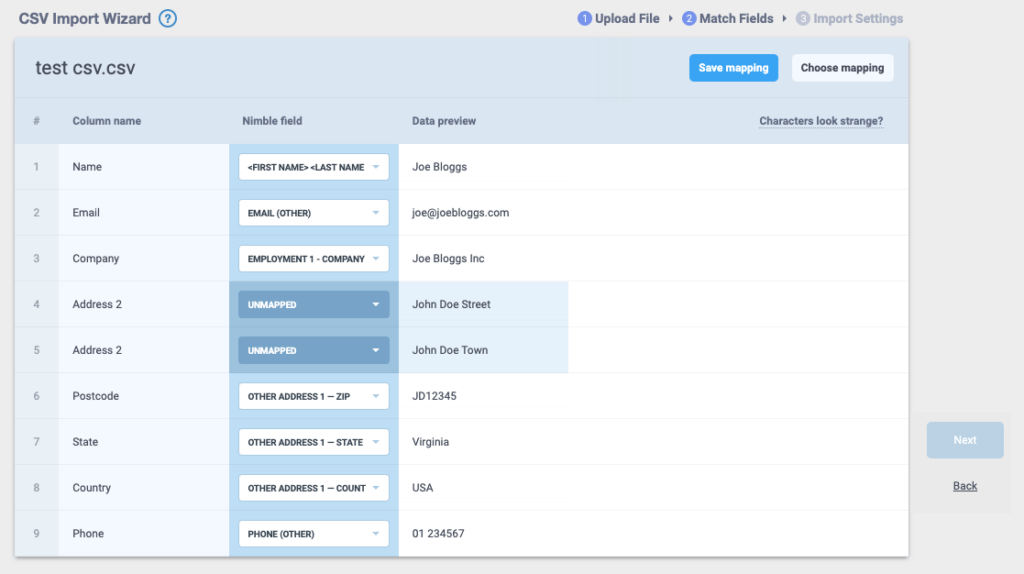
Exporting data
Both Capsule and Nimble allow you to export data easily — you just select the records you’d like to export (using filters etc.) and hit an export button.
In Capsule, you get access to your file immediately; Nimble by contrast emails it to you, meaning you may occasionally have to wait a little while to receive your data. The upside of Nimble’s approach however is that it is slightly better from a data protection point of view.
One thing that is worth flagging up with Nimble’s approach to exports involves tags: the way that Nimble outputs the tags you have added to your records is less than ideal.
In its export file, Nimble provides you with a series of columns named Tag 1, Tag 2, Tag 3 etc. – all containing different tags. This makes filtering based on tag in another package — for example Microsoft Excel — really difficult (a workaround would be to concatenate fields manually…but it’s messy!).
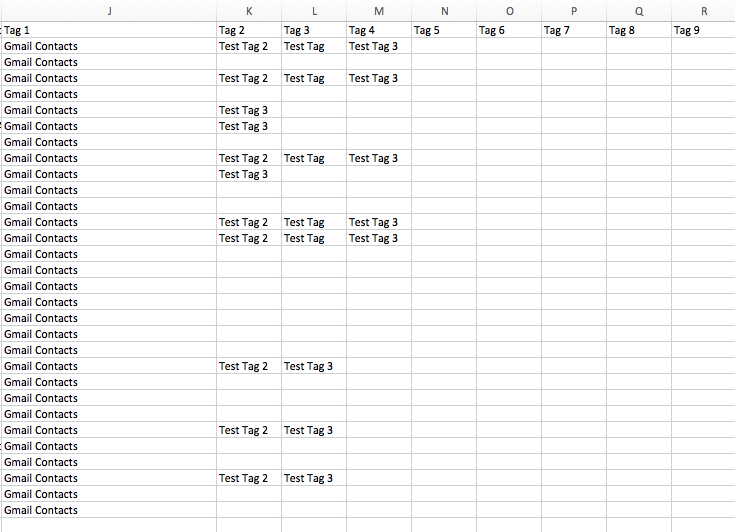
Capsule takes a better approach, providing one tag field which contains all your tags separated by comma, making it easier to filter your data based on tag.
In my view however, both products could benefit from re-thinking how they output tags — it would be better to output a column per tag (for example, ‘Tag_Age’, ‘Tag_Source’, ‘Tag_Interest’ etc.) and populate this with a true or false flag. This would make manipulation and analysis of your data much easier outside the CRM environment.
Let’s move on now to discuss email tracking.
Don’t miss out on our free Business Growth E-Kit
For a limited time only, we’re offering our readers some excellent free tools to help them grow their business. Sign up free to immediately receive:
- downloadable cheatsheets on how to grow an online business
- an exclusive discount code for email marketing app GetResponse
- a 30-day free trial of Canva Pro
- extended free trials of essential growth-hacking apps
- ongoing free tips and advice on digital marketing
We respect your privacy, and you can unsubscribe any time. View privacy notice.
Email tracking
A key aspect of any CRM system is how it handles communications history.
In any CRM system it is vital to be able to go into a contact’s record and easily pull up a list of previous email communications between you (or your team) and a lead or client.
This is where Nimble is, for me, a winner (not just over Capsule CRM but many other CRM apps too) – not so much in the way that email history is displayed but in the way that email history is captured.
With most CRMs, Capsule included, if you want an email, a lead or a client to be stored on the system, you have to BCC a ‘drop box’ email address to capture the communication.
(That said, Capsule is trying out a beta ‘auto-forwarding’ feature for Gmail that when enabled forwards all Gmail messages you receive to the Capsule drop box automatically).
With Nimble, as long as you are using a Gmail, Outlook or IMAP account, and have things configured correctly, you don’t have to worry about bcc-ing any email addresses every time you mail somebody — email tracking happens automatically.
The downside is that you may capture more communications than you strictly need (such as emails to your granny), but you can go into a contact’s record and remove unnecessary communications manually if need be.
On balance, I feel Nimble’s approach represents a much better way of doing things: personally, there’s no way I’d remember to use the BCC field every time when emailing clients or leads!
Social media
Nimble used to market itself as a ‘social CRM’ because originally, it provided users with a ‘unified inbox’ containing a complete history of communications with contacts across several social media channels (Facebook, Twitter and LinkedIn).
The unified inbox used to work great, because you could manage not only emails in it but social messages on key networks like Facebook and LinkedIn too…but in 2015, Facebook and LinkedIn stopped providing Nimble with access to messaging, rendering Nimble’s unified inbox far less functional.
These days, Nimble users can see emails and Twitter communications in the unified inbox; handy, I suppose, to have both sets of messages in one place, but not exactly mind blowing.
That said, Nimble does still try to integrate social networks into proceedings as much as possible.
First, where possible Nimble still uses social media to provide you with a ‘smart summary’ of your contacts – this is based on information that is publicly available on social profiles, and gives you useful biographical details like current job, education, location, website and more.
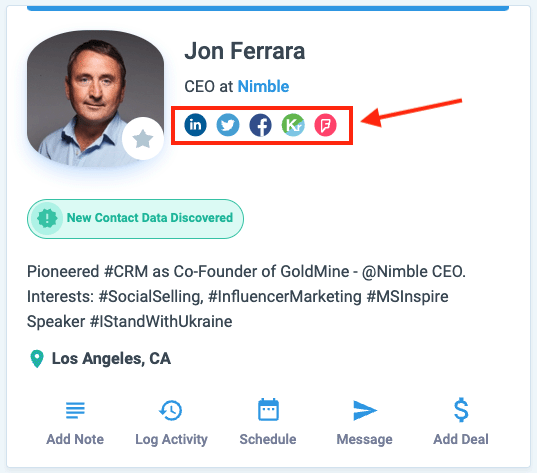
Furthermore (and as discussed above) you can use its ‘smart contacts’ Prospector app to get real-time information on contacts as you come across them on social media, and add their details to your Nimble account.
Capsule does provide some social media integration too but it’s rather basic – if it identifies that a contact has an account on Facebook or Twitter, it will place the relevant icon beside their record, which you can then click on to see their profile. But there is no aggregated social stream or social communication tracking.
Task management
Both Capsule and Nimble allow you to create tasks and assign them to team members or deals. They also offer ways to manage the sequencing of tasks.
In Capsule, you can set up something called ‘tracks’ — a sequence of tasks for things you do in your business in certain scenarios.
Examples of processes you could set up using tracks include:
- following through on a sales opportunity
- managing a customer support query
- issuing a monthly customer invoice
- end of period accounting procedures
- pre-event organization
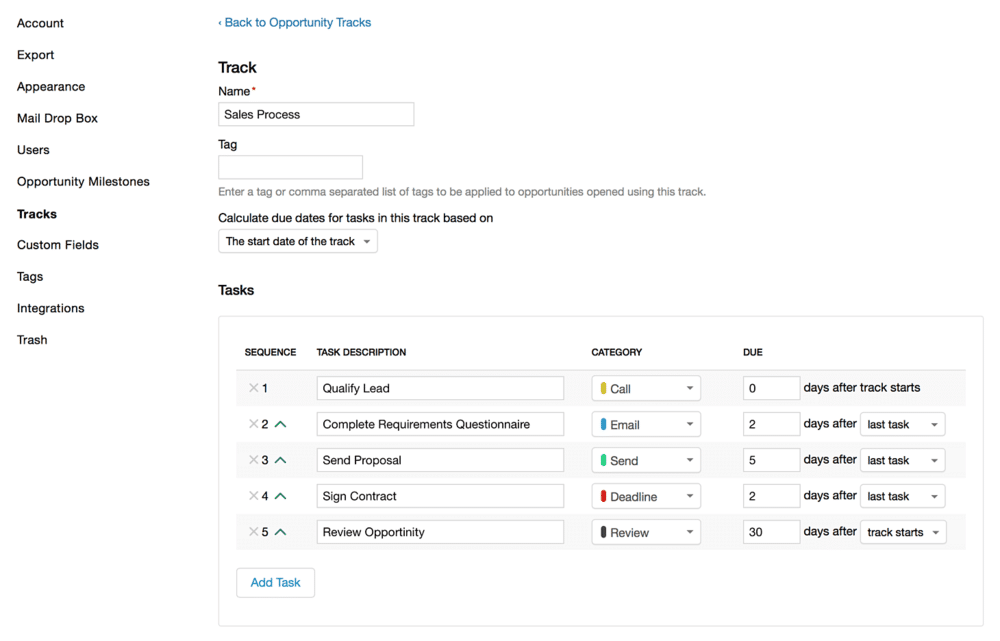
The idea is that whenever you start working with a new opportunity, there is a predefined sequence of tasks for users to follow, and every time one task is carried out, the next one is automatically presented to the user.
Nimble recently introduced a similar feature, ‘Workflows.’ A workflow in Nimble is a series of steps that you can push contacts through until you reach a particular outcome (or not!).
You can customize these yourself, or make use of templates provided. Workflows are quite similar in nature to sales pipelines, but can be used for more purposes — for example recruitment, business development or influencer outreach.
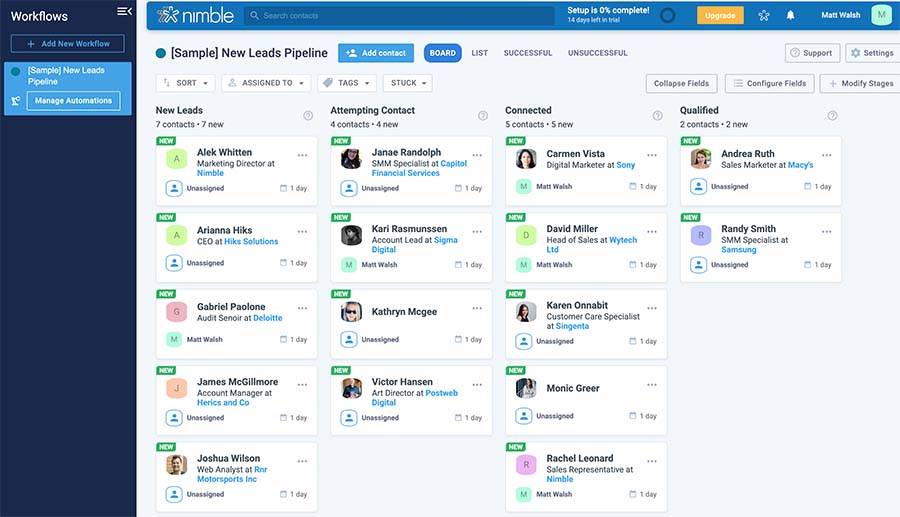
Both approaches work well — Capsule arguably lets you get a bit more prescriptive with your task sequencing, because it lets you apply deadlines to tasks; Nimble’s ‘workflow’ system looks prettier however, and is arguably a bit more intuitive to use.
The workflow tools in both Capsule and Nimble both let you create ‘workflow automations’ for your projects. These let you create triggered actions for you or your team to take when you move a contact across different stages of a workflow in either tool.
Capsule’s workflow automation functionality is a bit more developed than Nimble’s however.
While both tools let you set up automation triggers on your sales pipeline workflows, Capsule also lets you apply them to key CRM tasks such as managing deals and group mailouts.
Google Workspace and Microsoft 365 integrations
Google Workspace
Both Capsule and Nimble offer a Google Workspace integration.
Capsule allows you to sync contacts from Capsule to Google Workspace, but not the other way round; sync-is one-way only.
In terms of calendars, you can view your Capsule task calendar in Google Workspace, but any appointments will need to be added within Capsule — again, sync is one way only.
Nimble scores a bit better on the Google Workspace integration front.
Calendar sync is two way and you can view all your Google calendars within Nimble.
Second, you can append Google Drive files to records — for example, you can link a Google Document or Sheet to a lead or client’s record.
However, the contact sync works the same way as Capsule’s — it’s one-way only.
Finally, both Nimble and Capsule provide ‘add-ons’ to Gmail that allow you to add contacts directly to each system from within Gmail. They also allow you to view any stored information about those contacts without leaving the Google Workspace environment.
Microsoft 365
Again, Nimble beats Capsule when it comes to its integration for Microsoft 365, because it provides you with two-way sync for calendars and contacts. Additionally, it gives you the ability to link OneDrive files to contacts and provides an integration with Microsoft Dynamics. Capsule doesn’t yet provide any of this.
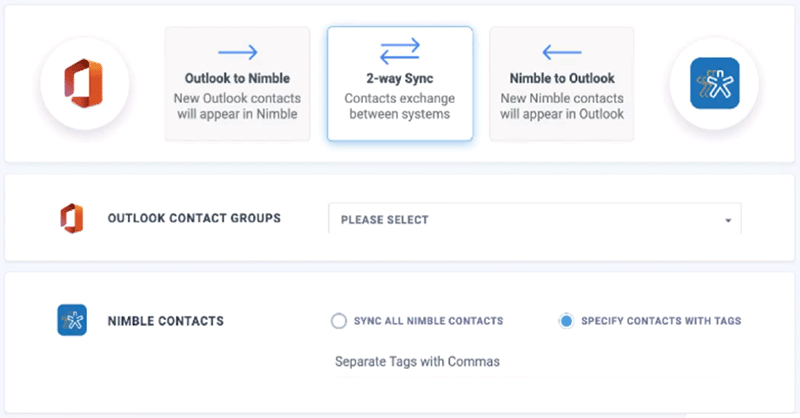
One environment for everything?
Some CRM tools try to serve as a workspace where you can do everything: email, add contacts, manage diaries, assign tasks, do accounts and so on.
Nimble comes pretty close in offering this ‘one-stop shop’ environment because
- it offers 2 way sync between its calendar and Google Workspace / Microsoft 365
- you can send and receive email from within Nimble
- you can use Twitter within Nimble
- it grabs publicly available information from social networks such as LinkedIn to provide you with biographical details about your contacts
- its ‘Prospector’ app and enrichment credits allow you get additional lead contact information (phone numbers, email addresses etc.) that you might not have.
One flaw in Nimble’s ‘one-stop-shop’ workspace involves email folders: you can use the Nimble interface to send and receive IMAP email or Gmail without having to use an email client like Outlook or Gmail itself…but you can’t access email folders or move mail to folders.
This means that you’ll invariably need to go out of Nimble and into another email program to organise or file your mail. Sadly this takes away from Nimble’s claim to give you a singular overview of everything.
Another annoying aspect of the Nimble inbox (where Gmail is concerned at least — I haven’t tried it with other email providers) is that it’s not refreshed as frequently as your main inbox, making it a bit unsuitable for anything time-sensitive.
If you have got the Google integration switched on, Capsule allows you to send emails directly from within its interface too, but you won’t be able to view your inbox. In essence, with Capsule, you will generally have to use your own email client and calendars.
So Nimble’s ‘one workspace’ offering is better than Capsule’s, but there are improvements which could definitely be made to it, particularly where email management is concerned.
Group messaging / email marketing
When it comes to group messaging, both Capsule and Nimble facilitate this via integrations with Mailchimp. With either platform, you can use this popular email marketing tool to send newsletters to your CRM contacts, but you’ll have to factor in some configuration and syncing time.
Both platforms also offer built-in email marketing options too, however, and these may suit some users better.
Nimble offers a simple group messaging tool — it lets you create (basic) message templates, use merge tags, send 1,000 emails per month to contacts as standard, and view basic stats on open rates.
However, this feature sends email via your own email SMTP, so send limits apply. These vary depending on your email service provider, but in some cases, you may be restricted to sending emails to lists no larger than 100 records in size.
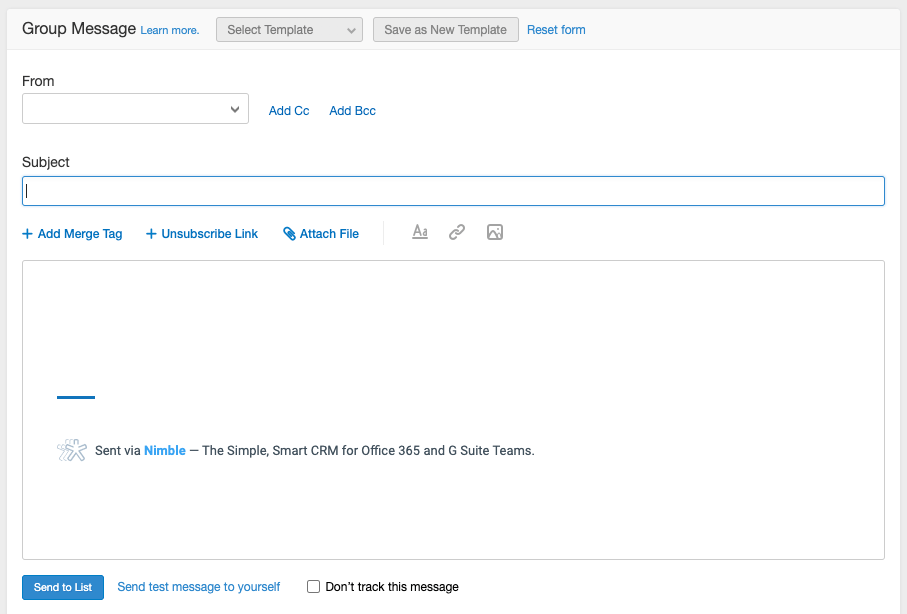
In addition to group messaging, Nimble now includes an email sequence feature. This allows users to create automated, multi-step email campaigns for nurturing leads. You can schedule follow-up emails and track recipient engagement, making it a more dynamic tool for email outreach compared to the basic group messaging tool. Notably, Nimble allows users to create an unlimited number of sequences, providing flexibility in campaign management. However, the sending limits for these sequences are governed by your email provider’s daily sending limits.
Capsule CRM lets you carry out more sophisticated email marketing and data capture via a deep integration with the ‘Transpond’ email marketing app.
The Transpond tool provides Capsule users with a comprehensive set of email marketing features that are comparable with those of dedicated email marketing services like Mailchimp or GetResponse. These include customizable email templates, contact segmentation tools and campaign automation features.
You can send emails with Capsule’s Transpond integration to up to 1,000 contacts per month; if you need to send more than that you will face additional charges. However, unlike Nimble’s built-in tool, Transpond lets you send truly huge quantities of newsletters if you want — as many as 200k per month.
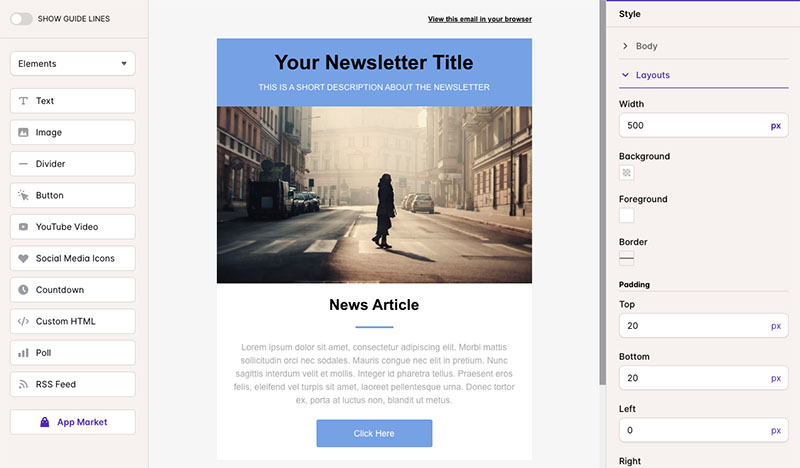
Overall, when it comes to email marketing features, Capsule wins: while Nimble gives you access to simple group messaging and a new email sequencing feature for outreach, Capsule’s integration with Transpond offers a fully-fledged email marketing solution. It provides professional templates, advanced segmentation tools, and the ability to send massive volumes of emails, making it better suited for more extensive campaigns.
Sales pipelines
Both Nimble and Capsule allow you to create custom sales pipelines or use their suggested templates. These allow you to create ‘deals’ or ‘opportunities’ and track their progress.
Both products also give you a nice ‘drag and drop’ interface which allows you to move opportunities along a sales pipeline as a project progresses.
However, in Nimble, you get the opportunity to create multiple custom sales pipelines as standard, which is useful for companies that need a lot of bespoke pipelines for different project types.
You can only create multiple sales pipelines in Capsule if you are on one of its more expensive plans — its $38 plan or higher.
Reporting
When it comes to reporting, Capsule performs considerably better than Nimble. Whereas reporting in Nimble CRM focuses exclusively on sales pipelines and forecasting, Capsule allows you to zoom in on metrics relating to
- staff activity (calls, meetings etc.)
- team performance
- custom activities
The reports produced by Capsule are graphical in nature (see example below) and the charts and statistics produced by its reporting dashboard are clear and attractive.
Additionally, you can connect Capsule to Google’s Looker Studio, which opens up a wealth of custom reporting opportunities.
It’s important to note however that you will need to be on a Capsule’s ‘Growth’ plan or higher to unlock professional sales reporting functionality.
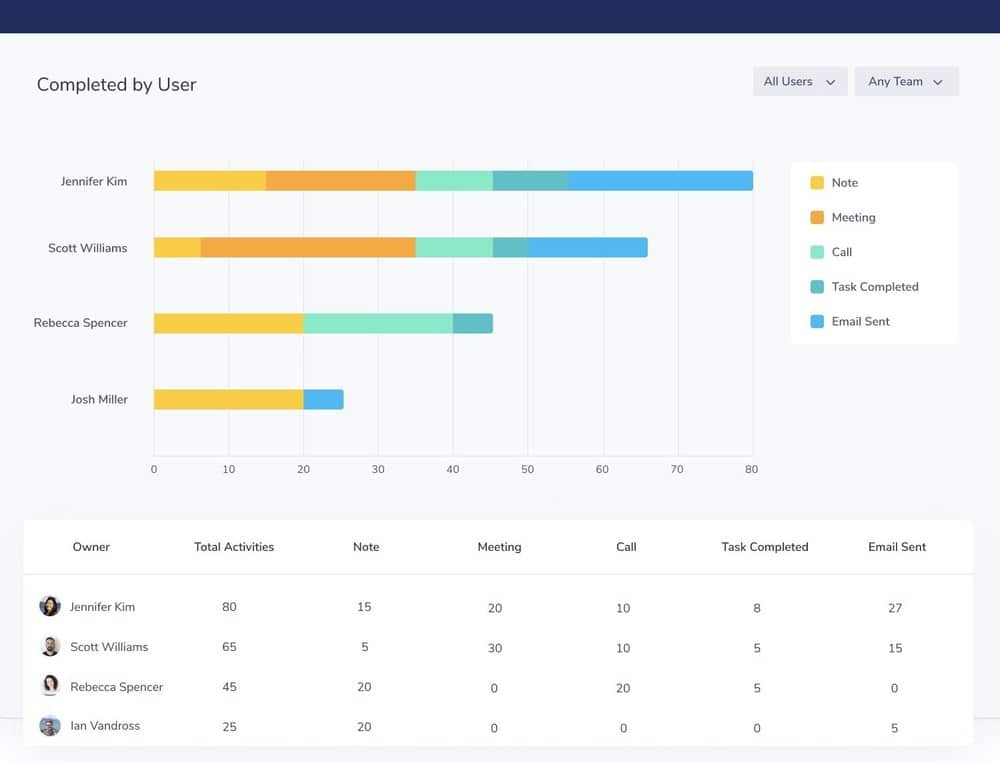
Ease of use
Capsule is arguably easier to use than Nimble – but that’s probably because it (on the whole) does less, certainly when it comes to contact management and social media.
But Nimble’s interface is in general pretty clean and intuitive too, and the learning curves for both systems are not as steep as those you might encounter with several competing products.
Neither platform as yet provides a mobile-responsive interface yet though — although if you want to use either tool on a small screen, there’s always the option of using a dedicated mobile app.
And speaking of which…
Mobile apps
Capsule and Nimble both provide iOS and Android mobile apps, and these allow you to access selected features on the go. These apps are both surprisingly comprehensive in nature, allowing you to
- sync contacts from your smartphone to the CRM
- manage tasks
- access calendars
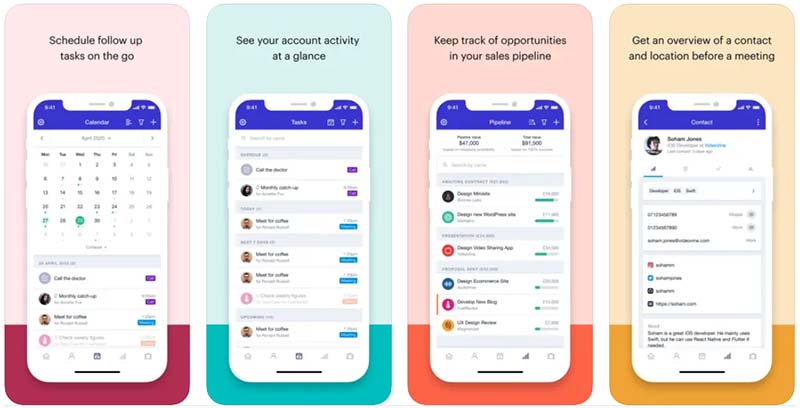
In terms of user reaction, Nimble’s mobile app scores 4.5 stars out of 5 on the iOS store, and 3.1 out of 5 on Google Play. The equivalent Capsule scores are 4.5 and 4.1.
Customer support
Capsule’s customer support is via email or Twitter during UK office hours, Monday to Friday. It’s easy to access this support — you just click your account name at the top-right hand corner of your Capsule dashboard, and then choose the support option provided.
(As a lot of SaaS products these days force you to search a bunch of help resources before displaying contact details, this is commendable).
It’s also pretty easy to get support from Nimble — you click a help button within your Nimble dashboard, followed by ‘message us.’ The support provided is email only.
I have had relatively little personal experience of support from either company — the support I have received has been generally good, though.
(The answers provided to my queries by the Capsule support team were particularly comprehensive and easy to follow.)
It would be good to see both CRM solutions provide phone support, however.
In terms of the availability of support from both companies, Nimble customer support is available from Monday to Friday 9am – 5pm PT; while Capsule alsopromises you a reply between Monday and Friday, but it’s not clear what time its support desk operates on these days.
Capsule vs Nimble: the verdict
Both Capsule and Nimble are good CRM options for SMEs. Capsule is a bit better for those on a low budget — its $21 ‘Starter’ plan comes in $9 per month cheaper than Nimble’s (if you’re paying monthly). It’s arguably also a bit easier to use, as it’s a simpler product.
Nimble integrates considerably better with Google Workspace and Microsoft 365 however, and because it scrapes information from the web about contacts, it’s better for those who want to get more detailed, third-party information about leads and clients.
Nimble also manages communications history better — you don’t need to BCC a drop box to append email correspondence to leads or clients.
Below you’ll find a summary of the key reasons why you might want to pick one of these products over the other.
Reasons to use Capsule over Nimble
- Reasons to use Capsule over Nimble
- It’s a bit cheaper.
- Its reporting functionality is considerably better.
- It’s arguably a bit easier to use.
- It exports tags in a more logical way than Nimble.
- Its email marketing tool is more powerful.
- An entirely free version is available.
Reasons to use Nimble over Capsule
- It is not necessary to BCC contacts to add a record of an email communication to Nimble.
- If you want to use a CRM to create multiple sales pipelines, Nimble offers you a more affordable way to do so (You’ll need to be on a $38 per month Capsule plan to avail of this feature; but it’s bundled on the standard Nimble $29.90 per month plan).
- Sync with Google Workspace and Microsoft 365 calendars is 2-way.
- Nimble generally comes closer than Capsule to providing an ‘all in one’ solution for calendars, task management, email and social media communications.
- It integrates with Google Drive and Dropbox.
- The Prospector App is extremely useful in providing context about contacts.
- It provides more functional group messaging.
You can try Nimble for free for 14 days here.
Free trials — and alternatives to Capsule and Nimble
As ever, we suggest that you try out both products before committing. Capsule offers an entirely free plan; Nimble offers a 14-day free trial (which I have found can be extended if you contact their support team).
If you’re looking for an alternative CRM tool, there are a host of good CRM platforms available aimed at small businesses — key examples include Keap and Salesforce.
However, they tend to be a bit more expensive, and not too many offer an entirely free plan like Capsule’s — ClickUp being a notable exception.
ClickUp’s free plan comes with a wide range of productivity and team collaboration tools too, which many users will find helpful. You can learn more about ClickUp here.
Comments (7)
It seems that the pricing and features of Nimble are no longer in line with when this review took place. There’s now a Nimble 4.0 (not exactly sure what major changes happened here, but it’s being touted as a big change), and Nimble is $25/month, I believe. Also, since this review, Facebook and LinkedIn APIs no longer exist. I’m not sure about others.
Thanks for the feedback on our Capsule vs Nimble review Luke – I will be doing an updated review soon.
Tip for sales dept who use Capsule CRMBusiness Card Reader Capsule reduce time for recording leads into CRM from business cards
It would be great if Nimble created tracking links so that we could connect Nimble activity into Google Analytics. Basically what I’d like to see is nimble modify all the links to include utmsource / utmmedium / utmcampaign where they are set to nimble / email / nimblecontact_id respectively.
Chris. Excellant review! Very Fair indeed.
BTW we will re-release templated group email in Nimble next week.
Cheers
Jon
really good, well balanced review. It actually provides the information that I need to evaluate these CRM systems. Thanks!
awesome. im comparing these two right now and this is very handy. i am using exchange server and it seems the only way to fully integrate is to sync with google (calendar / contacts) and then sync with exchange? Any idea on exchange integrations?