We have a strict honesty policy, but please note that when you buy through our links, we may earn a commission. Learn more.

In this Canva Pro vs Free comparison, I highlight the main differences between two key versions of this popular DIY graphic design tool, and help you decide whether you can get away with using the free version of Canva — or if it’s better to upgrade to a paid-for version.
Canva is a graphic design tool that aims to make it easy to produce visual assets without needing any graphic design skills.
Increasingly popular with small business owners and solopreneurs, it comes with a huge number of customizable templates, graphics, images and videos; these can all be used to create a wide range of marketing materials (social media graphics, videos, presentations, slides, posters, business cards and even printed products).
Now, for many people starting out with Canva, there’s a key decision to be made — between the ‘Canva Free’ and ‘Canva Pro‘ plans. Which version is right for you?
Let’s find out, starting with a look at Canva Free.
Canva Free features
As its name suggests, this plan is entirely free. And it’s surprisingly featured-packed.
On the plan, you get free access to:
- 2+ million free templates
- 100+ design layouts (social media posts, presentations, letters etc.)
- Over 3 million free graphic elements, photos and videos
- The ability to add members to your team and collaborate with them
- 5GB cloud storage that you can use for keeping your own design assets on Canva (i.e., uploaded logos, your own photos etc.).
- The option to save your work into unlimited folders
- The option to export your work into various file formats.
You can use the free plan indefinitely, and as you can see from the feature set above, it’s highly functional too. So Canva Free definitely represents a good option for anyone who is starting a new business but doesn’t have a huge budget to put into graphic design.
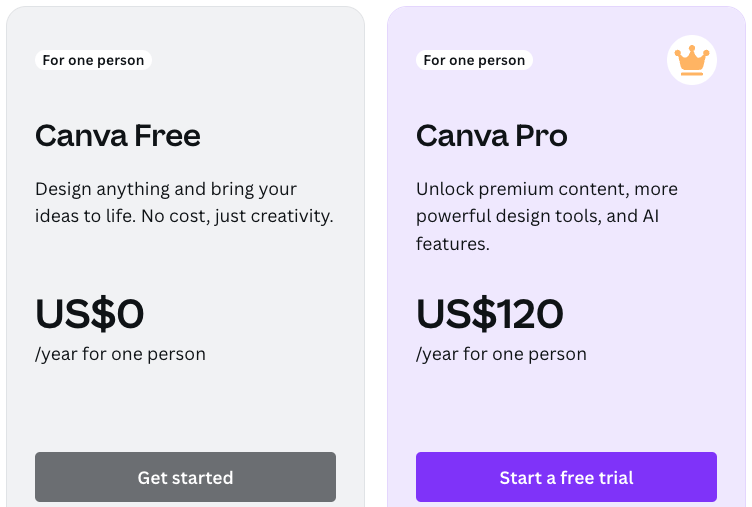
There are some significant downsides of the free Canva plan, however — with three in particular worth singling out as particularly strong reasons for upgrading to Canva Pro.
First, there’s very limited branding tools. On the paid-for plan, you can create 1,000 ‘brand kits’ — these let you upload a logo, define your brand color palettes, add your own fonts, photos, graphics and icons and incorporate all these easily into proceedings — but on the free Canva plan, you can only create one single brand kit.
(Canva Pro also lets you use brand controls, brand templates, lock brand elements and run approvals on brand designs — none of this is possible with the free Canva plan.)
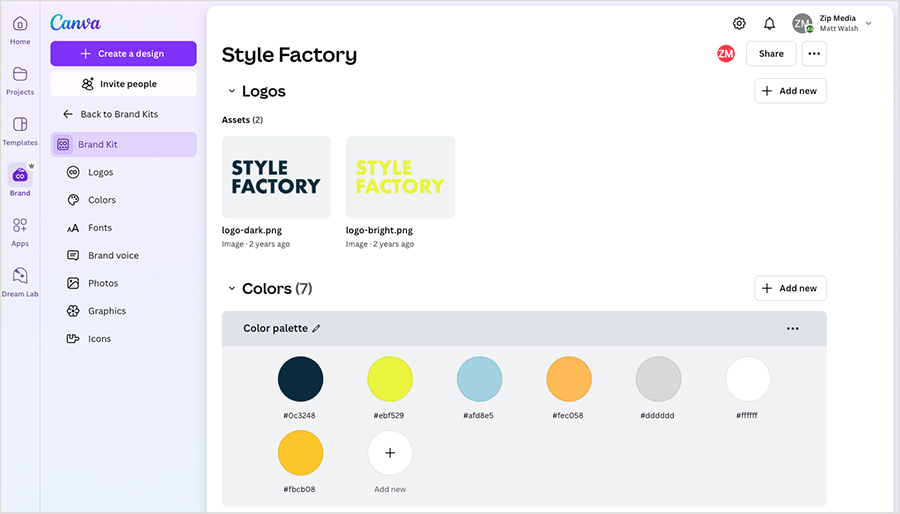
Second, on the free plan there are no filters for showing only the free design elements. When you search for a design element (for example, a photo, icon, graphic etc.), Canva Free shows you all the relevant results for these – i.e., it includes all the elements that you only get on Canva Pro.
There’s no way to filter out these paid-for results, which can result in a rather lengthy trawl through assets you can’t use before you find a free element that works for your design.
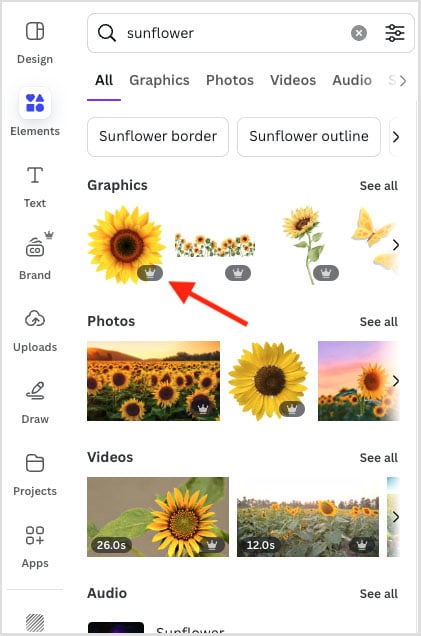
(Technically, you can insert a premium stock image / graphic into a design created with Canva Free — but it will contain a Canva watermark).
And finally, the free plan gives you rather limited output options. For example, you can’t adjust compression settings for your images or specify a limit for your downloaded files, and you can’t download SVGs (vector graphics), PNGs with transparent backgrounds, or print-ready CMYK files.
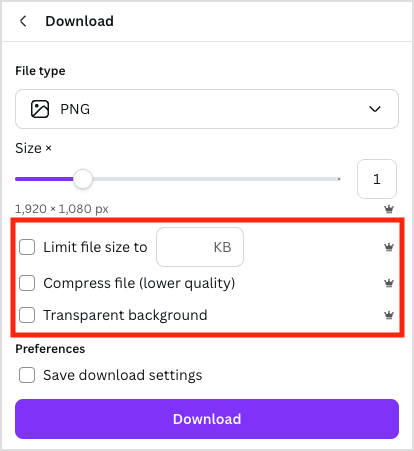
There are of course, a lot of other features that might tempt you to upgrade to Canva Pro. Let’s take a look at some of these now.
Canva Pro features
Canva Pro is available as a monthly or yearly subscription. The tool costs $15 per month if paid for on a monthly basis, or $120 if you pay upfront for a year.
Either way a Canva Pro account unlocks a huge number of additional important features — for me, the key ones are…
More stock photos, videos and graphics
The free version of Canva, whilst still generous in terms of the royalty free images and graphic elements it provides, limits you to a more basic library of stock images and graphics.
With Canva Pro, you get a huge range of additional stock photos and graphics (130 million+ in total); and you also get access to a much more extensive audio and video library too.
Specifically, Canva Pro gives you access to:
- 25,000+ audio tracks
- Around 10 million pre-licensed 4K and HD video clips.
The free version of Canva doesn’t really provide you with any audio, and the number of free videos available is extremely limited by comparison to the ‘Pro’ version.
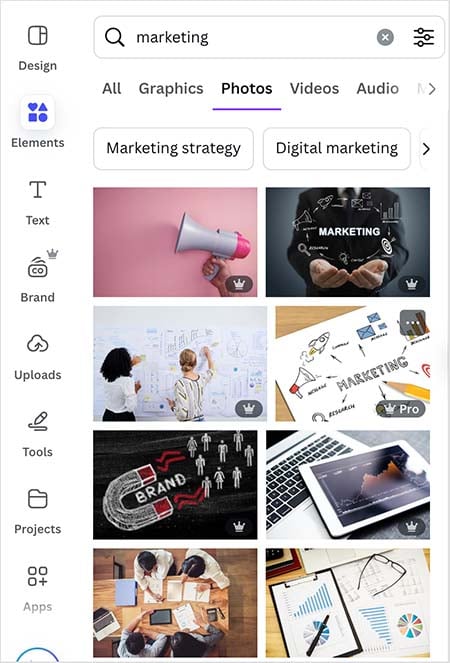
Given how much stock photography, video and audio generally costs, access to such a large content library for such a low monthly fee is one of the most compelling reasons for upgrading to Canva Pro.
More templates
Although the Canva free plan gives you a lot of professionally designed templates to work with — over 2 million — you get a far more of them on the Canva Pro one: 4.5+ million.
Canva Free vs Pro video comparison
The Resize & Magic Switch tool
Another tempting aspect of Canva Pro is its Resize & Magic Switch feature — this lets you repurpose existing designs for different platforms really easily.
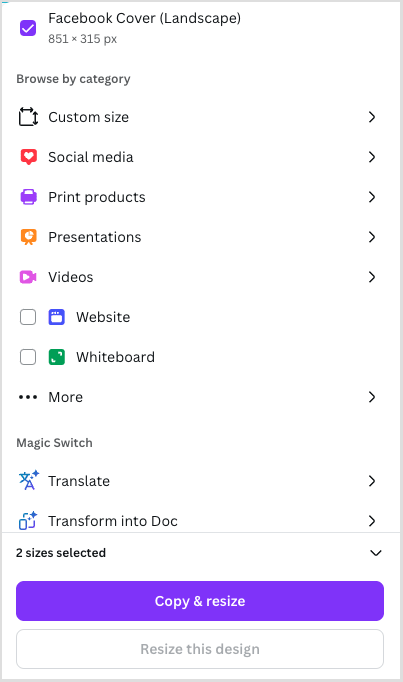
You simply open an existing design, and then use Canva Pro’s Magic Switch tool to automatically reformat it to suit different social media channels / purposes. You can then output these all in one go, which is a huge time-saver.
Canva Pro’s ‘Resize & Magic Switch’ doesn’t just let you alter your designs for different channels and sizes though.
It also lets you create multiple versions of your design for different languages thanks to a built-in translation tool.
You simply click the ‘Resize’ button at the top of the Canva interface, navigate to the ‘Magic Switch’ controls, choose the language you want to translate your design into, and click translate. Canva then creates a translated version of your design for you.
This is ideal when you have to create multiple versions of the same design for use in different territories.
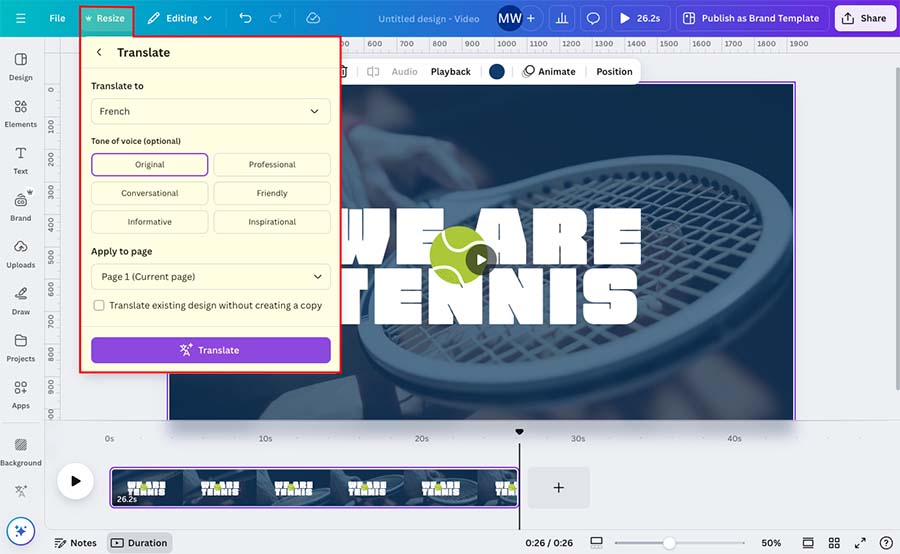
Background removal
On the Canva Pro plan, you get access to a background removal tool. This is particularly useful for creating headshots or thumbnails for YouTube videos easily.

More AI-powered design tools
Canva has recently introduced quite a few AI-powered design features to the platform — 18 different AI tools in fact!
While some of these new tools — such as Canva’s ‘Magic Write’ writing assistant and Canva’s ‘Dream Lab’ text-to-image generator — can be used on all plans, you can only use them a handful of times on the free Canva plan.
With ‘Canva Pro’, by contrast, you not only get access to the full suite of Canva’s ‘Magic Studio’ AI features, but the monthly usage limits for each AI tool are fairly generous and should cover most users’ requirements without difficulty.
Customizable templates
While the free version of Canva only lets you work with pre-designed Canva templates, in ‘Canva Pro,’ you can create fully-customizable templates. This means that you can create reusable, fully on-brand templates that work better for your organization.
Storage and folders
With Canva free, you get 5GB of storage, which can be used to store your own assets (photos, videos, logos etc.). However, this can be used up quickly if you are working with large assets, particularly video and audio.

‘Canva Pro’ gives you a much more generous 1TB storage limit.
While you’re here — have you seen our Canva video review?
Extended Canva free trial | Full Canva review | Canva pricing | Canva Pro vs Free
Customer support
All Canva plans provide access to email support, and this is technically available 24/7.
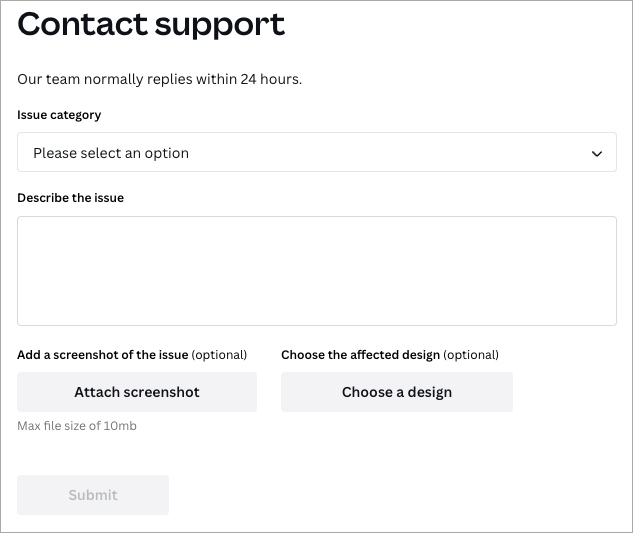
However, the turnaround times are quite different for ‘Canva Pro’ and ‘Canva Free’. While with the Pro plan, you can expect a reply to your query within 24 hours, you may find yourself waiting up to 1 week for help queries if you’re using ‘Canva Free.’
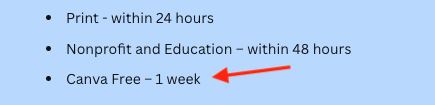
Users
Up until recently, a key difference between the ‘Canva Pro’ and ‘Canva Free’ plans was that the ‘Canva Pro’ plan included 5 user accounts for just $15 per month. Sadly, this is no longer the case, and both ‘Canva Pro’ and ‘Canva Free’ come with just one user seat.
However, the ‘Canva Teams’ plan can be used to give your team access to Canva — this is priced at $10 per month per user (or $100 per year per user if paying for an annual plan).
Canva Teams includes a wide range of collaboration features, including team-only links, team approvals, team reports and admin controls.
(Note — a minimum of three team members is required to begin a Canva Teams subscription.)
Try Canva Pro for free – for 30 days
Canva are currently making a 30-day free trial of Canva Pro available to Style Factory readers. This gives you full access to all the Canva Pro features and assets for several weeks, and lets you export all your designs too. You can access this extended trial by clicking here — but please note that this offer will be available for a limited period only.
(You can find out more about the 30 day free trial of Canva Pro here).
Canva Pro vs Free — side-by-side comparison table
Below you’ll find a side-by-side comparison of Canva Free vs Pro, to help you get an at-a-glance view of whether the free or pro version is right for you.
| Feature | Canva Free | Canva Pro |
|---|---|---|
| Cost | Free | $15 per month |
| Users | 1 | 1 |
| Templates | 2+ million | 4.5+ million |
| Images, video and audio | 3+ million | 130+ million |
| Cloud storage | 5GB | 1TB |
| Customized exports | Limited | Full |
| Dream Lab image generator | 20 uses per month | 500 uses per month |
| Magic Animate tool | No | Yes |
| Magic Eraser tool | No | Yes |
| Magic Expand tool | No | Yes |
| Magic Grab tool | No | Yes |
| Magic Morph tool | No | Yes |
| Resize & Magic Switch tool | No | Yes |
| Magic Write | 50 total uses | 500 uses per month |
| Magic Media – text to image | 50 lifetime uses | 500 uses per month |
| Magic Media – text to video | 5 lifetime uses | 50 uses per month |
| AI video highlight creator | No | Yes |
| AI Voice enhance controls | No | Yes |
| AI admin tools | No | Yes |
| Background removal | No | Yes |
| Custom templates | No | Yes |
| Music auto-sync feature | No | Yes |
| Brand kits | 1 | 1,000 |
| Option to upload fonts | No | Yes |
| Social scheduling | No | Yes |
| Folders | Unlimited | Unlimited |
| Translations | 50 total pages | 500 pages per month |
| Support | Support emails answered within 1 week | Support emails answered within 24 hours |
| Trial length | Forever free | Free for 30 days (note: this offer is available for a limited time only) |
So, should you upgrade to Canva Pro?
Given that there is a lot of functionality available in Canva Free, not everybody will need to upgrade. But in summary, to make a decision on Canva Pro vs Free, I’d suggest asking yourself these questions:
- Do you regularly need to regularly work on designs for more than one brand?
- Do you need extensive control over output formats of your designs?
- Is creating vector graphics a key part of your design requirements?
- Have you a regular need for background removal or transparent PNGs?
- Do you need access to a really large library of videos and videos?
- Does your design work need to be translated into multiple languages?
- Do you need regular access to AI design features?
If the answer to most of these questions is ‘yes,’ then of the two versions of Canva available, I’d recommend going with a Canva Pro subscription.
If you need more than 1 account, then you’ll have to use Canva for Teams.
Otherwise, a Canva Free account will suit you perfectly fine.
Time limited offer: get 30 days of Canva Pro free
For a limited time only, you can avail of 30 days of Canva Pro for free. This gives you access to ALL of Canva’s premium features for several weeks — you can find out more about this offer here.
Canva alternatives
Direct alternatives to Canva include Visme, Adobe Creative Cloud Express (formerly Adobe Spark) and VistaCreate (formerly Crello). These are similarly affordable graphic design tools that run in a browser and allow non-professional designers to create visual material easily.
(Our Visme vs Canva comparison, VistaCreate vs Canva comparison and Adobe Express vs Canva comparison might be of interest here.)
Desktop applications like Adobe Photoshop, Illustrator and Premiere (and other graphic design software that you get as part of an Adobe Creative Cloud subscription) can also serve as alternatives to Canva. But whereas Canva offers you a built-in library of royalty free photos, graphics and videos, you usually have to source assets ‘outside’ of these Adobe apps.
(Check out our Canva vs Photoshop comparison for more details on the differences between Adobe’s flagship image editor and Canva).
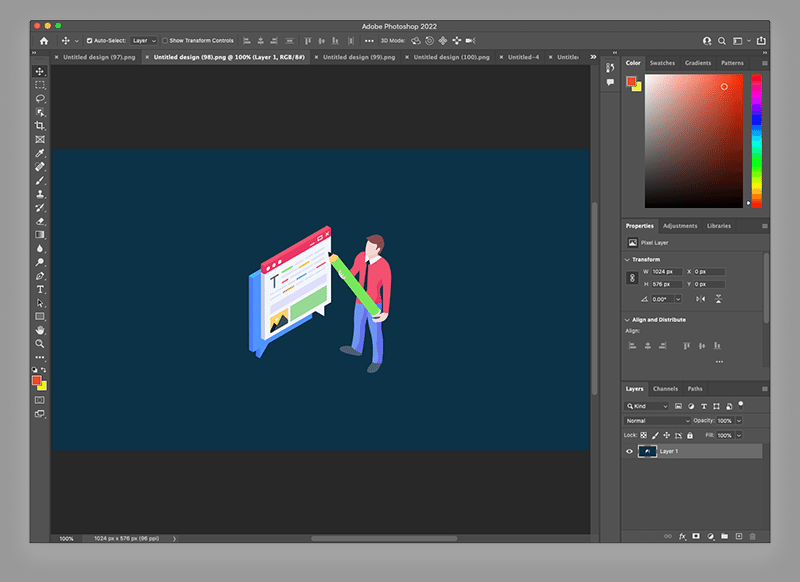
Now, over to you: got any questions about Canva Pro vs Free? Just scroll down and leave them in the comments section below. We’ll do our best to answer any queries you may have 🙂
Canva Pro vs Free FAQ
Can I try Canva Pro for free?
Yes. For a limited time, you can avail of a 30-day trial of Canva Pro.
How much does Canva Pro cost?
Prices vary by country but in the US, a Canva Pro account costs $15 per month if paid for on a monthly basis, or $120 if paid for annually. This plan gives you 1 user account.
Can I export my designs with Canva Free?
Yes, you can export your designs with the free version of Canva — however, you won’t get access to compression tools and you won’t be able to export in SVG and transparent PNG formats.
What are the main advantages of using Canva Pro over Canva Free?
The main advantages of Canva Pro over the free version are its much larger library of royalty free stock photos, videos and audio and the way it lets you upload and use your own brand assets.
What is Canva Teams?
Canva Teams is aimed at larger businesses than Canva Pro or Canva Free. It costs $10 per user per month (or $100 per user per year if paying annually). Canva Teams provides more controls over your team members’ access, workflow, design approval and publishing rights on social media platforms. It also lets you use ‘team-only links’ that can only be viewed by team members.
Do I need to install any software to make Canva work?
Canva is a browser-based app — you don’t need to install anything to use it (that said, downloadable versions for Macs, PCs, Chromebooks and mobile devices are also available). You will need an active Internet connection to use Canva however, regardless of whether you’re using the browser or app-based versions of the tool. You can’t use Canva offline.
Related Canva resources
- How to make a logo on Canva
- How to make digital art in Canva
- How to draw in Canva
- How to remove the background from a picture in Canva
- How to make business cards in Canva
- Canva for Education — all you need to know
- Canva for Nonprofits – all you need to know
- Canva vs Visme — which is better?
- Canva pricing — the essential guide
- Canva statistics — latest facts and figures
- What is Canva?
- Canva resource hub