We have a strict honest review policy, but please note that when you buy through our links, we may receive a commission. This is at no extra cost to you.
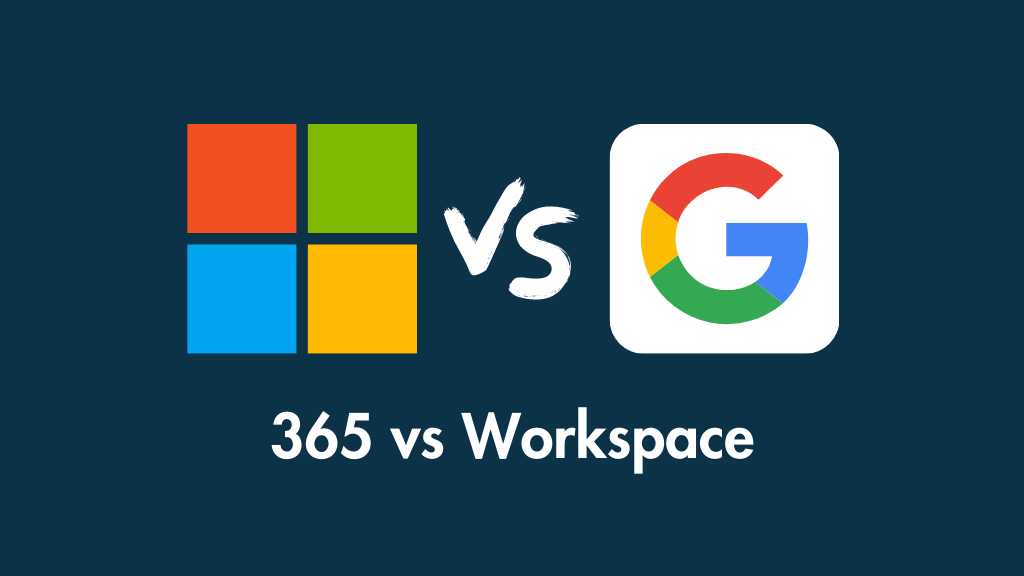
Microsoft 365 vs Google Workspace (formerly G Suite) — which is better? This is a question that many businesses, particularly startups, have a lot of trouble answering. In this comparison, we break down the key differences between both products and help you decide between them.
Microsoft 365 and Google Workspace: an overview
Microsoft 365 and Google Workspace are suites of productivity tools that let you perform common business tasks ‘in the cloud,’ using a web browser.
These include:
- sending emails
- managing calendars
- creating documents, spreadsheets and presentations
- video conferencing
- file management
- team collaboration
- AI analysis and summary features.
The biggest difference between both product suites is that Microsoft 365 also provides a comprehensive range of desktop applications — programs that you install on your computer, rather than using online.
Pricing
The pricing structure for Google Workspace and Microsoft 365 differs by country – but is broadly comparable from one territory to another. For the purposes of this comparison, I’m looking at the plans priced in US Dollars — but my comments apply to 365 vs Workspace in general.
Let’s look at Google Workspace pricing first.
Google Workspace pricing
Choosing a Google Workspace plan is fairly straightforward. There are just four plans available:
- Business Starter — $7 per user per month
- Business Standard — $14 per user per month
- Business Plus — $22 per user per month
- Enterprise — custom pricing
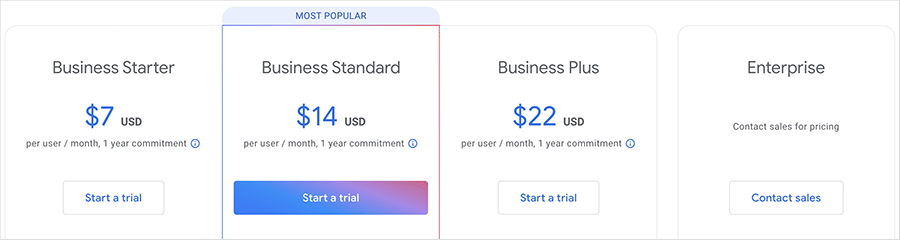
By default, Google Workspace pricing is based on paying for your plan annually. If you prefer to pay on a month-by-month basis, pricing for the Workspace plans increases by around 20%.
The key differences to watch out for between the four Google Workspace plans are as follows:
- Storage — this is limited to just 30GB per user on the ‘Business Starter’ plan. By contrast, the ‘Business Standard’, ‘Business Plus’ and ‘Enterprise’ plans give you 2TB, 5TB and unlimited storage respectively per user.
- User accounts – the ‘Business Starter,’ ‘Business Standard’ and ‘Business Plus’ plans all cap the number of user ‘seats’ at 300; if you want more user accounts, you’ll have to purchase an ‘Enterprise’ plan.
- Video calls — you can have 100 participants on a call using the ‘Business Starter’ plan, 150 with ‘Business Standard’, 500 with ‘Business Plus’ and 1,000 with ‘Enterprise.’ (Different features apply to video calls on each plan, however. The ‘Business Standard’ lets you record video, conduct polls and access noise cancellation; ‘Business Plus’ lets you track attendance; and ‘Enterprise’ plans go one further again by giving you in-domain live streaming features).
- Security features — on the ‘Business Plus’ and ‘Enterprise’ plans you get significantly more security features. These include ‘Vault’, a tool for retaining and searching your users’ data, and endpoint management, which gives you more control over how users can access Google Workspace features and data across different devices.
- Searching features — all plans except the ‘Business Starter’ plan give you access to a ‘smart search’ tool called ‘Google Cloud Search’. This functionality makes it easier to locate files within an organisation’s Google Workspace storage.
- Access to AI features — while the ‘Business Starter’ plan only lets you use Google’s Gemini AI tools for email-related activities, the other plans let you use it with all the other Worskspace apps.
- App creation — if you’re on the ‘Enterprise’ plan, you get full access to Google’s ‘Appsheet’ tool. This is a ‘no-code’ tool that lets you build mobile and web apps without coding.
As with most software as a service tools, to get a sense of which plan is the right fit for your business, you can try Google Workspace free for 14 days.

Now, let’s take a look at Microsoft 365 pricing.
Microsoft 365 pricing
The pricing options for Microsoft 365 are considerably more complicated, because there are home, business, enterprise, government, non-profit and education versions available — and within these, a lot of sub-versions!
This means there’s a lot of flexibility — but it’s rather confusing trawling through all the plans to work out which one is best suited to your requirements.
In this comparison, I’m going to focus on the Microsoft 365 plans that are geared towards small business and enterprise users.
These are as follows:
Small business / SMEs
The Microsoft ‘Business’ plans are aimed at small business owners (or people starting a business) and are priced accordingly. There are four plans available:
- Microsoft 365 Business Basic — $6 per user per month for an annual plan
- Microsoft 365 Apps for Business — $8.25 per user per month for an annual plan
- Microsoft 365 Business Standard — $12.50 per user per month for an annual plan
- Microsoft 365 Business Premium — $22.00 per user per month for an annual plan.
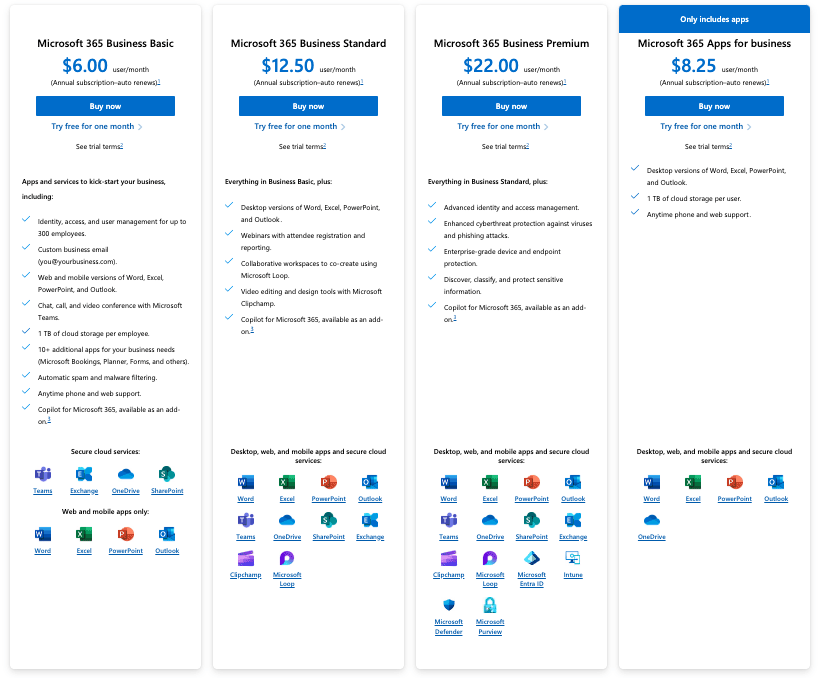
A cheaper set of ‘Business’ plans, without the Teams service (Microsoft’s video calling and collaboration tools) is also available, with the monthly fees for Basic, Standard and Premium plans for this version being priced at $4.75, $10.25 and $19.75 respectively.
As with the Google Workspace plans, paying for a Microsoft 365 Business plan on a monthly basis is roughly 20% more expensive than paying for an annual plan.
Enterprise
There are four main ‘Enterprise’ plans to consider. The naming convention for these is a little odd, to be honest — a combination of letters and numbers rather than more ‘obvious’ labels are used, as well as an ‘Office 365’ prefix for some of them.
- Office 365 E1 — $9.30 per user per month
- Office 365 E3 — $24.90 per user per month
- Office 365 E5 — $42.90 per user per month
- Microsoft 365 Apps for Enterprise — $12 per user per month
A 17% discount is available on theses plans if you sign up to an annual subscription.
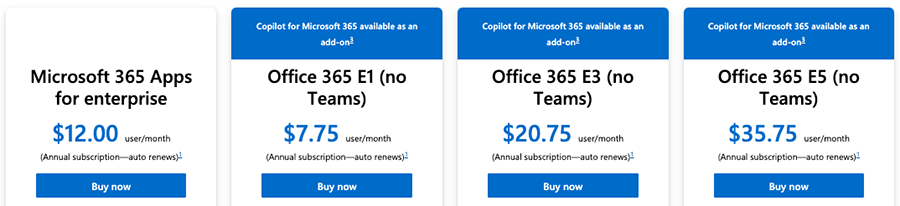
The main things to note about these plans are as follows:
- Teams, Microsoft’s video-calling and collaboration service, is no longer bundled with Enterprise plans. If you want to avail of it, you’ll have to pay for an add-on (this is currently priced at $5.25 per user, per month).
- Storage varies by plan. The Business plans all provide 1TB storage per user, but depending on the plan and the number of users involved, the Enterprise ones can give you 5TB.
- The ‘Microsoft 365 Apps’ plans only provide you with the desktop apps (i.e., the versions of Word, Excel etc. that you install on your computer).
- The Microsoft 365 ‘Business’ plans all limit the maximum number of users to 300; by contrast, you can have an unlimited number of users on the ‘Enterprise’ Microsoft plans. Interestingly however, you can mix and match license types.
- Not all plans provide you with with installable versions of the Microsoft Office product suite (Word, Excel, Powerpoint etc.) — the ‘Business Basic’ plan only gives you access to the mobile and online versions, and the ‘E1’ plan restricts you to using the browser-based version.
- Not all of the 365 plans provide users with an email account — if you want to use Microsoft 365 as your email service provider, you’ll need to avoid the Business and Enterprise ‘Microsoft 365 Apps’ plans.
- You can only avail of a fully-functional version of Microsoft Stream — its video collaboration service — on the Enterprise plans (all except the the ‘Apps for Enterprise’ plan include it).
- Using Microsoft 365’s AI tool, ‘Co-Pilot,’ costs extra, regardless of plan — a $30+ per user per month fee must be paid to access it.
As you can probably see by now, although it’s helpful get an idea of the fees involved with both Microsoft 365 and Google Workspace, there are so many different plans available that a pricing comparison is not going to give you the clearest answer on which of these tools is best for you.
To get that, you need to focus on features — so let’s drill down into these.
Microsoft 365 vs Google Workspace: the features
File storage
If we’re talking about entry-level plans, then Microsoft 365 is a clear winner here: you get a generous 1TB of storage with the ‘Business Basic’ plan, which compares very positively to Google’s rather paltry 30GB on its ‘Business Starter’ plan.
However, if you move up to the Google Workspace ‘Business Standard’ or ‘Business Plus’ plans, you’ll find that Google starts getting more competitive.
With these Google Workspace plans, you get 2TB or 5TB storage respectively, which is extremely useful to any business that has a need to store a large quantity of files in the cloud. This compares positively to all the Microsoft ‘Business’ plans, which all cap file storage at 1TB.

Although Microsoft’s 1TB limit is also pretty generous, you’d be surprised how quickly you can burn through 1TB of storage if you’re uploading large image, video or audio files to the cloud.
That said, if you’re just talking about working with standard documents and spreadsheets, a 1TB limit per user should be perfectly adequate for most small to medium sized businesses.
Microsoft does provide more generous file storage on its ‘Enterprise’ plans; if you’re on a $20.75+ ‘E3’ plan you can avail of 5TB storage per user (so long as you have 5+ users in your organisation).
Ultimately however, if cloud storage is your primary concern, it’s generally a win here for Google Workspace — on most of its plans you can get more file storage, more cheaply than with 365.
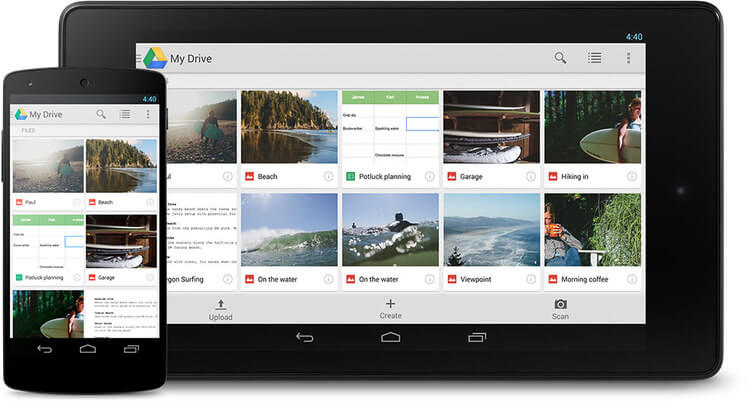
It’s important to note however that Microsoft 365 gives you the option to buy more storage on a per user basis, but Google Workspace doesn’t — you have to upgrade your entire plan, which could work out rather expensive if you have a large team.
(Prices for this aren’t listed publicly by Microsoft — you have to contact the company to discuss storage upgrades.)
Storage
The entry level $6 per month Microsoft 365 plan, ‘Business Basic,’ is considerably more generous than Google Workspace equivalent when it comes to email storage — a dedicated 50GB inbox is available on top of the 1TB file storage provided.
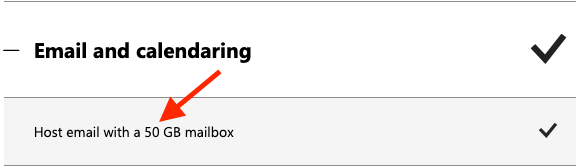
By comparison, the $6 per user per month Google Workspace ‘Business Starter’ plan caps total storage at 30GB, emails and files included.
However, if you’re on one of the other Google plans, the limits are more generous than the Microsoft ones — you’re talking about a 2TB to 5TB storage range (with the option to add more than 5TB storage if you’re on the ‘Enterprise’ plan).
However, Microsoft’s email storage limits can be more generous than the numbers suggest, thanks to a feature called ‘auto-expanding archiving.’ Available on the ‘E5’ plan, this allows you to archive an additional 1.5TB worth of emails.
Email Apps
Technically speaking, you can use any email program you like to access your Google Workspace or Microsoft 365 mail, but the default apps provided are Gmail and Outlook respectively.
Gmail is robust, fast and very easy to find messages with, thanks to its powerful search functionality (you’d expect that side of things to be good, given Google’s prowess in this department).
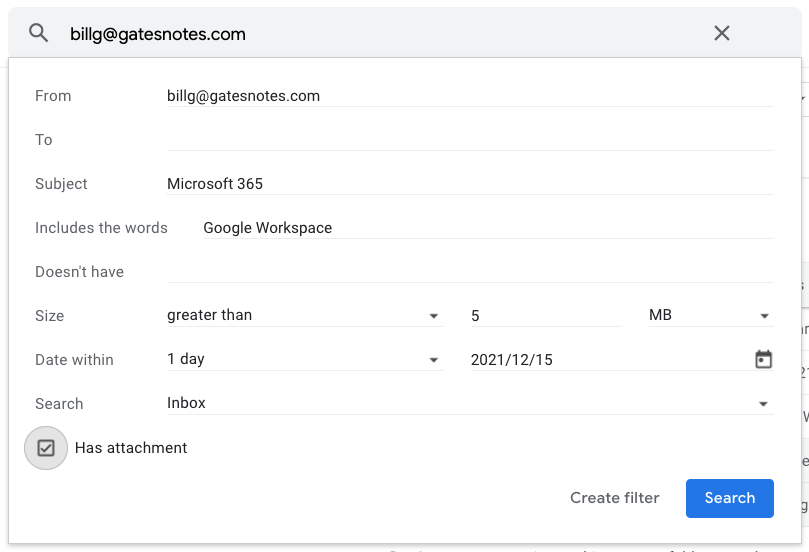
When searching for an email exchange or contact information in Gmail, the search box provides customized results based on past user behavior — such as how often you tend to interact with a particular colleague through Gmail.
Also, given the popularity of Gmail, there is a large range of third-party apps available for it which add useful functionality to proceedings.
However — and rather frustratingly — Gmail really doesn’t allow you to sort or group mail, something most users will often require from an email client (and the omission that bugs me the most about the app).
You can search for messages in Gmail using prefixes like ‘from’ or ‘to’, which does provide something of a workaround — but it’s not as useful as proper sorting or grouping functionality.
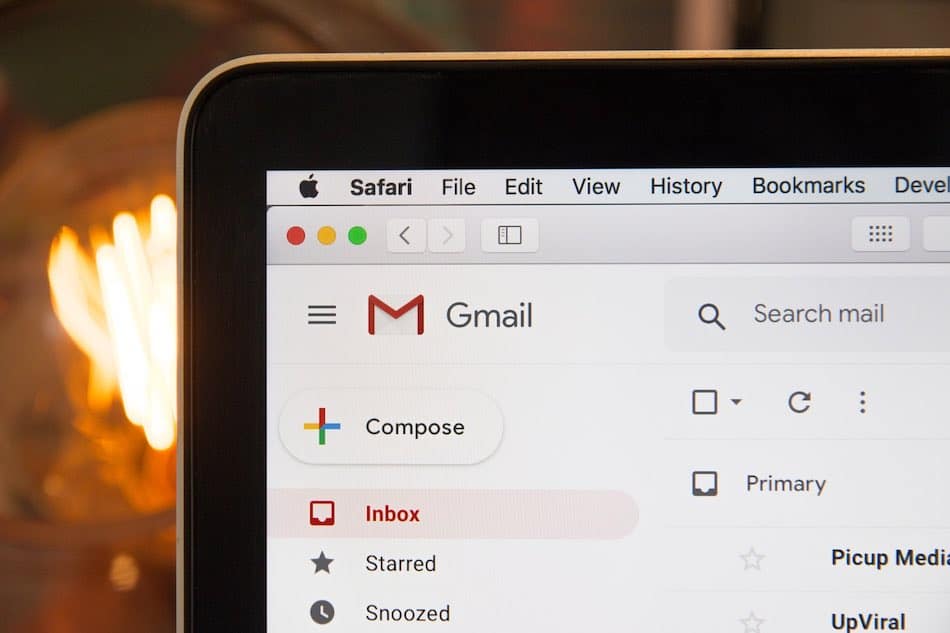
Accordingly, you may find yourself wanting to use Gmail in conjunction with a desktop email program — for example the excellent (and free) Thunderbird, or, whisper it, Outlook.
And speaking of which, Outlook is arguably a key selling point of Microsoft 365.
On most 365 plans you get access to two versions of Outlook: a browser-based version, which is okay, but — mail sorting functionality aside — Gmail probably betters in most respects, and a desktop version, which is feature rich and provides a lot of flexibility when it comes to how you sort, group, label and generally manage your email.
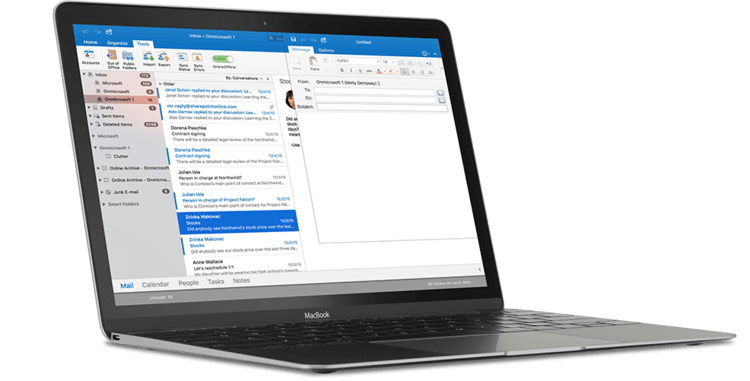
Applications
Desktop applications: the main argument for using Microsoft 365?
Here is where things get pretty interesting, and where a LOT of potential users of 365 and Google Workspace will be tempted to opt for Microsoft 365.
With most of the 365 plans you get all the desktop versions of the Microsoft products as well as the cloud-based ones.
This means that you can install the full versions of Microsoft Word, Microsoft Excel, Microsoft Powerpoint, Microsoft Outlook etc. on your desktop computer, and work offline easily using these ‘classic’ applications.
Despite this being an era of cloud computing, a huge number of businesses still send each other files created locally using these applications — so there is a strong argument for having desktop versions of all the above available.
Having the desktop versions installed also allows your team to work more easily with these file formats.
Another argument in favour of having the MS applications installed in your organization boils down to functionality. It’s fair to say that the Google apps are more basic in terms of what they can do than their Microsoft desktop app equivalents.
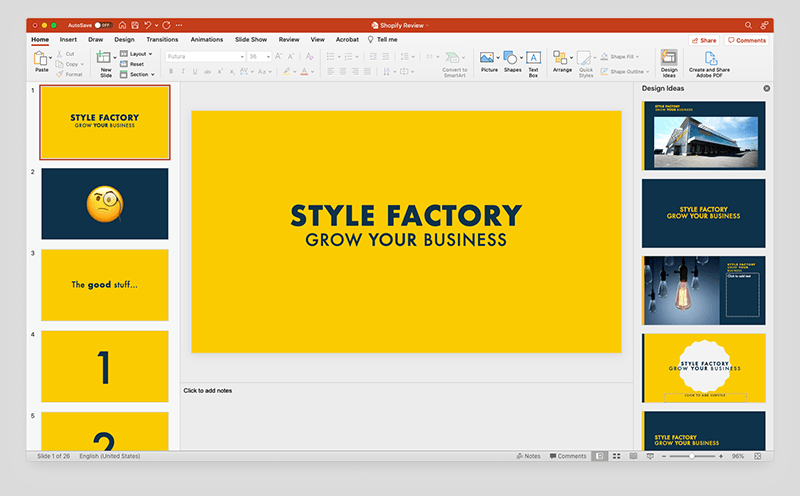
(It’s also fair to say that the online versions of the Microsoft apps are not yet quite as sophisticated or feature-packed as the desktop versions of them).
So, if you’re looking to do some advanced number crunching, Excel will usually beat Google Sheets; if you want to add some ‘Smart Art’ in a document, you’ll need to be working in Microsoft Word rather than Google Docs; and if you need slick slide animations in a presentation, Powerpoint will do a better job than Google Slides.
However, that shouldn’t deter you entirely from using Google Workspace, because…
- the functionality provided by Google’s apps is still fairly extensive, and more than adequate for most users
- Google Workspace apps let you open Microsoft Office documents, collaborate on them, and save them in MS format (and this can be done not just online, but offline too).
The problem with using Google Workspace to create or edit Microsoft files however is that you can’t always preserve the exact formatting of Office files when you save them using a Google Workspace app.
How much of a big deal this is for you will depend on the nature of your business. If you are expected by clients to routinely provide them with extensively, immaculately-formatted MS Office files then you’re sometimes going to struggle to do that with Google Workspace.
But if you just need to occasionally open an MS Office file, or send something basic over to a client in MS Office format, this is entirely doable using Google’s suite of products.
The other thing to remember about the Microsoft desktop applications is that as nice as they are, and as familiar with them as your team may be, they have to be installed locally. This means that someone in your organisation will need to take care of installation — and this person has to know what they’re doing.
This ‘local install’ aspect of using the Microsoft desktop apps may therefore bring with it some hidden IT costs. At the very least, there’s a time implication — your team will need to devote some hours to downloading, installing and periodically updating the applications correctly.
This ‘hidden cost’ issue becomes a bigger consideration the more users you have.
There’s also something else you might want to consider about giving your team access to the desktop apps: habit or human nature.
Most people like to work with tools they’re familiar with and, given the long history of Microsoft Office products, your team may decide to opt for the locally-installed versions of the Microsoft 365 products over the cloud-based, collaborative tools it also provides.
This will possibly encourage ‘local’ or offline working at the expense of the more collaborative cloud approach that Google Workspace naturally encourages.
Conversely, if you create a working environment where your organisation only uses browser-based applications that save documents to the cloud, then your data is arguably more secure (so long as you have backup procedures in place) and your team are more likely to make full use of collaboration features.
So you could argue that the Google apps — due to their cloud-only nature — are likelier to nudge people in this direction.
Finally on the subject of apps, don’t forget that there is nothing to stop you from using both Google Workspace and MS Office apps in conjunction with each other. If you are tempted by the unlimited cloud storage provided by Google Workspace, but want to save Word documents in it, you could buy the offline versions of the Microsoft applications that you use regularly, and save files created in them to your Google Drive.
(That said, you would be closing down a lot of real-time collaboration possibilities by working in this way — and making life more expensive).
Web applications in Microsoft 365 and Google Workspace
Microsoft 365 and Google Workspace both offer a set of web-based applications that have (sometimes rough) equivalents in both product suites, namely:
- Word > Google Docs (word processing)
- Excel > Google Sheets (spreadsheets)
- Powerpoint > Google Slides (presentations)
- Outlook Online > Gmail (email)
- One Note Online > Google Keep (notes)
- SharePoint > Google Sites (website building)
- Microsoft Teams > Google Meet (conference calling / chat messaging)*
- Microsoft Viva Engage > Chat (internal social networking / intranet)*
* Remember that Teams is only available as a paid-for add-on on Enterprise plans.
These are broad equivalents, in that their feature set is not exactly going to match the corresponding app.
And it’s worth noting that are a few apps included in Microsoft 365 for which there aren’t really Google Workspace equivalents: ‘Stream,’ ‘Sway’ and ‘Whiteboard.’
Microsoft Stream (available on the E1, E3 and E5 plans) is a video service that allows people in your organization to upload, view, and share videos securely — for example recordings of classes, meetings, presentations and training sessions.
This app also makes it easy to share comments on a video, tag timecodes in comments and add descriptions that refer to specific points in a video. It also automatically transcribes video content using speech recognition software, making videos more ‘searchable’ using text queries.
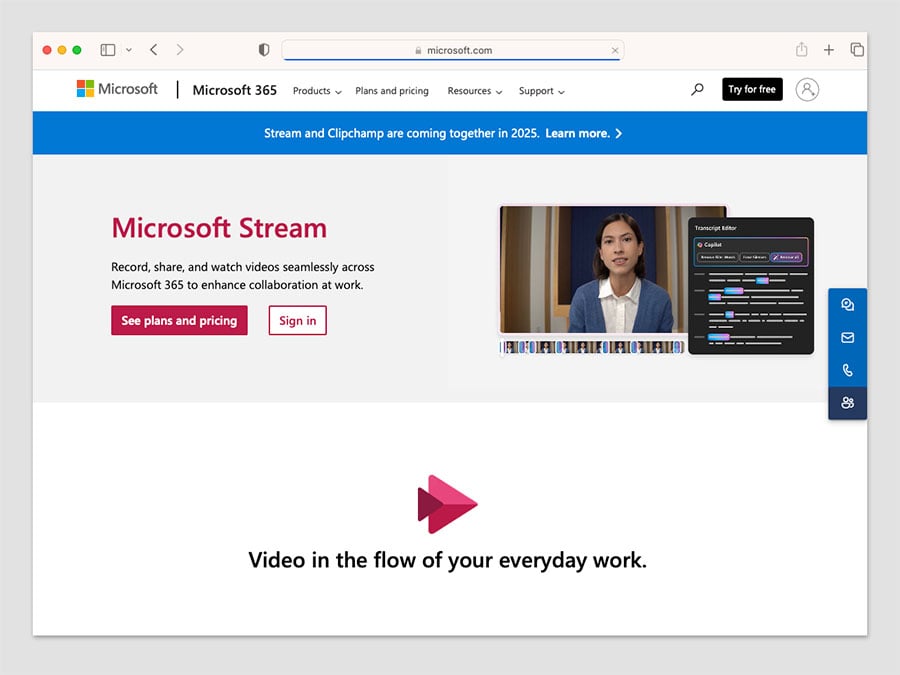
Microsoft Sway (also available on E1, E3, E5 and 365 apps for enterprise plans) is an online tool for creating presentations, newsletters and other communications.
This may sound like it’s a simply a cross between Word and PowerPoint, but it actually differs quite a lot from both apps, in that a combination of online content aggregation (where information and assets are sourced from the web) and artificial intelligence is used to help you design, compile and present your communications more quickly and easily than the traditional Microsoft apps. (The video below outlines the basic concept).
And finally, there’s no equivalent Google Workspace tool for Microsoft 365’s Whiteboard app, meaning that users needing to collaborate on a digital whiteboard will need to resort to third-party options like Canva or Figma instead.
(Workspace used to provide a whiteboard tool — in the form of Jamboard — but this was wound down in December 2024.)

Collaboration
A huge advantage of working in the cloud is the collaboration possibilities it opens up.
Instead of messing about with markup and ‘tracking changes’, people who want to work on the same file can simply open a document in a browser and see, in real time, the edits that everybody looking at the file is making.
Both Google Workspace and Microsoft 365 make this sort of online collaboration straightforward using their online apps.
If you’re a 365 user, you can also use Microsoft’s desktop apps to work on documents in real time with other team members. My experience of using these to collaborate wasn’t quite as straightforward as when using the online versions however — I found that they were occasionally a little sluggish when it came to displaying updates to my documents.
I would on balance say that collaboration in Google Workspace is a bit easier than in Microsoft 365, probably because the product
1) is a bit less feature packed
2) was conceived with collaboration as a core feature (Microsoft 365, by contrast, has evolved from being a suite of desktop applications into a solution that features collaborative tools).
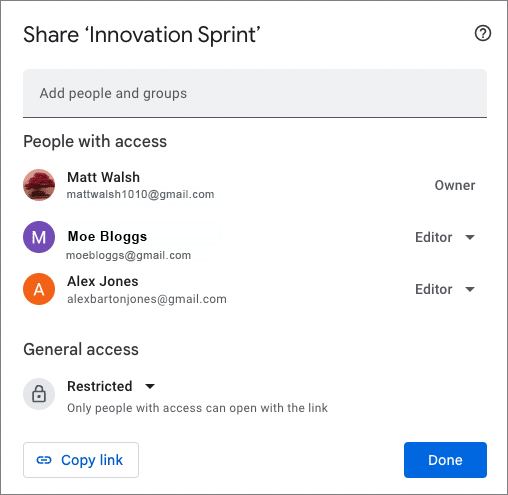
All in all though, both product suites definitely allow you to collaborate with co-workers effectively — but to get the smoothest collaboration experience with the Microsoft apps, I’d recommend using the cloud-based versions over the desktop ones.
See below for a video highlighting some collaboration options in Google Docs.
Now, let’s take a look at another form of collaboration: video calls.
Video calls
Google Workspace and Microsoft 365 both provide video conferencing functionality: ‘Google Meet’ and ‘Microsoft Teams’ respectively.
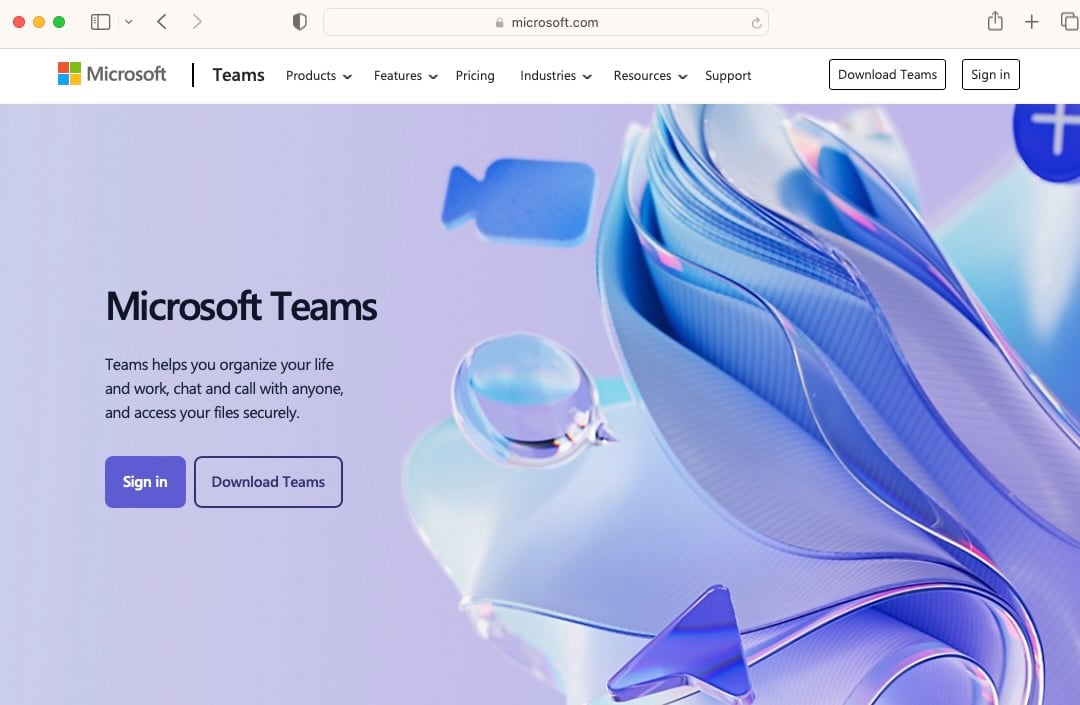
Microsoft 365 is arguably a bit more generous when it comes to participant limits on video calls, however.
Its ‘Business’ plans let you host online meetings for up to 300 people; and some ‘Enterprise’ plans let you host online calls with up to 1,000 participants and 20,000 view-only attendees. (With the ‘Enterprise’ plans, you’ll need to ensure that you’ve bought the Teams add-on first, however.)
By contrast, the maximum number of participants in a Google Meet is 100 on the ‘Business Starter’ plan; 150 on the ‘Business Standard’ plan; or 500 the ‘Business Plus’ plan; and 1,000 on the ‘Enterprise’ plan.
If you’re looking for serious voice calling functionality in general — both in terms of conference calling or general telephony services — Microsoft 365 offers a lot more options, but you will have to be on one of its most expensive plans to avail of these features.
(Google now offers a separate add-on to Google Workspace, however, Google Voice, which is worth looking at if telecommunications features are a key requirement).
Google Drive vs One Drive: syncing files in Microsoft 365 and Google Apps
Both Microsoft 365 and Google Workspace provide desktop apps for syncing local data with the cloud and vice versa. There are currently three apps available for this purpose:
- Google Drive for Desktop
- Microsoft OneDrive
- Microsoft OneDrive Files on Demand
These apps allow you to save a file in the cloud which then appears locally — or vice versa. This is handy for when you want to work on documents offline, or want to back up or upload local files to your cloud storage (the downside of this is that it makes your data less secure — if your laptop gets stolen for example, so does your data).
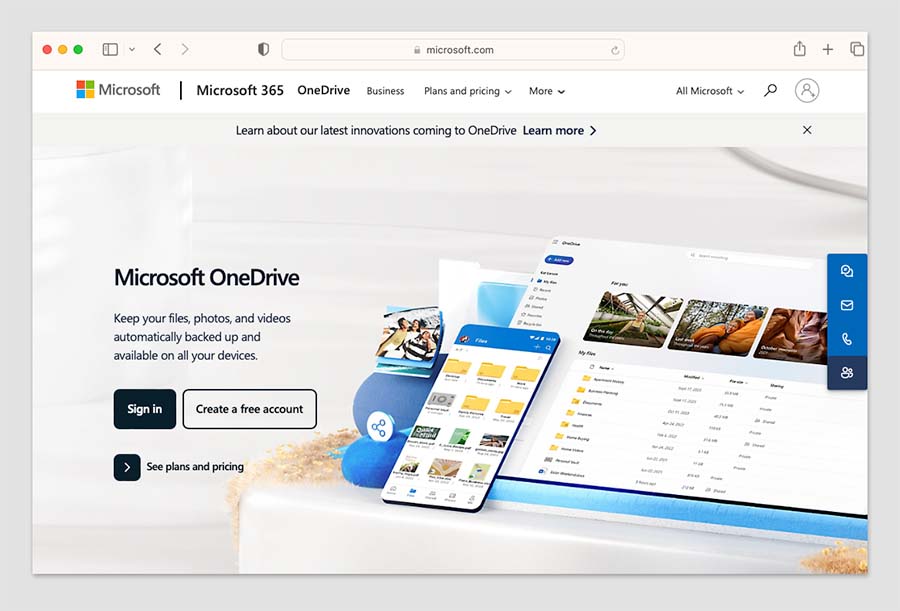
These apps work in slightly different ways:
- OneDrive makes all your files available locally (or at least the ones you choose to sync) — this is handy for users who know they will be doing quite a lot of work offline, on a lot of files.
- With Google Drive for Desktop and OneDrive Files on Demand, files are not actually downloaded to your computer until you open them. You still see all your files as if they were present on your computer — but they actually live in the cloud until you double click on a file (at which point it is downloaded and opened).
The so-called ‘streaming’ approach provides two key benefits over the ‘save everything locally’ one: first, a minimal amount of local disk space is required to store your files.
Second, you don’t have to sit around waiting for all of your files to sync — just the one you’re working on (but if you want to, both Google Drive for Desktop and One Drive Files on Demand give you the option to make files permanently available offline too).
A note of caution for Mac users however: One Drive Files on Demand is currently only available for more recent versions of Mac OS — 13.0 or higher. Google Drive is compatible with Mac OS 11.0 or higher.

Mobile apps
As you’d expect, there are mobile apps (iOS and Android) available for both Google Workspace and Microsoft 365 — these allow you to access and edit your files on the go.
My experience with both has been fairly positive — it’s certainly possible to access the information quickly on both sets of apps easily, but I wouldn’t be inclined to do a lot of editing of spreadsheets or complex documents using either suite’s smartphone apps (doing so far too fiddly for me!).
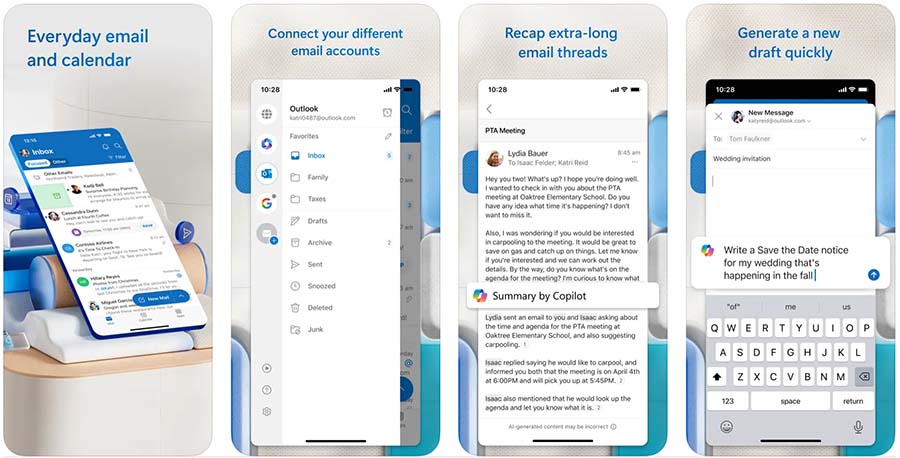
The good thing about both sets of mobile apps is that they make editing your work in situations where you don’t have Internet access very easy — so long as you save the files you want to work onto your mobile device before you go offline (more on this shortly).
Realistically, a majority of users will probably end up using the mail applications the most — and these are the apps I’ve had the most experience with.
I’ve always foudn Google’s mail app (Gmail) to be undeniably brilliant when it comes to searching for messages. (You’d expect this really from a company that started life as a search engine.)
However, as with the browser-based version of Gmail, you can’t sort or group mail by sender using the mobile app — and this will annoy some users.
The mobile version of Outlook is a bit disappointing too: you can filter mail by unread or flagged messages (as well as those containing attachments), but as is the case with the Gmail app, you can’t sort or group mail by sender.
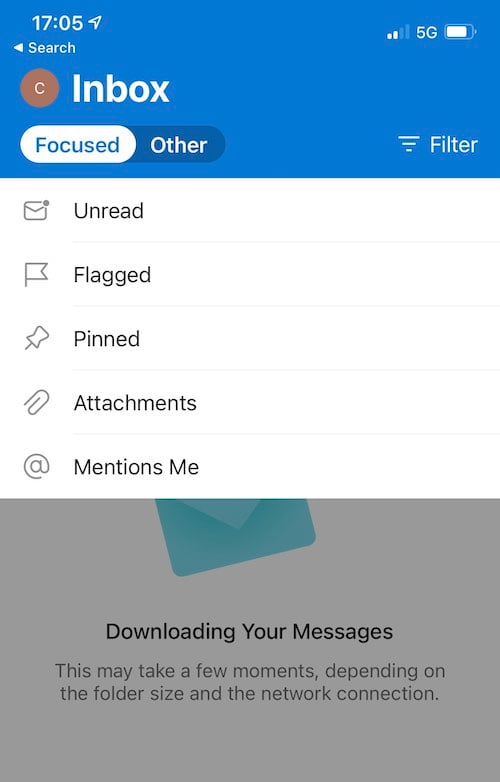
There is a ‘focused inbox’ available in the mobile version of Outlook however which some might find useful — this looks at your interactions with other senders over time to automatically create a list of messages that Outlook believes need your attention more urgently than others.
In terms of which of these apps is best, I would say that it depends on whether you value searchability over having urgent emails flagged up via the ‘focused inbox.’
If you prefer, there’s always the option to use your device’s default Mail app with either Microsoft 365 or Google Workspace too.
One app to rule them all?
Microsoft’s approach to mobile apps is slightly different to Google’s — in addition to providing separate mobile versions of their products, the company has created an app that combines quite a few of them into one product.
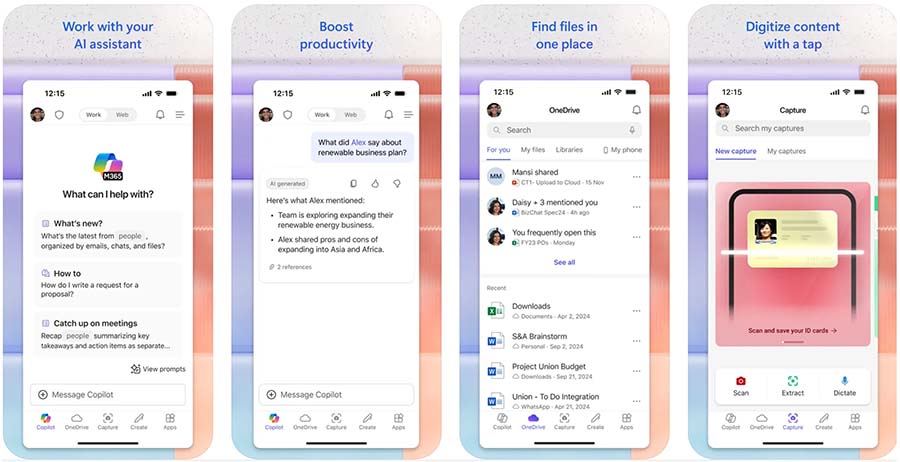
Called ‘Microsoft 365 Copilot,’ it’s available in both the iOS app store and Google Play store and it lets you view, edit, and share Excel, Powerpoint and Word files without the need to switch between different apps. Some PDF creating and note-taking facilities are also included as features, and you can use Microsoft’s AI features within the app too (more on these shortly).
The app has got a particularly good response from its users, scoring 4.8 and 4.7 out of 5 in the Apple and Google app stores respectively.
I think it’s confusingly named however, because elsewhere in Microsoft 365, the word ‘Copilot’ is associated with Microsoft’s AI features (more on which in a moment) while this mobile app actually lets you use several key 365 apps.
Advanced features in Microsoft 365 and Google Workspace
Several features on the higher-tier Google Workspace and Microsoft 365 plans are aimed at users with advanced requirements.
These include:
- Intranet building tools
- E-discovery tools
- Advanced reporting
- Email archiving
- Legal holds on inboxes
- Data loss prevention tools
Microsoft offers some additional advanced functionality on its most expensive plans, including:
- Mailbox rights management
- Cloud-based phone call hosting services
- Personal and organizational analytics
Now, you can avail of some of this advanced functionality a bit cheaper with Google Workspace.
For example, e-Discovery tools, advanced reporting, email archiving and legal holds on inboxes are available on the $22 per month Google Workspace ‘Business Plus’ plan.
By contrast, if you are hoping to avail of most of the features listed above using Microsoft 365, you’ll have to bear in mind that they are only available on the more expensive plans — the $24.90 per user per month E3 plan or the $42.90 per user per month E5 plan.
(But what you’ll get on this front will be more comprehensive).
The introduction of AI features into productivity suites
The launch of the AI chatbot ChatGPT in December 2022 — a tool that is capable of both generating content and providing in-depth answers to queries — led to a huge amount of discussion about the future of search engines.
However, the implications of ChatGPT-style tools were just as far reaching for productivity suites like 365 and Workspace, and both Microsoft and Google have introduced a large range of new AI features into their productivity apps that aim to help you perform a host of key tasks automatically.
These include writing copy, summarising data, managing email, brainstorming ideas, taking video call notes automatically and generating images.
In 365, the AI features come in the form of its ‘Microsoft 365 Copilot‘ tool, which uses large language models — powered by OpenAI’s code and models — to help you generate new content or analyse existing data.
Google’s equivalent tool is called Gemini, and offers a broadly comparable feature set, using Google’s own DeepMind technology.
Microsoft 365 Copilot costs $30 per use per month for those on the ‘Business Basic,’ ‘Business Standard’ and ‘Business Premium’ plans, and on the ‘E1,’ ‘E3’ and ‘E5 ‘Enterprise plans.
Gemini can be accessed at a slightly lower price point: it costs $24 per user per month on Business plan ($36 per user per month on Enterprise ones though). And if you’re on a ‘Business Starter’ Workspace plan, you can access some of its features within Gmail without paying for an add-on.
Customer support
24/7 phone support in English is offered for users of both Google Workspace and Microsoft 365; hours for support in other languages vary depending on country. Email support is also offered for both products; and there are various support forums available for them both too.
In addition to the official channels, it’s also possible to enlist third-party certified Google Workspace experts or certified Microsoft 365 specialists to provide support. Doing so can be particularly useful during a setup or migration period.
While you’re here…get set up on Google Workspace or Microsoft 365 with Style Factory
We offer both Google Workspace and Microsoft 365 setup and migration services, which will get your business set up on either of these platforms quickly and with a minimum of fuss.
We can set you up from scratch, or migrate all your existing calendars and email across in a well-planned, hassle-free migration.
Interface and ease of use
So which is easier to use, Google Workspace or Microsoft 365?
Which product comes with the steeper learning curve?
As with much else in this comparison, the fairest answer — unfortunately! — is probably ‘it depends.’
Because of the ubiquity of Microsoft Office apps, there is a strong case to be made that people using Microsoft 365 are likely to already be familiar with how Microsoft applications work, and thus be in a better position to ‘hit the ground running’ with them.
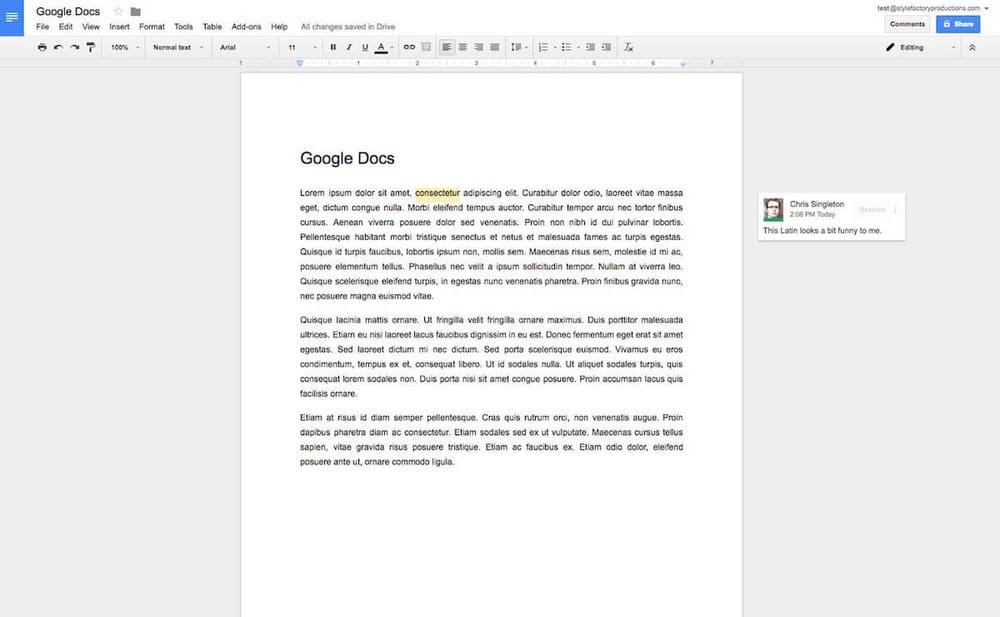
You could also argue however that the simpler, more stripped-back productivity apps bundled with Google Workspace generate a gentler learning curve for users who are new to online collaboration.
In terms of user interfaces, the Google apps feel less cluttered than those bundled with Microsoft 365, simply because they are not as feature packed.
For example, I personally much prefer working in Google Docs to the desktop version of Word, because there’s no load time whatsoever, and only a few menu options to be distracted by. My Google document is always saved to the cloud and I can pick up where I left off on it at any point, on any device.
The online version of MS Word lets you work in a similar fashion — but it arguably feels a little bit more ‘fussy’ and in my experience takes slightly longer to load.
However Microsoft 365 is unquestionably much better than Google Workspace — as you might expect — for editing MS Office documents and saving them without formatting problems (as discussed above, although you can save to MS Office format using Google Workspace, you can often end up with formatting headaches).
Ultimately I think both products are fairly straightforward to use. If editing MS Office files is going to be a big part of your job, then Microsoft 365 will feel a lot more familiar and present less of a learning curve; if facilitating internal collaboration effectively is more the concern, then Google Workspace is arguably a slightly better bet.
Data protection considerations
The EU’S GDPR data protection rules require personal data be processed on servers located within the EU.
The good news is that both 365 and Workspace facilitate this — if you’re an EU-based Microsoft 365 user, Microsoft will host your data in the EU by default, and Google lets you choose a data region for all users on its ‘Business Standard’ plan or higher.
If you need more advanced controls over the location of your data, both products can give you these — but you’ll need to pay extra for the privilege.
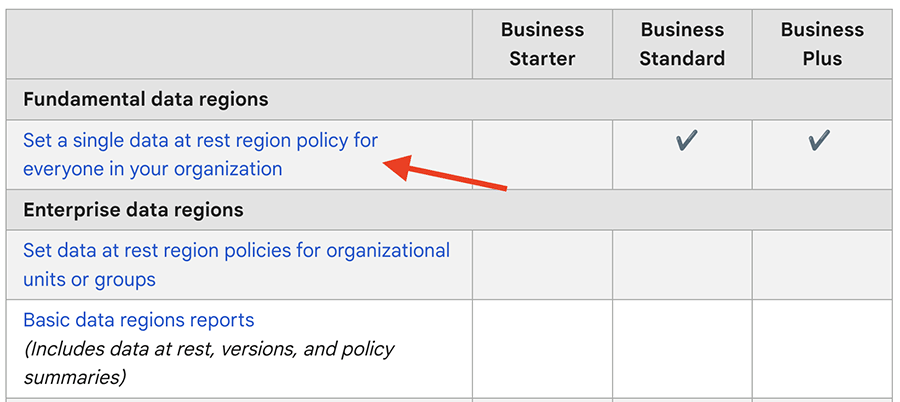
Microsoft’s ‘Microsoft Purview’ product offers “comprehensive compliance and data governance solutions to help your organization manage risks, protect and govern sensitive data, and respond to regulatory requirements.” Purview is included in the ‘Microsoft 365 E5’ license, and available as a trial on the E3 one.
Google’s ‘Enterprise data regions’ tool gives you granular control over data locations, but as the feature name suggests, you’ll need to be on an Enterprise plan to use it.
Working offline
How to work offline with Google Workspace
Given that Google Workspace is essentially designed to run in a browser, a key question many potential Google Apps users typically have is “will I be able to work offline?”
The answer is: yes. On a desktop computer, you’ll need to do two things:
1) Ensure that you’ve installed Google’s Chrome browser
2) Switch on file syncing.
This will allow you to access and edit Google documents, sheets and slides offline; any changes you make to them will be synced to the cloud when you reconnect to the Internet.
With regard to Gmail, you can use it offline so long as you are using Chrome and have enabled offline mail. (Again you’ll need to ensure you download all your mail before going offline). After that, when you send emails offline in Gmail, they will go into a new “Outbox” folder and get sent as soon as you go back online.
You can also work offline using Google’s mobile apps — however, you have to let Google Workspace know that you want a particular file to be available offline first (by checking an option that downloads it to your mobile device).
How to work offline with Microsoft 365
With Microsoft 365, the best way to work offline on a desktop computer is by using the standard desktop applications in conjunction with the desktop version of OneDrive.
As with Google Workspace, ensure you’ve synced everything to your desktop computer before going offline — you can then work on any file in Word, Excel etc., and when you reconnect to the Internet any changes you have made will be synced.
365’s mobile apps also let you work offline, but as with Google’s mobile apps, you’ll need to download individual files to your mobile device first to access them on the go.

Extending the functionality of Google Workspace and Microsoft 365
If you’re not happy with the functionality provided by the Google Workspace apps and Microsoft 365, there are two ways you can extend the functionality of both suites of products.
The first, and simplest, is by installing an ‘add-on’ to the products. Both Microsoft and Google have online stores that provide a wide range of apps to beef up their productivity tools — the ‘Microsoft Appsource’ store and the ‘Google Workspace Marketplace‘ respectively. Lots of free and paid-for apps are available for both systems.
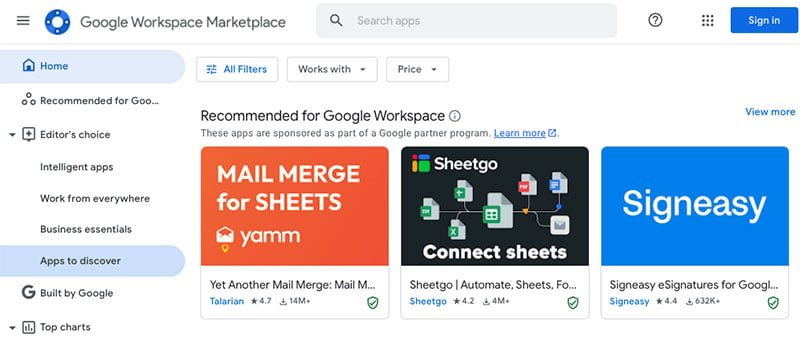
The other way to enhance the functionality of both products is to code something yourself.
If you have the know-how, you can use the Microsoft or Google APIs – Application Program Interfaces — to add a bespoke piece of functionality to your chosen set of productivity tools.
You can read more about the Google Workspace API on the Google Developers site; the relevant information about the Microsoft API can be found here.
Google Workspace users can also avail of a ‘low-code’ option for adding bespoke functionality to Google’s apps. Called “Apps Script,” you can use it to build add-ons or automate processes that are specific to your business or organisation.
The below video gives a brief introduction to the tool.
If you’re on the ‘Enterprise’ version of Google Workspace you also get full access to the enterprise version of the Appsheet product — which Google describes as an ‘intelligent no-code platform.’
Appsheet gives you a range of templates for making simple apps for various use cases — for example, safety procedures, event management procedures, curbside pick-ups, project management, training processes and more. The apps you create can pull and send data to Google Sheets and other Google apps, making it a very useful tool.
A similar tool now exists for Microsoft 365, ‘Power Automate’ which lets you connect the various 365 apps in various ways (see below for a video about this product). This is available on the E1, E3 and E5 plans.
(That said, Appsheet is also available as paid-for add-on – you’ll need to contact Google to purchase it, but the point is, you can get your hands on it without having to invest in a full Enterprise-level Workspace plan).
Finally, you’ll find that there is also a large number of companies and developers who develop particular products that are designed to work ‘over’ Google Workspace and Microsoft 365.
Microsoft 365 vs Google Workspace: overall verdict
Ultimately, Microsoft 365 and Google Workspace are both excellent tools for managing the productivity side of your business, with Microsoft 365 arguably winning on product features, and Google Workspace winning when it comes to making collaboration easy.
Google Workspace is also slightly more generously priced when it comes to file storage (so long as you are not on its entry level plan).
Overall, I would probably focus on six key areas in making the final decision between the tools:
- The need your organisation may have to edit Microsoft Office documents
- Your file storage requirements
- Your email storage requirements
- The nature of your working environment
- IT implications
- Scalability
I’ll summarize my thoughts on these areas in turn, and then move onto a roundup of key pros and cons of both products.
Editing documents
If you work in an organisation that absolutely has to work with MS Office files regularly — and particularly if you need to use the advanced functionality that MS Office applications provide — then the natural choice is definitely going to be Microsoft 365.
(Make sure that you select a plan that includes the desktop applications, however).
Although Google Workspace can be used to produce and edit Microsoft documents (and even collaborate on them), you can expect hiccups when you try to edit and save a complex Microsoft document or spreadsheet with a Google Workspace app.
That said, Google Workspace technically allows you to edit both documents produced with Google Workspace and MS Office apps — this is not true of Microsoft 365.
So, if you have a client base that works with both Office and Google Workspace files, there may be an advantage in going for Google Workspace (so long as your needs are relatively simple on the MS Office formatting front).
Cloud storage
If having a serious quantity of cloud storage available is your overriding concern, then Google Workspace is generally the better bet. Its $14 per month ‘Business Standard’ and $22 per month ‘Business Plus’ plans provide you with 2TB and 5TB file storage respectively, at a reasonable price; to get more than 1TB with Microsoft 365, you’ll need to pay at least $20.75 per month for an Enterprise E3 plan.
However, you should note that if you’re using Google Workspace and one of your users needs more storage, the whole team will have to upgrade to a plan that provides it — because it’s no longer possible to buy individual storage licenses.
If you’re on a budget, and email storage is a big issue for you, you’ll find that the cheaper Microsoft 365 plans are often more generous than their Google Workspace equivalents when it comes to email storage, especially when you factor in the ‘unlimited archive’ functionality provided by Microsoft 365.
Working environment
The working environment that you are hoping to deploy Google Workspace and Microsoft 365 in should also be factored into your final decision.
If your organisation uses a varied mix of devices and operating systems, then you could potentially make life easier for your users by opting for Google Workspace, which is designed to run entirely online (ideally in a web browser — but apps are available for all the major mobile operating systems too).
With Google Workspace, it simply won’t matter whether your team members use Macs, PCs, Linux-based machines or Chromebooks, everything will look, feel and function exactly the same.
But if your organisation is purely MS Windows-based, there’s a lot to be said for Microsoft 365 — a plan involving its desktop apps will slot very neatly into such an environment. This is especially true if you intend to use Access and Publisher — these Microsoft 365 apps are exclusively available to Windows-based users.
IT
While it’s always a good idea to have some IT resource available, the resource and IT cost implication for deploying, maintaining and supporting Google Workspace can be lower than for Microsoft 365 — particularly if the Microsoft desktop apps are involved.
Scalability
With regard to scalability, you’ll need to remember that the more affordable Microsoft 365 and Google Workspace plans currently cap the numbers of users at 300.
However, it is possible to mix and match license types with Microsoft 365 — your organization could use a combination of Business and Enterprise plans, for example. With Google, you have to be on its Enterprise plan if you want to work with more than 300 accounts.
So there’s arguably a bit more flexibility on the ‘seats’ front from Microsoft 365.
Pros and cons of Microsoft 365 vs Google Workspace
Hopefully this comparison has helped clarify your thinking on the Microsoft 365 vs Google Workspace decision! Do leave a comment below if you have any thoughts of your own on the two productivity suites, and feel free to share this comparison with others.
(You may also enjoy our full Microsoft 365 review or our full Google Workspace review).
I’ll leave you with a summary of some pros and cons which might assist you in prioritising one of the solutions over the other.
And make sure you contact us if you are thinking of using Google Workspace or Microsoft 365 in your organisation — we can help arrange a successful setup or migration.
Reasons to choose Microsoft 365 over Google Workspace
- Most Microsoft 365 plans come with desktop versions of the Microsoft Office applications, making the product a much better fit for any organisation with clients that expect it be able to send, receive and edit MS Office files without difficulty. This is in my view by far the strongest argument for choosing 365.
- The free trial is more generous — you can use Microsoft 365 for one month for free, whereas Google Workspace offers a shorter, 14-day trial.
- The 365 apps are generally more feature-rich than the Google Workspace equivalents.
- The file storage and email storage quotas on the 365 entry level plan are much more generous than those provided by the Google Workspace entry level plan, and unlike Google Workspace, Microsoft 365 lets you upgrade storage quotas for individual users.
- The desktop version of Outlook provides you with an easy means to sort and group mail — Gmail doesn’t.
- The video conferencing participant limits on entry-level plans are higher than the Google Workspace equivalents.
- More advanced phone call management options are available with Microsoft 365.
- Microsoft 365 may provide a more natural fit for businesses that are exclusively Windows-based (more apps — notably Access and Publisher — are available on the Windows-based version, along with performance monitoring tools too).
- There are a few of useful Microsoft apps available — Stream, Sway and Whiteboard — for which there are no direct Google equivalents.
Reasons to choose Google Workspace over Microsoft 365
- Technically, Google Workspace allows you to create both Google Workspace and MS Office documents — Microsoft 365 will only let you create the latter.
- File storage: entry level plans aside, the Google plans provide more generous file storage limits than their Microsoft 365 equivalents.
- Google Workspace was built as collaboration-focused solution from the ground up; with Microsoft 365, collaboration features were integrated into an existing desktop-based product that has a history of being used in ‘local’ context. Accordingly, the Google Workspace collaboration features are arguably a bit stronger and may lead to a more genuinely ‘cloud-based’ workflow for your team.
- Some of Google’s AI features (‘Gemini’) can be used in Google Workspace without additional fees being required.
- eDiscovery, site building tools, email archiving and legal holds on inboxes (amongst other advanced features) are available at a lower price from Google Workspace.
- The Google Workspace interfaces are clean and intuitive and, so long as a good internet connection is being used, load fast (certainly faster than Microsoft Office desktop equivalents).
- Google Workspace is a good solution for businesses that use multiple devices and operating systems.
- The fact that everything is cloud-based in Google Workspace may encourage users to use the cloud more, with all the collaboration-related benefits this brings.
- It gives you much more powerful facilities for searching mail.
- Google’s Drive for desktop works with more Windows and Mac operating systems than Microsoft’s equivalent One Drive Files on Demand product.
- Unlike Microsoft 365, using video calling services does not require an additional fee.
Alternatives to Microsoft 365 and Google Workspace
The most obvious alternatives to Microsoft 365 and Google Workspace are probably Apple’s iWork suite of products and Open Office, but there are some other options available too.
iWork
iWork is a nice, user-friendly piece of productivity software; as with the Google Workspace apps, you’ll encounter a more minimalistic interface than in Microsoft 365.
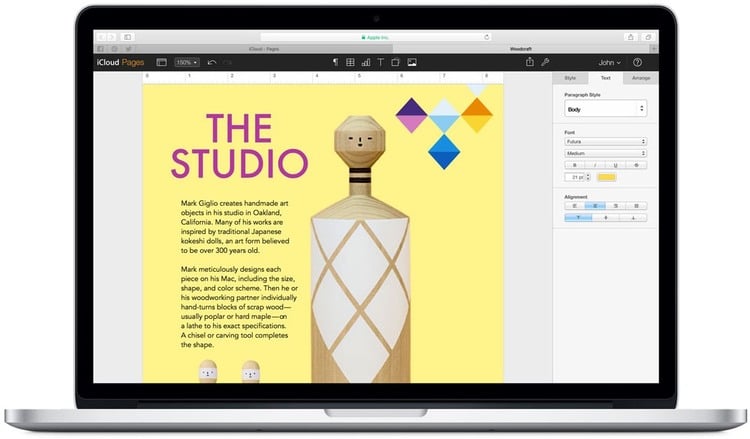
Like Microsoft 365 and Google Workspace, you can use iWork in a browser on any device and collaborate in real time with other users; desktop apps (Pages, Numbers and Keynote) are also available, but these work with Apple products only.
The good news is that these apps are free — but you will need to potentially pay for iCloud storage so that you can store your files somewhere.
Apache OpenOffice
OpenOffice is a well-known open-source office software suite for word processing, spreadsheets, presentations, graphics and databases. The good news is that like iWorks, it’s completely free; the less good news is that there isn’t an official ‘cloud’ version of the software available.
If you are particularly keen on using OpenOffice though, some cloud functionality will be available to you using Rollapp, an ‘online application virtualization platform’, which — in theory at least — allows you to run any application on any device in a web browser.
A key feature of OpenOffice is its ability to run on various operating systems — Windows, macOS and Linux are all supported.
LibreOffice
Like OpenOffice, LibreOffice is a free and open-source productivity suite that can be installed on multiple operating systems. It offers a collection of office-related applications that provide similar functionality to key 365 and Workspace applications.
It’s updated more regularly than OpenOffice however, and tends to have better compatibility with newer versions of Microsoft 365 file formats.
Dropbox
The focus of Dropbox has traditionally been about file storage — it was one of the first cloud-based apps that allowed you to store and access files from anywhere.
However, it has evolved a bit in recent years, and now offers some of the features you’ll find in Microsoft 365 and Google Workspace, along with integrations with a variety of key business apps.
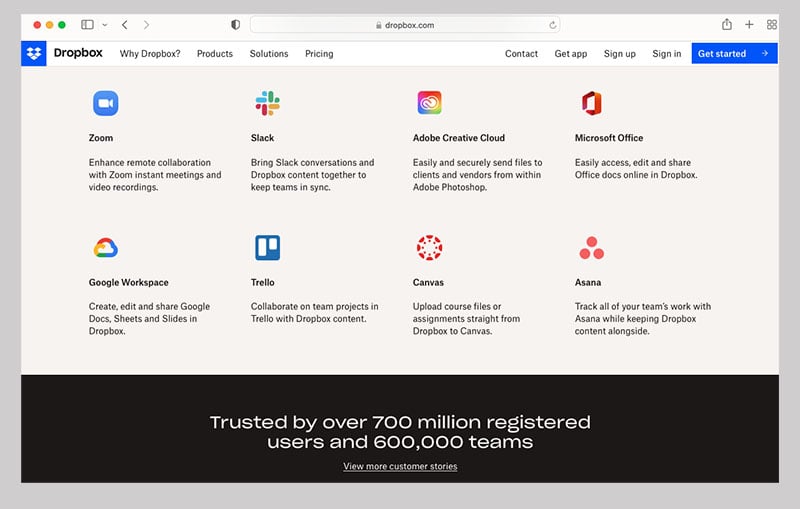
Its online text-editing app, Dropbox Paper, works in a similar way to Google Docs or the online version of Microsoft Word; and, thanks to an integration with Microsoft 365, you can edit Office files stored in Dropbox online.
There’s also ‘Dropbox for Google Workspace,’ which allows you to
- create and store Docs, Sheets and Slides in Dropbox alongside other traditional files
- use Google Docs, Sheets and Slides to edit Microsoft Office file types stored in Dropbox, without having to change file formats
- add Google Docs, Sheets, and Slides to shared Dropbox folders that then automatically inherit the same sharing permissions.
These Microsoft and Google Microsoft integrations definitely make it easier for people who’ve bought into the Dropbox platform to stick with it — but my feeling is that users who are in the market for a productivity suite for the first time would find things far more straightforward by going straight for Microsoft 365 or Google Workspace.
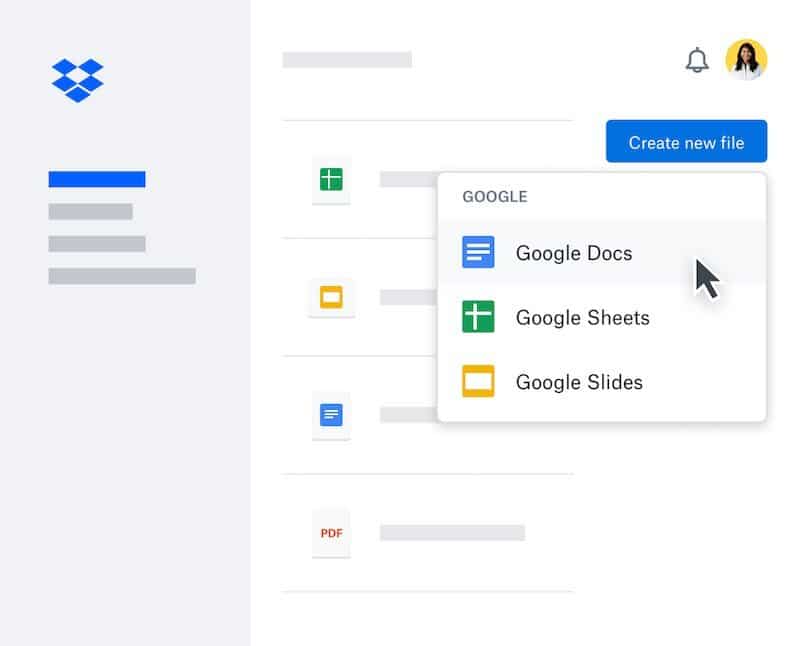
Canva
While not exactly a productivity suite in the ‘normal’ sense, the design tool Canva is increasingly providing some of the features of 365 and Workspace to its users.
Although traditionally it’s been seen as an app for creating social adverts and infographics, you can actually use Canva to create sophisticated documents, graphs, presentations and simple websites too — and these can be worked on by multiple collaborators. In particular, the tool can serve as a very good alternative to Microsoft Powerpoint — you can learn why in our Canva vs PowerPoint comparison.
You can also learn more about Canva in our Canva review and our Canva free trial guide — or find out more about its pricing here.
Our Adobe Express vs Canva and Canva vs Photoshop comparisons may also be of relevance.
Comments (177)
I found this comparison really helpful! It’s great to see the pros and cons laid out so clearly. I’ve been trying to decide between Microsoft 365 and Google Workspace for my team, and this article gave me some good insights. Thanks!
Quite meticulous review of both of the major contestants.
As a lawyer I can tell you that the prime consideration is not so much the feature list (unless your are a newspaper publisher) as opposed to reliability. Word has been so notoriously unstable over the last 20 years that we used to work on OpenOffice when we had to work on a 500 page prospectus. Excel is more stable and a different beast. Access has been a dream, pity you don’t have it online.
Cutting the story short, Google Docs has never crashed, has always saved my docs immediately and the rest of the apps are rock solid with collaboration working flawlessly. One login into MS 365 and the Word counterpart is not as collaborative, not as intuitive anymore and Outlook online simply is not at par. Simplicity is the ultimate complexity.
I think Zoho Workplace is also a very good alternative to Microsoft 365 and Google Workspace
I forgot to say, fantastic article by the way! This is the best deep dive I have seen of these two suites from anyone! Thank you for this! It must have taken a lot of time. Keep up the great work!!
I love and use both and they have their little quirks. Microsoft does a little thing I love. This may seem dumb, but for example, when you have a recurring event on the 29th, 30th, or 31st of a month, Outlook calendar is smart enough to put that event on the last day of a month that does not have a 29th, 30th or 31st. I have not found a single calendar that will do this. Apple, Google, Fastmail, etc… None of them do this. In the other calendars, you have to make a separate event for those other months if you want it to show up. Maybe I am OCD, but have the calendar smart enough to figure this out is great. One thing I dislike about the Microsoft Office apps online, you cannot save an Excel spreadsheet as a CSV. How dumb is that? Only able to do that on the desktop app. For the longest time you could not even open a CSV in the online M365 apps. Overall, both are really good suites and you can’t go wrong. They both have pros and cons, but nothing is perfect.
Thank you for a very thorough comparison of Google vs Office365 features. One thing I feel is missing, however, is a discussion of the context. Specifically, is the organization all-PC, all-Mac, or a mix of both? Also, are users’ machines owned and managed by the organization, or is there a BYOD approach? My rather simplistic way of thinking would be that a business that is committed do doing everything in the cloud should lean towards Google, because Google Workspace is on the whole a better experience than Office Online apps. A business that is exclusively PC-based, with owned hardware, may prefer Office 365, primarily for the downloadable apps. This is especially true for financial/technical businesses that use a lot of spreadsheets – Excel desktop on PC is far more capable than Sheets. For a business that is exclusively Mac-based, or even worse a combination of Macs and PCs, I think the balance tilts back to Google. The differences in UX and behaviour of Microsoft desktop apps between PCs and Macs is infuriating, and also Excel loses much of its advantage when working from a Mac. Also – perhaps a side-consideration – Microsoft’s horrible ribbon button bars are equally bad on both platforms, but feel somehow worse within the generally pared-down Mac experience. Google’s simple, old-school top menu is somehow just more “right” on a Mac. Horses. Courses. Thanks for the write-up.
Excellent article, very thoroughly researched and provides very good overview of the differences between Google Workspace and M365. Extremely useful.
I have experience with both having served as an admin for each one for different companies. From an enterprise standpoint, you can’t compete with M365 BUT Google Drive is MUCH better than OneDrive/Sharepoint. That is a huge pain point with Microsoft.
Gmail can be sorted by sender!
Simple filter can do this. However major shortcomings IMHO in Google filters, is the inability to include a “wildcard”.
Thanks for the comment John. Although you can use the ‘from:’ prefix in a search to show mail from one particular contact, I feel that 1) it’s a bit of a clunky process and 2) it’s not really comparable with the more powerful sorting and grouping features that a dedicated email client provides.
Ironically, there was updates to this email yesterday, 28 June 2022, and I am in the middle of a migration as we speak!! The employees will be logging into Office 365 (or what I learned by reading this article Microsoft 365) tomorrow. I certainly wish I would have come across your email a couple of weeks ago – it would have really helped me prepare this organization with migration.
The tech company I am working with has been no help. When I realized how soon to the migration date we were – I began to panic because I realized the tech company is so vague in their responses. I am a person who likes to breakdown this in phases and this article shows me what I need to prepare for the end-users.
I have learned a lot reading this article – thank you! I plan on looking up more of your articles.
My tuppence to throw in here. My job involves working as a sys admin with both MS365 and Google Workspace and on the surface there are compelling reasons for users to pick one or the other depending on circumstances. But with my sysa dmin hat on, MS 365 runs rings around Google Workspace.
Migrations, email backups, compliance, auditing, user onboarding, user offboarding and all those other under the hood chores are a whole lot easier to manage with MS 365.
Add that to really good support (15 mins callback from a real support engineer from Microsoft compared to a 2 day email call back from a Google support bot that just points you to a web page that is usually entirely irrelevant (or had already been tried). It just makes managing MS365 a breeze compared to Google Workspace.
My experience has been quite the opposite. I have always been able to get onto google support within a few minutes to resolve my problems.
My experience, too, has been the opposite, and I’m sysadmin on both. It took Microsoft almost 6 months and several hour-long phone calls to address a bug in their authentication system that essentially has left all our employees unable to use single sign-on. Google, on the other hand, has been much more competent and responsive to issues. Add to that the fact that most users find Gmail more familiar and easier to use. In my opinion, while O365 might make more sense for corporations with hundreds or thousands of emmployees, Workspace is much easier to both use and administer for smaller teams.
As an IT Director, Workspace is a godsend quite frankly after wrestling my entire career with Microsoft products. One of the product classes not listed or I may have missed it, is dedicated video hardware integration for conference rooms and break out rooms. I send Google Meet hardware to every new facility and they are tightly integrated, inexpensive, simple to use and work great.
I have to say having using Google products for a long time, switching to Office 365 really was really unpleasant. Outlook 365 is very glitchy, with on 365 emails disappearing regularly, the way it handles messages means its very difficult to find anything. The 365 products usually have both different interfaces and different feature sets to desktop versions, and in fact every MS product has an inconsistent feature set and UI on each platform (worse they don’t produce Linux versions of most of their products, so any Linux user (or often even MacOS user) often have to fall back to the limited 365 versions. You can also never really tell where things are being saved, it wants to put everything on one drive, and makes saving locally quite unintuitive. It is a disaster. Often files in the cloud storage are locked by desktop apps, which makes file sharing a disaster, no proper version control. Google has its limitations and ‘features’ but it is much more productive to use than the MS product. I think 365 is designed to look good on paper, so the CEOs choose it, but when it’s actually used you find out how poor it is. I actually don’t know how MS survives, look at the forums, endless requests for bug fixes that go years without anyone doing anything except ‘real soon now’ comments.
Thank you for elaborating on the differences of both the apps. But the main difference for me is Google Classroom, which has a lot of advantages that you didn’t point out. Does MS 365 provide an app for education?
A good point Aarathi – I will explore this issue in more depth when we next update the comparison. But for now I guess it’s probably fair to say that Teams is the closest MS product to Classroom. It’s great for sharing learning resources, but it’s more of a general-purpose collaboration tool than Classroom, which is more focussed on student-teacher relationships and managing the process of work submission / review.
Yes. There are two apps available for education by MS365, Microsoft Teams (Personal) Microsoft Teams (Work or School)
Great article! One point that is often missed is the excruciating pain experienced when realising you have chosen the wrong platform. This is an especially uncomfortable problem for NFP/NGO sector, whose typically limited resources do not permit hiring dedicated IT of sufficient capability to manage these platforms adequately.
I have found this “wrong choice” to be the result of functionality/expectation clash. Organisations eventually encounter the flaws and compromises of Google Workspace, usually after the first 1-2 years of operation. They initially choose Google Workspace because it appears on the surface to be the more cost-effective option. They operate for a period of time, accumulate files, emails and start to use more of the toolset, then they encounter problems that steadily make many things at the basic level very cumbersome or difficult. Their expectations do not match the experience, some functions simply do not work smoothly, leading to a high level of end user frustration, especially if the employee base is volunteer, not highly skilled or there are other barriers.
These are problems the most skilled IT person cannot solve. Google Drive shared drives and in my opinion the abominable Docs and Sheets are a mess, obliterating any hope of retaining Word and Excel files in decent file structures across Windows/Mac/iOS or even Android. Shared calendars that simply do not work properly via Outlook, or even within Google Calendar. No decent equivalent to what is arguably the gold standard in collaboration – Microsoft Teams.
I have now completed four Google Workspace to Microsoft 365 migrations for SMEs (all NFP/NGO) and none of them have looked back. In fact one of these now operates a telephone help service using Microsoft Teams and Voice! The migration process has improved, but generally involves a full audit of accounts, groups, calendars to undo the inevitable mess and try to migrate while establishing good structures moving forward. Yes, some of this comes down to poor choices of the organisation, but it need not be that way. In any case, moving from one platform to another can take months to settle, which for NFP/NGO is again almost make or break.
365 is far from perfect, but it makes steady steps forward and it works in a way that allows a business to interact with the rest of the business world they exist in – to apply what I believe is an appropriate “business grade” toolset – as is the expectation.
My honest thoughts are; nice try Google, but because you want things all in your ecosystem, you don’t play very well with other kids. I do not recommend your game.
Thanks for a very comprehensive article. Just a note on the storage options for Google Workspace: the 2TB and 5TB options only apply when you have 5 or more users. With less than 5 users you only get 1TB/user. This is an important limitation if you’re a small company (for example a 2 person one) and on a budget. The only way to get more storage in that case seems to register more users, since the storage is shared between users (Google calls this “pooled storage” I believe).
Thanks Chris,
What a great and comprehensive comparison review. I initially toyed with GSuite, but ended up going with a Microsoft 365 business plan. Ironically, though, since moving my PhD to another university, they provide graduate researchers with a GSuite account. You can of course also get 365. But, it looks like my uni leans more towards GSuite. My question would be do you have any views of which works best on Apple’s OS system. I am a complete Apple user. So, I have some issues ongoing with conflict issues (usually relating to OneDrive and SharePoint between Microsoft 365 and my Mac devices). Admittedly, Microsoft are pretty quick to get back to me to resolve the issues. But, yes, as annoying issue.
Thanks again
We’ve recently migrated from Office 365 to G Suite and its been nothing short of an ongoing nightmare mainly arising from Gmail and its terrible non-user friendly web application.
Leaving MS Teams has also created a lot of problems for our users now not receiving Teams invites from external customers, they now just appear in Gmail with ics file attached and no ability to respond or add the meeting to Google Calendar. All our users are having to now manually re-create the appointments themselves – and this despite trying various IMAP clients (Thunderbird, MacMail, Outlook).
Overall I would say that the user experience on 365 is a lot smoother and offers a much simpler and definitely more familiar style of working.
I’m not against what Google are offering – I just feel that their products are aimed at a slightly more ‘tech’ type user that enjoys that granular interaction with applications. Not for everyone, including myself.
Thanks for your insights Jez! Quick question: what prompted your switch from 365 to Workspace?
Very interesting read, excellent explanation for each product, very much appreciate all your efforts on the article.
Being as I am 95% mobile, there are features standing out for me.
Outlook disadvantages: Outlook does not have a dedicated mobile contact app like Google Contacts does. To update Outlook contacts on mobile I must sync Outlook to my Google Contacts, and on my phone sync to Samsung Contacts as well.
Of course, at a computer in Outlook, updating Outlook contacts is easy and fast; but I am a mobile user with rare access to a real computer. At best the process is klutzy — Microsoft should provide a dedicated mobile contacts app.
Outlook Mobile users cannot add files to Outlook calendar dates – they must do it on a computer only. But on the Google Mobile app, you can easily can add files, images and the like to a calendar date. When needed, my Outlook mobile workaround is to add file links from OneDrive/Google Drive into an Outlook Calendar date. My preference is having the actual file and images attached to the calendar date; links can be broken too easily otherwise.
Google Drive mobile does not display folder size or file count in folders. OneDrive Mobile does both.
Thanks Chris for the very informative article. We went with Google Workspace in the end for our solution. The big disadvantage we found was collaborating on MS Office documents. Workspace does provide Word and Excel inline editing online, but we find it messes up the formatting of the office version of the document. We are still resorting to downloading and re-uploading. To ensure colleagues don’t overwrite documents, we found it necessary to add locking functionality, like on dropbox, with an add-on called ‘Samepage’. This helped us commit to Workspace, I hope it helps others too.
If you plan to use Quickbooks, is there an advantage in using one or the other?
Hi there – I’m not a Quickbooks expert but as I understand things there is a dedicated Chrome extension which works in various ways with Google Workspace. I believe there’s a similar integration for Dynamics 365 (Microsoft’s CRM tool), or you can use a sync tool like Zapier to make QB talk to 365. Hope this helps a little!
I have had to administer both environments and highly prefer M365 for a number of reasons, from Powerapps far surpassing appsheets to Teams to Google feeling like a still developing environment. Workspaces just fills like it exists to fill the needs of smaller companies with budgets (but it markets to everyone and is comparably priced), so I struggle to see why any org over 250 users would use it. It feels like to get even close to the function of M365, you need to come up with a bunch of hodgepodge 3rd party solutions (for instance Bookings vs calendly) or just sacrifice features/options (let’s be honest, it doesn’t play well with Outlook all the time).
That said, I am once again in a boat where there are a number of people who have a personal preference for Workspaces (or rather just not using Microsoft) and I have to either make a solid case for letting go of that preference OR I have to convince myself that workspaces is the best option. I am not quite convinced (highly biased), but this article certainly helped!
I still just think that Workspaces feels like a budget solution and M365 feels like a grown-up, full solution, but I am trying to check that bias. lol
Agreed, I am administering both and Workspace doesn’t have the advanced admin features that 365 does.
Every day in my office someone complains about G-suite. Its terrible.
Chat has so little functionality – no real status unable to pin things etc Meet again lacking in functionality compared to Zoom – makes things difficult if your hosting many people Jamboard – well you can’t even draw a straight line Sheets vs Excel? I would only use sheets for basic stuff
I can go on. Also in these days when everyone is on the net and connectivity can be cagey then guess what, no internet no work. I wish I was using Office but not my choice
I have paid accounts for both and it is impossible to explain the difference in support.
Office365 is a 30-second call back. Google is days or weeks. I had a simple PW problem that took 2 months. The company that handles support in Columbia is filled with people who do not care and have zero accountability. They blow off appointments and even the management does keep appointments.
I you are counting on support, don’t even bother with Workspace, it’s a nightmare
what? I have 14,000 users and get instant response maybe it’s a Columbia thing.
Same boat here, we are on the Enterprise for Workspace plan and we have been dealing with an issue for 10 months and still no fix. They now want to sell us on a 3rd party support team that for the last 3+ months has not gotten us anywhere close to a fix. Workspace is cheaper for the initial phase but it gets expensive as you have to spend time with their support that I have never needed with Microsoft.
I’m now deciding to deal with the lack of decent support from Google or move onto M365 and spend my time working instead of dealing with useless support calls.
You missed the power ofPower automate and power apps, no mention of endpoint manager (formerly intune), cloud security, defender, azure ad etc etc.
Hi. I have a 2.5TB local file server storage. I would like to migrate the file server to the cloud. What dou you recommend? O365 or g-suite? I need all users to be able to access the company’s file server without problems, and that the storage limitation is not an impediment. What dou you recommend?Thank you.
To respond to many other users, I would agree that Teams is a really nice tool with no G-Suite equivalent. I like it a lot, though I can see it proliferating and causing headaches down the road unless companies put some usage rules in place (just imagine having to sift through dozens of team sites to find a specific conversation or document you need). OneNote is another platform I love compared to Google Keep (though Keep has its uses too; it’s great for quick notes and has an Android widget for ease of reference).
Some of Microsoft’s individual tools are definite wins vs G-Suite, but for overall productivity and just the general ease-of-use, integration of tools, performance, and reliability of the service, G-Suite wins hands down.
G-Suite and it’s not even close. Microsoft has so many places to put files that people will have trouble finding what they’re looking for. The collaboration features are JANKY, and the OneDrive sharing is so unreliable that you may accidentally share extremely sensitive information unintentionally. But the worst part is that Outlook Web App is just SLOW. It takes 10-20 seconds to load emails sometimes. EMAILS. If any part of O365 should be mature, you’d think it would be email. This is 2020 for crying out loud. With G-Suite, I had gotten used to my technology facilitating my work instead of hindering it. Now I’m experiencing frustrations and productivity roadblocks I haven’t experienced since 2012 when I left an Exchange/Office environment for what was then Google Apps.
I have to hand it to you, the level of detail you provide in your comparison content is amazing! It’s rare to find content like this.
I would like to point out a few things though about Office 365, and I’m not knocking G-Suite at all. I’ve never used it (so I can’t speak to it), but clearly it suits many people’s needs – which in the end is all that really matters.
There’s more to Office 365 than is readily apparent. For example, I subscribe to their $5/mo. Business Essentials, here’s the complete list of apps that come with that subscription:
Teams (Web and Desktop) – this alone (IMO) is worth $5/mo. for it’s many collaboration features, video conferencing, desktop sharing, chat, file sharing, and scores of 3rd party integrations (like Nimble for example) and tight integration with SharePoint and other Office 365 apps.
Web & mobile apps for: Outlook (backed by Exchange 365), Calendar, Excel, Word, PowerPoint, OneNote, and several others.
SharePoint – This gives your team additional document storage space beyond your personal 1TB OneDrive space. For Business Essentials you get 1TB + an additional10GB/licensed user of SharePoint shared storage space. As your team grows, so does your SharePoint storage pool. (Likewise, Stream comes with it’s own storage allotment separate from other apps). SharePoint can also be used for internal web pages, Wiki’s, and other things.
Other included Office 365 apps…Dynamics 365, Forms, Delve, Kaizala, MyAnalytics (this is new), Power Automate, Compliance Center, Security Center, PowerApps, Stream, Sway, Planner, Microsoft Whiteboard, Tasks, ToDo, Yammer, and Microsoft Flow for automating workflows. (Granted not every user will use all these apps, but that’s what’s available).
All this value for $5.00/mo.
Compare that to a Starbucks Mocha Frappuccino Venti: $4.95. That’s gone in under 30 mins. 🙂
Other points: While you may consider a 300 user limit a con for the small business plans, it’s not that big of a con. A business that size would be better served with (and could easily afford) an Enterprise plan. Once you get to that point, you can migrate plans.
Also, it’s not all or nothing with plans. A single Office 365 tenant can utilize different SKU’s within Office 365. For example:
You can add up to 300 users per Business Family SKU.For example, in one tenant you can have1000 E3 (Enterprise) Users250 Business Essential Users (Max 300)290 Business Premium users (Max 300)All within the same tenant. You’re not tied to just one subscription type for everyone in your organization. This way you can give your users the Office 365 plan that is most suitable for their needs, which helps keeps your costs as low as possible.
For me, it’s more about the value you get for your dollar (or pound), and how well it suites your business needs. Price is honestly last.
Again…love your in-depth content. Keep those coming!
Regards,Chris
+1. I always vote for O365 for its smoothness and dependability. Google is more casual and they control you. For instance, the apps for Meet and Chat are Chrome apps and it forces me to use chrome, which I don’t like.
I’m a Mac user and it’s just me in my company.
I don’t use any windows software, as we already have pages, numbers and keynote built into our systems both physically and in the cloud which work easily together at virtually zero cost.
I’m just looking for a mail client. My current mail client is with ‘godaddy’ which is in fact the hosting company for my website. Hosting I now know I don’t have with them as my website is hosted with smugmug… been laying go daddy for hosting I don’t actually use and only use their mail service, and low level at that.
Which Would suit me better just as a mail client without taking into account any document based operations. ? I don’t need word, excel or anything else like that. Just a mail client where I can have info@, sales@ etc.
Or is there a alternate option?
Thanks.
I came to GSuite first .. after supporting multiple schools running GSuite for Education. But there are some huge annoyances that affect productivity and the bottom line.. I’m not discounting the fact that Microsoft has a HUGE number of annoyances itself .. its just that I think people are more aware of them .. and are not aware of GSuite’s .. so let me elaborate a bit…
What first hits you is the licensing of users. In Office 365 you can have unlicensed users. So you can (and should) have your Office 365 admin as a separate unlicensed user .. with a strong password and MFA .. you can then assign licenses based on the individual employee’s needs. So your licensing costs match your needs. With GSuite .. its the same rate for all your users.. and you pay for all users .. even that Administrator account that you don’t want to actually use but you want to have. If you are small business – that one extra account can be 30-50% of your total subscription fee.
Plus .. if you have one person that requires S/MIME .. you have to upgrade your entire company. (incidentally, S/MIME should be included in all GSuite tiers – this is shortsightedness for a company that claims to take security seriously)
You can’t be free from Windows … With GSuite my idea was for employees to use Chromebooks .. eliminate the Windows 10 licensing / upgrade headaches .. keep everything in the cloud for easier compliance .. Good idea in theory … doesn’t really work. There are major gaps in the Chromebook app scene. The Android apps don’t integrate unless the developer considers Chromebooks .. and in my experience the entire Android App system is still suffering from memory leaks .. I find nearly all Android Apps .. if left open .. will gradually slow your Chromebook to a crawl until you close them.
Google has recently opened up Linux on Chromebooks .. and I was hopeful that this was a step in the direction of closing this software gap .. but they focused so strongly on security that they knee-capped it .. For example .. as a tech .. having a terminal prompt on my Chromebook was very appealing. I could ping, ssh, netstat .. arp .. all the standard Unix tools .. but the network interface on the Linux terminal is caged .. you have a virtual interface that is basically an internally NAT’d interface (as opposed to bridged) .. so its useless.Plus because a lot of Chromebooks run on Arm64 platforms, you don’t have full binary compatibility for running i386 binaries .. this cuts off a lot of Linux apps too ..
Horrible Remote Support / Access options (both outbound and inbound). For helping people that use Chromebooks, your only option for remote support is through Google’s remote desktop service. Easy enough .. but if you are USING a chromebook, you can’t use that same service to remotely help others because it requires a Google account. Many people use Chrome but do not have a Google account. .. To make this headache worse .. all remote support / access programs (AnyDesk, ConnectWise Connect, TeamViewer) .. are not able to be implemented as Chrome Apps .. so they have to run as Android Apps. See problems above.
Reliability. Having a desktop application is more reliable .. plain and simple. GSuite is constantly changing and because its entirely cloud based .. there are constant glitches. You go to print or move a docs file .. and all of a sudden the popup box is white and empty .. because the service that powers that is not responding. You try it from another computer .. same thing .. you think maybe its your connection so you connect to your phone as a hotspot to test .. and same thing .. Obviously its the Google service .. These hiccups last for a few seconds to up to 10 minutes .. but I never see them reported on GSuite’s service status page. And there are lots of issues like this. The school I support has over 400 Chromebooks and I am constantly getting people reporting little issues like this .. and I’m powerless to do anything about it .. Network monitoring shows everything is fine .. latency to Google’s servers are good .. bandwidth is sufficient .. that’s ALL I can do …
Google puts individual’s privacy before the company which is very frustrating .. Microsoft (except for recent history) has historically understood what businesses want and need. I feel Google is playing catch up. They are getting better but they are lagging. As an employer I am responsible for my employee’s conduct .. I am responsible for meeting certain checkpoints for standards compliance .. Not having full control to monitor my employee’s activities makes that hard.. I have to turn to third party utilities that integrate in with my GSuite .. which makes standards compliance more arduous.
Developer limitations. Someone develops an app – it works .. but then Google changes their policy and breaks the app. That’s a huge cost for the development .. and it interrupts the users. Change costs people money .. This is a problem with cloud services in general however .. BUT .. at least with O365 you have the offline route as well.
Company shared contacts?! Very important. Outlook iOS app, nup. G-Suite? Not sure.
Great review. I have used both but I’ve used Microsoft Office 365 in my business for several years and I’ve only dabbled with G Suite. I would say that the $12 G Suite Compares more closely with the O365 Business Premium plan for $12.50 per month. The $25 G Suite plan compares more closely to the 0365 E3 plan, which I have had in the past. So, in my mind the pricing is a mute point since it’s a few dollars difference either way. I feel O365 is more robust and a more professional look and feel, especially with the Office applications vs Google Docs. G Suite will be simpler to use for most people than O365 and G Suite set up will be simpler for most people. For most small businesses Google Docs will be fine because they will be drafting simple documents or using simple spreadsheets. I tend to do more with O365 than I would be able to with G Suite for the simple reason that I can do more with O365, but I could probably live with G Suite if I had to. O365 had added many new features recently which includes a free invoicing app so you don’t have to pay for quickbooks. They have also included an app called Bookings which is like calendly where you can have your customers co online and schedule their own appointments. O365 also includes a simple CRM called customer manager. And the fact that all of these things are integrated, you can do all of this from within your O365 account instead of having several accounts with several different providers to set up, manage, and keep track of. Most people like simplicity but I prefer power and integration which I think O365 wins hands down.
Microsoft Teams > Google Keep is not the equivalent. It would be Microsoft Teams > Google Groups.
And of Notes it would be the following:OneNote > Google Keep
You mean Microsoft Teams > Google Team Drive ?
Thanks – upon reflection, there isn’t really a direct equivalent; I have removed the reference to Microsoft Teams for now but will address it separately in an updated version of the comparison shortly. Thanks!
What about if you have both? My workplace offers both and some people are confused by it. I appreciate this great article–it helped me wrap my head around all.
Hi Nancy – you’ve highlighted a common problem…a lot of companies end up using both G Suite and Office, because their clients do too! However, my view is that it’s best for an organisation to pick ONE of these two productivity suites as their ‘core’ tool. If needed, they can use the other platform too – but only when really needed (to access/edit files from clients who use the other one as their preferred productivity suite).
You miss the most important part of collaboration in O365. Microsoft Teams is the most robust collaboration and video conference plataform. Is side to side with Cisco and Zoom. GSuite is miles of distance from this tool.
There are a lot of great apps that work much better on Gmail than they do on Outlook. And if you have Outlook 365 on a Mac you are missing important things like Quick Parts that Gmail’s smart text does for you and saves you SO much time. Apps like Calendly and Mix Panel (which only works on Gmail) are on a list of things I would like to use but can’t get all the functionality I need on Office 365.
Hi! It would be good to mention PowerApps and Flow in the "Extending the functionality". They give Office 365 customers option to build low code apps and automate workflows
Article seems bias towards G Suite and definitely not up to date. How could you provide this comparison without mentioning Microsoft Teams – which also happens to have a great mobile app. When you talk about licensing, you ignore the fact that any smart business should purchase licenses from a Microsoft Cloud Service Provider (CSP) which provide full license flexibility month to month (even though a yearly commitment is technically required). I could go on …
I saw the mention of MS Teams. I didn’t see the mention of Google Hangouts. I personally prefer hangouts because its incorporated with the email and doesn’t require anything else to be open. My Teams always seems to fall behind my email page and I miss messages that aren’t in my face like Hangouts.
I would be curious of pricing for education on the two products. Curious how the free for education versions differ…
This is really old, especially as of a couple of days ago. Just using Google Voice will cost you $10-$30/month. They say that old free GV will be grandfathered in, if you believe that. If you bought into Google Fi, you’re screwed if you drop Fi, as then you’ll have to buy into Voice.
Thanks for your comment Lester – we have updated our Office 365 vs G Suite comparison now to include a mention of Google Voice.
I administer several G-Suite and O365 systems as part of my job. From an admin perspective, I would pick Office 365 any time. It’s so much more flexible. If you needs are simple though, and are blissfully ignorant of all the possibilities and permutations behind the scenes, then I see no reason not to pick G-Suite. I run my own business using G-Suite (with Thunderbird) but would still probably recommend O365 ‘most’ of the time, especially for any business with a lot of customer facing emails or that already use the office applications.
Anyway to correct you and elaborate on some other stuff…
You can get month by month plans on Office 365. They cost about 20% more than the annual ones though.
This brings me to some other features you may have missed. If you have department based email addresses like accounts@ or info@, these don’t count toward O365 licences. So long as there’s an actual licenced user that ‘owns’ these accounts, then you can have as many of these group mailboxes as you like. This also means archiving ex staff email account is easy. You just convert it to a group mailbox and assign it an owner. Retention compliance is kept within the same place as all your other emails so no complicated exporting to do. You can do something a little similar with G-Suite’s ‘groups’ but they’re not proper mailboxes and have all sorts of annoying quirks and gotchas. O365 group mailboxes act just like any other and can have as many owners and users as they like. The only real difference is that you can’t access them without going through a licenced users login. This feature is often the dealmaker/breaker when one of my clients are deciding which platform to go on.
As a general note, you should not really be putting all your staff on the same plan. Decide which users need which features and get the licences accordingly. This includes getting a mix of annual and month by month licences.
Lastly if all your business contacts are using one or the other, then that’s a really biggy. If you’re a creative who designs for other creatives ,then go G-Suite as they’re more like to be in the Apple ecosytem. If on the other hand your business contacts are mostly corporate, then O365 is the much better bet.
Hi. Great article.My question lies within the security and data privacy policies with respect to both could storage options. Google being google as I understand, has access to ALL data and files that are uploaded to Drive and obtains access to the utilization of the metadata for their own purposes. Whereas Onedrive does not. Would you concur? Have you looked into this?
Many thanks for reading Stuart. It’s an area that I definitely intend to explore in an updated version of this post but I do know that Microsoft explicitly state that they do not data mine via Office 365. Google are less clear on that point in their official information about privacy, but the company states that they do not use G Suite data for advertising purposes (on paid-for plans). See links below for more details – and thanks again for your kind words on the article.
Office 365 Privacy – https://products.office.com/en-gb/business/office-365-trust-center-privacy
Google Privacy – https://support.google.com/googlecloud/answer/6056650?hl=en
Hi,What a comprehensive run through.My reason for considering either of these is that I have been a very happy user of dropbox, but now they’ve put their prices up, I’m looking for an alternative. So my main driver is file storage/syncing and file sharing.Any thoughts on which is better for that?And who is more secure?Thanks
Thanks for the very kind words Richard. In terms of file sharing, both G Suite and Office 365 make it pretty straightforward to do that – but from memory I found it a slightly easier process on Office 365. As for security, these resources should hopefully help:
https://products.office.com/en-ie/business/office-365-trust-center-security
https://gsuite.google.com/faq/security/
All the best Chris
Hello,Thanks for this very detailed and fair comparison. My comment would be that the advantage for O365 is linked with the fact that people know better Office and can continue to use Office desktop… but this is also a strong financial disadvantage because you need to keep PCs with image management, antivirus… it restarin you in having cheap Chromebook for non office user. Unless we would stricly compare online versions only: Gsuite and Office Online, which is not he case in this document where office desktop is sometimes part of the arguments.
Hello Arnaud, you can use Office 365 on Macs too (although that said, not all of the desktop apps – notably Access – are available on the Mac version). On a Chromebook, yes, you’d have to use the online version.
A very good review this, and very helpful. Thank you. At the same time it looks completely disingenuous and misleading to have a January 2019 date heading the review while there are comments which are two years old on it. If you’re interested in my experienced trust then I’d suggest making it easily and quickly discernible that the review has actually been updated.
Many thanks for the kind words Michael – although I disagree with the notion that there is anything disingenuous going on here (it would be far worse NOT to update the review, or delete contributors’ comments, I think). That said we will take the feedback on board and I’ll tweak the blog design soon to replace the post date with a ‘last updated’ date.
Great job indeed. I just find that the Gmail rallying cry "Don’t sort: Search" is not widely appreciated. In Gmail the main idea is that you attach tags to messages and then just stow them away in your archive. The point is that a message may have more than one tag, i.e. belong to more than one drawer which is not possible with hierarchical sorting. Without any preparation at all it is also very easy to find all messages to/from a given user.
The problem with search based email apps is that whilst they’re very good at finding stuff you want, they’re not very good finding things you don’t want or are fuzzy about what you do want. Sorting a list of emails by subject or from almost instantly makes the unwanted emails pop right out at you in a nice list, ready to highlight and delete. With mailboxes with more junk than useful emails, sorting is far superior. And whilst tags are very useful, you have to be really quite strict with yourself on how you use them. I see mispelled tags, tags which mean practically the same thing, people with so many tags they forget which does which, etc. I have both G-Suite and Office 365 and I can’t use Gmail effectively without Thunderbird to keep things properly structured.
Thanks good article. I think G+ is supposed to be the Yammer alternative in GSuite?
Great article thank you very much.
Great review would be interested with you also factoring in the Zoho offerings esp Zoho one.
In Google G Suite, you can easily group, sort, tag emails in gMail by using the Label functionality. They are just like folders, but you can file things in multiple folders simultaneously, like "Finance" and "Customer XYZ" and "Project 123". With Labels, you can file things away and lookup things several different ways and find them. It’s called meta-data.
Thanks Jim – yes, I use G Suite labels in that way. However, for me at least it’s no substitute for a quick sort button or ‘group by sender’ option 🙂
nice
Hello. I love this article. Currently, I have Office Pro Plus 2016 because I am more comfortable with the desktop version of office. However, after reading your article, I am now considering using G suite Business (for the business email address & low-code app function) while continuing using my office2016 outlook. I will be the only user for the g suite business, so I know I won’t have the unlimited cloud storage. I am more concerned with the outlook storage limitation for the 2016 version. How would the email storage work in this situation?
Thank you for good comparison. I like O365 more then G-Suite because of its corporate approach. Email services is great, MS Teams is fantastic. Planner is good app like trello. Administrative panel is Informative. Integration with AD (AD Sync) works fine. The main disappoints: 1. Office web apps works little slow and very often there is a lack of functionality. 2. Unfortunately we can’t use several accounts in 1 browser simultaneously (One account belongs to company and another to client). Because of second we had to choose G-Suit but my heart with O365 ))
Great article. I’m virtual CTO for several companies, I used many features on both platforms. I’ve been a Google cheerleader for years. Still use my free G Suite domain from the days when Google was giving it away for free. My customers are about 50/50 on MSO 365 / G Suite. Microsoft Office 365 cloud products were VERY BUGGY a couple years back. Lot’s of phone time with them, strange bugs on new releases of MSO. OneDrive was a nightmare as was skype. Just over a year ago things started to come right with Microsoft. They have been bug squashing like Ninjas. As the dust has settled we’ve been using more of their cloud based products and training my clients how to use them. I’ve been very pleased.
My conclusion : MSO 365 is the Winner, here is why :
1 : Excel – big resistance on the cloud based apps everybody wants Excel and Word (the other apps too). 2 : A lot of my clients have employees that travel to China. China hates google and blocks everything google related. 3 : Microsoft Teams / Planner / Sharepoint Sync is working great for us. Skype for Business needs help, but it’s working for the most part. 4 : Microsoft answers phone calls. My guys stopped searching for resolutions to issues because Microsoft will do it for them. Google answers via email, harder to get on the phone.
If you are already on G Suite with more than 20 users it can be a challenge to switch over. But with email import tools and Microsoft on standby to help, it can be done over a weekend (with at least a month of planing and a good checklist).
All that being said, G Suite is a great product as well. Will never give up my free G Suite.
Hey Chris, good review of 2 suites which are so similar and yet so different.I like the approach you took to try to compare them.There are a couple of things which you didn’t touch and one or two of them are worth adding.1st = e-mail archiving with certain E-plans in Office 365 E3 for example you get 100GB primary mbx and unlimited archive mailbox2nd = deleted default e-mail retention policies in Office 365 are also "unlimited" in time ..
best regards,
Tom Speijer
Chris,I’m not an expert but I think you misunderstand the phrase ‘data loss prevention’. My understanding is that DLP allows you to set rules that pickup when one of your users might be sending company data out of the organisation. It looks for patterns like SSNs or passport numbers, and helps to alert you.Cheers.
For Education and Non-Profit, O365 is the clear winner. My company uses Office 365 for non-profit (E1), which is much better than the GSuite for non-profit (Basic Plan) in terms of what’s provided. There is no user limitation in the E-Class O365 non-profit plans. We also use the E3 non-profit plan for some users (only $4.50/user/month), which provides unlimited cloud storage and Office desktop app installation on up to 5 devices per user! We did set up a Google non-profit tenant as a comparison. As an IT Manager, the Admin Console for GSuite is clunky and difficult to navigate. GSuite does not give IT admins nearly as much control over their environment as O365 does. Office 365 also provides complete AD Sync, with the option of using password sync or federation (we use federation). I also don’t think you provided enough info regarding support. My experiences with MS support via O365 have been fantastic. Their engineers respond in a very timely manner and work diligently to resolve your problems. My only experience with GSuite support was with someone who kept referring me to Google support articles…really?! GSuite might be fine for some, and I know it’s popular in the education world, but for most businesses, O365 is the only feasible option.
The storage limitations you mentioned for the bigger Office 365 subscriptions isn’t accurate. A typical tenant will receive a shared storage of 1TB + 10GB per active user so company with 100 users will actually have 2TB of shared storage (SharePoint Online) without any additional cost. This also leave out a large portion of the available storage which is the OneDrive (personal) storage with is 1TB per user in addition to the shared storage. If we go back to our 100 employees company, the total storage available is then 2TB + 100TB of personal storage.
Oh and I forgot… Thank for the comparaison, good work!
Excellent. This is exactly what I needed. Setting up systems and networks for a business client and was torn between G Suite and Office 365. I’m definitely sticking with Office 365 simply because of the offline applications.
Good article but misses some points important to larger biz, just a few: integration to other big chunks of software eg ERP, filtered access to files based on who/where you are/what department or other meta data, links to code management tools (Team Found Serv, Git), semi-auto roll out.All of which can be delivered in some form by a current well managed LDAP/AD structureAlso now MS has Teams we can have a better in and out of band chat and alerts on edits. Currently interface is way too busy and burns real estate, but typical of MS v3 will be good.The point below on jurisdiction of storage is v important for protection of IP, and the comment on cost is also correct – within reason – right product before dollars.
As you install G Suite of biz – any comments on the comments above?
Many thanks for the feedback on our Office versus G Suite comparison Amalia! All fair questions – will aim to address them when we do the next update of the post.
Great article, thank you. I’d say one of the major differences is also how data is stored in the respective cloud architecture. While MS allows you to chose a specific data centre (for example in the EU) Google argues they dispatch the data around the globe to provide the best/fastest access. For a company that has to take care of security and legal issues, that might be a no-go. Or am I just missing something?
Thanks for the kind words on our Office vs G Suite post, Constantin.
I’ll be honest and say that I’m not an expert when it comes to legal issues around data storage, but my understanding is that both products take security and data protection issues very seriously (particularly in the light of GDPR).
These resources may help you a bit:
https://gsuite.google.co.uk/intl/en_uk/faq/security/https://cloud.google.com/security/compliance/gdpr/https://products.office.com/en-gb/business/office-365-trust-center-security
Thanks again for reading!
In terms of productivity, especially if you need collaboration features G Suite is so much better. I used them both extensively on real projects. I’m an advance user of Microsoft Office, and for sure I love some specific features of the desktop app… but let’s be real, most users don’t even use style!In terms of sharing and collaboration OneDrive and Word co-authoring is unreliable and not stable enough. Users will be tired of bugs and will go back to sending docx back and forth through email.G Suite works. Also https://nextcloud.com works. Office 360/OneDrive is garbage.At the end of the day it’s not about features, but feature that improve your team productivity and that doesn’t break the flow.
Love this article – it highlights the madness of Microsoft’s pricing plans, for sure.
The administration interfaces of G Suite and Office 365 were one reason I ended up adopting G Suite for my operations. I found Microsoft’s unnecessarily convoluted (even considering you’re managing more features than G Suite, even on the lower-tier Business plans). Folks considering either suite should factor in administrative upkeep time into their costs.
Thanks for this article – I’m sure i’m not alone in having found it impossible to do a realistic evaluation during trial periods – this helped a little.
I chose GSuite a few months ago, and was disappointed, when using Mail, at how often using an add-on is required just to achieve what I had thought would be an essential feature. For example, you want to share emails – you need HiverHQ; you want to share a contacts list – you need "Shared Contacts for GMail". I have 2 massive concerns with this model: 1) It’s expensive and 2) I feel very uncomfortable giving these companies access to my company’s emails.Anyone else had the same issues?
James this is so true. I moved to google suite 7 years ago. Whilst it has been generally a good experience, I’d have to agree with you about gmail. It is totally limited from a shared mailbox point of view. When you are paying $5 per user for google suite, it seems insane that you have to pay $22 per month/user (HiverHQ) ($US) to get decent shared mailbox functionality. (HiverHQ is very good by the way). I originally went to google suite because office 365 was a complete nightmare. However it looks very good these days and offers shared mailboxes and also Microsoft 365 business also offers a complete solution for managing devices. (which google doesn’t offer). I’m currently considering a move to Microsoft 365 business.
Great article. I’ve been a O365 user and developer since 2012. I love to see G-Suite become a true competitor so that prospective purchasers have a real choice. The issues that always push me back to the Microsoft product are –1. Full Enterprise Content management. This combined with the security and compliance features in Admin portal means that personal and confidential data are much easier to manage.2. Full Database functionality. SharePoint lists delivers a tremendous DB experience which need little IT knowledge to configure.
When G-Suite tackle these two elements it will move into a true competitive position.
Great article! Thanks for the great info. I have an additional point to make for the person who looks into these paid suites and decides to go for the free thing instead: go with Microsoft, not Google.1) The Terms of Service for a free gmail account are very unfriendly to intellectual property. Fortunately, if you pay for G-Suite, you get much better TOS.2) Microsoft’s Terms of Service are much better, even for their free Email and cloud storage services.
Really helpful article! I sited you multiple times in a blog post to compare G Suite and Office 365. Thanks!
Hi Chris! This is very good comparison – thank you! How would you compare IT Governance and Security – particularly from countries out side of the USA?
I have to disagree with the O365 apps being more "feature packed" than Google’s apps. If you were referring to the desktop version of Word, then, yes, no doubt about it — it’s definitely better than the browser-based Google Docs. However, the online version of Word pales in comparison.
You can’t change your theme or even insert a table of contents. Hope you like blue and grey or manually selecting colors over and over again. The spacing between headings and paragraphs seems wrong and some stuff is just glitchy (e.g. bulleted lists will sometimes indent when you click in them). For online editing, Google Docs wins hands down.
Thanks for your comment Thomas – yes, I was referring to the desktop versions of the Office 365 apps vs the G Suite online ones; will make this clearer in the next update of the review. I on the whole prefer the Google online apps to the Office 365 online ones myself.
You can insert a table of contents. Since your comment was from a year ago, not sure if this is new or not. Type "Insert table of contents" in the "Tell me what you want to do" field at the top on the ribbon.
I liked your review, however it failed to mention that if you have a bad sync with GSuite/3rd party apps, it totally jacks up EVERYTHING. Your files, documents, etc. don’t get synced back up leaving you with orphans. When you call GSuite help (which stinks), they tell you their "engineers" are working on it, they lead you to another 3rd party software to try to "fix" your orphans and you never get to talk to the Engineers, only low tech people who always defer to the "engineers." This happened TWICE at a small law firm (6-7 satellite offices and about 15-20 staff) I worked for because the partners deleted massive amounts of data from their phones, which funneled all the way through into the system (you’d think a lawyer would understand the "cloud" concept). It was horrible and client/administration/forms files never got put back to their original location. Be forewarned!!!
Thanks for this – I’ve encountered similar stories in the past about syncing issues with G Suite and will try to include some more background on this in the next edition of the review.
Bookmarked! One of the best (thorough) reviews out there, with real world implications. Thank You Chris!
Thanks for the kind words 🙂 Glad you found the comparison helpful!!
Great review/comparison! But Office 365 is the one that works for us. We integrated it with our phone system via Tenfold, a CTI The ability to sort emails easier and other user-friendly features are the reasons why we chose Office 365. And having the Tenfold integration makes it easier.
An excellent overview, many thanks. I have Google Apps, currently holding my domain and email, Outlook to my gmail via google apps sync. Gmail forwarded to my online Outlook365 account, (currently as a back-up only), Outlook 2016 on my PC isn’t linked to my Outlook365 profile currently. Can I move domain to Microsoft and keep email address??
You will never get an answer for this question.
You will: ‘it depends’ 😉
Hey, Great article!I need to be able share CAD Drawings with my business partner. We need a file sharing location that allows us to easily work from that drawing without having to download and re-save to the shared locations… if that makes sense.. also we need to make sure we don’t both work on the same drawing at the same time… (we would need a read only to appear). Does GoogleDrive or OneDrive work this way?
Good review but you are missing the very important security features, who owns the data, how it’s protected etc. The legal stuff is important too because one misstep with GDPR will BREAK a company.
Also including the management of the platforms would be nice. Powershell vs… ?
Really great review. Thankyou very much. A few questions:1. If I am wanting to be able to organize my corporate files in a virtual "file cabinet structure" so that employees have access to them, searching by functionality, which would you recommend? My experience so far in using the free version of Google Docs is mixed – but there does not seem to have the ability to organize documents in one common hierarchical filing structure. I now have a spaghetti mess of hundreds and thousands of files in my Google Drive; some that I created, sorted by folders, yet all other files that were created by others and shared with me, seem to be all over the place and difficult to find and organize.
If this functionality exists, does it also enable a company to restrict access to certain folders? Do any of these suites offer project management tools? If we end up choosing G-Suite (because some of our employees use Apple computers and others, Windows OS), but want the ability to edit documents offline, which programs would you suggest? Something like LibreOffice?if your focus on file management, i would say you should go for Google than Office365. My file search with my window (on local file) is always slow but my google drive search (cloud) is always instant.
I know it’s not a rational compare but i am talking bout >3min(window) vs
"Office 365 may provide a natural fit for businesses that are exclusively Windows-based." – I don’t get this conclusion? Native Office apps are on all major platforms and web plus have enterprise management capabilities via MDM and MAM. Hell even my Android watch has an Outlook watchface.
Hi Davie, thanks for reading the post and for your comments – I’d argue that Office 365 does work a bit better on Windows than some other platforms. Not only are there are apps (such as Access and Publisher) which are exclusively available to Windows users, there are some Office performance monitoring tools which are only available on Windows too.
OneDrive files on Demand is now available, your post needs to be updated to reflect that complete file sync is no longer required.
A fair point – have updated. That said, One Drive Files on Demand is only available for Windows 10 users.
Your review shows obviously that you have a bias for the G suite apps. You apparently haven’t checked the most recent pricing for Office 365 as it’s business plan is way cheaper than the basic option from Gsuite.
I suggest you update your review.Cheers
Thanks for your comments David – I would politely disagree with you regarding the bias; if you read the review carefully you’ll note that in a lot of areas I very much prefer the Microsoft offering. Also the pricing is not incorrect – Google’s entry level plan is $5 per user per month, Office 365’s entry level plan is $6 (if paid month to month), $5 if paid upfront for a year. Thanks for reading and feeding back!
You need to fix the pricing options, as your prices for O365 are month to month pricing. You should indicate that they are cheaper if you agree to a year commitment. The cancellation charge for a year commitment is 1 month of services. What we typically do if someone were to leave is cancel all but 1 account, and then they are simply charged for that 1 license as a penalty instead of the 10-whatever they were using.
Thanks for feeding back Stu – I have now clarified the annual / monthly pricing differential for Office 365 plans.
Do you have a comparison between 365 and gSuite for educational institutions?
Not yet Ben, sorry, but will try to work on this at some point!
We have used 365 for three years and find it pretty awful in terms of basic functionality. We use the online mail client and it simply doesn’t work a lot of the time – awful trying to search for any given email, hopeless in searching and using contacts. Contact don’t sync properly with IOS; neither does calendar, and neither do tasks.
We don’t need offline MS apps, for what we need we have used Office 2007 and it works fine.
365 is bloated and everything you try to do with it as an administrator with only basic knowledge means you need to pay for external help. Even things like adding and sharing mailboxes, and this hasn’t really been covered at all in the article.
Office 2007 is out of support, you might want to upgrade and start using the new Office 365 ProPlus. Web versions of all the apps work fine for me, and same with the iOS app.
"365 is bloated and everything you try to do with it as an administrator with only basic knowledge means you need to pay for external help. Even things like adding and sharing mailboxes, and this hasn’t really been covered at all in the article"
Exactly! We are using Office 365 and while it does everything I want, Google apps feels so much smoother to work with and easier to explain to my colleagues how they should work it. I need the more advanced functionalities of desktop versions like Excel, but a lot of problems with syncing via SharePoint, Outlook 2016 performance problems and other smaller stuff just makes me want to try the G-suite with my company.
In addition to G-Suite voice and video calling via Google hangouts which is mainly used for social and casual interactions, you can also use tools like on premise R-HUB web video conferencing servers, webex, gomeetnow, gotomeeting etc. for conducting business voice and video calls. They work well.
This is why google can’t be trusted. The first search results that come up in "google enterprise vs microsoft" is a "review " from a services provider specializing in g suite integration. Oh, ok
Hi Fred, thanks for taking a look at our G Suite vs Office comparison and for your comment. I understand the cynicism.
However, if you have a more in-depth read of the article (and the reaction to it in the comments section) I think you’ll find that it’s an impartial look at both products…and despite the fact that we do provide G Suite setup services, if anything, the post comes down slightly more in favour of using Office 365.
Additionally, we plan to start offering Office 365 migration services in the near future, so it’s in our interest to provide an impartial review.
I hope this helps and thanks again for your contribution.
This has a lot of great content. My biggest irritation with G Suite is trying to sync calendars when using the Microsoft Outlook desktop and mobile apps. I don’t want to have multiple apps to manage my calendar and mail. I want it all together like Outlook provides. This alone makes me seriously consider switching. I’ve not been happy with G Suite as I’ve been setting up my new business.
This is a great and incredibly helpful assessment. Our organization uses both Office 365 and Google applications. For us, Microsoft applications are the most feature rich and enable you to create professional products. Outlook (and all of its functionality) is a business must, there is no comparison to the product or Exchange services. Google applications are what we use to collaborate in real-time on documents internally and externally. These applications fulfill a need that Office 365 doesn’t accomplish well on its own. With regard to file storage and sharing, we don’t use either. We use Box instead. Box was built with enterprises, security, and permissions management in mind, which is evident in comparison.
Cheeky plug for Box there Ross, but I’ll leave it up there for now…
Amazing article. I find G Suite just great. I am a Digital Workplace consultant and have implemented both G Suite and Office 365. While Office 365 is all great with cool toys and tools, the end user adoption comes with its own challenges. My last few assignments were to help people choose what to use when given the wide range of tools available in the Office 365 Stack?Ever since Microsoft rolled out Office 365 Groups, it has been hard for power users to adopt that concept.
You really didn’t cover the other things in Office 365 but that’s fine.
In office 365 you still get:
Slack (Microsoft Teams)Trello (Planner)VideoYammer
and I could go on and on (Google Drive is pathetic so we use Dropbox and use Zoom for meetings because Hangouts is pretty poor too), but I’ll just leave it at that (disclaimer: I use paid G Suite in my startup and E3 at my consulting gig. It’s really not comparable for anyone who has any thoughts of finding great apps.
hangouts ? poor ? hardly, it is the ugliest but best engineered multi chat meeting application out there
Pretty good comparison that does (for once) address the most important point Having worked as an IT support tech with both I would add G Suite is arguably easier to deploy and manage – while Office is more complex but allows integration for the classic enterprise administration tools like active directory.
Thanks for the in depth comparison. It was helpful. FYI- "Organisation" is correctly spelled as "organization". You have misspelled it throughout your article.
Many thanks for the kind words Kate, and I hope you found our Office vs GSuite comparison helpful. In the UK, where we are based, we spell organisation using an ‘s’ instead of a ‘z’ – but given that we have so many US readers we may consider abandoning the Queen’s English in favour of the US alternative at some point….
Please don’t, we still use the Queen’s English in Australia too 🙂
The name says it all: English. Please keep it that way and do not pander to American-ish!
It makes me sad how ignorant Americans are.
Hi Chris,
Its really nice information provided. thanks a lot. But ihave few questions below.
Can we create distribution list in Gsuite? like what we can create in office365 for mass mail sending. Powerpoint is available in Gsuite?I am asking this question becasue i also want to move from o365 to google mail services.
ThanksMandar
Gsuite uses Google Slides as their powerpoint alternative.
Thanks for the comments / queries Mandar.
For mass mailouts I would use a proper emarketing tool – see https://www.stylefactoryproductions.com/email-marketing-reviews/ for some of our reviews of those.
Google Slides, as VMan mentions, is the Google alternative to Powerpoint.
Hope this helps!
Excellent, was pondering the 2 solutions for our organisation, this blog did a lot of the hard work for me, thank you.
Fixed! All well! 🙂
Hi.Just found this site/blog – but article pages above are blank? Is this my Chrome or has the article been pulled?
In this discussion I think that any focus on price is largely misplaced. Assuming that the average user costs their organization above $20 per hour of productive work (including overheads, benefits, coffee breaks etc.) then I would contend that the price differentials are meaningless. If a user can save as little as 30 minutes a month using the more expensive Microsoft Office suite then the organization is better off to pay a little more. If G Suite makes the user more productive then go that way. The real question is which suite makes the user community more productive. In some cases there could be a case for supplying users with both, as they each have strengths that outshine the other. Making a decision based solely on price is a sign of lazy thinking.
Thats a great article, in my case I love using G Suite, but I have purchased it from a Google Partner, so I pay just $4 x account x month instead the 5$, the great thing is that is the same product, from the same google server, with the same google support but cheaper! if you are interested you can get it from here www.xeliux.com/google_apps.phpThere you can get also another options of G Suite or Office 365 too. Hope it helps.
How are going to talk about google docs, slides, and sheets and leave out the explore button. That button is a game changer in terms of functionality. Same could be said for recording comments and linking them to the document rather than typing them in manually as you are required to do in office.
To Dawn Elise. G Suite Support is available directly to users, you can just generate a support PIN number, (which is good for one hour), and provide this plus the toll free phone number to the individual that needs support. Of course, the assistance will be through, but in order to resolve the issue, the Administrator, who is the only that can change settings, may have to make modifications to the Admin console.
I wanted to write that as an accidental G Suite admin that I am really hating G Suite. It is totally untrue that there is help for G Suite users, only for one admin. It is really difficult to make G Suite email work if you don’t use Google to host your domain or one of their preferred web hosts. It has been one week and at least 20 phone calls and they still haven’t gotten G Suite email working on our cPanel/web host. The tech support almost always says they have fixed the problem and I have to wait 36 hours to propagate!! Abysmal! I am dreading when it actually works and I am going to have everyone in the organization expecting me to add their company email to their Mac Mail, Outlook or Thunderbird account. I am seriously thinking of begging my boss to switch to Office 365 except I have no idea if I’ll have the same problems there. I realize most people reading this might have a dedicated IT dept., but if you don’t, beware G Suite.
Exactly, Dawn. I was doing my domain verification process for the past 30 days, still I didn’t get it. I tried all the verification methods and Gsuite support people be like "keep on trying".
The thing I’m really wondering is If you’re aware of Google search console and for adding a domain in it, we need to verify. I nearly host 100+ websites and I didn’t face any flaws, but the same procedure at Gsuite is not working.
VERY WELL WRITTEN, VERY accurate and a FAIR comparison and assessment of both products.
I do think at the end of the day some of this just comes down to personal preference; similar to IPhone vs Droid or Mac vs PC also.
The pricing info is not current.
Google also has free home version, all the apps free, 15gB free vs Microsofts 2gb, with the same collaborative functions and better integrated with its apps than Microsoft’s.
Storage costs need a context, with a value put on the contents, otherwise cloud storage becomes the intellectual equivalent of a garage filled with jewelry buried in a hige pile of trash and garbage nevr put at the curb to be taken away.
For a very small company not creating monstous video productions of dubious enduring value, or storing selfish photos of no value, terrabytes of storage per user is ludicrous.
The description of Gmail as unable to group messages is wrong, it can, using defined groups and/or rules. Photos stored through the Google Photos app and music through Play Music dont count toward storage quotas.
Thanks for your comments Mr Doff….
A fair point regarding Google’s free version, but that said this review is aimed at business users, and the free version of G Suite doesn’t permit use of custom ([email protected]) addresses.
I agree with you to a degree regarding file storage; many users won’t require a large amount of space – but some will, hence the mention of the limit.
Re: sorting and grouping messages on Gmail, technically you are correct in that you can use workarounds involving filters /rules etc. to do this (and I’ll clarify this in the review in due course). However, this is all unnecessarily complex and in my experience, the lack of simple group / sort controls is consistently raised as a problem by new Gmail users.
whatever said: "gapps are a joke, medicore ot best. with very limited features in their word and spreadsheets. even gmail is very crude for business use"
I can completely repudiate this statement. I have been a MS Office/Word user since the early 90s, and an early adopter of Google Apps as well. In its current state, Google Apps Docs/Sheets/Slides will handle anything any regular user might attempt to do in MS Office. Anybody who says otherwise, has not truly used the Google Apps suite to their full potential and is demonstrating their ignorance of the product. Due to my institution switching to G Suite for Education, I have been using Google Apps exclusively for 2 years now, and have not had to use my MS Office Suite once. I deal with hundreds and hundreds of documents, most of which I have now converted over to Google from their MS Office originals.
as a long ms hater i sadly have to defend them nowWhat a nonsense in many point. For starters if you want web only, MS offers their package as a web only thing too.its not as features richs or performant as the desktop app but still has more features than gapps.gapps are a joke, medicore ot best. with very limited features in their word and spreadsheets. even gmail is very crude for business use.outlook as much peopel love it, i hate that shared mailboyes are still shown as a full shared mailbox instead of picked shared folders. also their syncing thing needs still work after almsot 2 deacdes. just to be fair here.
as for IT personalel this is a joke? isnt it? youre serious? you dont need anything.a user just click in his webinterface – instal office locally. downlaod one programm click on it, wait 4 minutes.office is installed, will update automatically. when he opens an app he has to sign in once. thats it.fully desktopapp connected to the cloud. working ready.
as for sharing, gmail is a bad bad bad bad bad bad bad joke.lets forget that some extensions cant even be downloaded.let forget that you cant really upload or downlaod folders without the syning client.main issue is that all data is bound to an user account.
ms instead offers a full blown sharepoint, offering custom teamsites where you can share more than just file but also files.and you can choose which storage node you wanna locally sync by the app. far supiror, and in advantage its a common datastorage with its own administration. if you need to lock a user, you can do that now without caring what he has saved for the company or how to get the data now into another account
sorry google has sadly a history of good attempts and badly unfinished software.for private users that might be enough in some cases, but if we talk business cloud applications google loose here badly, and they wont catchup within a decade. even if they dedoicate a lot of resources towards it it iwll takes at least 5-10 years until they catch up…
yes microsfot sucks and they are pretty expensive. but they are alone. there is simply no compareable product that can even remotely compete in the business sector.
I think that this is a fair review, but I think that it is slanted towards Google. Microsoft also includes it’s Teams, PowerBI, and several other tools in their offerings. Also, my experience with Hangouts is abysmal. The quality sucks no matter the connectivity. Skype for Business is excellent and works extremely well. I have not had a meeting drop ever. Also, the security offerings and legalities are very clear with Microsoft. Google is far from being clear. All in all, Google does have a good offering, but I would recommend Microsoft for business use. In the end, you get the applications that drive business.
In most enterprises that use data to drive their business these extra tools are invaluable – and along side the features in Excel I can’t find any reason to use G Apps. Further if you have some major line of business application eg an ERP system, 9 times out of 10 they integrate to O365 so if you have GA you loose tight email integration, close coupled document packages and others.Also installing O365 on the Windows system is a one button process and no need for IT.Last – integration to the company security/authentication system (usually Active D) is a dream in O365.
Thanks for your comments on our comparison Mike – I would agree with most of what you say. However, I think that using Office 365 does bring with it some IT challenges if users install the desktop versions – not least the need to ensure that they all regularly update their software…
Of course there is a cloud version of LibreOffice: https://www.collaboraoffice.com/
Hi there,
Have you considered a third party analytics solution to assist you in understanding your SharePoint portal? CardioLog Analytics is a reporting solution designed specifically for all versions of SharePoint portals and Social Platforms, such as Yammer, Sitrion and more. It does not use basic SharePoint logs and has its own JavaScript tracking agent. It’s available as an On-Prem or SaaS deployment. The solution provides quick and easy integrations to active directories and user profiles, report filtering by SharePoint metadata, real-time reporting, campaigns, and more. By integrating to SharePoint’s unique architecture, it seamlessly identifies SharePoint’s object model and provides enhanced usage reports.
For further information, check out https://www.intlock.com
Hope this helps!
Not really correct on pricing. MSFT Business plans (the $6 plan) is only for customers with fewer than 300 employees. You can use G Suite Basic ($5 per month or $50 per year) for companies of any size. Google doesn’t do the 300 employee clip that MSFT uses. The price is the price with a bunch of asterisks and special conditions with Google. The vast majority (90%) of O365 users are on E3…. There is no comparison on price. It is what they push, the others SKUs are there to confuse people on costs. Google will be 50 to 75% less costly than MSFT.
Nicely done. I particularly appreciate that the piece isn’t skewed for one vendor or the other, even though you provide services for Google apps users. In the next pass, I suggest adding info of the various API and SAAS services (like IFTTT) and how well API users and SAAS services are supported by these 2 ecosystems.
Keep in mind with the price comparisons that Microsoft discounts the enterprise pricing ($20 per user per month) based on the number of users and any other agreements you may have with them. The discounts will make the price very comparable to the Google Unlimited ($10 per user per month).
First of Storage in Business Premium Plans ADDS 500gig per licensed user to the common storage of sharepoint.Second you didnt mention sharepoint at all which is offered as a key collaboration tool now mroe or less pretty much ready to use for basic needs. google has nothing to compare that with.
second you leave the key aspect a bit out. they key aspect have to be the office apps and collaboration not email alone.if we talk simply only email there are plenty of solutions out there often offering even better service than google
but when it comes to office apps sorry, but what google offers here is a joke. dont get me wrong i always hated microsoftand for years i was hoping google would improve for business users but they dont and i gave up. google has a history of launching half solutions good enough for the mass but no where near real day to day needs of anyhitng other then google himself.
powerful scripting, well yea,.. but you can have the same on office 365. not only you have VBA for local docs which is extremly powerful and even able to include external libearies so practically everything that runs on windows but you also have sharepoint and there you can buy or build all sorts of custom applications with years of real world use to back it up
i hate to say this but for produktivity ms is better. the price difference is irrelevant. if you pay 5 or 10 bucks more per user but save only 10 minutes a day (and you save much more) then it is a no brainer in any aspect.
have to say the free sharepoint storage is a smart move. it moved a lot of my customers from local storage to cloud only storage for many types of their docusments and files. customers enver considered using sharepoint are now doing nothing else. the seamless integration into office and ability to open both in web and local is a good hybrid.
as for webapps well as nice it seems real world working on a spreadsheet in the web well is full of surprisesbesides it is different to native apps, its slower, you aint have that many shortcuts, and other features. web is a nice additional option but as the only one its still not enough yet
Odd, no mention of the very powerful scripting options within Google apps nor the APIs available for those wishing to automate or extend Google apps.
Hi,many information here are not true:– O365 storage is unlimited with several enterprise plans (E3, E5)– Skype for business simultaneus attendees are 250, not 10 (and I guess now Google Hangouts supports up to 100 attendees)– Outlook mobile app supports all that you describe here as not supported (grouping email for example)
I stopped to read the article at the mobile apps section, but maybe there are more info you have to doublecheck and correct here… please do it because this article is showed at the top of "o365 googleapps comparison" research on google.com!!!
Marco
Hi Marco, many thanks for reading our Office 365 vs Google Apps comparison and for the feedback! I’ve now updated the review, and whilst doing so looked at some of the issues you raise.
With regard to file storage, Office 365 file storage is not unlimited on E3 and E5 plans. Email storage is. File storage is capped at 1TB per user – see https://products.office.com/en-us/business/compare-more-office-365-for-business-plans
Skype meetings – you are half-correct on this point and thank you for flagging it up: Office 365 does permit 250 attendees on Skype calls. However, Google Hangouts limit the participant number to 25, not 100 – see https://apps.google.com/products/hangouts/
Outlook mobile app – no group or sort by sender functionality is available on the mobile version of Outlook. That said, you can search for contacts and hit a ‘mail’ tab which will bring up old messages from them. This is a bit fiddly though and not really grouping in the conventional sense. You can also filter by read / unread and attachment type – but to me that doesn’t amount to comprehensive sorting / grouping functionality. (Of all the mobile email apps I’ve tried to date, only Inky comes close to providing proper sorting and grouping by sender functionality on a phone / tablet.)
Any further queries do shout!Best Chris
Google labels are horrible. And then there’s the All Mail fiasco. Even if you delete emails, they aren’t really deleted? I honestly don’t see how google labels makes searching faster. O365 and Outlook does searching just as well if you know what you’re searching for, plus there are advanced searching options available. Google’s handling of contacts is an utter mess. Again applying labels which causes issues for organization.Google Docs – works fine if you only do work in google docs. Ever try changing between a Word document and Google Docs? Horrible conversions. When 90% of the corporate world is using Word desktop and then you upload a word doc to google to share, google converts it to its own format. then when you need to save it back as a word doc, everything is screwed up.O365 pricing is complex but if you know what you need and want, it’s really not that hard to combine products.
Good article – thank you!One question… when it comes to the advanced features of Google Apps Unlimited – does that ALSO include being able to use tools to analyze data and provide dashboards and reporting?Also… when i search… am I searching across the unlimited storage available to all users? i.e. it doesn’t matter who authored or uploaded – I can still find the file from a search?Thank you!
Hi Steve – there are some built-in tools to monitor data with Google Apps, certainly when it comes to basic file storage and email usage. There are some other stats available too but it all depends on what you’re looking for. If you needed advanced functionality that is not available out of the box, you could consider hiring somebody to do some bespoke development work. As for search, what is searchable depends across the entire organisation depends on folder sharing settings but if you set things up the right way then yes, it’s totally doable. Thanks!
Thanks Chris… your insights are really helpful.Cheers,Steve…
This is a great article! I am currently working on a presentation for a small business – who has NO IDEA what they want…I am leaning towards Google (as a fan and participant in several Googlefests) – but they are dead set on having a database, which Google does not have (and is not in the works, I’ve inquired).
We will be starting from scratch – meaning, NO ONE in the org has collaboration experience, which is something I do a lot of whilst working for non profits. So, getting them to stop with the uploading docs to dropbox, instead of using real time collaboration will be a feat for sure.
Thanks!
Thanks for the comments! One thing you might consider as far as Google Apps goes is that Sheets can serve as a database in many contexts. Depends on scale really.
What about Google Fusion Tables?
Google App Maker solves the issue 11 months later 🙂Now Google drive is acting as a database and you can also connect external DBs
Re: Sorting and Grouping email – I find the labelling system in Gmail more powerful than the folders of Outlook. I also prefer the way that Gmail groups emails from the same ‘thread’ together, enabling easy reference to previous emails and reducing Inbox clutter.
Thanks for your comment – agree that Gmail definitely has some powerful functionality and its search options in particular kick Outlook’s ass! However, I still think that there are times when it is essential to properly group emails by sender (or other criteria) and it’d be great if Google could sort that.