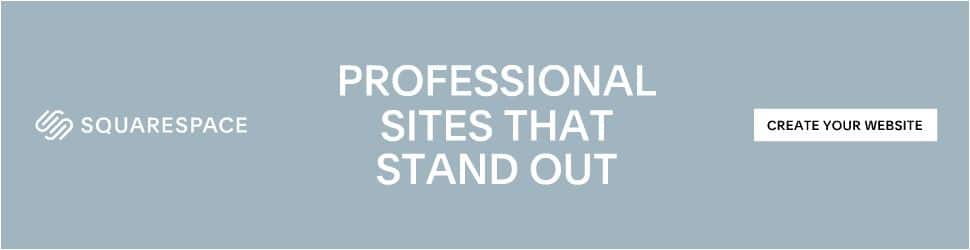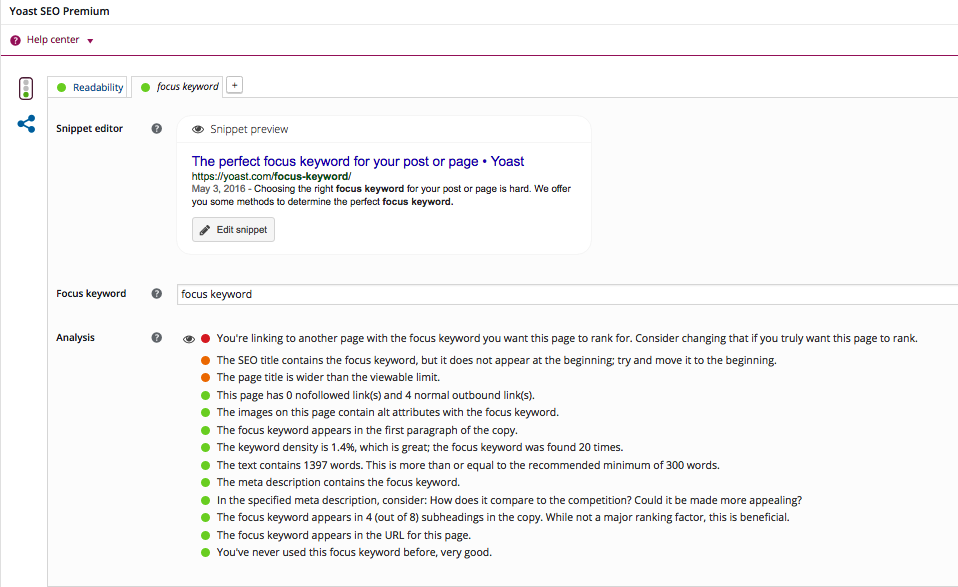We have a strict honesty policy, but please note that when you buy through our links, we may earn a commission. Learn more.
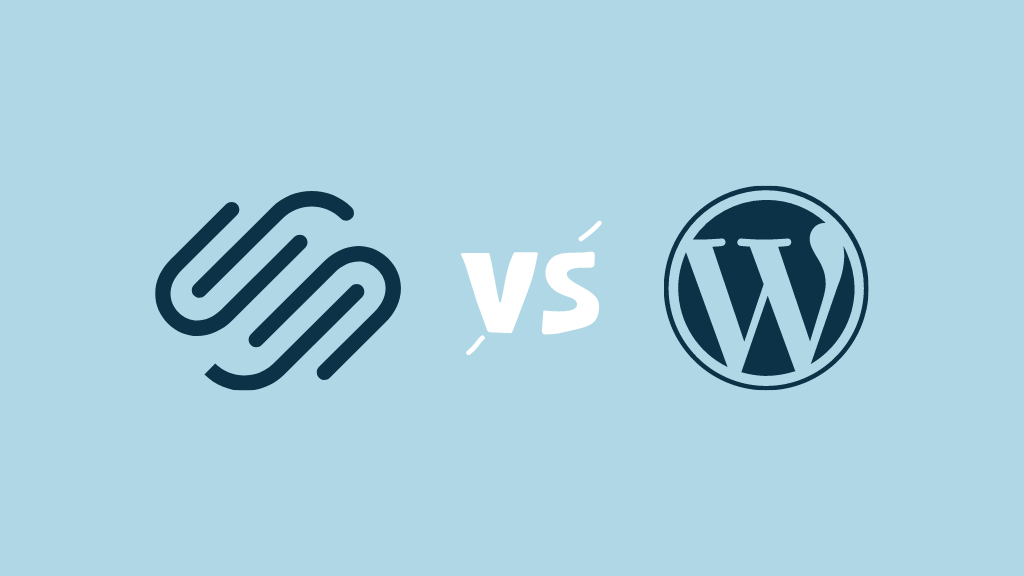
In this Squarespace vs WordPress comparison, we take a deep dive into two of the web’s leading website building platforms. We’ve tested both products extensively, looking at templates, content management, SEO features, ease-of-use and much more — and in this post we share our findings. Which platform is better for your business?
In this Squarespace vs WordPress shootout, you’ll learn:
- all about what both tools can do
- how easy they are to use
- what their key pros and cons are
- how much it costs to use both platforms
- what the best alternatives are.
And by the end of the article, you’ll have a much clearer idea of which platform is best for your project, or whether you’d be better off using a different website builder.
Let’s start with a key question…
What is Squarespace?
Squarespace is a ‘software as a service’ (‘SaaS’) website builder — you pay a monthly fee to use it, but the key things you need to build and maintain your site are provided as part of that, including
- templates
- a content management system (CMS)
- hosting
- ecommerce features
- support
- a domain name (if needed).
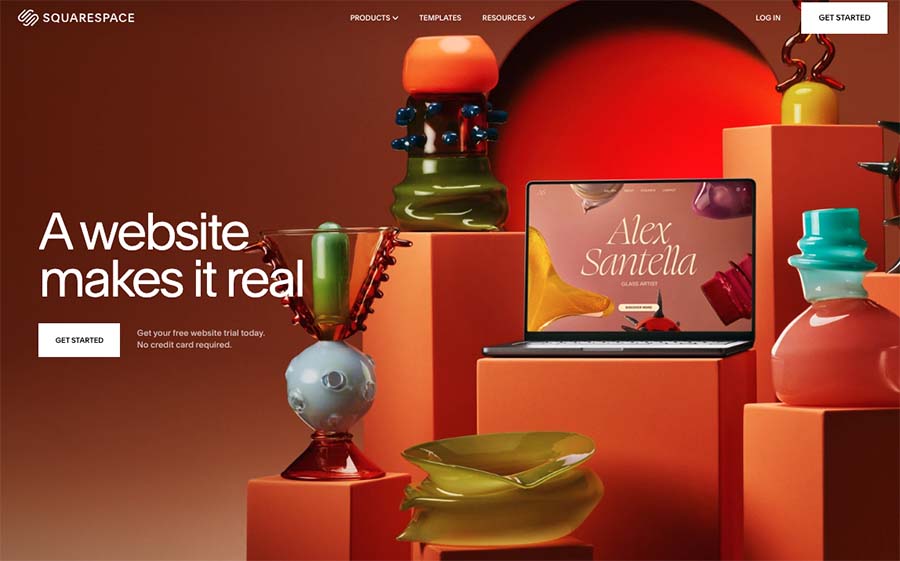
In recent years some new marketing tools, ‘Squarespace Email Campaigns’ and ‘Squarespace Memberships’ have also been added to Squarespace’s feature set, further emphasising this ‘all-in-one’ approach (more on these shortly).
The main idea behind Squarespace is that it’s a ‘code-free’ solution that makes it possible to construct and edit a website without needing to go near any CSS or HTML (that said, it is possible to add code to a Squarespace website if you want to).
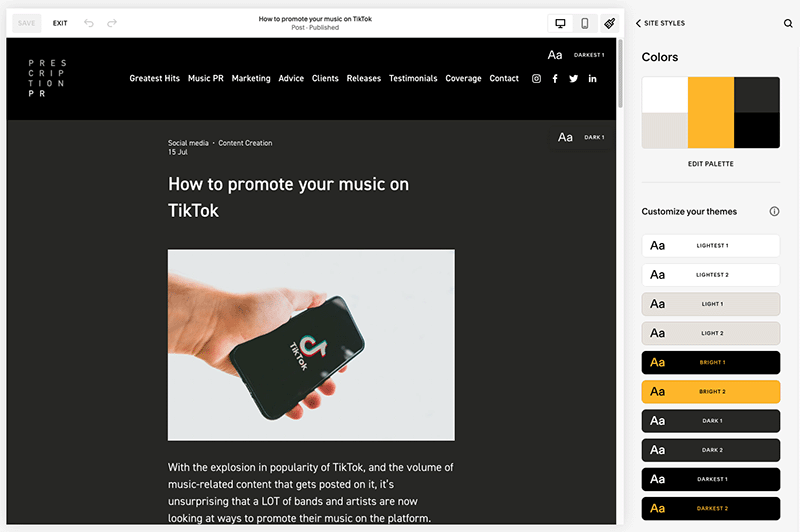
Squarespace was founded in 2004, and according to internet statistics company Builtwith.com, there are around 5.4 million websites powered by the platform.
What is WordPress?
There are two different versions of WordPress available:
Let’s take a look at each.
Hosted WordPress
Hosted WordPress — available at wordpress.com — is, like Squarespace, a software as a service (SaaS) website builder.
As with Squarespace, you choose a plan and pay a recurring fee — either monthly or annual — to use the platform. The available plans are as follows:
- Free — $0
- Starter — $9
- Explorer — $18
- Creator — $40
- Entrepreneur — $70
- Enterprise — from $25K per year
(If you pay on an annual basis the monthly fee works out at $4, $8, $25 and $45 for the Starter, Explorer, Creator and Entrepreneur plans respectively).
As part of your plan, you get access to hosting, storage and a broad range of features that enable you to build and maintain a website (with more professional ecommerce features being reserved for the more expensive plans).
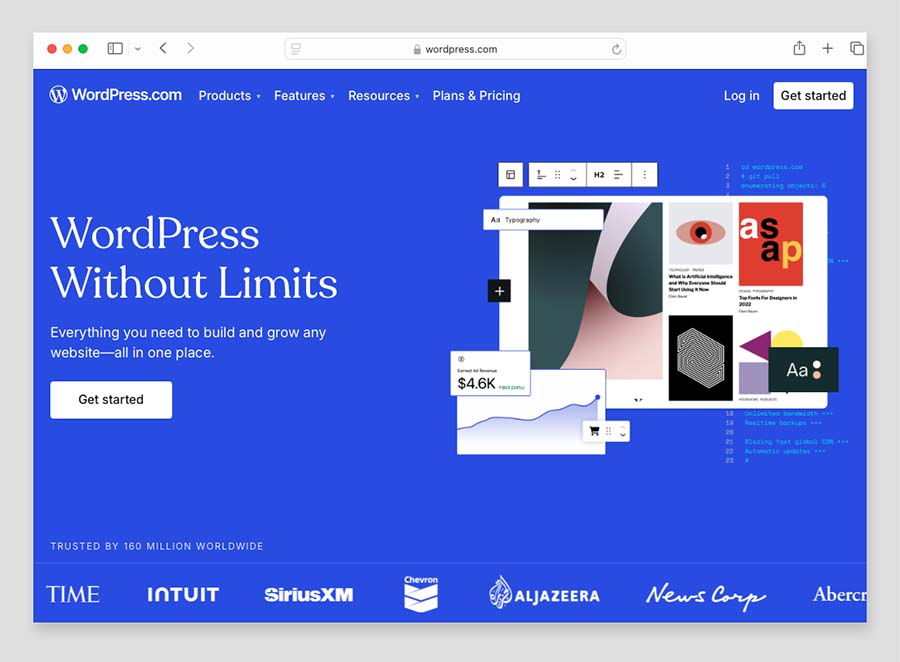
A free version of hosted WordPress is also available — but when you use this, adverts are displayed on your site.
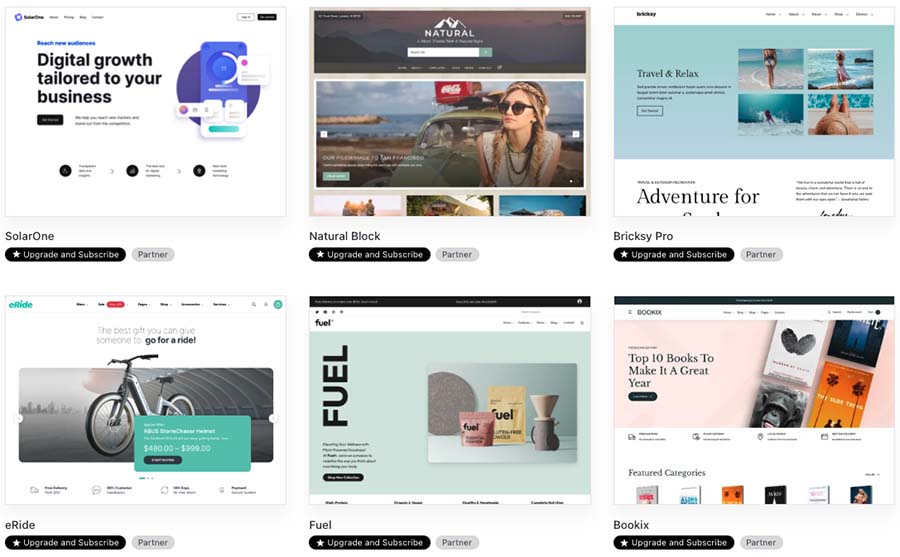
Self-hosted WordPress
Self-hosted WordPress is a piece of software (downloadable from wordpress.org) that you install on your own web server.
It’s open source, meaning that the code behind it is freely available and can be modified easily.
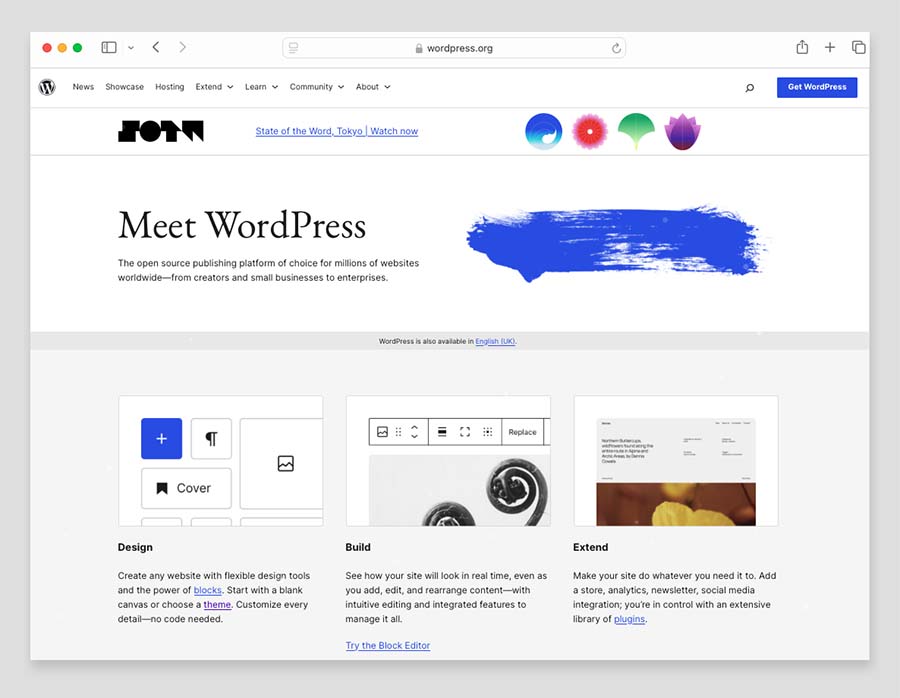
In practice this means that sites built with WordPress can be customised to an extremely large degree — it’s a very flexible tool that, in the hands of the right developer, or through the installation of a suitable plugin, can be adapted to meet the requirements of just about any website design project.
You can install WordPress on your server for free, but there are hosting costs, domain name registration fees and occasionally plugin or development costs to consider.
(I discuss all these in more depth later on in the review.)
In terms of the number of people using hosted WordPress vs self-hosted WordPress, it’s surprisingly difficult to get a precise breakdown on that. But Builtwith.com statistics indicate that over 34.3 million sites in total are powered by WordPress and that approximately 23% of the Internet’s top 1 million sites use it as a content management system (CMS).
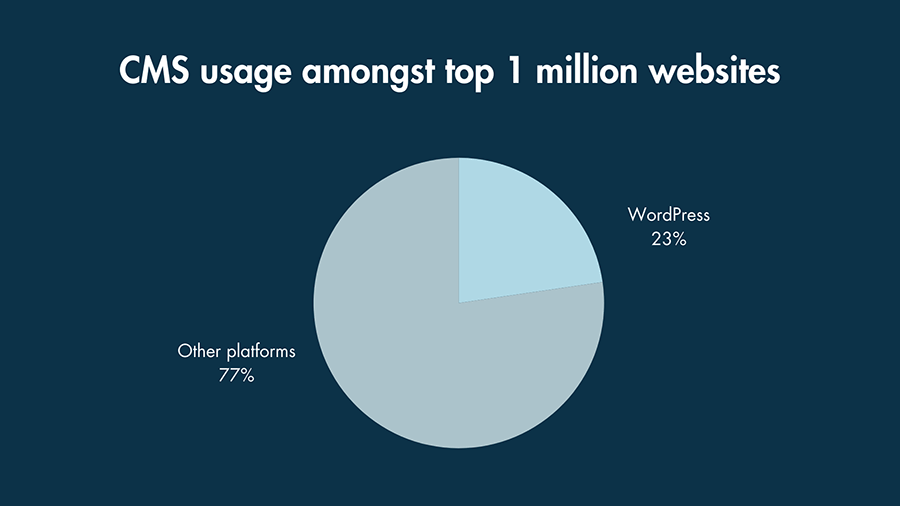
Who are Squarespace and WordPress aimed at?
It’s probably fair to say that Squarespace’s core audience is comprised of users without web development skills.
As mentioned above, a key goal of Squarespace is to let anyone use the platform to make their own website — regardless of whether they can code or not.
This leads to a ‘walled garden’ approach, where everything is very tightly locked down in order to:
- create a user-friendly interface
- avoid scenarios where users manage to ‘break’ their site
- preserve the quality of the templates
Like Squarespace, WordPress can also cater for users without web development skills — it is certainly possible to create and maintain a WordPress website without resorting to coding, particularly if you’re using the hosted version.
If you’re using the self-hosted version of WordPress however, more configuration is needed before you can publish a website — and setting up a WordPress site involves a steeper learning curve.
Due to its open-source nature, WordPress is also geared towards another audience: users with coding skills who want to create an extensively-customised website with much more functionality than is available from Squarespace.
So which versions of Squarespace and WordPress is this post comparing?
This Squarespace vs WordPress comparison is going to compare Squarespace vs the self-hosted version of WordPress.
The aim behind this is to allow readers to compare an ‘all-in-one’, pay-monthly hosted solution (Squarespace) to an open-source platform that is more powerful, but requires more hands-on configuration (WordPress).
How much do Squarespace and WordPress cost to use?
Squarespace pricing
It’s fairly easy to understand Squarespace costs — there are four main plans available:
- Basic —$25 per month
- Core —$36 per month
- Plus — $56 per month
- Advanced — $139 per month
These plans work out significantly cheaper if you pay on an annual basis: $16, $23, $39 and $99 per month respectively (if you pay annually, you get a free domain name from Squarespace too).
A two-week free trial of Squarespace is also available (with an extension available upon request) — you can access this trial here.
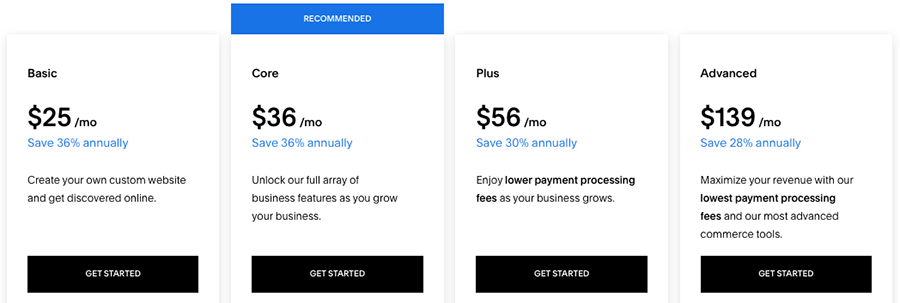
The main differences between the Squarespace plans involve:
- Ecommerce features — as you move up the pricing tiers, Squarespace’s ecommerce functionality becomes more advanced
- Adding CSS and scripts — the ‘Basic’ plan doesn’t support custom CSS or JavaScript, limiting your ability to apply unique design tweaks or incorporate external services.
- Transaction fees – these are 0% on the ‘Core’ plan or higher, but 2% on the entry-level ‘Basic’ plan.
- Marketing features — the $36 per month ‘Core’ plan and higher unlock promotional tools like pop-ups and announcement banners, which help you draw attention to offers or encourage mailing list signups.
- Integrations — access to certain third-party apps and services—including Opentable, ChowNow, Amazon, and Mailchimp—is restricted to the ‘Core’ plan and above. Additionally, Facebook pixel integration is only available on these higher-tier plans.
The ‘Basic’ plan is quite restrictive and is not terribly well suited to business applications — this is because it doesn’t facilitate ecommerce, restricts your ability to add custom CSS and other code to your site and doesn’t facilitate integrations with other apps.
This means that realistically, if you’re interested in using Squarespace, and have aspirations to create something professional, you’ll probably need to go for the $36 per month ‘Core’ plan or higher.
As you might expect, the more expensive Squarespace plans come with more features — particularly where ecommerce is concerned.
(I highlight some key ones later in this comparison, but for a more in-depth overview of the differences between each Squarespace pricing plan, please see our full Squarespace review or our guide to Squarespace pricing).
If you pay for your Squarespace plan on a yearly basis, you’ll get a free custom domain name too (but you should note that not all domain name extensions are catered for).
WordPress pricing
“But WordPress is free!” I hear you say.
Well no, not exactly, because despite its open source nature, to get WordPress working properly you need to pay for other stuff.
There are five things that you will generally need to pay for:
hosting (server space on which to install WordPress and store your site)
themes (the design for your site)
- an ecommerce integration (i.e., an ass-on that will let you sell products online)
WordPress plugins (apps that can be added to your site to add more functionality)
a developer (optional, but you’ll usually get a much better result if you hire one!).
The one thing you’ll always have to pay for is hosting: without it you’ll have nowhere to install WordPress.
There are a wide range of options available on this front, but the key choice you’ll have to make is whether you’d like to use a ‘shared hosting’ company like Host Gater or Hostpapa, or a ‘managed Wordpress’ provider such as Kinsta or WP Engine that specialises exclusively in WordPress hosting.
The latter type of hosting is considerably faster and more secure — but also rather more expensive.
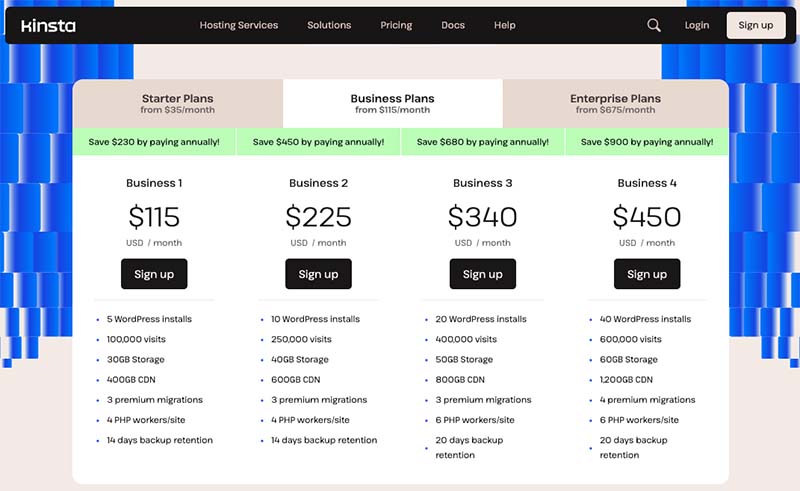
Depending on what you opt for, you’re typically looking at startup costs of between
- $12.95 per month (based on Hostpapa costs) and
- $35 per month (based on Kinsta costs)
for a small business website’s WordPress hosting.
With regard to the other factors, you can technically get away with using a free WordPress theme, ecommerce integration, and plugins — but realistically, to get higher quality results it’s usually going to mean investing a bit in your site.
Below you’ll find some figures which demonstrate some costs that you might expect if building a WordPress website yourself. Now, it’s important to note that these are just example figures — you may find yourself spending considerably less (or more!) on a WordPress build. Either way, you might want to factor in…
- Hosting, using managed WordPress hosting from Kinsta as an example: $350 per year (recurring cost).
- A premium theme: $175
- An ecommerce integration (using Ecwid as an example): $252 per year (recurring cost)
- Some paid-for WordPress plugins: $100
- A WordPress maintenance service (to keep your site up to date with all the latest plugin, theme and WordPress updates): $50 per month (recurring cost).
If you were to use a WordPress developer to help you configure, build and maintain your site, you’d have significantly higher costs (but would be getting a better product).
In terms of how these sorts of costs compare to using Squarespace, depending on what sort of plan you’re on, and whether you pay annually or not, you’re looking at a cost of between $192 and $864 per year.
This means that using Squarespace can technically work out cheaper than using WordPress, despite it being a paid-for option and WordPress being the ‘free,’ open source one.
But there are a lot of variables involved, and it depends very much on the project in question.
Pricing, of course, is just one part of the picture — and not necessarily the most important one!
So, let’s continue this Squarespace vs WordPress comparison by looking at two other really important things: ease of use and interface.
Ease of use and interface
The Squarespace interface is very easy to use and its style editor makes it straightforward to change basic template design elements — font colours, heading sizes and so on.
You just point at the design elements you want to change, and click some controls to change them.
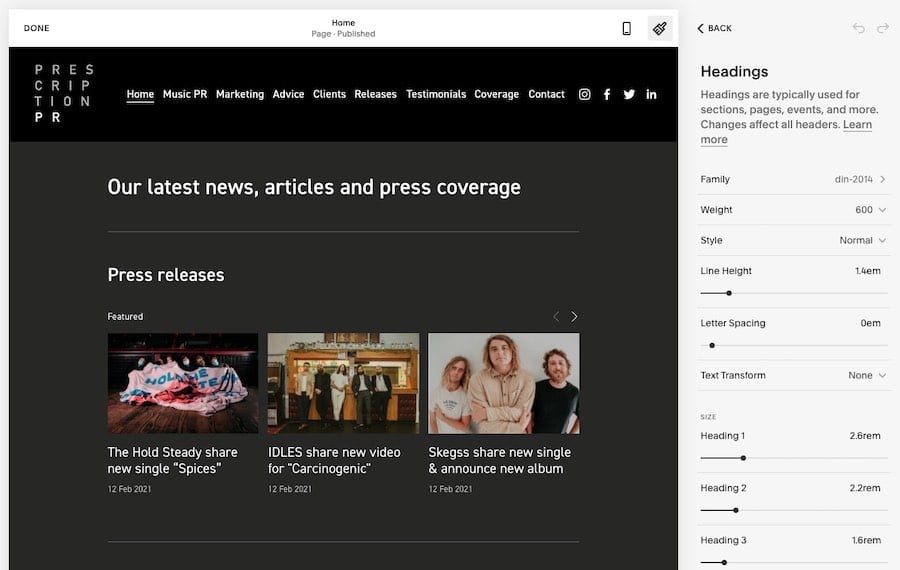
Editing content is similarly straightforward in Squarespace: it’s simply a case of locating the content you want to change, clicking an ‘edit’ button, and tweaking it accordingly.
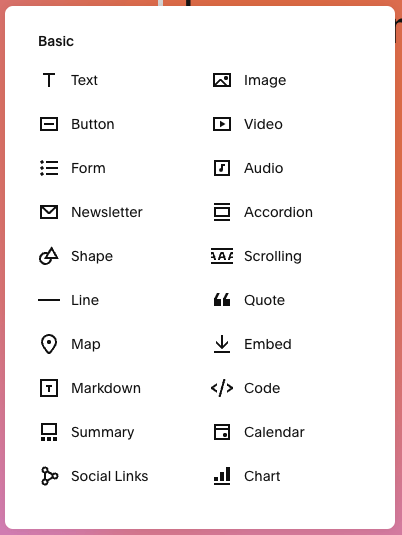
A drag and drop editor makes it easy to lay out your content the way you want to — you can drag text and image blocks around a page, or drop content from other sections of your site into it too — for example images from galleries, or summaries of blog posts.
Recently, Squarespace released a new version of its drag and drop editor called ‘Fluid Engine’, which provides additional editing capabilities — including the option to create different versions of your website for mobile devices and desktop computers.
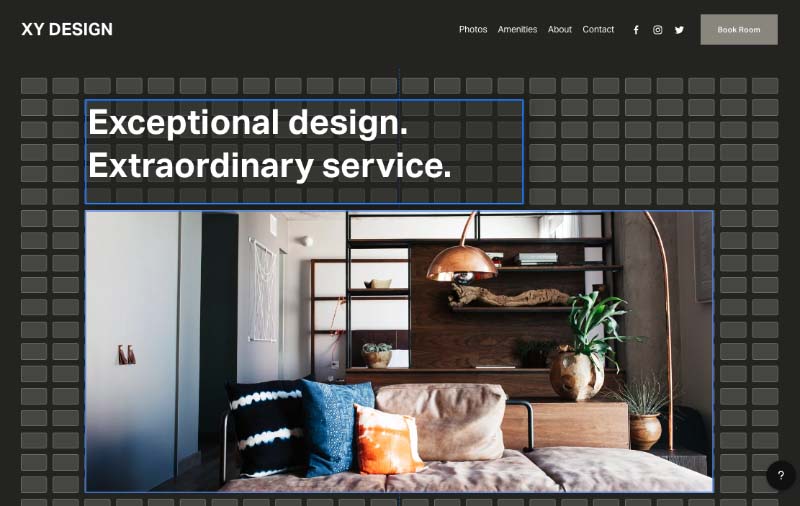
This new editor allows you to freely position elements across your page, while deploying a ‘snap-to-grid’ feature that keeps your designs nicely aligned.
Once a WordPress website is set up, it’s by no means difficult to edit either. Depending on what hosting provider you opt for, setup and configuration can be a bit fiddly, but once you’re up and running you’ll find that the WordPress content management system (CMS) is easy-to-use and very responsive.
The main difference between the WordPress and Squarespace approaches to content management is, in my view, to do with on-page editing.
With Squarespace, you can just go to the page you’d like to edit and click on a bit of content to change it: you’ll then see your edits in context on the page, as you make them.
In WordPress — out of the box at least — you have to edit the page in the back end and preview or publish it before you see your changes.
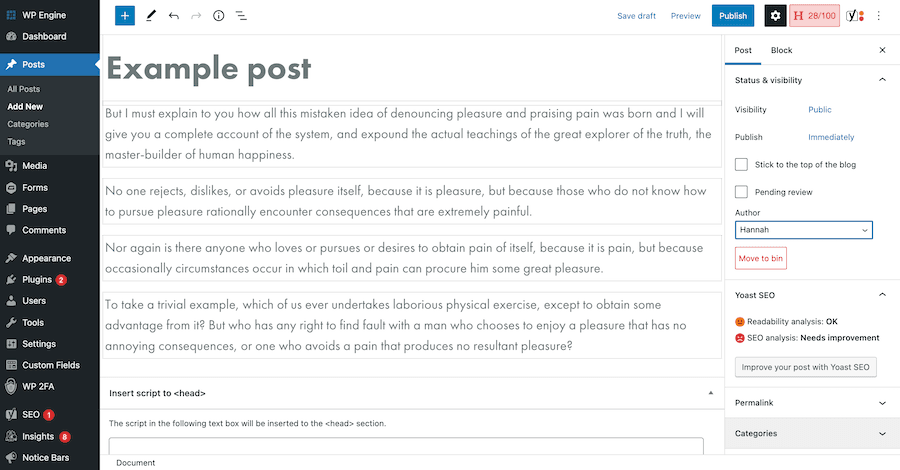
But as with much else in WordPress, if you’re prepared to put a little bit of time and research into configuration, it’s possible to tweak things to suit your workflow: there are quite a lot of front end ‘visual editor’ plugins / tools available (for example Elementor or Divi) that you can make use of to add a more ‘Squarespacey’ approach to content management.
You need to be careful with these however, as some of them can create ‘bloat’ that slows your site down considerably — which in turn can negatively affect its performance in search results.
And it’s worth pointing out here that the recent introduction of Wordpress’ ‘Gutenberg’ editor — which makes use of content blocks and a drag and drop approach to layout — has led to content editing moving in a more Squarespace-style direction in WordPress anyway.
Whilst not as flexible as Squarespace’s ‘Fluid Engine’ layout editor, Gutenberg does nonetheless let you move content around the page easily enough.
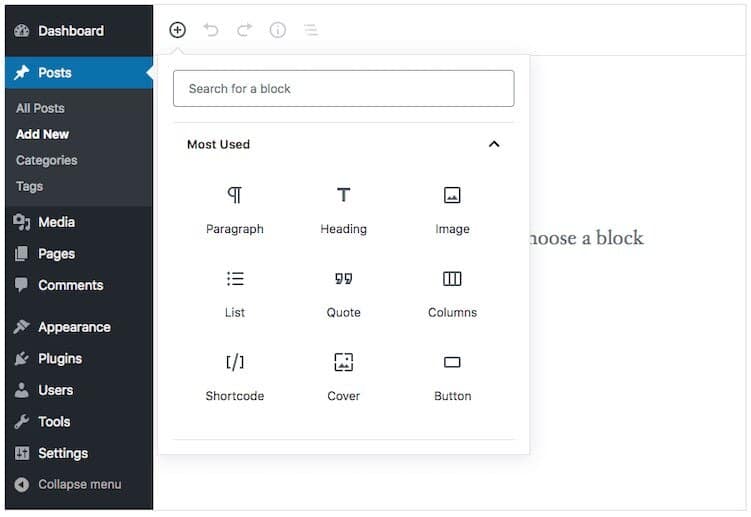
So, on balance I’d say that most website editing newbies might feel more at home slightly quicker with Squarespace — but the WordPress dashboard and CMS are pretty straightforward to use and won’t present you with too much of a learning curve.
Now, let’s take a look at templates.
Templates
Quantity and quality
Squarespace templates are undeniably attractive, often outclassing those available from competing hosted website builder platforms like Wix or Jimdo.
Tip: you can browse all the Squarespace templates here.
There are 185 Squarespace templates currently available. This number is generous enough when compared to the number offered by other hosted website builders, but pales in comparison to the vast number available for WordPress.
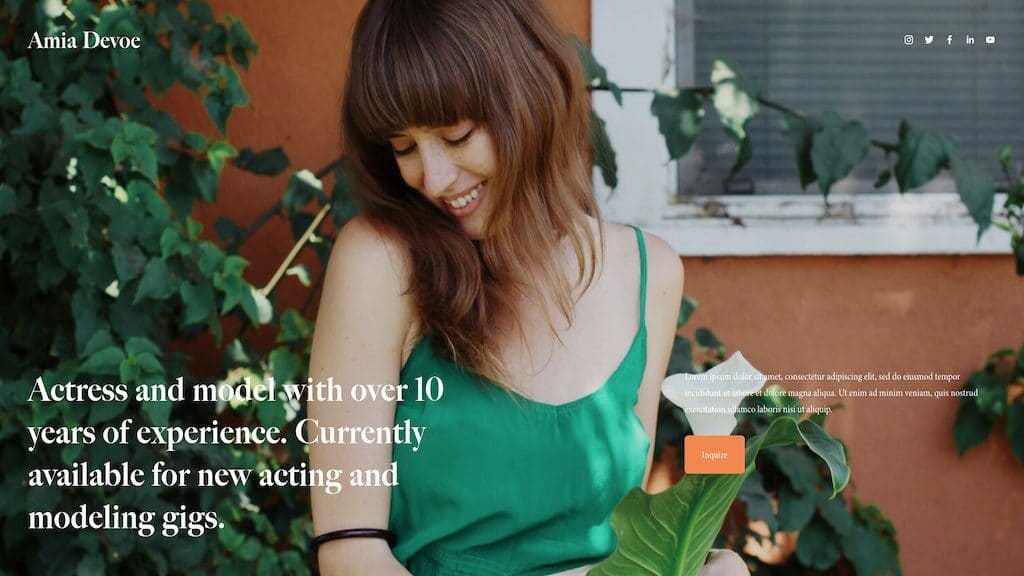
Although it’s hard to put a precise figure on the number of WordPress themes in existence, its massive user base and open-source heritage means that we can confidently talk about thousands, both free and paid-for.
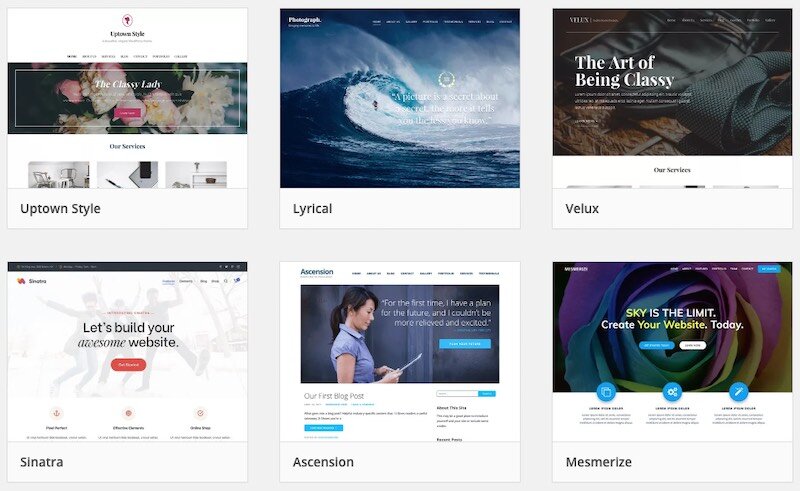
Over 13,000 of these are available from the official WordPress theme directory (pictured below), and various third-party websites — like Template Monster or Theme Forest — give you access to thousands more.
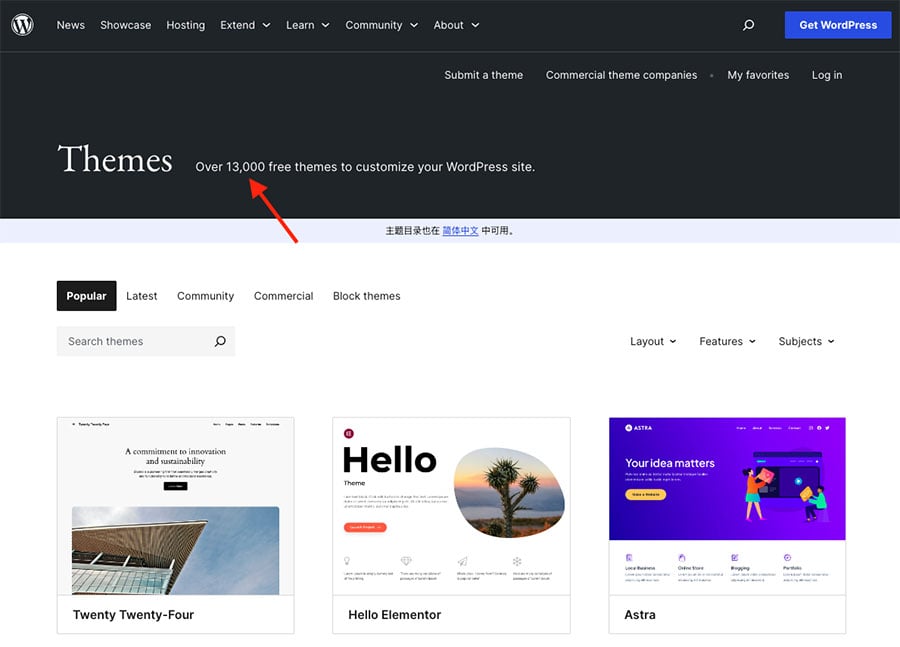
It’s probably fair to say that Squarespace templates are a little bit easier to customize, due to the ‘point, click and change’ interface, but tweaking a well-constructed WordPress theme shouldn’t involve too much of a learning curve.
One slightly frustrating thing about Squarespace templates that’s worth dwelling on for a moment involves sidebars. In the latest version of Squarespace, none of the templates allow you to add one! I guess the thinking here is that so many people use mobile devices these days that sidebars have become a bit redundant.
However, for blog owners working in a business niche — many of whom publish content for readers who use desktop devices — this is rather frustrating, because sidebars are great for embedding e-newsletter sign up forms, showing ads, highlighting popular posts etc.
To be fair, you can insert Squarespace content blocks on the side of each blog post so that a sidebar is effectively created. But you’ll have to do this for each post, which is a bit of a pain.
By contrast in WordPress — depending on the template you choose — you can do all manner of wonderful things with sidebars.
So for me, WordPress is ultimately the winner in a template shoot-out — the sheer quantity of themes available, along with the flexibility of features they contain, ensures that WordPress users will always have plenty of high quality options to choose from.
However, you should always source your WordPress theme from a reputable source — some themes can contain malicious code which can compromise the security of your site.
Limited time offer: a way to save money on Squarespace
If you’re interested in using Squarespace as your website builder, the company is currently offering Style Factory readers 10% off its plans. This can amount to quite a saving, especially if you opt for one of its higher tier plans.
This discount is available for a limited time only — to avail of it,
- Grab a free trial on the Squarespace website using this link.
- Enter the code STYLEFACTORY10 when purchasing a plan.
Performance on mobile
All Squarespace templates are responsive, meaning that they will all adjust themselves automatically so that they are sized correctly for any device.
And, with the introduction of Squarespace’s ‘Fluid Engine’ editor, it is now possible to edit the mobile version of your site easily too.
(Changes made to the mobile version of the site don’t affect the desktop version.)
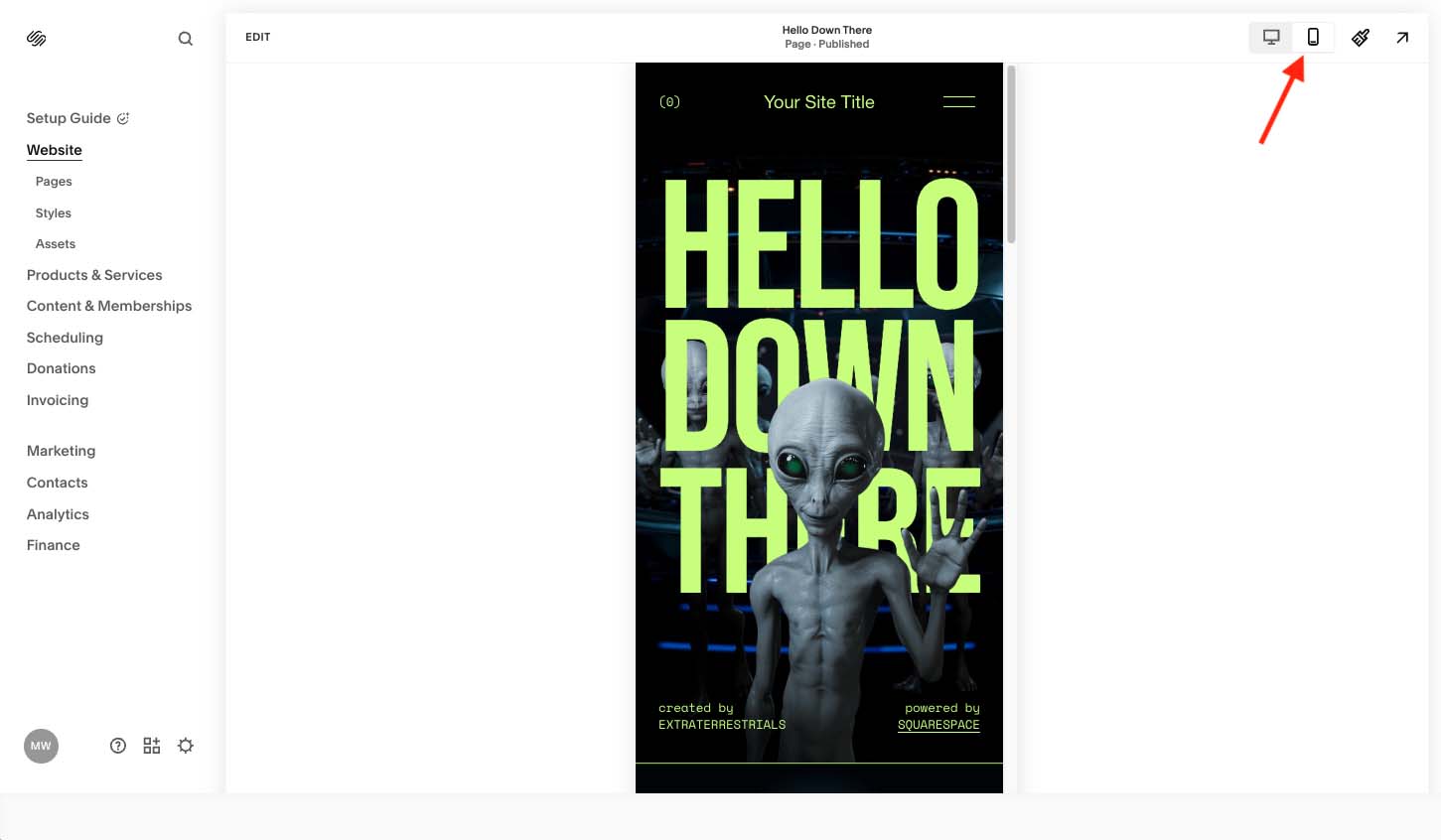
In this day and age, it isn’t at all hard to locate a responsive WordPress theme — but you will need to double check its suitability across devices before installing it.
While you’re here, download our free ecommerce e-kit
For a limited time, we’re offering our readers some excellent free tools. Sign up free to immediately receive:
- our online store comparison chart
- a downloadable cheatsheet on how to create an online store
- our SEO, blogging and ‘how to start a business’ cheatsheets
- extended free trials and discount codes for essential business apps
- our latest tips on ecommerce and growing a business
Content management and blogging tools
When it comes to content management in a Squarespace vs WordPress shootout, WordPress wins comprehensively.
There are four main reasons for this.
First, and most importantly in my view, WordPress provides version history functionality — multiple versions of pages and posts can be stored on the system and you can roll back to any of them at any point.
(You can also make and restore backups of your entire WordPress website).
Squarespace, presumably in a bid to save on web hosting costs and resources, does not permit you to do this.
Squarespace doesn’t even facilitate an autosave feature, which is a pretty big omission. I’ve been bitten loads of times over the years by this when editing blog posts, losing work unnecessarily as a result of lost connections or computer crashes.
(The closest you’ll get to an autosave feature in Squarespace is the option to retrieve deleted items from the trash — these items can be recovered for up to 30 days after being deleted).
Second, in WordPress, you can toggle between HTML and WYSIWYG when editing your content. Although you can add ‘code blocks’ in Squarespace, you are not given direct access to the main HTML behind your pages and posts.
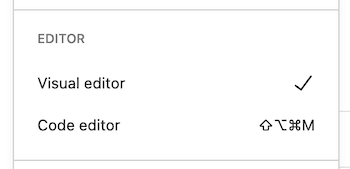
Third, the WordPress media library is better than the Squarespace equivalent when it comes to accessing and editing important information about your images and documents. It lets you easily edit media file names, alt text, descriptions and captions from within the media library interface.
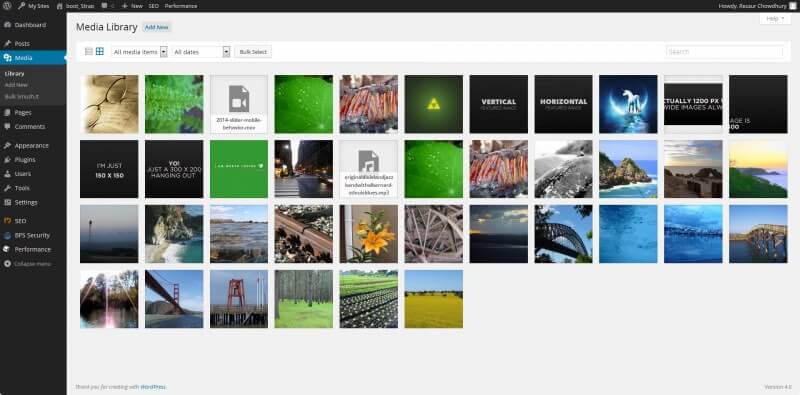
Although Squarespace is making some improvements in this area (thanks to the release of a new ‘Asset Library’ tool and an ‘image re-use’ feature), it doesn’t yet offer similar functionality for editing and updating files.
Finally, when it comes to blogging, WordPress allows you to use categories and tags more flexibly than Squarespace (you can also create your own custom content types in Wordpress). This allows you to present your blog content in more relevant ways to users, who can also filter it more easily to meet their requirements.
Exporting content from Squarespace to WordPress
Squarespace has made it possible to export content in WordPress XML format. This is helpful because it allows people to test a project out on Squarespace before investing more in WordPress.
Not all types of content can be exported from Squarespace to WordPress via this XML file, but you can export key things like blog posts, static pages, and images.
Flexibility
Flexibility is where WordPress really beats Squarespace.
Although Squarespace does come with a lot of useful features out of the box, as discussed earlier it is a fairly ‘locked-down’, walled-garden system.
By contrast, you can use WordPress to pretty much create any sort of site you like. This can be done either by installing some WordPress plugins to your site or commissioning a developer to code something for you.
With regard to Wordpress plugins, there are loads available (currently 59,000!) from a dedicated WordPress plugin directory.
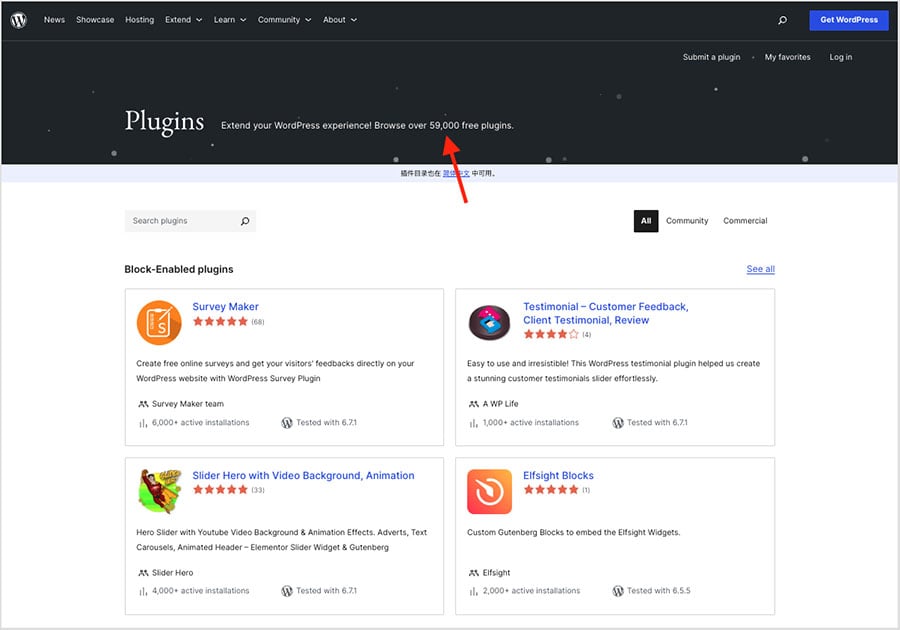
Whether you’d like to add ecommerce features to your site, display a sophisticated photo gallery, capture data or show customer reviews, you’ll find that there is nearly always a suitable plugin available.
But if you can’t find a WordPress plugin that meets your requirements, or wish to create a truly bespoke website, then you can always commission a WordPress developer to help you (given the popularity of WordPress as a platform, there are plenty of them about).
A WordPress developer can help you craft a truly unique site that involves your own template and functionality rather than those of a third party.
There are a few ways to significantly enhance Squarespace’s functionality too, though.
First, there are several built-in integrations you can use (for well-known services including Mailchimp, Dropbox and Google Workspace). You can use these on all Squarespace plans except the ‘Basic’ one.
Second, Squarespace recently introduced something called ‘extensions.’ These are similar to Wordpress plugins in that they add extra features to your site, and are easy to install. Currently, the functionality these provide largely involves accounting, order fulfilment and label printing.
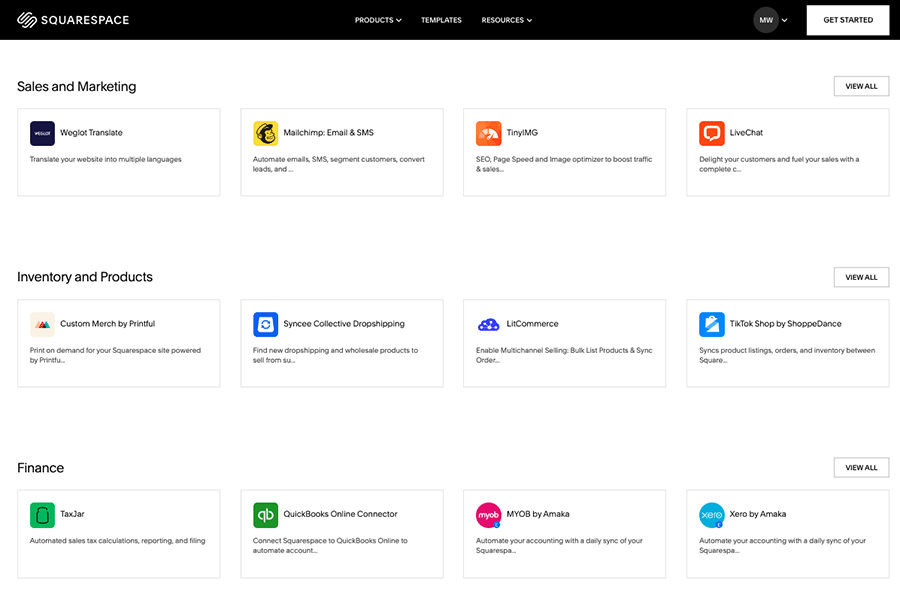
At the moment however, there isn’t a huge number of Squarespace extensions available — at time of writing, you can choose from just 45.
Finally, as the Squarespace userbase has grown, developers have started to sell snippets of code that enhance the functionality of Squarespace websites. These are increasingly referred to as ‘Squarespace plugins’ — and although they’re not quite as simple to install as WordPress plugins, they’re reasonably easy to work with and can add some brilliant features to your site.
If you’d like to go beyond the addition of custom code to your Squarespace site, you could commission a Squarespace developer to extend its functionality. Although he or she will still face constraints that are part and parcel of Squarespace, there is still a reasonable number of interesting things you can do to a Squarespace site via the addition of scripts and custom code.
Finally, on the subject of flexibility, you could argue that the visual aspects of the sites you create with Squarespace are more ‘immediately’ flexible than in WordPress.
You can tweak site visuals and the layout of pages really easily in Squarespace — its style and drag and drop editors make it very easy to present your site content exactly the way you want to.
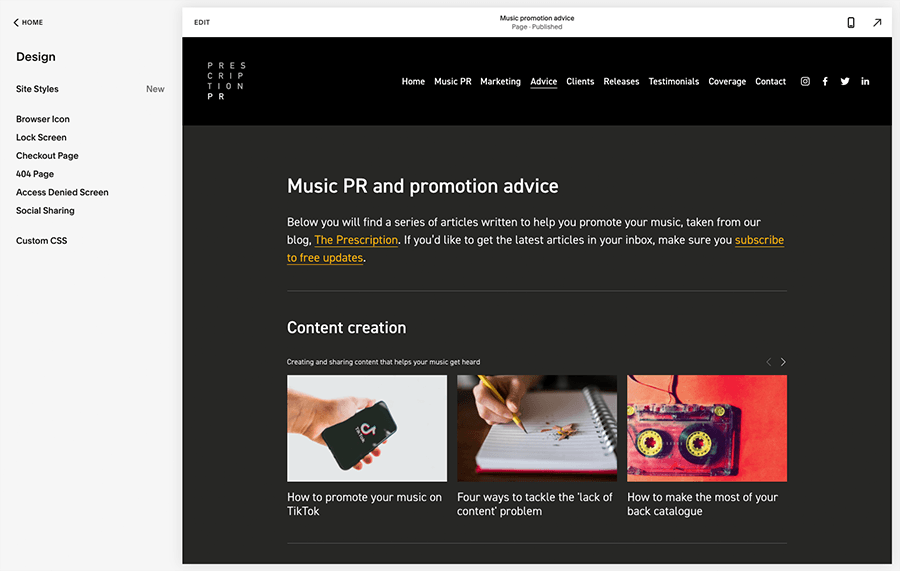
Depending on how you’ve configured your WordPress website, and whether or not some sort of visual editor is being used, you may find it trickier to adjust the layout of your template ‘on the fly’.
Suitability for large or complex sites
Although Squarespace can often work really well for small businesses, it’s not really the best solution for big corporates — especially if you’re planning to build a very large, complex business website.
This is because Squarespace doesn’t facilitate deep website hierarchies — it limits you to just two levels of navigation, which results in a very ‘flat’ website structure.
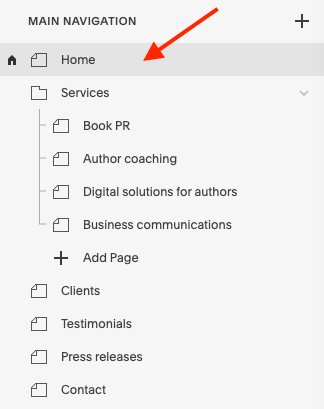
Now in many ways, a flat structure for your site is a really good idea, because it can make the site a lot easier to use and its content considerably more discoverable.
But for some businesses — particularly large organisations, or those offering a very wide variety of services and resources — a deep hierarchy can become a key requirement for a website build.
Because this is a difficult thing to create in Squarespace, I’d usually recommend using WordPress over it for any website requiring multiple layers of navigation.
In this scenario, however, you would need to ensure that you select a WordPress template that facilitates multiple levels of navigation (or enlist a WordPress developer who can create one for you).
Ecommerce in Squarespace and WordPress
Let’s face it: most websites are, in one way or another, probably focused on selling stuff online (especially since the arrival of Covid-19, which transformed many offline businesses into online ones).
So how do Squarespace and WordPress compare when it comes to ecommerce?
Well, Squarespace comes with a pretty nifty built-in ecommerce system.
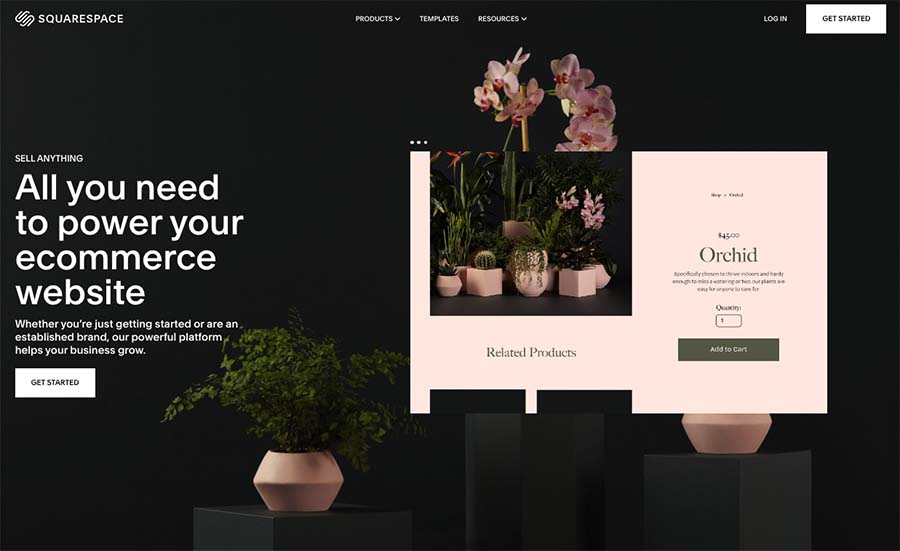
And this works great in a lot of contexts, with key features including:
- a user-friendly shopping cart system
- the ability to sell an unlimited number of products
- the ability to sell physical goods, digital goods, services and subscriptions
- a 0% transaction fee (so long as you’re on a ‘Core’ plan or higher)
- customer accounts
- automatic abandoned cart recovery
- gift cards and discount codes
- point-of-sale functionality (US only)
- ‘pay-to-access’ member areas that you can use to sell premium content like courses or videos or create membership websites with (note: this feature is a paid-for add-on).
You can learn more about all these ecommerce features here.
Squarespace’s ecommerce setup does have some significant limitations, however:
- It doesn’t facilitate multi-currency payments (this is probably the most serious omission).
- Automatic tax rate conversion is only available in the US (and via a third-party service, TaxJar).
- Point of sale features (which let you take payment for goods in physical locations) are basic and only work in the USA.
- Although Squarespace facilitates payments via Paypal, major credit cards and Apple Pay, it doesn’t support Google Pay yet.
In essence, although you get a reasonably good range of ecommerce features with Squarespace, it’s not quite ‘up there’ with dedicated ecommerce solutions like Shopify or BigCommerce.
But if your needs are simple, and you’re happy to sell online in one currency only, you’ll probably love the Squarespace ecommerce features — they’re really easy to use, work well and you can start building lovely product pages really quickly with them.
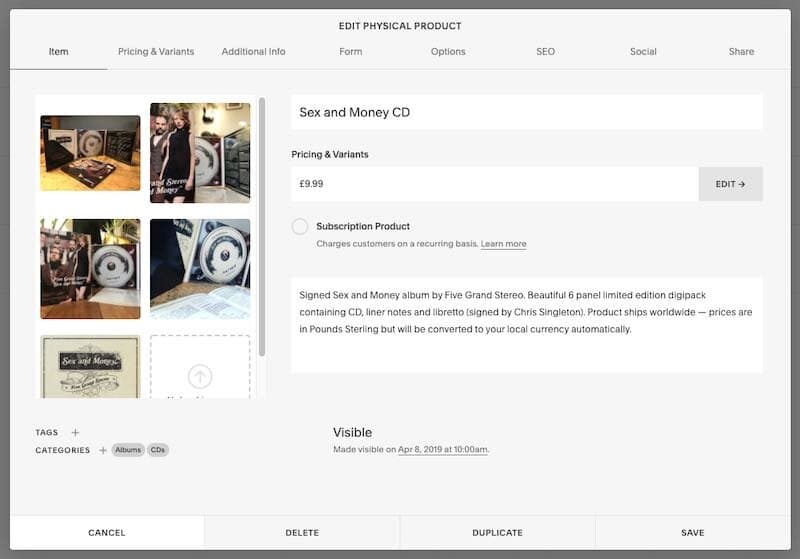
One thing to watch out for though with Squarespace’s ecommerce functionality is that it doesn’t allow you to export digital products (and places limits on the number of products and variants you can export — if you’ve got a huge inventory, Squarespace might not be for you).
But all in all, for a lot of users, the Squarespace ecommerce functionality is undeniably good — for creating simple catalogues and attractive product pages with a minimum of fuss, it’s hard to beat.
WordPress doesn’t come with a built-in ecommerce tool, but thanks to the wide range of plugins available for it, it’s very straightforward to add comprehensive online retailing functionality to a WordPress site. Popular choices include Ecwid and WooCommerce; and well-known ecommerce platform BigCommerce now offers a WordPress plugin too.
All these solutions have ecommerce functionality that tends to outclass that provided by Squarespace — but in some cases come with a slightly steeper learning curve.
Ultimately I’d argue that with WordPress, you’ll be able to avail of more sophisticated ecommerce functionality. This will take a bit of effort to set up however — so Squarespace’s out-of-the box approach will suit a lot of users wishing to get a simple online store off the ground quickly.
Data capture and forms
Squarespace allows you to add attractive data capture forms to your site very easily.
There are three main types of forms available:
- regular forms – highly editable forms that can be customized extensively and used for a wide variety of purposes (i.e., as contact forms, application forms etc.).
- custom product forms – point-of-checkout forms that let users supply ‘bespoke’ information when purchasing an item – i.e., text for engravings etc.
- email sign-up forms.
These allow you to capture a pretty wide range of information, and — thanks to a recent upgrade to Squarespace’s form builder — this includes the ability to receive documents, images and other files from customers, too.
The data captured by Squarespace forms can be
- stored in your Squarespace profile
- emailed to an address you specify
- added to a Google sheet
- sent to Mailchimp
- connected to Zapier for integration with other apps.
If you are capturing email addresses — with a view to sending e-newsletters to subscribers — you can keep the data within Squarespace and use it to email subscribers using Squarespace’s new ‘Email Campaigns’ feature (more on this in a moment).
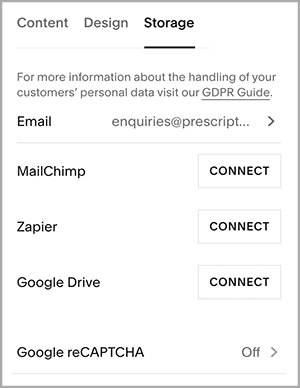
The Google Sheet and Mailchimp integrations are unquestionably useful, given the popularity of these two tools‚ but it would be nice if more direct integrations were available with other apps.
Thousands of potential Squarespace users make use of the likes of GetResponse, AWeber, Campaign Monitor and so on — and although you can use Zapier or Squarespace’s code blocks to integrate those services, it’s just not as straightforward as the Mailchimp / Google Sheets integration.
Additionally, if you’re adding forms to a Squarespace site via code blocks, you’ll need to mess about with CSS to make the resulting forms look as pretty as the standard Squarespace forms.
WordPress, by contrast, allows you to integrate all of these services easily — you’ll need a plugin like the fabulous Gravity Forms to help you but once you’ve set it up, you’ll benefit from a rock-solid integration with all the major e-marketing solutions, plus additional functionality (conditional logic, confirmation emails, file uploads, entry limits, hidden fields) that Squarespace doesn’t provide.
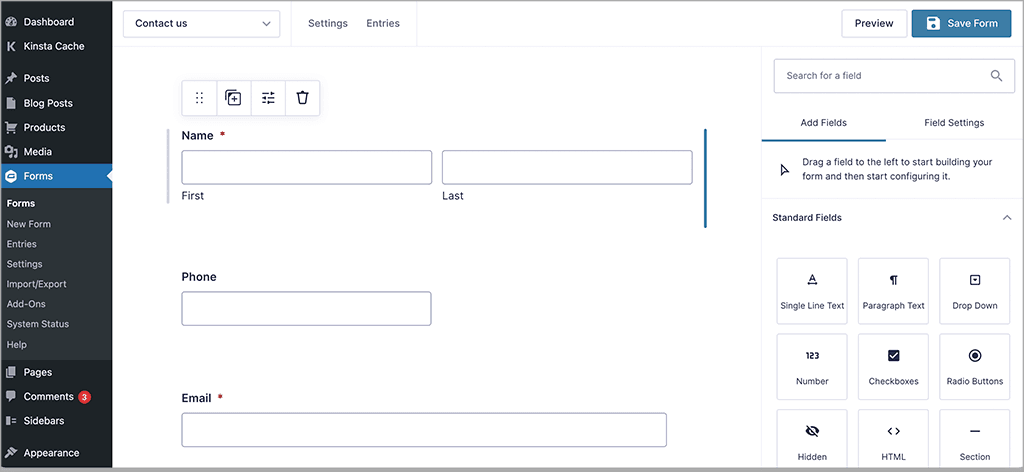
One thing I definitely don’t like about forms in Squarespace is that you can’t just create one form and insert it on any page you like — every time you want to insert a form, you have to create a new one.
(WordPress just lets you create reusable forms that can be inserted anywhere you like).
As with a lot else in Squarespace and WordPress, it’s easier to get going with data capture in Squarespace — but the options available to you are more extensive in WordPress.
Now, let’s look at a related issue — sending e-newsletters.
Email marketing
Squarespace recently introduced a new feature for which there isn’t really a WordPress equivalent: built-in email marketing.
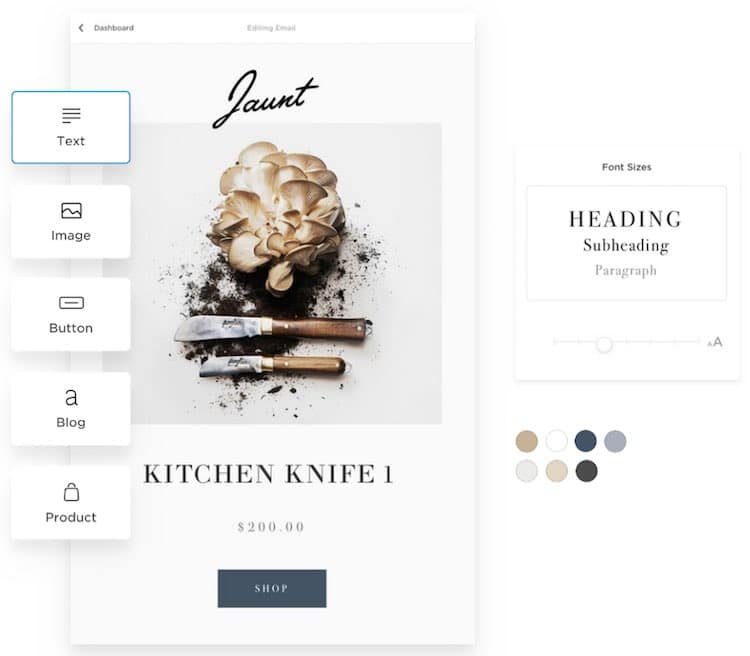
This is increasingly common in the website builder market — Shopify and Wix now also bundle email marketing with their offerings, in a bid to appeal to users who like to manage multiple parts of their business using just one platform.
Squarespace’s email marketing tool is called ‘Squarespace Email Campaigns’ and it allows you to use Squarespace to design and send HTML e-newsletters — something traditionally done with a dedicated email marketing solution like GetResponse or Mailchimp.
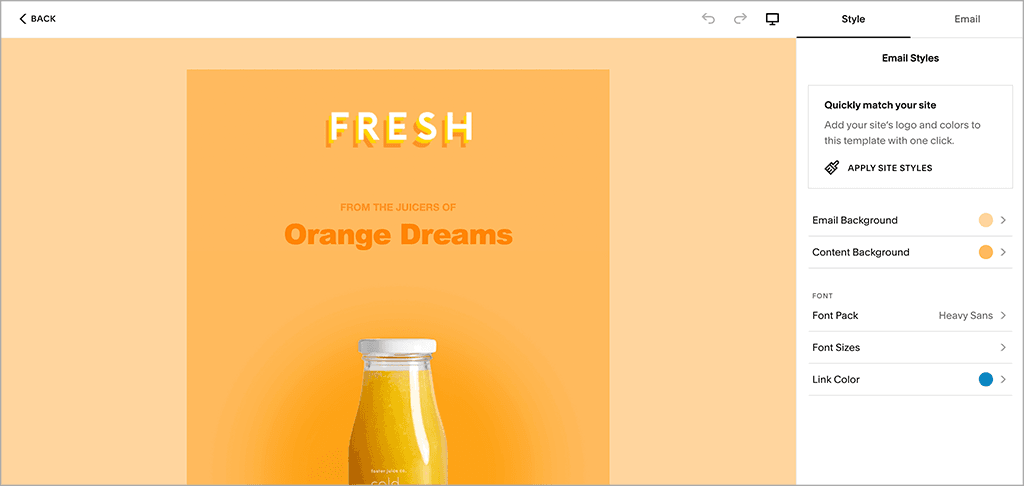
As things stand, you’ll get much more functionality from a dedicated email marketing solution than from Squarespace’s Email Campaigns feature — more sophisticated autoresponders, split testing, data segmentation, professional reporting and so on.
That said, some Squarespace users will enjoy this ‘all in one’ approach to email marketing that the feature provides — and the consistency between the Squarespace website templates and their email ones is commendable (and helpful for businesses who want to maintain brand values easily across all communication types).
It’s also extremely easy to drop blocks from your Squarespace site (products, blog post summaries, images etc.) straight into an e-newsletter using Squarespace Email Campaigns, with visually pleasing results. There’s not much of a learning curve to worry about here at all.
Ease of use aside, the best thing about Squarespace Email Campaigns is probably the pricing — you can host a large list on it very cheaply, because there’s no cap on list size.
There is however a cap on the number of messages you can send per month: 250,000 on the most expensive plan, which costs $68 per month.
That’s still very generous however — a dedicated email marketing product would charge a lot more to facilitate that (you’d be talking hundreds or even thousands of dollars per month).
You can find out more about Squarespace Email Marketing Campaigns on the Squarespace website.
WordPress users will need to use a standalone product to send e-newsletters but — particularly if using Gravity Forms or a similar forms tool in conjunction with an app like AWeber or GetResponse — will enjoy more advanced functionality, both in terms of data capture and email broadcasts, than that which is available from Squarespace Email Campaigns.
SEO tools in WordPress vs Squarespace
So long as it’s configured correctly, WordPress is the winner when it comes to a WordPress vs Squarespace SEO battle — a good WordPress setup can beat Squarespace in quite a few ways when it comes to search engine optimization.
First, with self-hosted WordPress, you have full control over your technical SEO setup — this means that you can pick a hosting provider that gives you the fastest page speed times and ensure your site is configured in a way that meets Google’s Core Web Vitals requirements.
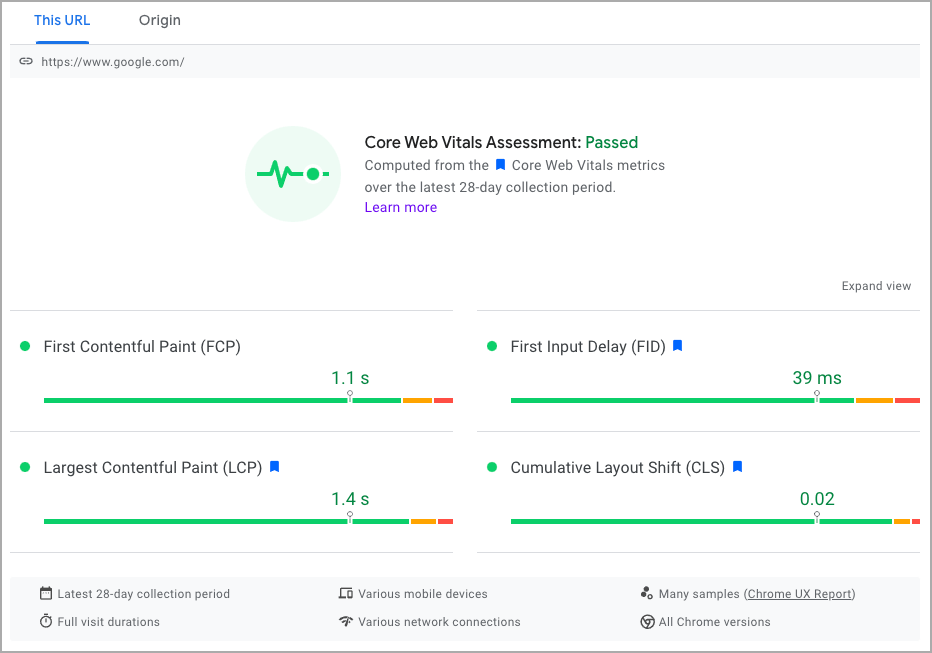
(Core Web Vitals are a relatively new addition to Google’s search algorithm, where a higher emphasis is placed on page speed and performance — sites that meet these standards will be given preferential treatment in search results).
With Squarespace, you don’t have control over web hosting, and are more limited in the ways that you can tweak technical SEO settings.
Second, WordPress allows you to make use of a wide range of sophisticated SEO plugins — for example, Yoast — which assess the quality of your on-page SEO efforts and automatically suggest improvements. There’s no equivalent functionality in Squarespace.
Third, you can’t add rich snippets in Squarespace without adding code manually. Rich snippets enhance your search results by (1) displaying contextual information such as ratings, pricing and reviewer to search results (see example below) and (2) letting search engines get a more detailed idea of what your page or post is about.

By contrast, adding rich snippets in WordPress is a very straightforward affair — there are many WordPress plugins available which allow you to simply add the relevant data to your web pages with a minimum of fuss.
All that said, there are some positive things to report about Squarespace and SEO — sites built on the platform do a lot of things that Google definitely likes.
They use https (SSL); generate XML sitemaps; use clean HTML markup; and are fully responsive (mobile, tablet and desktop friendly). Tweaking the core on-page elements of a Squarespace site — page titles, meta descriptions, alt text, headings and so on — is very easy to do.
And it’s important to note that technical SEO is just one part of ensuring site visibility on search engines — keyword research, producing quality content and backlink building are also vital. There are plenty of Squarespace websites occupying number one spots in search results (and in competitive niches too).
But ultimately improvements do need to be made to Squarespace so that sites built with the platform meet Google’s expectations on the technical SEO front, not least where page loading times are concerned.
To be fair to Squarespace however, the company is aware of these issues, and the relevant technical SEO improvements are gradually being rolled out.
Worth a particular mention is the fact that I’ve recently started seeing an increasing number of Squarespace sites built on the latest version of the platform (Squarespace 7.1) starting to hit the relevant Core Web Vitals targets, which is great — a lot of hosted solutions are pretty poor when it comes to hitting these (and in fact, getting a self-hosted WordPress site to pass Core Web Vitals can be quite challenging without good hosting and developer support).
Related content: in order to make either a Squarespace or a WordPress site perform well in search results, you’re going to need to do some keyword research and backlink building! Check out our Semrush review, our Ahrefs review, our Ahrefs vs Semrush guide and our Moz vs Ahrefs shootout for information about the tools you’ll need for this.
Site maintenance
One thing Squarespace users don’t really have to worry about is site maintenance. All the key technical aspects of running a website (software updates, web hosting, server configuration etc.) are taken care of by the company. For me, this is by far the strongest reason for using Squarespace over WordPress.
With self-hosted WordPress, it’s a totally different scenario: you are in charge of ensuring that you’re using the most up-to-date version of WordPress, that your server’s been configured correctly, that your WordPress plugins and themes are all up to date etc.
Although some of this can be handled automatically, updates are something that you always need to keep in mind — because if you end up with an out of date version of WordPress or a plugin, your site is much more vulnerable to being hacked.
Which brings us neatly on to…
Security
Because Squarespace is a hosted solution, the bulk of the responsibility for security lies with the company making it — i.e., it’s Squarespace’s responsibility to ensure that the system doesn’t get compromised, or brought down by a DDOS (‘Distributed Denial of Service’) attack.
Squarespace ticks the key security boxes, giving you
- an SSL certificate (i.e., a ‘https’, secure website)
- PCI-DSS compliance (industry-standard, secure credit card transactions)
- two factor authentication
- automatic software updates.
But with WordPress, if you’re not commissioning a developer or agency to maintain your site, then the ultimate responsibility for security belongs to the end user: you!
In other words, it’s your responsibility to ensure that your version of WordPress is up to date, along with any plugins or themes you might be using.
(Failure to do so can make a WordPress site extremely vulnerable to being hacked.)
You’ve also got to be aware that some WordPress themes and plugins can contain malicious code which can compromise the security of the site, so you need to be very careful about which ones you install.
And finally, it’s your job (or your developer’s) to sort out SSL, PCI compliance and two factor authentication.
Choosing the right WordPress web hosting
Who you host a WordPress website with can have a big impact on how secure it is — some shared hosting companies don’t place much emphasis on proactively monitoring your site from a security point of view.
Accordingly, it’s usually safer to host your WordPress site using a dedicated ‘managed WordPress’ hosting service instead of relying on a cheap provider. Managed hosting usually also improves your site loading times, which in turn can improve SEO.
So, although with the right people and processes in place, you can definitely create a very secure WordPress setup, it’s probably fair to say that Squarespace sites are ultimately less vulnerable than WordPress ones — simply because there’s less scope for users to neglect security on their site, or add dodgy code to it via plugins.
And if something does go wrong, then Squarespace’s team have a responsibility to help resolve the problem (and will be experienced at doing so).
Support with WordPress security and maintenance
If you are thinking about going down the WordPress route and want to make sure your site is set up correctly, or have an existing WordPress site that you’d like to perform a security audit on, do get in touch.
We partner with some excellent developers who can ensure your site is extremely robust from a security point of view — and make sure it stays that way. You can contact us about this and get a free WordPress security quotation here.
Control over your content
Something which is often overlooked in WordPress vs Squarespace comparisons is control of content.
If you use WordPress, what you put on your site is, generally speaking, entirely up to you. If you use Squarespace, you’ll need to be aware that Squarespace can remove it if it conflicts with their acceptable use policies.
Admittedly, a company that you’ve paid to host your WordPress site could also take your site down if it didn’t like what you were publishing — but in that scenario, you would have more options: you could move to a more liberal hosting provider, for example.
Multilingual sites
Many businesses require multiple versions of their website — in different languages, or for different territories (or both).
WordPress has traditionally been the better solution than Squarespace for this sort of thing, letting you use either the WordPress Multilingual plugin or the WordPress Multisite option to create multiple versions of a website in multiple languages.
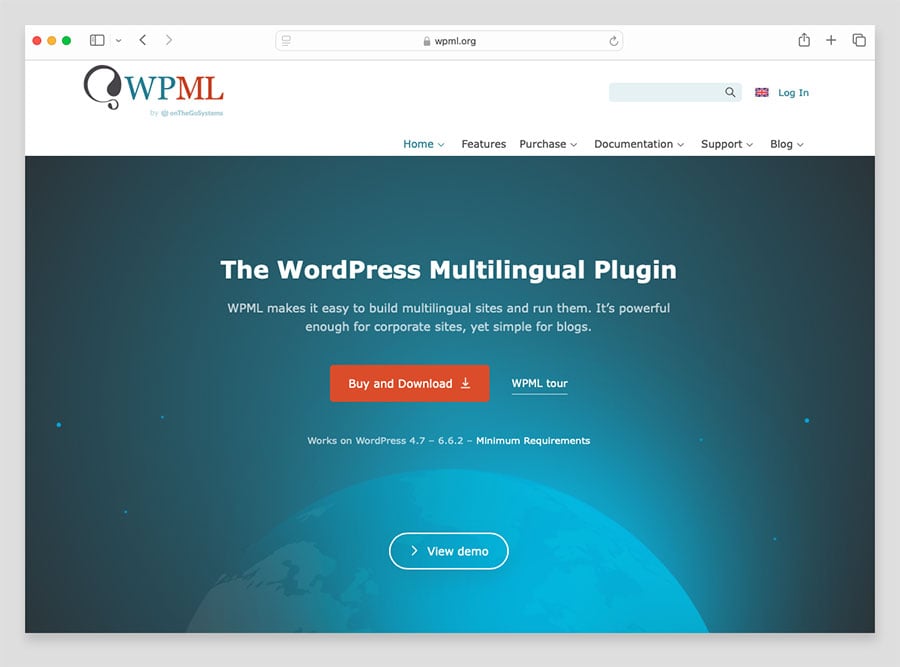
Recently however, Squarespace upped its game on this front, by launching a new and deep integration with the Weglot translation service. This is easy to use, and works well.
However, as the screenshot below shows, the costs for Weglot can get very high, especially if you have a content heavy site or need to translate it into a lot of different languages.
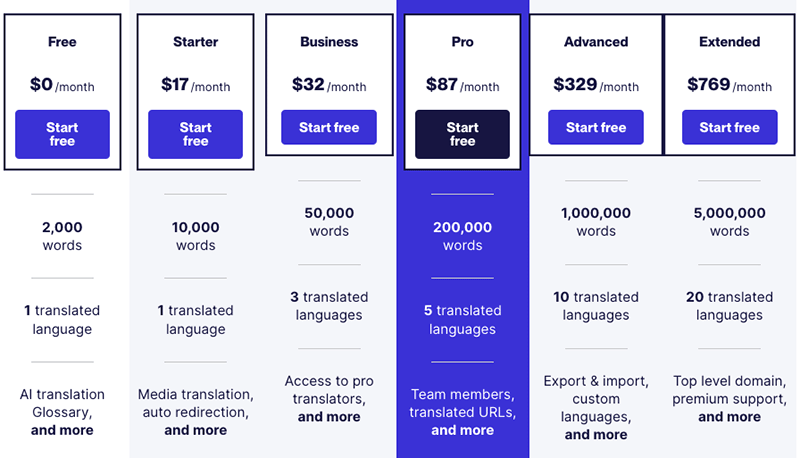
So ultimately, if multilingual / multisite functionality is crucial to your project, you will usually find WordPress the better solution (and certainly a cheaper one).
Mobile apps
What about managing your Squarespace or WordPress site on the go?
Squarespace
There are three apps available to manage key aspects of your Squarespace website, and all are pretty easy to use:
- Squarespace
- Scheduling Admin
- Scheduling Client
All these apps are available for both Android and iOS.

In terms of what they do:
- The ‘Squarespace’ app lets you update content, add new blog posts, deal with ecommerce orders and access stats — pretty much everything you need to do on the go.
- The ‘Scheduling’ apps are designed to let you manage appointments with your clients (‘Scheduling Admin’) or let your clients book and manage ones with you (‘Scheduling Client’).
The main ‘Squarespace’ mobile app has been received pretty well by its users, scoring 4.7 and 4.4 on the iOS and Google Play app stores respectively.
WordPress
With WordPress, you can install the suitably titled ‘WordPress’ app on your phone (both iOS and Android versions are available) and perform key site management tasks on it. These include:
- creating and editing pages / posts
- uploading media
- moderating comments
- viewing stats
Like the Squarespace mobile apps, most users will find the WordPress one very easy to use (it user ratings are 4.6 in both the iOS and Google Play app stores).
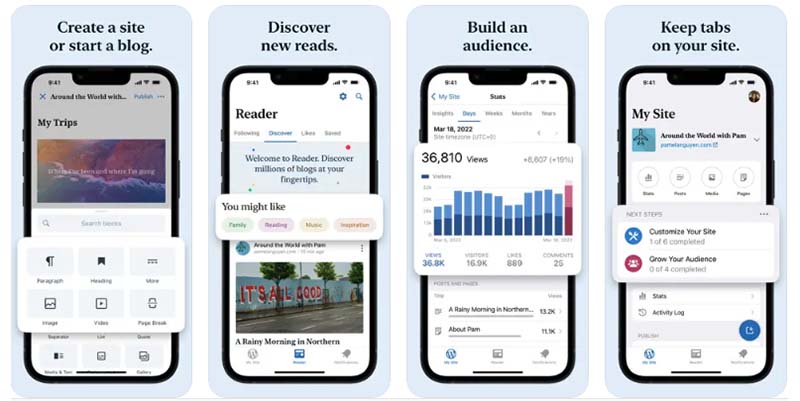
However, the thing about the WordPress mobile app is that technically, it’s designed to work with hosted WordPress (i.e., the version you use via wordpress.com). But you can get it working with a self-hosted WordPress site — this will involve some configuration and the addition of the ‘JetPack’ plugin to your WordPress site.
If you use a third-party app to handle ecommerce on a WordPress site — for example Ecwid or Shopify — you’ll usually have access to a separate mobile app to manage your product inventory, fulfil orders etc.
GDPR in Squarespace vs WordPress
Disclaimer: I’m not a lawyer — although this section of our Squarespace vs WordPress comparison is based on research and discussions with legal professionals, you should not treat it as formal legal advice.
Something that is often overlooked in Squarespace vs WordPress comparisons is the issue of GDPR — or to give it is full title, General Data Protection Regulation.
GDPR is a set of regulations on privacy to protect consumers in the EU. These rules must be adhered to by any user, but it’s particularly important to do so if you are operating a business website.
So let’s take a look at how WordPress and Squarespace stack up when it comes to compliance with these rules.
Squarespace GDPR
Squarespace lets you meet many of the core GDPR requirements — it stores user data securely and lets you add all the relevant legal notices to your website easily. However, when it comes to cookie consent management — a key part of GDPR compliance — it lets its users down a bit.
One of the biggest implications of GDPR for website owners is that no non-essential cookies should be run without your site visitors providing explicit consent for this to happen. In addition to requiring you to give your your site visitors a means to give this prior consent, GDPR also requires you to log that consent and provide users with a means to revoke it.
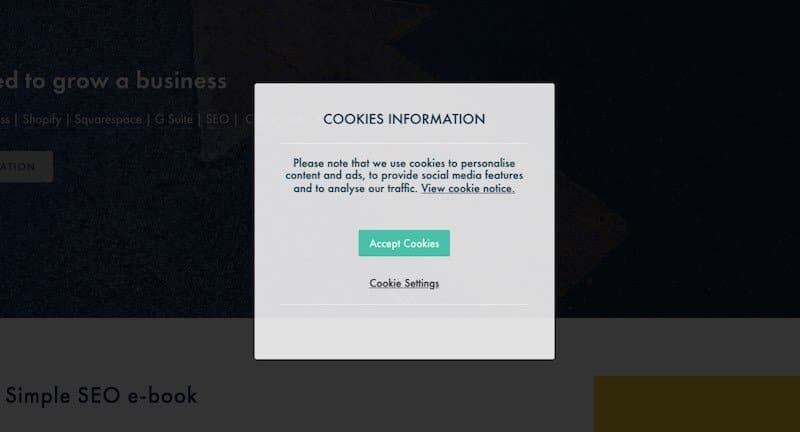
Although a cookie banner is provided by Squarespace which informs users that cookies are used on your site, and allows visitors to opt-out of the non-essential cookies used by Squarespace Analytics (the built-in analytics tool), it doesn’t:
- automatically block non-essential third-party cookies, such as Facebook Ads or Google Analytics, until consent is obtained
- log consent
- provide a built-in method for revoking consent
So in essence, to avoid breaking GDPR rules whilst using a Squarespace site, you will either need to code your own cookie consent solution or integrate a paid-for cookie consent tool that works with Squarespace.
We use the latter approach, installing a product called CookieYes on our Squarespace clients’ websites. It’s relatively straightforward to set up — you need to configure some settings in the CookieYes app and then add a script to your Squarespace site to enable it.
(For more information on GDPR and Squarespace, you can check out our Squarespace GDPR checklist.)
WordPress GDPR
With WordPress, you will also have to spend some time configuring technical settings to ensure full GDPR compliance where cookies are concerned.
However, there are a lot of WordPress plugins designed to help you do this — a popular one being Iubenda — and, given the larger WordPress userbase, considerably more online resources providing advice on this topic.
You’ll need to be careful that any plugin you use is genuinely going meet GDPR requirements — some cookie banner plugins available for WordPress don’t come remotely close to doing so! — but overall, you should be able to achieve compliance in WordPress a bit more easily than in Squarespace.
Customer support
Customer support is an area where Squarespace beats WordPress fairly comprehensively, particularly if you are building your site yourself and not involving a developer or agency in the process.
This is simply because when you buy a Squarespace account, you get customer support included with it, via live chat and email — with 24/7 support being available with regard to the latter. Support on social media is also provided by Squarespace, via Twitter and Facebook Messenger.
So, if something serious goes wrong with your Squarespace site, there is somebody to turn to.

It’s a different scenario with WordPress — its open source nature means that if you’re building a website with the platform and run into difficulties, it’s not obvious where to turn to.
You may find yourself sourcing help from a variety of locations: for example, the WordPress forums, a hosting company, a plugin provider, a friend who knows a thing or two about WordPress…
When you consider the fact that WordPress arguably comes with a steeper learning curve than Squarespace, this ‘DIY’ approach to support may prove offputting to some.
To get around this problem properly, you’ll usually need to work with a developer or agency specialising in WordPress and take out a customer support contract with them.
Although this means an ongoing cost, a WordPress support contract can give you a personal level of support that you are unlikely to ever receive from Squarespace (face-to-face meetings, phone calls etc).
On balance, I would say that if you are building a site for yourself or a client, then there is usually an advantage in using Squarespace as far as support goes (at least from a costs perspective).
In terms of the quality of Squarespace customer support, based on my own experience, it can vary from being brilliant (I was really impressed with how they handled my queries around SSL) to really awful (they didn’t want to help at all with any GDPR-related or Core Web Vitals enquiries).
And, as with most help desks, the quality of customer support can depend very much on who you get on the day.
Squarespace vs WordPress: the verdict
WordPress is a considerably more powerful and flexible tool than Squarespace — you can build pretty much any website you like with it. However, for those on a low budget or intent on building their website without involving a developer, the better option can often be Squarespace.
There are three main reasons for this:
- It’s easier to set up a Squarespace site than a WordPress one.
- A lot of important features are bundled with the platform (key ones include templates, ecommerce functionality and email marketing).
- Once your site is set up, you don’t have to worry about maintenance or security issues — other than remembering to update your site with interesting content periodically, and staying on top of basic SEO techniques, using Squarespace is a sort of ‘set and forget’ scenario.
Squarespace is a particularly good website builder for photographers, bands and small businesses — i.e., those who need a simple website quickly and with a minimum of fuss.
However, if you have advanced ecommerce or blogging requirements, or envisage a scenario where you are operating a business in multiple locations, I’d be inclined to go with WordPress. Because it lets you make use of a vast number of ecommerce plugins, multilingual features and bespoke themes, you can build absolutely anything with WordPress.
A Squarespace site is fine for a business that knows it’s only ever going to operate in one location, one currency and in one language — but if your plan is to grow that business, offer content in different languages and open premises in a variety of locations, then WordPress is an option that is much better suited for the long-term.
Simply put, WordPress is much better for building a complex, scalable business website.
But if you are going down the WordPress route, I would suggest that rather than try to use it on the cheap — by doing everything yourself — it makes more sense to work with an experienced developer or agency, and to keep them involved in maintaining your site on an ongoing basis.
Not only will this give you a more polished, bespoke website, you’ll also get more peace of mind, as you won’t have to worry about security or maintenance. You will need to budget properly for this, but if you work with the right individual or team you can get a superb product.
One way of deciding on Squarespace vs WordPress for a website build is by asking yourself 3 questions:
(1) “Do I have a large budget?”
(2) “Do I have time?”
(3) “Do I have complex requirements for my site?”
If your budget is tight, you could consider building a Squarespace site yourself — the monthly nature of Squarespace pricing means that you don’t have to worry about a big investment upfront.
By contrast, if you are not particularly limited by budget, I’d be inclined to go with WordPress — but hiring a developer to build and support your site.
If you are short on time and technical skills, and absolutely intent on building your website yourself, I’d definitely be inclined to opt for Squarespace over WordPress. It’s easy to use and most of the key features you need come out of the box.
And finally if you have complex requirements for your site you will probably need to use WordPress, as it’s a significantly more flexible platform from a functionality point of view.
Below you’ll find a summary of some of the key reasons why you might use either Squarespace or WordPress over the other.
Lastly, if you have any thoughts on Squarespace vs WordPress, please feel free to leave them in the comments section below.
Pros and cons of Squarespace vs Wordpress
Reasons to use Squarespace over WordPress
- A Squarespace site is much easier to set up than a Wordpress one; the learning curve is minimal.
The Squarespace drag and drop page builder provides more flexibility than WordPress’s when it comes to laying out content.
A lot of features that you have to source separately in WordPress using plugins are available ‘out of the box’ if you’re using Squarespace — ecommerce, data capture forms, abandoned cart saving, mobile apps, themes etc.
Hosting and domain names are included with Squarespace; with self-hosted WordPress, you have to sort these out separately.
Squarespace is largely responsible for the security of your website — if you use WordPress, security depends on how diligent you are in choosing and updating your software, theme and plugins.
24/7 customer support is available for Squarespace. By contrast, whether or not you can avail of support for a WordPress site depends largely on whether you have commissioned a developer or agency to provide it.
Squarespace is arguably a better option than WordPress for users who require an elegant but simple website
delivered quickly — it can take quite a while to develop a WordPress site properly.- Squarespace’s ‘Email Campaigns’ feature, which allows you to create and send e-newsletters from within the Squarespace environment, may appeal to some users (particularly those with large lists).
👉 You can try Squarespace free for 14 days here.
Reasons to use WordPress over Squarespace
You can build any type of site with WordPress; it’s a much more flexible platform than Squarespace.
- So long as you’re working with the right developer and web host, you can end up with a much better technical SEO setup for a WordPress site.
A significantly wider range of templates is available in WordPress than in Squarespace.
WordPress comes with a more sophisticated content management system which, unlike Squarespace’s, lets you keep a revision history.
- The WordPress blogging tools are stronger than the Squarespace equivalents.
You can use WordPress to create sites with deep levels of navigation — this is not really the case with Squarespace (without custom coding anyway).
A vast range of WordPress plugins — paid-for and free — is available to help you add functionality to your website. The offering available from Squarespace when it comes to third party plugins is much more limited.
So long as you’re using a good ecommerce plugin, you can expect more extensive selling functionality in WordPress than in Squarespace, including, importantly, the option to present your products in multiple currencies.
Data capture options are more extensive in WordPress than in Squarespace (so long as the correct forms plugin is used).
On a WordPress site, you have more control over your content — with Squarespace, you’ll have to adhere to an ‘acceptable use’ policy and you may have trouble exporting some of your site content.
WordPress is a much better option than Squarespace for creating multilingual or ‘multisite’ projects.
You can add sidebars!
👉 If you’re interested in getting some help with a Wordpress project, just contact us today.
Alternative web builders…it’s not just about Squarespace vs WordPress!
Of course, when it comes to building a website, you are not restricted to Squarespace vs WordPress — there is a large number of alternative solutions available.
On the self-hosted front, the best-known alternatives are probably Joomla and Drupal: very flexible platforms that host millions of websites.
You might also like to check out Webflow — a website building platform that like WordPress can be used in hosted and self-hosted ways, and give you a lot of control over the appearance and functionality of your site. You’ll find our Webflow review here and our Squarespace versus Webflow comparison here.
As for fully hosted website building tools, you might want to check out Wix, Big Cartel, Jimdo or Weebly (or indeed hosted WordPress). Like Squarespace, these are chiefly aimed at people starting a business for the first time; they all feature a drag and drop approach to content layout, and are fairly easy to use for non-technical users.
Key resource: Wix vs Squarespace vs WordPress
(If your needs are particularly simple, you could also consider Canva, which started life as a graphic design app but seems to be gradually morphing into a hosted website builder too.)
For more information on the first three of these website builders, you can read our Wix review, our Big Cartel review and our Jimdo review. You may also find our Wix vs WordPress comparison, our Squarespace vs Wix comparison and our Wix vs Shopify post helpful.
These hosted web-builder options are usually more geared towards ‘general use’ websites rather than ecommerce sites, so if you’re interested in building an online store then it’s worth investigating BigCommerce or Shopify — two very-well known hosted solutions that don’t have a steep learning curve.
Check out our BigCommerce review, our BigCommerce vs Squarespace comparison and our Shopify review for more information on these two products.
Finally, for even more in-depth information on Squarespace, do check out our Squarespace review, our Youtube review of Squarespace or our comprehensive guide to its free trial.
Related resource: 10 key Squarespace alternatives
Squarespace vs WordPress in numbers
| Squarespace | WordPress | |
| Year founded | 2003 | 2003 |
| Live websites (source: Builtwith.com) | 5.49 million | 34.3 million |
| Templates | 185 | 13,000+ |
| Apps and integrations | 45 | 59,000+ |
| Pricing | $16 — $139 per month | Free |
| Includes hosting, maintenance and security | Yes | No |
| Autosave feature | No | Yes |
| POS features | Yes | No |
| iOS mobile app rating | 4.7 | 4.6 |
| Android mobile app rating | 4.4 | 4.6 |
| Customer support | 24/7 in-house support | WordPress forums or via 3rd-party developers |
Squarespace vs WordPress FAQ
Which is better for blogging, Squarespace or WordPress?
WordPress is the better solution for blogging because unlike Squarespace, it has autosave and version history features. It also lets you use categories and tags in more sophisticated ways than Squarespace.
Which is better for ecommerce, Squarespace or WordPress?
Squarespace comes with comprehensive built-in ecommerce features, whereas WordPress doesn’t — these are extremely easy to use and will accommodate the needs of many merchants well. However, there are ultimately more ecommerce options open to WordPress users, thanks to a very wide range of plugins that let you add online stores to your site.
Is Squarespace easier to use than WordPress?
Both platforms are pretty easy to use, but Squarespace is easier to set up — getting a self-hosted WordPress site off the ground usually involves quite a lot of configuration. Once live, changing the fonts and colors used in a Squarespace site is generally easier than in WordPress.
Which is best for SEO, WordPress or Squarespace?
So long as you set your site up correctly, WordPress is the better option when it comes to search engine optimization. This is because WordPress gives you complete control over all elements of technical SEO, and you also have the freedom to invest in a super-fast web hosting account (with Squarespace, you have limited control over technical SEO and none over hosting). You can also use the industry-standard Yoast tool with WordPress — this analyses your content and makes useful suggestions regarding how you can improve it from an SEO perspective.
Is WordPress really free?
Self-hosted WordPress is free to download — however, running a WordPress site can involve paying for hosting, themes, plugins and development. So in many cases, Squarespace can actually end up being the cheaper option.