We have a strict honesty policy, but please note that when you buy through our links, we may earn a commission. Learn more.
Written by Chris Singleton | Researched and reviewed by Matt Walsh
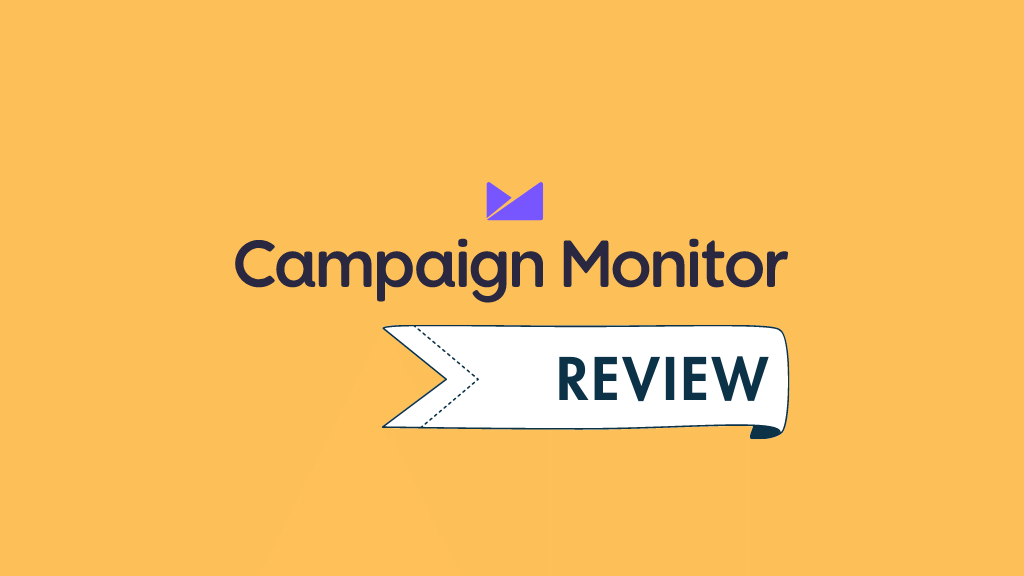
In this Campaign Monitor review, I’m going to take a deep dive into this well-known email marketing solution. I’ll discuss its pricing, highlight its key pros and cons, help you decide if it’s the right choice for your business.
Let’s start with a key question…
What is Campaign Monitor?
Campaign Monitor is a web app that allows you to capture data to an online mailing list, manage it, and send HTML e-newsletters to it. It’s a ‘software as a service’ tool, meaning you don’t own the app but pay a monthly fee to use it.
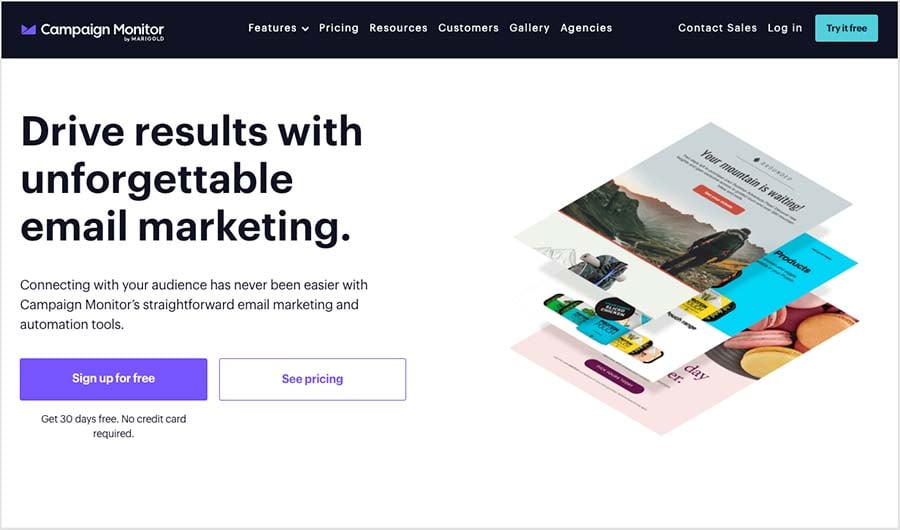
It’s widely used by businesses to:
- send mass mailouts
- program autoresponders (automated emails that are triggered by certain user actions, such as joining a mailing list or buying a product)
- analyse the results of email marketing campaigns.
And, in common with many other contemporary email marketing apps, it now also facilitates marketing automation.
According to Campaign Monitor, over 250,000 businesses use its platform.
I’ll explore all the key Campaign Monitor features in depth shortly, but first, let’s take a quick look at its pricing.
Campaign Monitor pricing
There are three types of Campaign Monitor plan: ‘Lite‘, ‘Essentials‘ and ‘Premier‘.
All three of these plans allow you to:
- make use of a template library and a drag and drop email builder to create messages
- host a mailing list and send messages to it
- access stats on the performance of your mailouts
- access support via email.
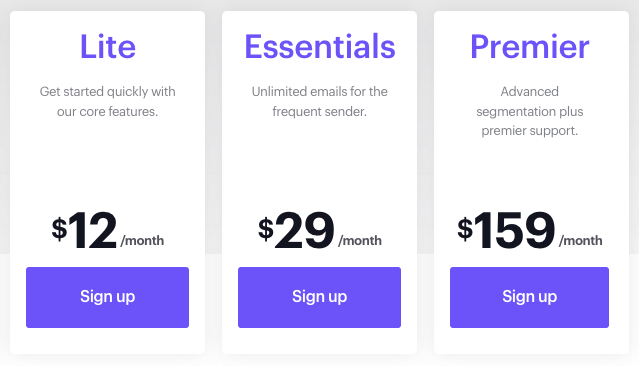
The key differences to watch out for are as follows:
- The ‘Lite‘ plan limits the number of emails you can send in a given month, with the precise limits depending on the number of subscribers on your list. For example, if you have a small mailing list containing 500 email addresses, you can send 2,500 messages per month to it; moving up the scale, if you have a list containing 50,000 email addresses, the limit is 250,000 sends. The Lite plan also restricts your use of autoresponders to simple drip campaigns (i.e., you won’t be able to us things like opens or clickthroughs to trigger sophisticated ‘subscriber journeys’).
- The ‘Essentials‘ plan removes the cap on the number of emails you can send, and allows you to make use of more sophisticated autoresponder functionality (involving ‘branching’, where user actions — opens, clicks etc. can trigger emails). It also gives you access to faster email support and inbox and spam testing options, along with the option to tailor e-newsletter send times to best match your subscribers’ time zones.
- In addition to the features on the ‘Essentials’ plan, the ‘Premier‘ Campaign Monitor plan gives you access to phone support; template controls that are designed to prevent your team creating communications which are wildly off-brand; and advanced link tracking. Possibly the most useful feature on Premier plans however is send time optimisation — this sends your e-newsletters according to when they are most likely to be opened (Campaign Monitor works this out by looking at your subscribers’ past behaviour).
How much you pay for each plan depends entirely on your database size — we’re dealing with a sliding scale, but I’ll highlight three scenarios to give you an idea of how much you might pay to host a small, medium-sized or large list with Campaign Monitor:
- At the cheapest end of the pricing scale, using Campaign Monitor with a database of 500 email addresses will cost you $12 per month on ‘Lite’, $29 per month on ‘Essentials’ and $159 per month on ‘Premier.’
- In the middle of the scale, hosting a database containing 25,000 email addresses will cost you $224 per month on ‘Lite’, $399 per month on ‘Essentials’ and $509 per month on ‘Premier.’
- At the top end of the scale, you can expect to pay $369 per month to host a database containing up to 50,000 email addresses on the ‘Lite’ plan, $599 per month on the ‘Essentials’ plan and $999 per month on the ‘Premier’ plan.
If your first thought is that these prices are rather high, you’re right — they are!
For example, it costs $29 per month with Campaign Monitor to send an unlimited number of emails to a database containing just 500 records. By contrast, key competitor GetResponse charges considerably less ($19 per month) to send an unlimited number of emails to a database containing 1,000 addresses.
If you’re hosting a database with 25,000 records on GeRresponse, you will pay $142 to $174 per month to send an unlimited number of emails to your database. The Campaign Monitor equivalent price? At least $399 per month.
Campaign Monitor provides a 30-day free trial to let you try the platform out. This gives you access to a cut down version of the tool that lets you send 500 emails to a contact list of no more than 500 subscribers during the free trial period.
By comparison with the free trials available from other email marketing platforms, Campaign Monitor’s free trial is not particularly generous.
For example, the free Mailchimp plan lets you send 1,000 monthly emails to a list containing 500 subscribers; and GetResponse lets you send 2,500 monthly emails to 500 subscribers on the GetResponse cut-down ‘free forever’ plan or its 30 day, fully-functional free trial.
So there’s no getting away from it: Campaign Monitor’s pricing is very high. This is a shame really, as there is rather a lot to like about the product, as we’ll discover below.
SMS marketing with Campaign Monitor
Campaign Monitor now gives you the option to send SMS campaigns (i.e., to market products and services not just via email but text messages too). Costs for this are not publicly available; you’ll need to contact Campaign Monitor for a quotation.
Note: Campaign Monitor’s SMS campaigns feature is available to users in the USA, Canada, UK and Australia.
Campaign Monitor templates
Templates represent one of Campaign Monitor’s strongest selling points.
There are currently around 120 Campaign Monitor templates available; this is less than the number offered by some competing products (notably AWeber, which claims a total of 600), but they all look great, and I generally prefer them aesthetically to what’s on offer from a lot of other email marketing platforms.
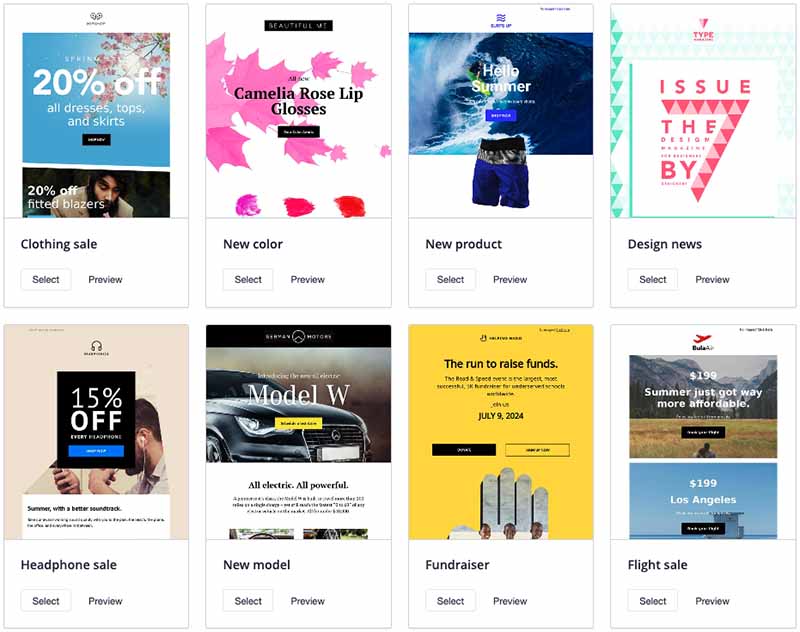
Campaign Monitor templates are very professional in appearance, and they are responsive too (meaning they’ll automatically adjust themselves to display correctly on any device — mobile, tablet, desktop computer etc.).
They’re also robust – in my tests, I didn’t experience any problems with how emails created using a Campaign Monitor template displayed in email programs.
The templates also allow you to incorporate a good selection of web fonts – 37 in total. This is a very nice touch, and means your e-newsletters can look a bit slicker than some sent by competing systems.
The drag and drop editor is easy to use, and populating your email with images and content is very straightforward; as the below marketing video shows, it’s very easy to get slick visual results with Campaign Monitor.
There is one potential headache with the templates worth considering though – if you are using the RSS-to-HTML email option to create newsletters (i.e., if you are using an RSS feed from your site or blog to populate and trigger emails), you can’t use the normal templates and will have to make do with a very basic template.
This means having to do without web fonts and using a very different design than the one you might be using in your standard e-newsletters.
To be fair, this is also an issue with some of Campaign Monitor’s competitors (notably GetResponse) but they generally offer a wider range of RSS-to-email templates, making the difference between ‘normal’ and RSS e-newsletters less of an issue.
Additionally, the customization options that you get in the RSS templates in Campaign Monitor are extremely limited; for example, you aren’t given the option to hide images (something that proved to be a particular headache for me when I was using an RSS feed from a Squarespace blog, because Campaign Monitor’s RSS-to-newsletter tool insisted on showing two versions of the main post image – see screenshot below).
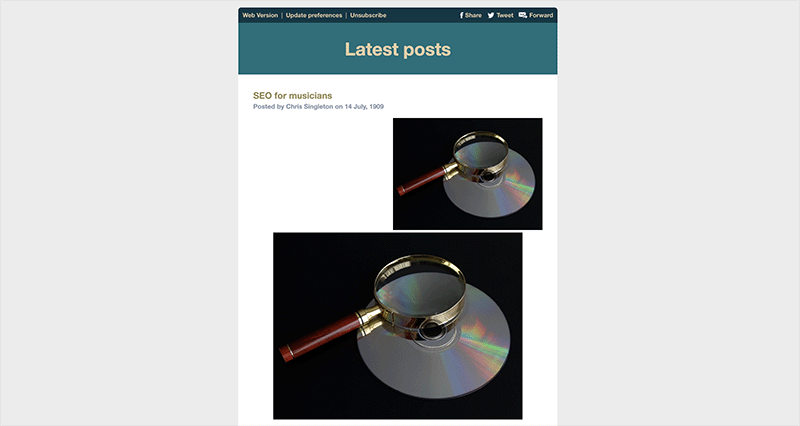
Finally, as with similar tools, you can always import your own HTML template – this is a straightforward enough process, and you can make use of Campaign Monitor’s various tags to make sure that you can subsequently use its in-built template editor to edit or personalize content in future.
Importing and exporting subscribers
Importing data into Campaign Monitor is very easy — you can import from all the common database formats you’d expect, i.e.,:
- XLS
- XLSX
- CSV
- TXT (tab delimited)
- ZIP
You can also simply copy and paste the contents of one of these file types directly into Campaign Monitor, which will usually make a very good job of separating out the fields (you can then map or rename these as appropriate).
There are certain requirements that Campaign Monitor has regarding what you import — for example, you may have trouble importing
- bought or rented databases
- lists that have not been mailed in a long time
- data associated with gambling or pharmaceutical products.
These restrictions are fairly similar to those imposed by other e-marketing services and are there to reduce the risk of you or Campaign Monitor being blacklisted by email providers for spammy activity.
Exporting your data is easy — you can export entire lists or segments to CSV format very easily.
(This means that you can move your list to another email marketing tool without difficulty down the line.)
Data segmentation
One thing I really like about Campaign Monitor is its flexibility around data segmentation.
First, it’s really easy to create segments — the interface for doing so is very intuitive.
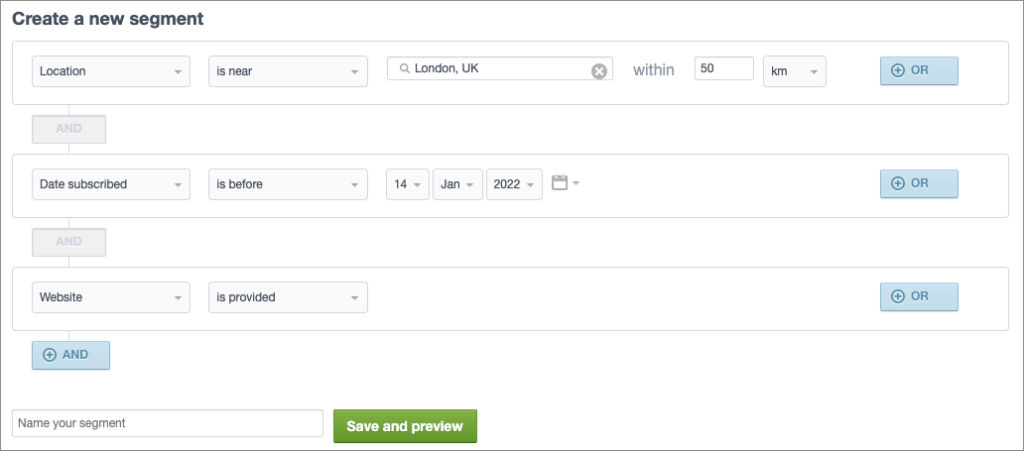
And Campaign Monitor allows you to send emails to multiple segments or lists at once — something which is not possible with a lot of other email marketing solutions (GetResponse being a notable exception).
Additionally, you can copy segments easily in Campaign Monitor, and it’s also extremely easy to exclude segments or lists from mailouts.
So if your business has complex requirements regarding data segmentation, Campaign Monitor is worthy of some serious consideration.
Automation
Autoresponders
Like most e-marketing tools, Campaign Monitor allows you to send autoresponders – automated ‘drip’ emails that you program into the system so that when a user joins a mailing list, they automatically receive a series of pre-programmed emails — or, in Campaign Monitor parlance, ‘subscriber journeys.’
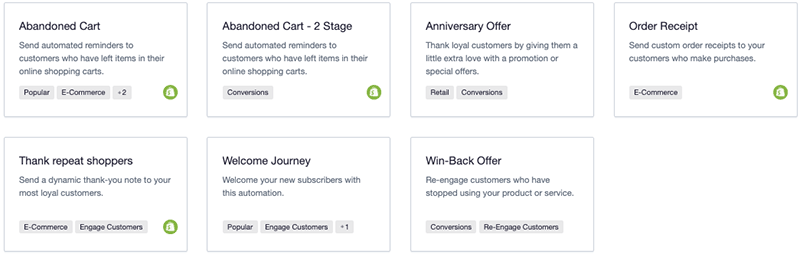
Setting subscriber journeys up in Campaign Monitor is extremely easy and the interface for doing so is very well laid out. A few ‘recipes’ (pictured above) are provided that let you choose from pre-built autoresponder campaigns or build a custom journey yourself.
Until very recently, Campaign Monitor’s automation builder didn’t let you add your new records to a subscriber journey when you imported their details. To overcome this, Campaign Monitor users had to resort to a slightly painful workaround involving using segments as triggers to add new contacts to existing journeys.
However, Campaign Monitor has rectified this shortcoming — it now provides you with a prompt to add new subscribers to relevant journeys at the time of import.
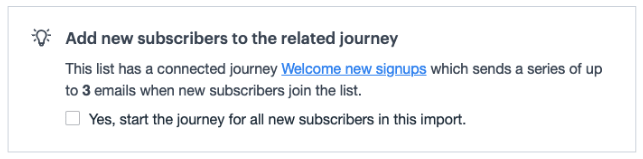
I do have one niggle with autoresponders in Campaign Monitor to report however: if you want to edit an automation and add a new email to a user journey, you have to pause the whole journey. This means that new subscribers can’t join the user journey while you are editing it. It also means that subscribers who are already on the journey won’t receive any emails while the journey is paused.
This contrasts negatively with products such as GetResponse and Mailchimp, both of which let you edit aspects of your automated journey while the journey remains active for your new and existing subscribers.
Marketing automation
Like several competing products, Campaign Monitor now offers not just basic autoresponders but ‘marketing automation’ too. Marketing automation goes significantly beyond simple ‘drip’-style campaigns by allowing list owners to use specific triggers to send emails.
These include:
- opens of particular emails
- clicks on certain links
- purchases of particular products
- visits to particular pages on your site.
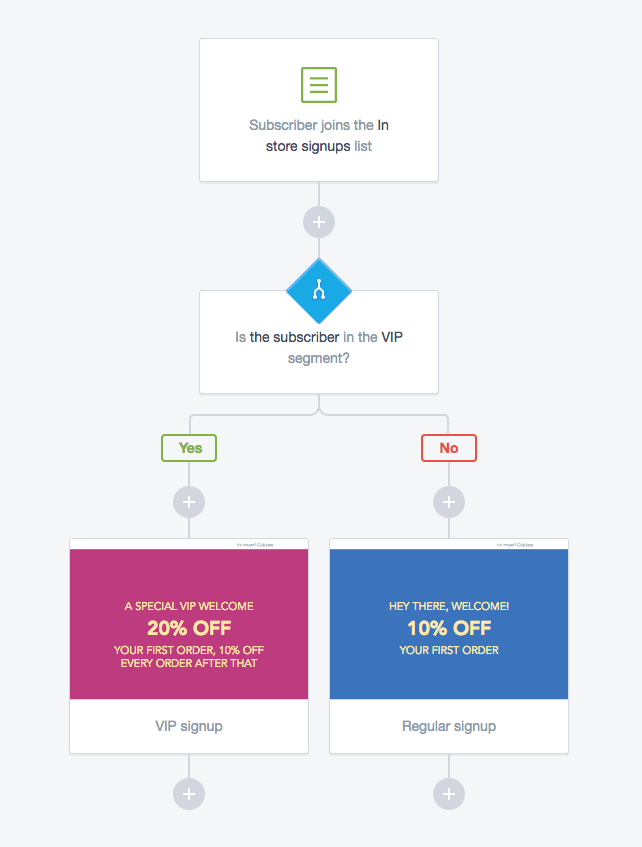
A flowchart-style interface with ‘yes/no’ conditions is provided to allow you select triggers and set the conditions for sending particular emails to your subscribers. The journey builder is very easy to use and won’t involve a steep learning curve to get an automation started.
For an overview of how it works, the below video is quite helpful:
RSS-to-email
Another way you can automate your email broadcasts in Campaign Monitor is by triggering them via RSS.
This allows you to use an RSS feed from your site to automatically send a newsletter to your subscribers — a typical application of this is blog RSS feeds being used to notify your subscribers of new posts on your site.
You can populate RSS-triggered emails with either snippets of content from the feed, or entire articles.
As discussed above, the main problem with this feature is that you can’t use normal Campaign Monitor templates to send RSS-powered emails; so emails you create with it may be a bit off-brand. Additionally, you can’t really customize the RSS newsletters to a great degree.
So some room for improvement here.
Don’t miss out on our free Business Growth E-Kit
For a limited time only, we’re offering our readers some excellent free tools to help them grow their business. Sign up free to immediately receive:
- downloadable cheatsheets on how to grow an online business
- an exclusive discount code for email marketing app GetResponse
- a 30-day free trial of Canva Pro
- extended free trials of essential growth-hacking apps
- ongoing free tips and advice on digital marketing
We respect your privacy, and you can unsubscribe any time. View privacy notice.
Sign-up forms and landing pages
Campaign Monitor’s sign-up forms are easy enough to configure and implement. You can easily create standalone forms, embeddable forms, or pop-ups; and these can be added to your site either via links or code.
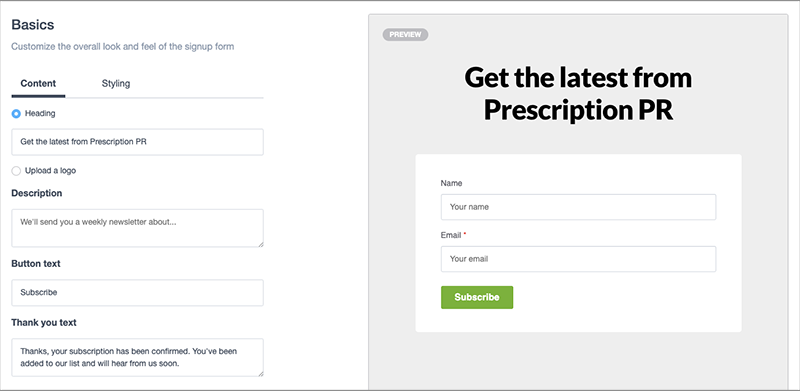
It would be good however, if Campaign Monitor gave you more control over how forms behaved on mobile devices (for example, the option to resize them, or to avoid showing them on smaller screens), as intrusive pop-ups can have a negative effect on search rankings.
If you’re a WordPress user, you will have more options on this front, with a dedicated Campaign Monitor forms plugin available; you could also use Campaign Monitor in conjunction with an app like Gravity Forms (this will pretty much let you do anything you like when it comes to forms and how they display).
As for landing pages, Campaign Monitor used to provide a basic landing page builder, but this has now been removed from its feature set.
So if landing pages are a key priority for you, I’d probably look elsewhere for an email marketing solution — most likely in the direction of GetResponse —or consider using Campaign Monitor alongside a dedicated landing page builder like Instapage or Unbounce.
Interface / ease-of-use
One of the very best things about Campaign Monitor is its interface.
A lot of thought seems to have gone into making it clean, intuitive and clutter-free, and to be honest, Campaign Monitor is probably the most user-friendly email marketing tool I’ve used to date.
Using it is quite an ‘Apple-like’ experience — it’s not too dissimilar from using iOS (think clean fonts, white space, easy-to-spot buttons and big toggle switches).
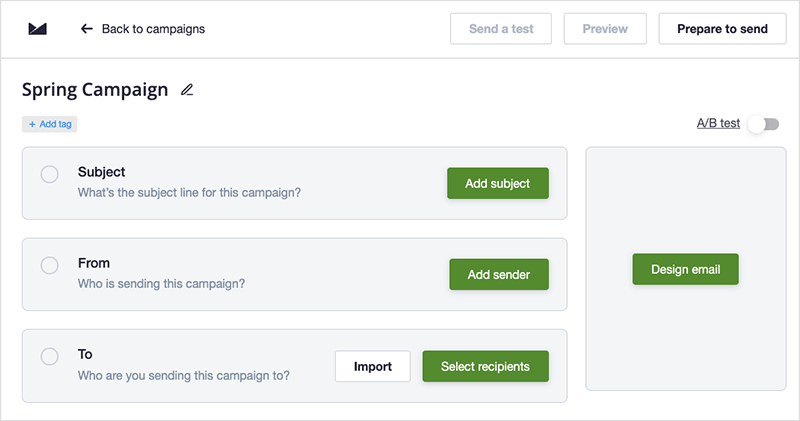
Everything is really straightforward and the system will really appeal to people who are not tech-savvy, or relatively new to e-marketing.
I have recommended Campaign Monitor to certain clients — those who need to send their own mass mailouts but are not particularly comfortable with the thought of doing so — on the strength of the easy-to-use interface alone.
Analytics
Campaign Monitor’s stats are easy to access and review.
In addition to getting ‘big picture’ stats on open rates, clickthroughs and unsubscribes, you can get good individual-level information: for example, you can see exactly what an individual user has done with your emails – opened, ignored, clicked etc. – and where and when they’ve done it (very Orwellian).
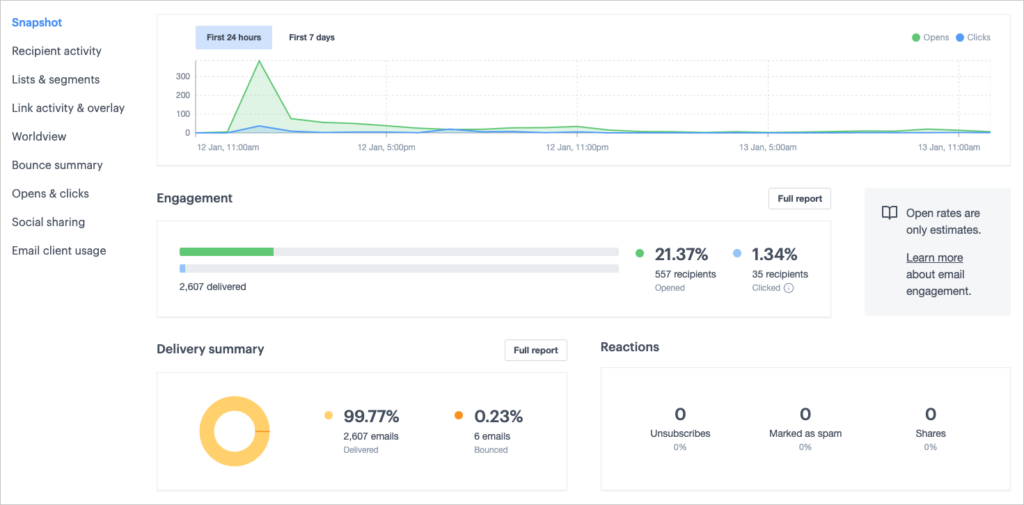
You can also export stats easily to PDF format too, which is very handy for sending reports over to clients in a simple, digestible format.
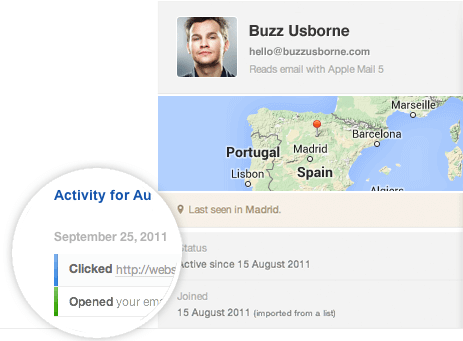
However, some competing products do occasionally provide a bit more reporting functionality — for example, the option to perform in-depth comparisons of sent campaigns or to auto-segment people who open emails into new groups for additional mailouts.
(Campaign Monitor does let you compare several campaigns side by side — but only shows you core metrics, not the full set of stats you get in its regular reports. And oddly, this feature isn’t to be found in the analytics section of Campaign Monitor but in your list of sent campaigns).
For most users, I suspect the reporting features in Campaign Monitor will be perfectly sufficient, however.
Split testing your e-newsletters
Split testing in Campaign Monitor is available and very easy to use, but the functionality is rather basic – you can only test two versions of an email against each other (based on subject header, sender or content).
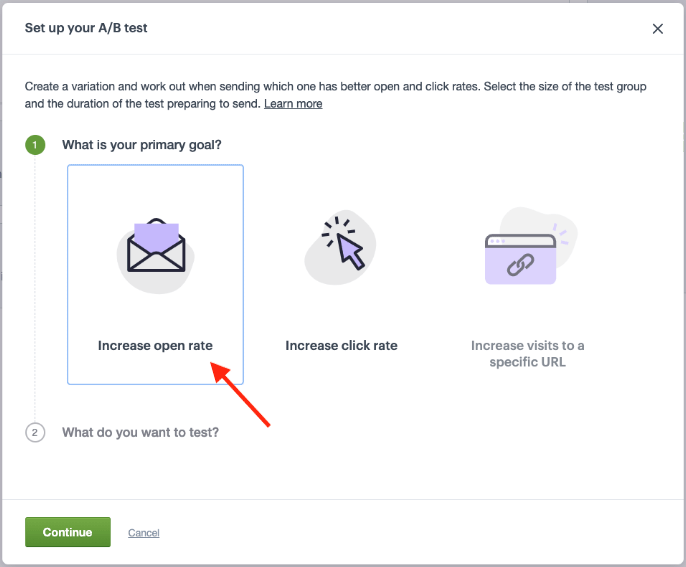
Most other email marketing tools are much more advanced in this regard, allowing you to split test a larger number of variants against each other (and different send times).
GetResponse for example allows you to split test 5 messages against each other on all plans; AWeber facilitates the split-testing of 3 variants; and Mailchimp allows you to split test 3 or 8 variants, depending on how expensive a plan you are on.
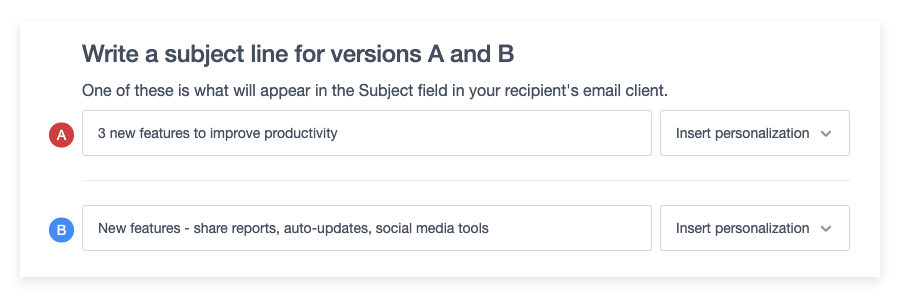
So a ‘could do better’ for Campaign Monitor here.
White labelling
A feature which as far as I can tell is unique to Campaign Monitor amongst e-marketing products is its ‘White Label’ option.
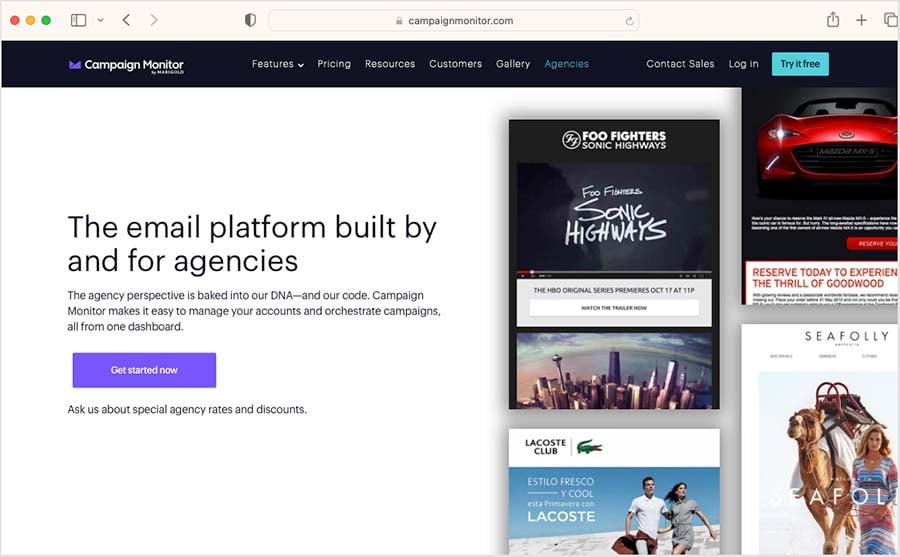
The white label option allows agencies to rebrand the product and provide their clients with a login. Because a discount is available to agencies who qualify to use the product in this way, this effectively allows agencies to generate some income as a result of hosting their clients’ lists on it.
Customer support
You can get help with Campaign Monitor via a built-in support chatbot in your account — this provides quick answers to queries and can connect you to the Campaign Monitor support team.
However, Campaign Monitor customer support is email-only on the ‘Lite’ and ‘Essentials’ plans — you can get phone support too, but you’ll have to be on a (very expensive) ‘Premier’ plan to avail of it.
If you’re on the ‘Essentials’ plan however, your emails will be answered more quickly.
In addition to the in-person support, a help portal is provided by Campaign Monitor to allow their customers to access ‘self-serve’ customer support.
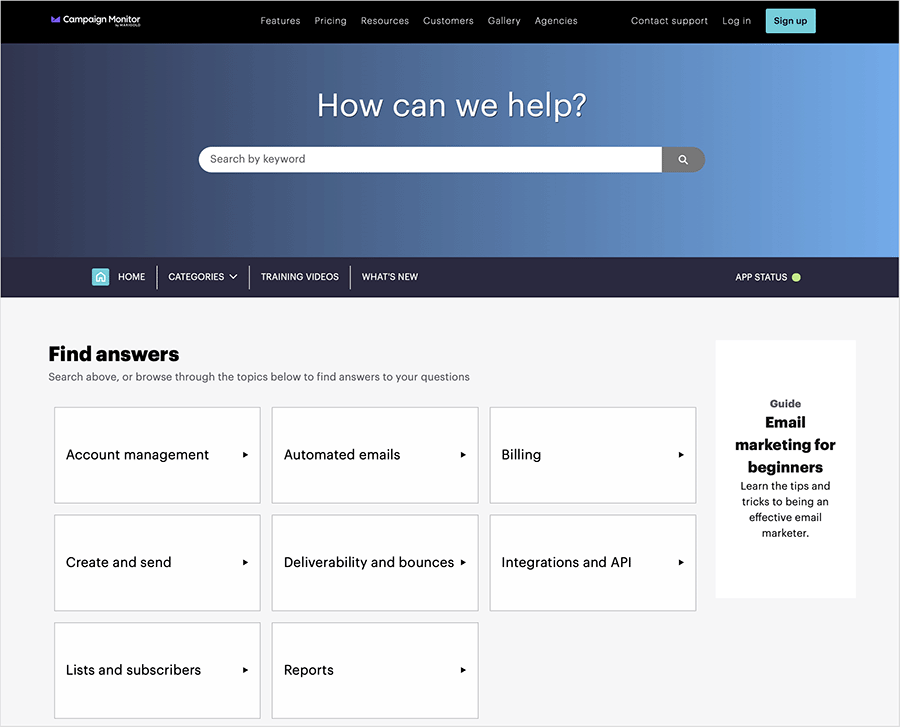
My experience of Campaign Monitor’s support team’s responses to queries has been good, but the general situation compares negatively with some other providers — GetResponse and AWeber, for example, both provide a wider range of support options (with GetResponse providing email and chat support, and AWeber offering phone support across all plans).
Campaign Monitor support is mostly available during office hours on Monday to Friday.
The hours for this support are:
- Americas — 6am to 5pm (PST/PDT)
- Australia & Asia — 9am to 5pm (AEST/AEDT)
- Europe — 9am to 5pm (BST/GMT)
Another thing to note is that support seems to be only offered in English — some other email marketing platforms provide more options on the language front.
Campaign Monitor review: conclusion
Campaign Monitor’s key strength lies in the quality, flexibility and robustness of its templates. It’s also an extremely easy product to use. But the product is extremely expensive by comparison to its key competitors.
Feature-wise, there’s not really much to fault it on, but ‘power’ email marketing users will find the A/B testing feature a bit basic and will notice the absence of a landing page creator.
I really like Campaign Monitor, but simply because of the high pricing, I usually recommend an alternative product.
And speaking of which…
Alternatives to Campaign Monitor
For me, there are two obvious alternatives to Campaign Monitor: GetResponse and Mailchimp.
Whilst their templates are not quite as attractive as Campaign Monitor’s, and their interfaces not quite as slick, both are nonetheless straightforward enough to use and importantly, come with a more comprehensive feature set.
In GetResponse’s case, you also get ecommerce and webinar functionality (which tie in well with the marketing automation features). And its data segmentation options are as flexible as Campaign Monitor’s.
We’re less keen on Mailchimp than we used to be, because of changes to its pricing structure which make it considerably less good value for money. It’s also more restrictive than either Campaign Monitor or GetResponse when it comes to segmenting data.
You can avail of free trials with both these products below:
And finally, if you’re on a very low budget, you might want to consider Mad Mimi. This product is considerably cheaper than Campaign Monitor, but lacks many of its features.
Pros and cons of using Campaign Monitor
Pros of using Campaign Monitor
- Its interface is excellent and extremely easy to use
- The templates are beautiful and robust — and faithfully reproduced in all major email clients.
- You can use a decent selection of web fonts in templates — you are not restricted to boring web-friendly fonts.
- The data segmentation options are great — you can send to or exclude multiple segments and lists in mailouts.
- The automation features are comprehensive, powerful and easy to use.
Cons of using Campaign Monitor
- It is a VERY expensive platform by comparison to its competitors.
- Split testing is limited to 2 variants.
- There is no (proper) free trial.
- Support is email-only on all but the most expensive plan (which costs a LOT extra).
- There’s no landing page creator.
- The RSS-to-newsletter tool is poor.
Our overall rating: 3/5
Related email marketing reviews and comparisons
How we tested this product
We have worked with Campaign Monitor a lot over the years, as several of our digital marketing clients use it for their email communications. Our observations of the product are therefore based on real-world experience — we have used the platform extensively to import data; create campaigns; perform split testing; and build automated subscriber journeys.
Now — over to you!
We hope you’ve enjoyed this Campaign Monitor review! If you have any thoughts or queries on the product, please do leave a comment below — we read them all and will do our best to answer any questions you may have.
Comments (4)
Their sales team is horrible. They did a horrible job qualifying my company and said that they were too expensive for me. On top of that, they blocked my sign-up access to test out their website. What kind of company does this? I see they did that to another user. Someone needs to put this company in their place. F-them!
I registered with them, they blocked my access after one day. user name N1CM. and they didn’t explain why and never replied to my emails or phone calls. do not open an account with this scammer
There’s another choice for message marketing, pay one-time fee for life-time use: https://ninjateam.org/facebook-messenger-sender/
If you need simple and affordable e-mail marketing service, then I advise you Mailerlite. We switched from Campaign Monitor to Mailerlite few months ago and so far are happy with the service. It offers meaningful price difference: https://www.mailerlite.com/campaignmonitor-alternative Also I would highlight that 1. Mailerlite interface is very close to CM in user friendliness 2. They provide support in any way you wish ( catching phone calls as well ) – so it gives a personal touch. 3. If you have up to 1000 subsribers you can use service for free.