We have a strict honesty policy, but please note that when you buy through our links, we may earn a commission. Learn more.
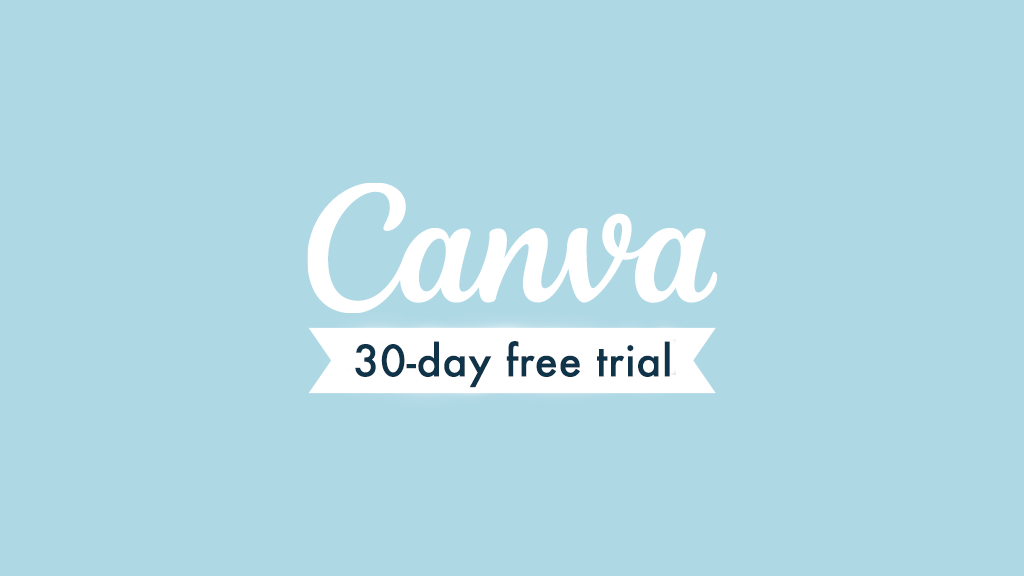
In this guide to the Canva free trial, we show you how to access the free version of the platform. We also show you how to unlock all the platform’s premium features via a special 30-day free trial of ‘Canva Pro.’
What is Canva?
Canva is a web-based graphic design tool that lets you create visual materials without needing extensive graphic design experience.
The can be used to create social media graphics, videos, presentations, slides, posters and even simple websites. A wide range of customizable templates and royalty-free images is provided to help users without design skills create visual assets, and new AI features help you generate video, content and text to use in your designs.
In addition to providing graphic design tools, Canva also gives users some ‘organizational’ features, in the form of a content planning tool and an interactive whiteboard.
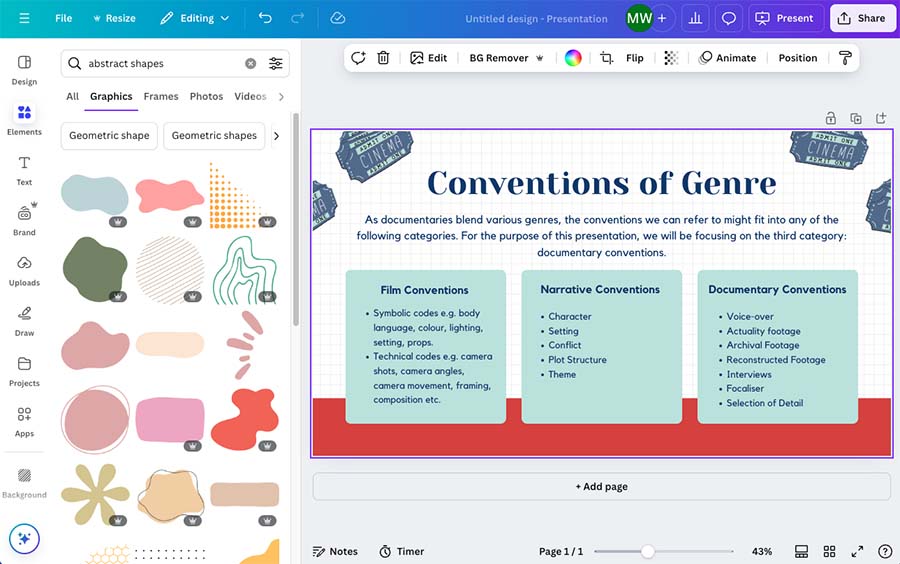
The app is currently used by 220 million users worldwide, including over 500,000 not-for-profit organizations and 70+ million educational users (across 640,000 schools globally).
Is there a free trial of Canva Pro available?
For a limited time only, Canva has made a fully-featured 30 day Canva Pro free trial available, which you can access here.
Getting a free trial of Canva Pro — video guide
Is there an entirely free version of Canva available?
Yes. You can use Canva for free indefinitely; and the free version is actually very usable.
However, it:
- doesn’t give you access to most of Canva’s royalty free image and videos
- prevents you from using its most sophisticated features, including the ‘Resize and Magic Switch’ tool, the image background remover tool and the video background remover tool
- prevents you from accessing several of Canva’s ‘Magic Studio’ AI tools, or restricts the number of times they can be used
- restricts the output formats available to you when exporting your design
- stops you creating multiple brand kits (these allow you to use your own brand colors and fonts in your designs).
You can sign up for the Canva free plan here.
What are the main differences between Canva Pro and Canva Free?
The table below highlights the key differences in features between the two plans. If you need more information about the differences between each version, you can read our full Canva Pro vs Free comparison.
| Feature | Canva Free | Canva Pro |
|---|---|---|
| Cost | Free | $15 per month |
| Users | 1 | 1 |
| Templates | 2+ million | 4.5+ million |
| Images, video and audio | 3+ million | 130+ million |
| Cloud storage | 5GB | 1TB |
| Customized exports | Limited | Full |
| Magic Animate tool | No | Yes |
| Magic Eraser tool | No | Yes |
| Magic Expand tool | No | Yes |
| Magic Grab tool | No | Yes |
| Magic Morph tool | No | Yes |
| Magic Switch tool | No | Yes |
| Magic Write | 50 total uses | 500 uses per month |
| Drem Lab – text to image generator | 20 uses per month | 500 uses per month |
| Magic Media – text to video | 5 lifetime uses | 50 uses per month |
| AI admin tools | No | Yes |
| Background removal | No | Yes |
| Custom templates | No | Yes |
| Music auto-sync feature | No | Yes |
| Voice enhancement feature | No | Yes |
| Brand kits | 1 | 1,000 |
| Option to upload fonts | No | Yes |
| Social scheduling | No | Yes |
| Folders | Unlimited | Unlimited |
| Translations | 50 total pages | 500 pages per month |
| Support | Support emails answered within 1 week | Support emails answered within 24 hours |
| Trial length | Forever free | Free for 30 days (note: this offer is available for a limited time only) |
What’s the difference between the Canva Pro free trial and the Canva free plan?
The main difference involves time — the trial lets you use Canva Pro for free for 30 days, but you can use the free Canva account indefinitely.
And, while the free trial unlocks all the features of Canva Pro (including 130+ million premium images, videos and audio clips; all the premium templates; and 1TB storage), the Canva free plan restricts you to a cut-down version of the platform with a limited number of stock images, videos and audio files.
(You can insert Canva Pro content into a design created with the free version, but it will be watermarked. You can remove this watermark by buying a license to use the content in that design, however — the fee for doing so is $1).
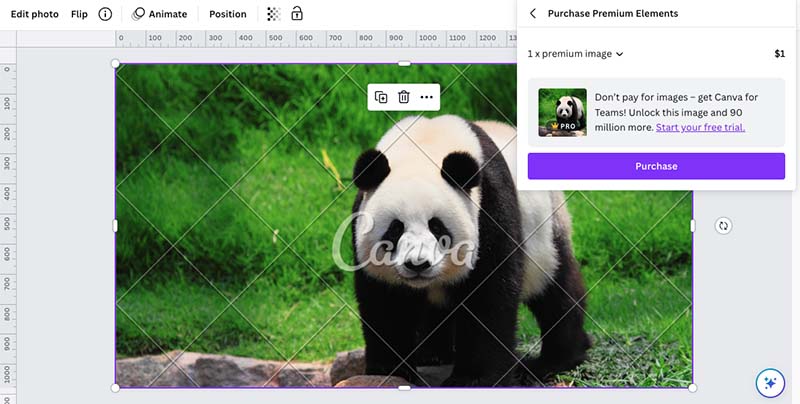
Additionally, you need to enter your credit card details to start a free trial of Canva Pro — this is not the case with the Canva free plan.
Canva Free vs Pro video comparison
Can I cancel a Canva free trial before my paid subscription starts?
Yes, you can cancel your Canva trial before your paid subscription starts — but note that you must cancel it on the device type that you signed up to Canva with.
To cancel your trial on a desktop computer, log in to your Canva account, go to Account settings > Billing and Plans > More actions, and then click the ‘Request Cancellation’ option.
You’ll find instructions on how to cancel your trial on other devices here.
Can I pause a Canva plan?
Yes, you can pause a Canva plan for up to three months (note that if you’re on an annual plan, you can pause it if you have less than two months until your plan renews).
How much does the paid version of Canva cost once I’ve subscribed?
There are two paid-for Canva accounts available: Canva Pro and Canva Teams. Canva Pro costs $15 for one user. Canva Teams costs $10 per month per user and requires a minimum of three members on a team.
You can try either plan here, or to learn more about the differences between Canva Free, Canva Pro and Canva for Teams, read our detailed Canva pricing guide.
Can I use Canva Pro without a credit card?
No. Accessing Canva Pro — either a free trial of it or the full version — will always involve submitting credit card details. However, if you’re not intending to use Canva beyond the 30-day period, you can simply cancel your account and your card won’t be charged.
Can I use Canva for commercial purposes?
Yes — you can use your Canva to create designs for commercial use (so long as you are on a paid-for plan and not a Canva for Education, Canva for Campus or Canva for Nonprofits one). However, there are some terms and conditions attached to doing so — accordingly, it’s a good idea to read Canva’s commercial content license document in full.
The video below may also help you get a better understanding of Canva’s approach to licensing.
How do I get Canva Pro for free permanently?
If you’re an individual or a commercial user, you can’t avail of Canva Pro for free permanently. However, if you are a not-for-profit or educational user, you may be able to avail of a special version of Canva that gives access to all its professional features indefinitely.
Related resources: check out our guides to Canva for Nonprofits and Canva for Education.
Is Canva Pro worth it?
We feel that Canva Pro is extremely good value. For a small monthly fee (typically the same amount as a stock photography company would charge you for just one image), you get access to a huge range of stock images, videos and audio, plus the tools to turn them into very usable designs. Canva Pro users also get full access to an increasing number of AI-based tools, including the Magic Write, Magic Eraser, Beat Sync and Translation features.
If you are thinking of using Canva Pro to produce complex printed assets, edit photos or create digital art there are better apps available, but it’s a superb tool for creating online ads, social media content, PDFs, presentations, charts and simple printed items (like business cards or flyers).
Check out our Canva review for our full take on the platform, along with what we view as being its main pros and cons.
Why should I use Canva instead of Adobe Photoshop?
The key difference between Canva and Photoshop involves assets: Canva gives you access to a huge range of royalty-free images and graphics that you will have to source separately and import into Photoshop to use (a process that will often involve stock photography fees). Additionally Canva is easier for design novices to use and lets you access video editing and web design tools that are not available in Photoshop.
Photoshop is definitely the more advanced tool however, and more suitable for advanced photo editing and complex design projects. But for simple design tasks — particularly the creation of online assets — Canva is hard to beat.
What are the main alternatives to Canva?
In terms of browser-based solutions, key alternatives include Visme, Adobe Creative Cloud Express (formerly Adobe Spark) and VistaCreate.
Like Canva, these are affordable, user-friendly graphic design apps that let non-professional designers create visual assets online.
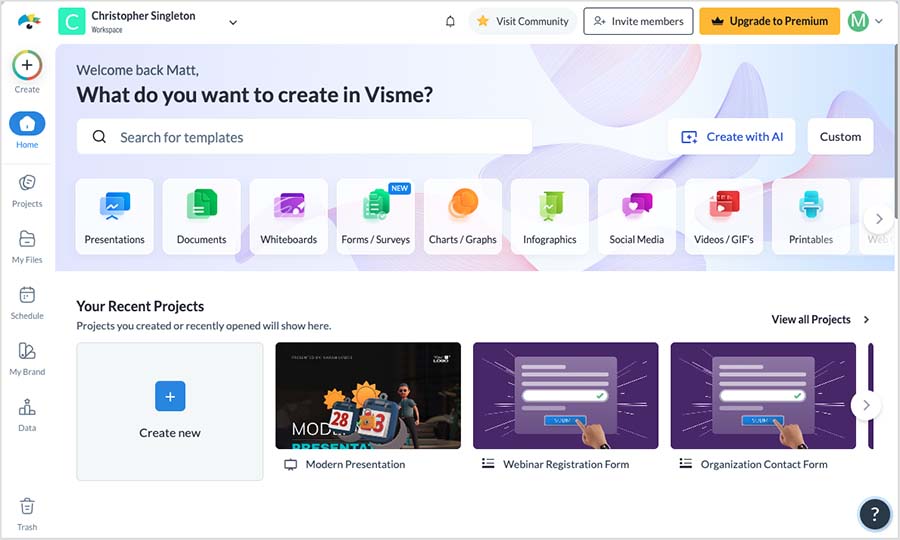
(You can learn more about how Canva stacks up against three of these competitors in our Canva vs Adobe Express, Canva vs VistaCreate (formerly Crello) and Canva vs Visme comparisons.)
It’s tempting to think of desktop Adobe applications like Photoshop, Illustrator and Premiere as direct alternatives to Canva. But they are actually quite different. While Canva comes with a built-in library of graphics, stock photos, videos and audio, when using the Adobe apps, you often have to source these sort of assets ‘outside’ of them.
If your aim is to create presentations, Microsoft PowerPoint is an obvious alternative (you can check out our Canva vs PowerPoint comparison here or our YouTube comparison of Canva and PowerPoint here).
For more serious web design applications than Canva caters for, tools like Shopify and Squarespace are worth investigating, as is Wix.
(See our Squarespace review, our Shopify review and our Wix review for in-depth appraisals of these products).
And finally, if you’re interested in creating (or selling) printed items, Printful is a good option. This gives you a much wider range of products to print on than Canva, and they are a little bit cheaper too. You can learn more about Printful in our ‘What is Printful?’ article, our ‘Printful vs Printify’ comparison and our full review of the platform.
Where can I learn more about Canva?
We have lots of other resources about Canva available to help you get the most out the platform:
- Canva review
- Canva review (YouTube version)
- Canva pricing guide
- Canva Pro vs Free
- Adobe Express vs Canva
- Adobe Photoshop vs Canva
- Visme vs Canva
- How to make business cards with Canva
- How to make a logo on Canva (blog post)
- How to make a logo on Canva (YouTube tutorial)
- How to make a YouTube thumbnail with Canva
- ‘What is Canva?’ guide
- Canva Resource Hub
No comments