We have a strict honest review policy, but please note that when you buy through our links, we may receive a commission. This is at no extra cost to you.
Written by Chris Singleton | Researched and reviewed by Matt Walsh
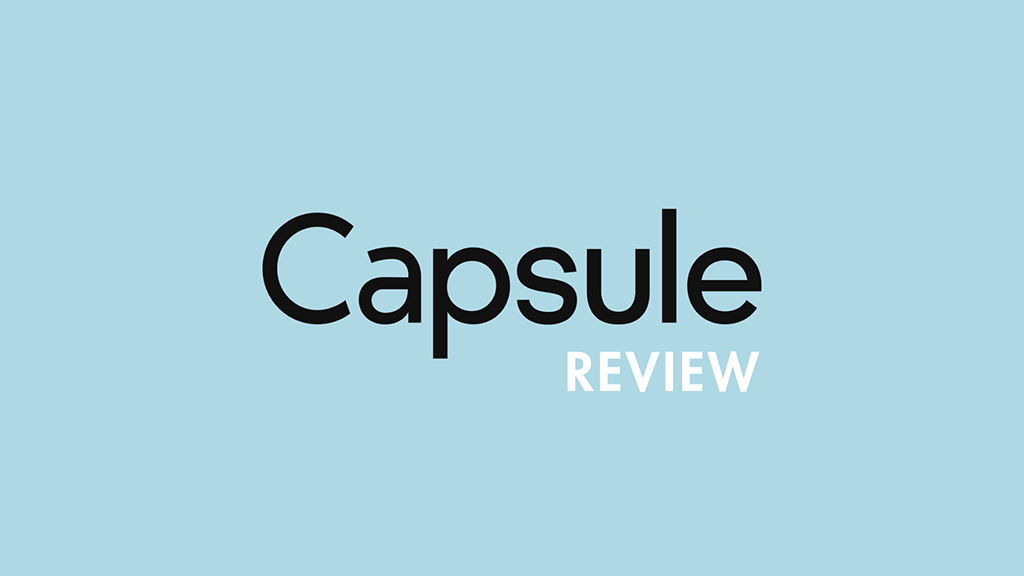
In this detailed Capsule CRM review, we take a look at what Capsule does, its key pros and cons, and why you might consider using it for your business.
What is Capsule CRM?
CRM stands for ‘customer relationship management’, and a CRM tool like Capsule is a piece of software that allows you to keep track of and manage the business relationships between your organisation and your leads and clients.
Typically, a CRM solution allows you to
- capture, organise and analyse leads
- track communication with leads and clients
- allocate tasks to your team
- manage your ‘sales pipeline’ (i.e., identify leads and track how the process of converting them to a client is going)
- deal with customer enquiries
In this review we’ll examine how well Capsule CRM manages all the above, and discuss what else the tool offers.
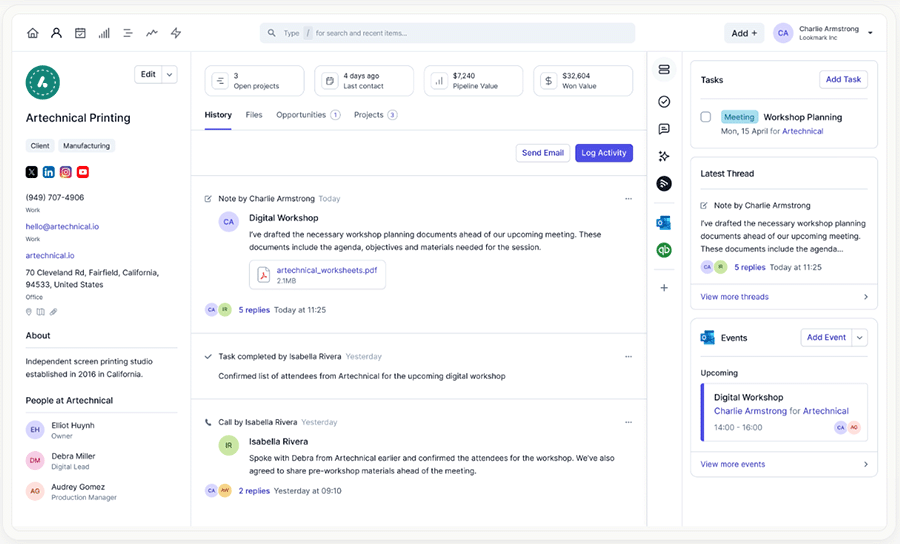
Capsule CRM pricing
There are five Capsule plans available:
- The free version
- Capsule ‘Starter’ — $21 per month
- Capsule ‘Growth’ — $38 per month
- Capsule ‘Advanced’ — $60 per month
- Capsule ‘Ultimate’ — $75 per month
If you pay annually for your plan, you can avail of a decent discount — paying for a year’s service upfront gives you up to 14% off your plan (with monthly costs for the ‘Starter,’ ‘Growth,’ ‘Advanced’ and ‘Ultimate’ plans are reduced to $18, $36, $54 and $72 respectively).
All five plans share some core features, namely the ability to store contacts, manage sales pipelines, track customer activity and assign tasks to other team members.
The main differences between the plans involve contact and storage file limits, and access to more advanced features.
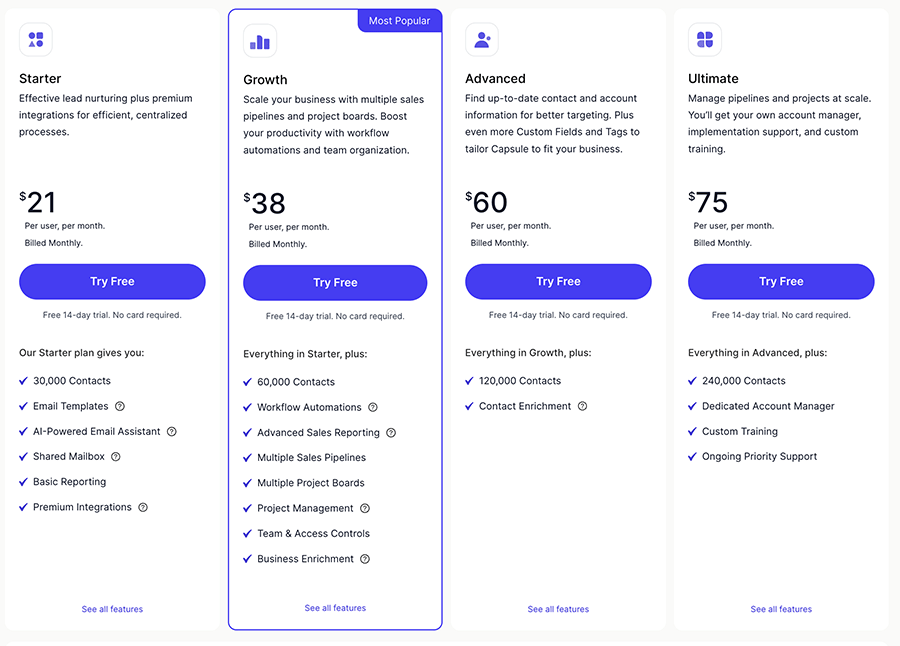
Let’s look briefly at these.
The free edition of Capsule:
has a two user limit
lets you store up to 250 contacts.
comes with a 50MB storage limit
- includes Microsoft 365 and Google Workspace single sign on functionality
- gives you the ability to create 1 sales pipeline
- allows you to use 10 AI content assists per month.
The ‘Starter’ version of Capsule costs $21 per user per month; and in addition to the functionality available on the free plan, you get
the ability to store a higher number of contacts (30,000)
more file storage (10GB per user)
- the ability to store 5 email templates
- 1 shared mailbox
- the ability to connect to Outlook Calendar
- 1 project board
access to reporting
- the ability to create one project board
access to premium integrations (Freshbooks, Xero, Mailchimp, etc.)
.
With the ‘Growth’ option — $38 per user per month — you also get the following key features:
a 60,000 contacts limit
a 20GB per user storage limit
- the ability to create 5 sales pipelines
- 3 shared mailboxes
- 5 project boards
advanced reporting
- the ability to store 50 email templates
- the ability to organize 5 users into a team
- a Google Looker Studio integration
- 1,000 uses of Capsule’s AI content assists feature per month
- the ability to apply workflow automations.
Next, there’s the $60 per user per month ‘Advanced‘ version, which gives you the following key features in addition to all the others listed above:
- a 120,000 contacts limit
- a 30GB per user storage limit
- the ability to create 50 sales pipelines
- 5 shared mailboxes
- 50 project boards
- the ability to store 500 email templates
- the ability to organize 50 users into a team.
Finally, there’s Capsule’s $75 per month ‘Ultimate‘ plan; and in addition to the functionality available on the ‘Advanced’ plan plan, this gives you
- a 240,000 contacts limit
- a 50GB per user storage limit
- the ability to create 100 sales pipelines
- 10 shared mailboxes
- 100 project boards
- 100 sales pipelines
- the ability to store 1,000 email templates
- the ability to organize 100 users into a team
- implementation / import assistance
- training
- account management
- priority support.
How does Capsule’s pricing stack up against competitors?
So long as you’re using the entry level plan, Capsule is one of the cheaper CRM options out there.
To give you a snapshot of competitor pricing:
- Nimble CRM starts at $29.90 per month (if paid monthly; $24.90 if paid-for annually).
- Salesforce offers a very wide range of customisable paid-for plans, but its ‘Essentials’ and ‘Professional’ plans are probably the most relevant to users contemplating using Capsule CRM. Salesforce ‘Starter Suite’ costs $25 per user; ‘Professional’ costs $100 per user per month.
- Zoho’s entry level plan (‘Standard’ Zoho) costs $20 per month (if paid monthly; $14 if paid-for annually).
- Hubspot’s ‘Starter Customer Platform’ plan starts at $20 per user per month. (That said, you can avail of a pretty-well specced free Hubspot plan).
So, generally speaking, Capsule comes in at the cheaper end of the spectrum.
It’s fair to say however that the products referenced above are considerably more feature-rich than Capsule, offering features such as enhanced security and better social tools for managing contacts.
As ever when it comes to pricing, it boils down to being very aware of your needs and evaluating the features of a few different CRMs before committing to one.
And speaking of features…
Key Capsule CRM features
In terms of core features, Capsule CRM allows you to
- store and share contacts with colleagues
- categorise data using tags
- manage your ‘sales pipeline’ and generate reports on it
- track activity between you, your colleagues and leads (for example, you can automatically append a copy of an email to a lead’s record, add information about a meeting you had with them etc.)
- manage to-do lists and calendars
- create tasks relating to particular deals and share them with co-workers
- use ‘tracks’ to create a standard selling process (‘tracks’ are a sequence of predefined tasks that should be completed and checked off within Capsule when following up on a business opportunity)
- integrate the system with Microsoft 365 and Google Workspace (this is discussed in more depth below)
- integrate any email inbox with your Capsule account
- make use of a range of third-party tools, like Mailchimp or Zendesk (to manage e-comms or a support desk respectively)
- identify which of your contacts are on social media and append their profile information to contacts
- manage projects related to particular events – you can use these to deal with customer enquiries or manage pieces of work to do with a particular project. As you might suspect, you keep these open until they are resolved and close them off when they are finished, and this functionality effectively allows you to run a basic support desk.
We’ll deal with how well a few of these features work in more depth below. But first, a quick look at how easy Capsule is in general to use.
Ease of use
Capsule is really easy to use – its interface is clean and very user-friendly.
There are 6 icons that you use to access Capsule’s main features:

These are:
a home icon, which takes you to a screen detailing upcoming tasks and newly added contacts
a people and organizations icon, which allows you to browse your contacts
a calendar and tasks button, which takes you to your calendar, tasks and activities
a sales pipeline icon, which allows you to manage your business opportunities
a projects icon, which allows you to manage your current tasks (i.e., support or business enquiries)
a reports icon, which brings you to the reporting dashboard
- a ‘workflow automations’ icon, which lets you automate your your project processes.
Unless you are a complete technophobe, you shouldn’t have too much difficulty using Capsule CRM or encounter much of a learning curve. It’s a very straightforward interface.
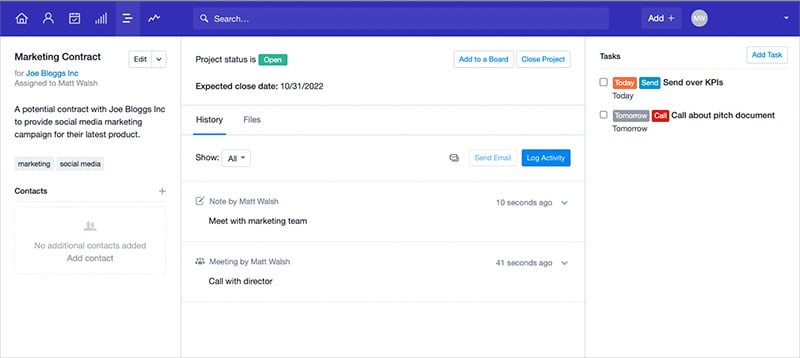
Until recently, the Capsule interface was only available in English — but that’s now changed. Capsule has introduced support for French, Spanish, and Brazilian Portuguese, making its CRM platform more accessible to a wider global audience.
Integrating Capsule CRM with Google Workspace
A really important aspect of Capsule CRM is its integration with Google Workspace (the suite of productivity tools formerly known as G Suite).
As millions of businesses now use Google Workspace to manage their communications, file storage and calendars, I was very keen to find out how good this is.
My conclusion: it’s pretty good, but could be a bit better.
The good bits first:
Any time you add a contact to Capsule, his or her details will automatically get added to your Google address book (but NOT the other way round)
When you click on a contact’s email address, it automatically opens up a Google email window and allows you to send them an email (it’ll also automatically add your message to the communications history for that contact).
You can use a handy Google add-on for Capsule within Gmail, allowing you to add new contacts and information about them directly to Capsule from within the Gmail interface.
You can open your Capsule task calendar using Google Workspace. However, all new activities on it need to be added in Capsule – sync is one way only.
Depending on your plan, you can use Capsule in conjunction with Google Looker Studio, which gives you some sophisticated ways to analyse your CRM data.
- All Capsule CRM plans let you use Google SSO (single sign on) to access your Capsule account.
All good stuff, but there are a few things to watch out for:
The Google Workspace integration is more or less limited to email, contacts and calendars — there’s no obvious way to integrate Google Workspace’s other apps, or Google Drive, into proceedings.
It would be be preferable if contact sync was two-way out of the box, and it would also be great to be able to view Google calendars within Capsule and add appointments directly to them.
It would be nice to be able to view your Gmail inbox directly within Capsule. Other similar CRM packages, such as Nimble, allow this.
Don’t miss out on our free Business Growth E-Kit
For a limited time only, we’re offering our readers some excellent free tools to help them grow their business. Sign up free to immediately receive:
- downloadable cheatsheets on how to grow an online business
- an exclusive discount code for email marketing app GetResponse
- a 30-day free trial of Canva Pro
- extended free trials of essential growth-hacking apps
- ongoing free tips and advice on digital marketing
We respect your privacy, and you can unsubscribe any time. View privacy notice.
Using Capsule CRM with Microsoft 365
For a number of years no Microsoft 365 integration was available for Capsule CRM — but the good news is that one has been recently introduced.
This integration lets you access Microsoft 365 contacts and events in Capsule.
The best way to work with contacts is to install the ‘Outlook Add In,’ (pictured below) which sits on the side of your Outlook (either desktop or browser version) and lets you search for or add contacts. You can also add opportunities to contacts using this add-on.
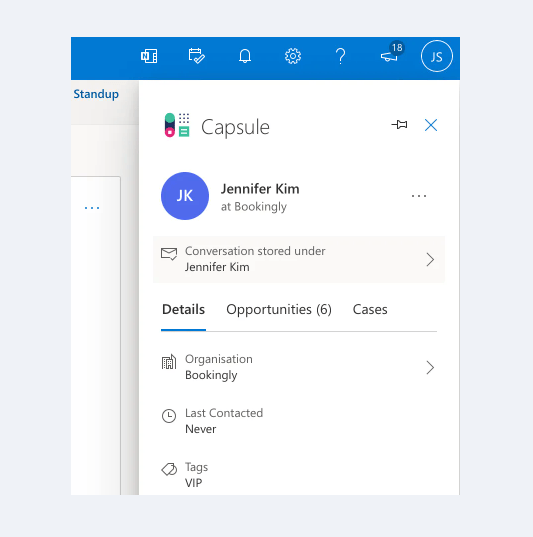
The calendar integration lets you view Microsoft 365 calendars in Capsule — unfortunately it’s one-way sync only, so you’ll need to add any events using Outlook.
(You can also use a tool like ‘SyncPenguin‘ to create two-way syncs.)
Overall, I find the Microsoft 365 integration to be pretty decent and good to have. Some power users may feel that they need a bit more functionality, though — in which case they might want to consider using a third-party integration between the two platforms (there’s a couple available from Zapier and Notion which let you connect the two platforms in some quite interesting ways).
Capsule’s free plan
One of the most commendable aspects of Capsule CRM is its free plan. For small businesses without much of a budget to invest in software, this is a great way to get started in the world of CRM.
Other integrations with Capsule CRM / Syncing tools
Out of the box, Capsule CRM provides integrations with around 80 other services, including well-known tools like
Freshbooks
Xero
Mailchimp
Quickbooks
- Make
- Mailchimp
- Gravity forms
- Plecto
Sage
- Kashflow
- Squarespace
Wufoo
Zendesk
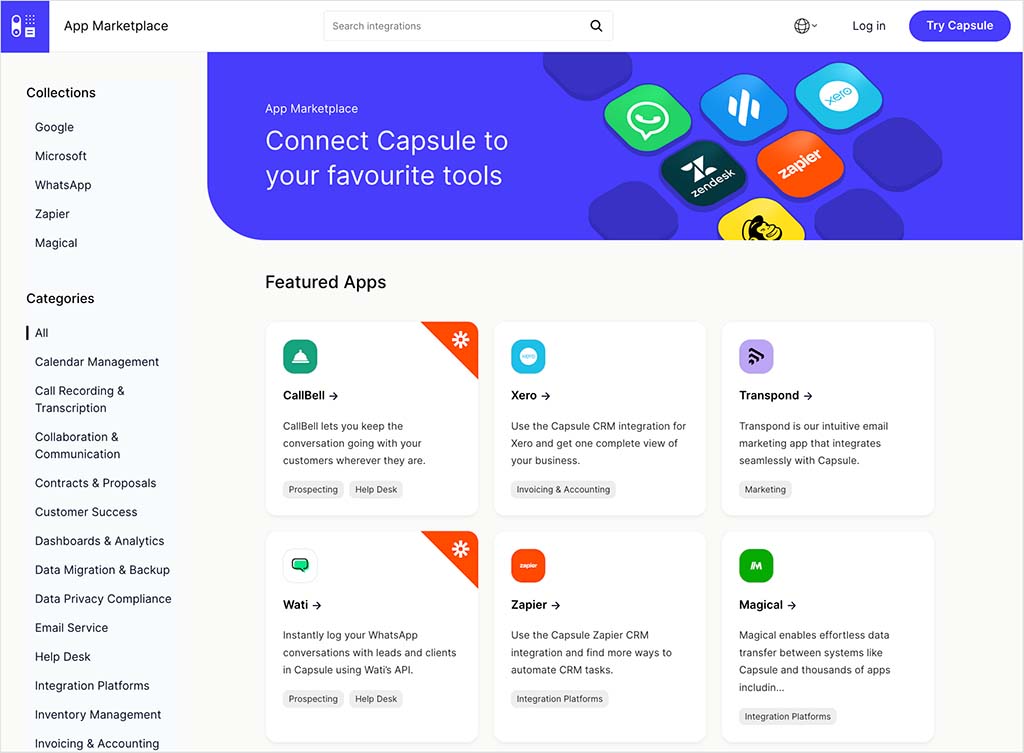
If you need to integrate an app for which a built-in integration doesn’t exist — for example Shopify, GetResponse or Campaign Monitor — you’ll need to make use of a syncing service like Automate.io or Zapier.
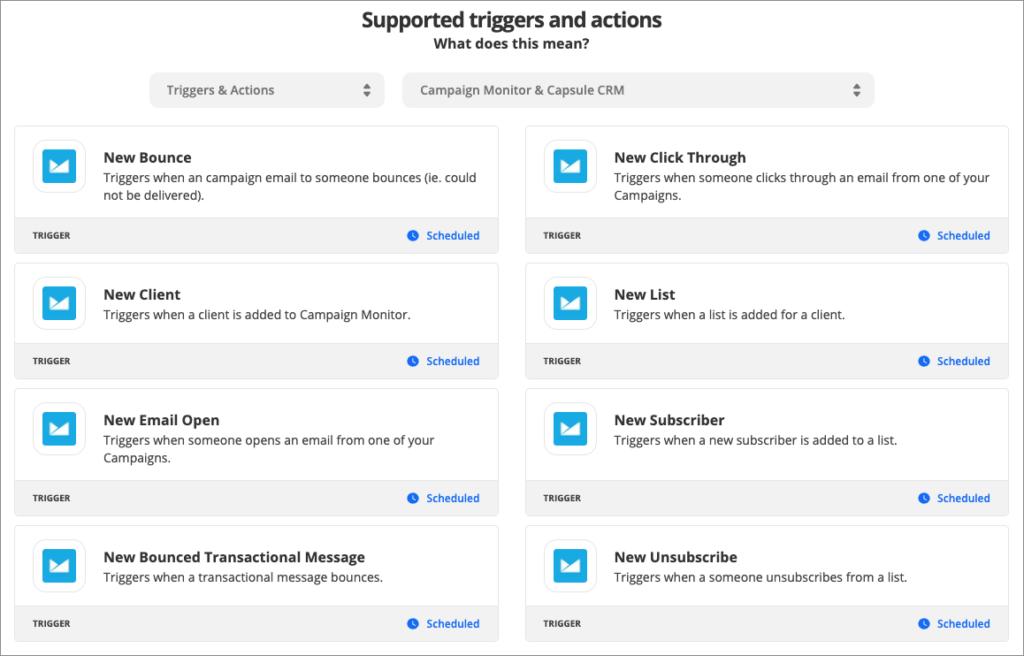
Capsule CRM and email activity tracking
A key aspect of a CRM tool is its ability to keep a record of communications between you and a lead or client.
As with most CRM solutions, if you want to email somebody and store that message in Capsule, you’ll need to BCC a ‘dropbox’ email address to save the message (to store received messages in Capsule, you’ll need to forward the message to the dropbox address).
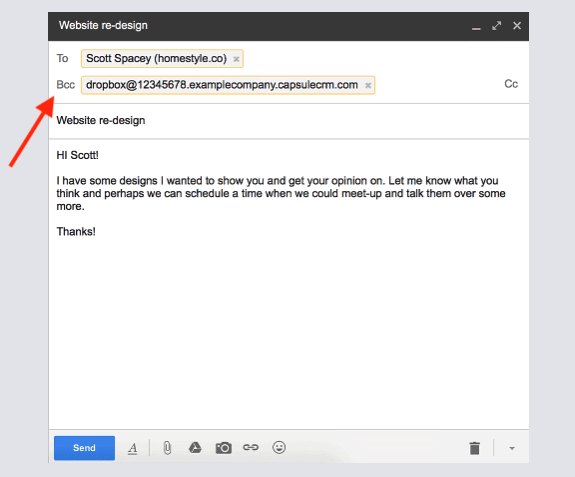
It’s easy to forget to do this however. There are other solutions out there which I feel handle email activity tracking better – with Nimble’s Gmail, Microsoft 365 and IMAP integrations, for example, all email history can be stored automatically, regardless of what email program is being used to send and receive emails.
(A new ‘auto forwarding’ feature may improve this situation a bit for Gmail users however — more on this in a moment).
However, so long as you are working within Capsule you should be okay, because if you click on a contact’s email address in Capsule, it will automatically open a new email window in your default email program with the ‘to’ field populated with that email address and the ‘bcc’ field populated with the Capsule dropbox address. The trick is to remember to keep the Capsule application open and use it religiously when sending emails.
If you’re using Gmail, you also have the option to use Capsule’s Google add-on, which allows you to add Gmail messages to Capsule (and view contact information from Capsule within Gmail).
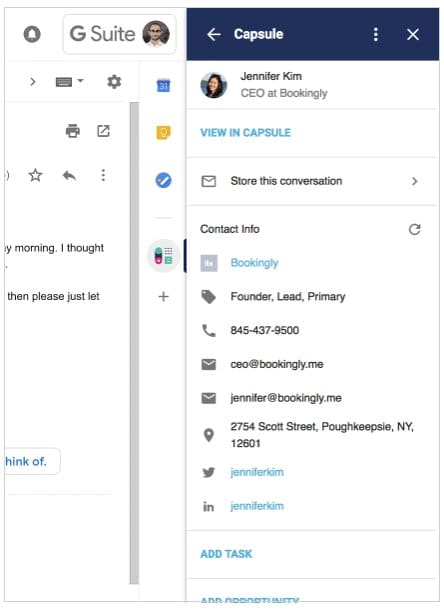
Similarly, there’s an add-on available for Outlook too, which works in a similar way, letting you store conversations easily.
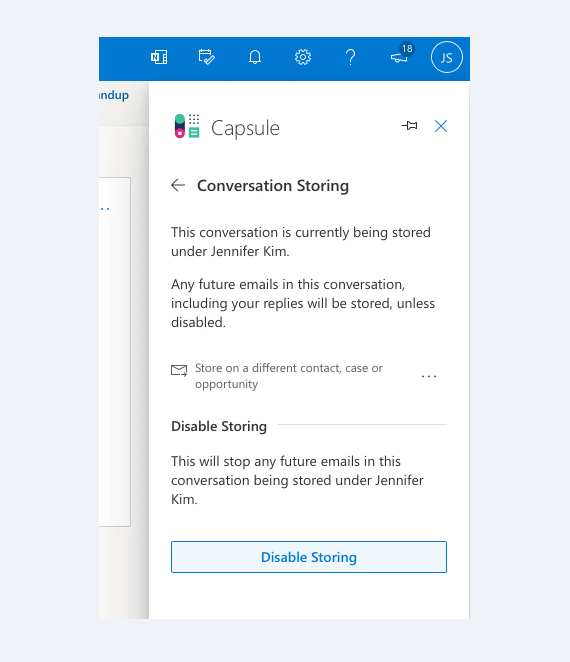
Auto-forwarding feature
Aware that some companies don’t want to have to keep forwarding mail to a drop box in order to track communications, Capsule now has a solution that enables the Capsule drop box to recognize and accept emails that are auto forwarded from Gmail. You can learn more about this here.
Managing a sales pipeline in Capsule CRM
Managing a sales pipeline in Capsule CRM is extremely straightforward.
You can either use the standard Capsule pipeline, or customize it so that it uses bespoke milestones (you’ll find the option to do this under Account Settings > Sales Pipelines).
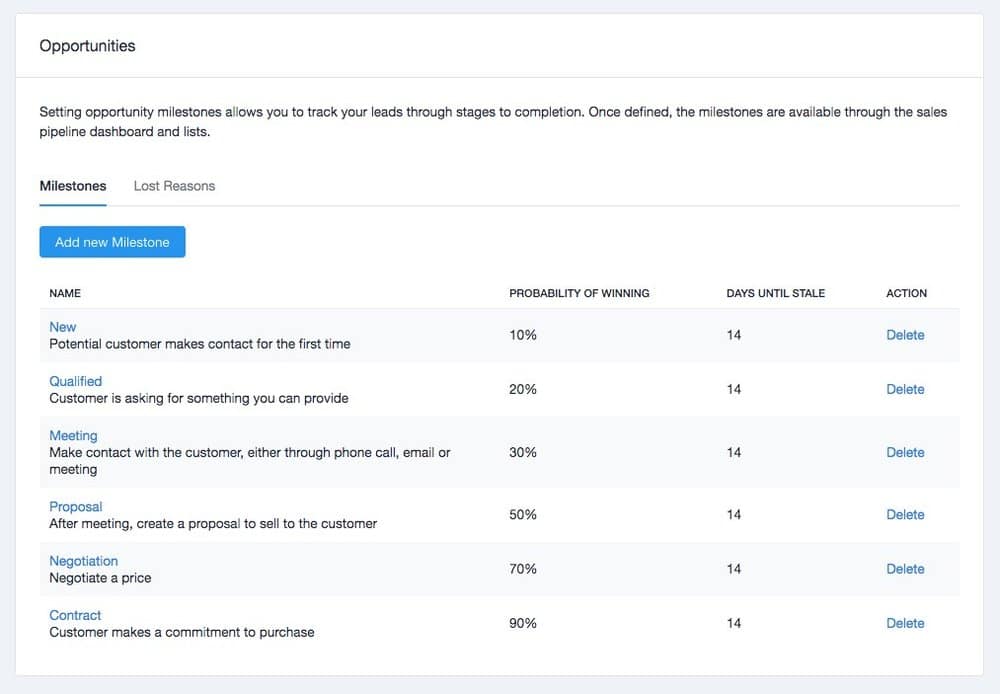
Once you’ve got a pipeline that you’re happy with, it’s easy to move deals through the various stages. You simply create an opportunity and then you can drag and drop it through your pipeline as required.
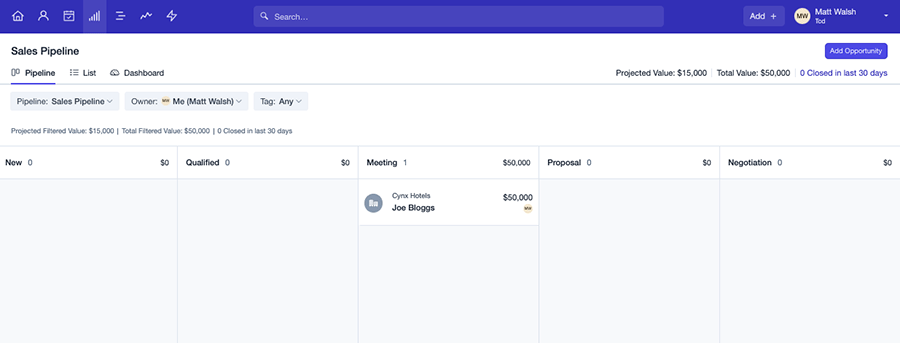
Overall, the sales pipeline functionality in Capsule CRM is both easy on the eye and easy to use. However, you should note that only the more expensive plans (‘Growth’ or higher) let you create multiple pipelines.
Mass mailouts and marketing automation in Capsule
Until recently, creating newsletters for mass mailouts and automating your marketing in sophisticated ways (for example, through the use of autoresponders) wasn’t really an option in Capsule.
However, thanks to a new native integration with ‘Transpond’ — an email marketing tool owned by Capsule — it is now possible to run fully-fledged email marketing campaigns from within the platform itself.
The Transpond integration provides users with a decent range of 42 email templates, all of which can be customized with a drag-and-drop editor.
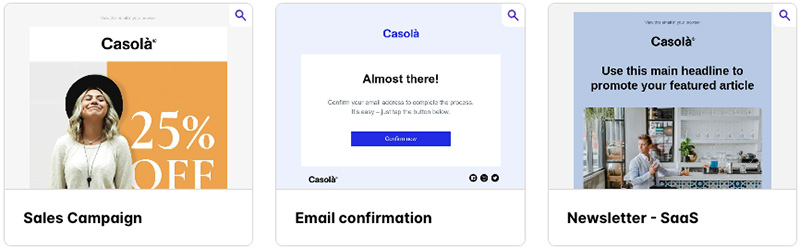
The free version of Transpond comes with basic email marketing functionality for your Capsule account which lets you send emails to up to one 1,000 contacts. However, if you need to access more powerful features like unlimited email sends, split testing and marketing automations, you’ll need to pay an additional fee (between $11 and $99 per month).
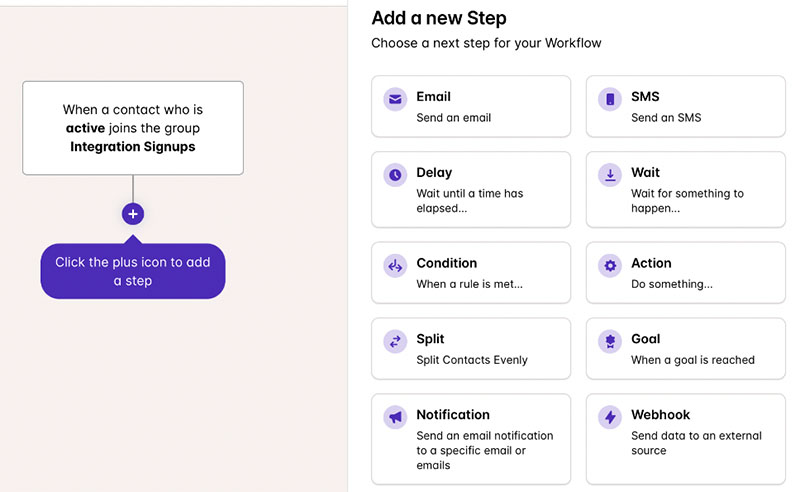
Alternatively, it is possible to integrate several third-party email marketing tools with Capsule. An official integration is available for Mailchimp, and you can use Zapier to connect other email marketing apps to Capsule.
So there are now quite a few options for using your Capsule data to power e-newsletters and autoresponders.
Another choice is to take a look at a CRM solution like Hubspot, which has included email marketing functionality as standard for quite some time (even on its free plan).
Reporting in Capsule CRM
Capsule CRM has upped its reporting game considerably in recent years, and it now contains a dedicated reporting section that allows you to obtain key sales data.
Unfortunately there’s no reporting functionality really available on the free version of Capsule.
With the ‘Starter’ edition of Capsule you don’t get much in the way of reporting tools either — you’re limited to:
The sales pipeline dashboard
- Daily task reminder emails.
The ‘Growth,’ ‘Advanced’ and ‘Ultimate’ versions of Capsule unlock full reporting features, with key reports including:
Activity reporting (information about how many calls, meetings etc. your staff are arranging, or tasks they are completing)
Reporting by team
- Detailed sales reports
- Reporting on custom activities.
It’s worth pointing out that the custom reporting functionality is only available if you connect Google Looker Studio to your Capsule account — so you will need some familiarity with the former product in order to get the most out of this.
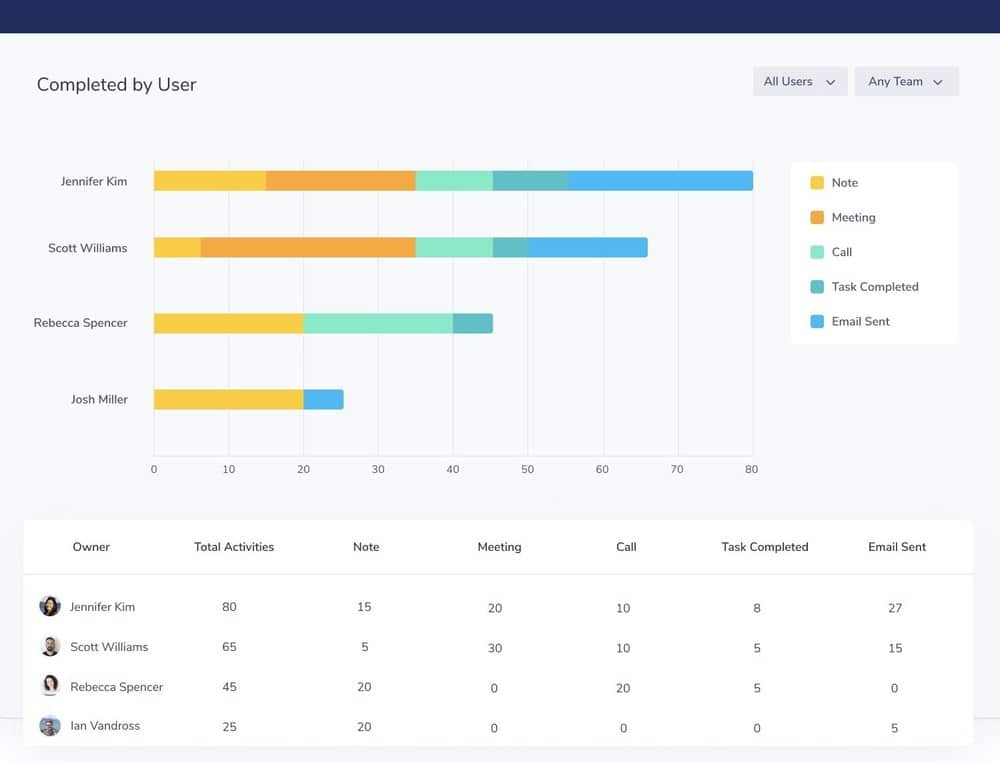
Support
Support for Capsule is available via email or, if you’re keen to air your support questions in public, via Twitter.
The helpdesk is available Monday to Friday, although it’s not clear during what hours.
My (admittedly limited) experience of the support available during my trials of the product has been good, but I think it would be better if support was provided via more channels — the addition of live chat would be welcome, for example.
One thing that is commendable about Capsule CRM’s support offering however is that it is available across all plans — even the free one.
User reviews of Capsule CRM
Up to now in this review, I’ve been sharing my perspective on Capsule CRM. Now, let’s take a look at what other users think about it.
The table below summarizes feedback from Capsule users on key software review platforms (accurate as of May 2025):
| Site | Capsule CRM user rating |
| Trustpilot | 3.6/5 (45 reviews) |
| G2 | 4.7/5 (403 reviews) |
| Capterra | 4.5/5 (167 reviews) |
| TrustRadius | 8.6/10 (44 reviews) |
| Average user score out of 5 | 4.28 |
As my table shows, Capsule CRM receives strong feedback across several major review platforms, with an overall average user score of 4.28 out of 5. While its Trustpilot rating is relatively modest, the tool performs particularly well on G2 and TrustRadius — the latter giving it an 8.6 out of 10 (equivalent to 4.3 out of 5). These scores suggest that users generally have a positive experience with Capsule CRM.
Capsule CRM review: conclusion
Capsule is a solid, easy-to use CRM system which is a good solution for small to medium-sized businesses, and its free plan is great for startups. However, it is one of the more basic CRM tools currently available and lacks some key features, notably where conversation tracking and email marketing are concerned.
The main thing I feel Capsule CRM has going for it is that it is very competitively priced. Despite being one of the cheaper CRM tools available, it provides a feature set that will allow you to manage a large database, identify business opportunities, track communications and manage a sales pipeline with ease. The learning curve is not steep at all, and for startups without much of a budget to invest in tools like CRM, it won’t break the bank.
14-day free trials of the premium Capsule plans are available — you can access these trials here.
I’ll leave you with a list of the pros and cons of Capsule CRM.
Pros and cons of Capsule CRM
Pros of using Capsule CRM
- It’s competitively priced.
- It is very easy to use.
- It integrates fairly well with Google Workspace and Microsoft 365.
- It works well key third-party applications, including Mailchimp and Xero.
- It is generous when it comes to storing contacts: you can work with 30,000 contacts for $18 a month.
- The ‘projects’ functionality can act as a simple helpdesk, which will be very helpful to some businesses.
- An entirely free plan is available.
Cons of using Capsule CRM
If you want to store an email communication, you will need to BCC a ‘dropbox’ address every time you email somebody (this is less of a problem if you use either the Gmail or Outlook add-ons).
The integration with Google Workspace, while solid, feels a bit basic, particularly as far as calendars, tasks and two-way syncing in general goes.
Our overall rating: 3.8/5
Alternatives to Capsule
In general, it’s fair to say that Capsule is at the more basic end of the CRM spectrum, so if you find that you need more advanced functionality, there are lots of other products available for you to consider.
Salesforce and Infusionsoft are probably the best-known alternatives providing enhanced marketing automation features, but they are considerably more expensive than Capsule.
Nimble CRM is also worth investigating — it’s slightly more expensive than Capsule but offers a wider feature set and full integration with Office 365.
There’s also ClickUp to think about, which acts both as a sales CRM and a sophisticated collaboration tool.
Related articles
Update details
This article was updated on 8 May 2025. The following key edits were made:
- Information about Capsule’s interface being available in more languages was added.
- Details were added about using ‘SyncPenguin’ to create a two-way sync between Capsule and Microsoft 365.
- Some new apps were added to the list of Caspule’s available apps, and an image of its app store was added.
- Pricing for the Transpond email marketing service was updated.
- A user review table was added.
Comments (7)
Hi Chris
Great coverage. I have been using CapsuleCRM for two of my previous companies and now for UnifiedVU. Spent several weeks early this year merging duplicates, but now I have a very clean contact database.
We’ve actually extended the functionality of CapsuleCRM through UnifiedVU platform, see https://unified.vu/capsulecrm/ and https://unified.vu/2016/05/03/supporting-the-saas-cluster-of-capsulecrm-zendesk-mailchimp-xero-and-twitter/
Let me know if you like to take a spin
Best [email protected]+44 7769734491
Good write up of Capsule CRM which I love, I use two instances of it for two businesses and it’s great.
We’re Laptop based and can’t move away from MS Office (as we’re ex-corporate) so use a BCC plugin for Outlook (from Ablebits – no affiliation) which just works. We set up a rule to copy all emails sent to the Capsule dropbox and et voila, a complete customer history and transaction….Except for call information.
We found that when we were out and about and talking to customers on our phones we very rarely logged any notes about those calls so we had a big communication gap until https://www.call2crm.com/ came along.
It sits on our (android) phones and ‘listens’ for the end of a call (in or outbound) and then pops up, searches capsule for the phone number and asks if we want to store notes against the contact. It’s so simple, non intrusive and just works. Apparently works for Salesforce as well.
For us as remote workers Capsule is fantastic, the full history we now get makes our client conversations far more effective.
I have to declare an interest here in that I am a ZOHO Alliance partner. Saying that I try to be as platform independent as I can be and see my business as being primarily consultancy lead.
This is the first time I have investigated Capsule for a client and from what you say I will probably recommend that they go for the Google Apps integration as a first step.
However, I do think that the comments about the ZOHO UI are not accurate. I use the product all the time and it has never seemed that clunky to me but then again it is more function rich and so probably has more options.
At the end of the day you should use the system that best meets your needs – if you want something really simple and you are using Google Apps (bearing in mind comments about calendars which I think would be important) then Capsule seems OK.
If you want something which has a lot of functionality and allows you to integrate 25 other business modules into the CRM e.g., Marketing Campaigns Management, Support Desk, Surveys and a host of others then ZOHO is a great tool.
Horses for courses
Nick 0750 4459776
Hi
Thanks for this review. However, you may have included ZOHO CRM as well. But then again I guess there are so many out there where would you stop
I tried capsule, but the real problem I had with it was that it lacked an easy way of selecting multiple accounts to update or export them. It’s a tad funny what small little things cause you to walk away. For me, UI is the most important followed by functionality. Zoho has the most functionality per dollar, but the UI is atrocious. I am trying out Contactually right now and it seems really promising in that it is both easy to use, but has powerful automation features like mail merge. Still in trials, but I finally may have found the closest to perfect CRM for a small but growing business
I’d never heard of Capsule before for CRM, just Sage and Qlikview – but after reading this it does look like a viable option for a lot of small businesses. Thanks!
Just adding our point of view:
My wife is a free-lance make up artist and in order to help her keeping track of her customers I have setup a Capsule CRM instance for her business.
While I am techie, my wife prefers to avoid technology as much as possible, yet she find Capsule ease to use and approachable, which in my opinion is a great advantage on a CRM targeting small businesses.
I had tried Zoho previously but found its interface painful to death while capsule offered us a great cost benefit. We love it.