We have a strict honest review policy, but please note that when you buy through our links, we may receive a commission. This is at no extra cost to you.
In this post, I’m going to show you how to connect Printful to Etsy. Read on to discover how to set up an account with both platforms and how to sync your Printful print-on-demand products to Etsy’s online marketplace.
1. Create your Printful account
Before you can start selling Printful products on Etsy, you’ll need an account on both platforms.
So, let’s start with creating a Printful account.
Just go to the Printful home page and click on the red ‘Get started’ button.
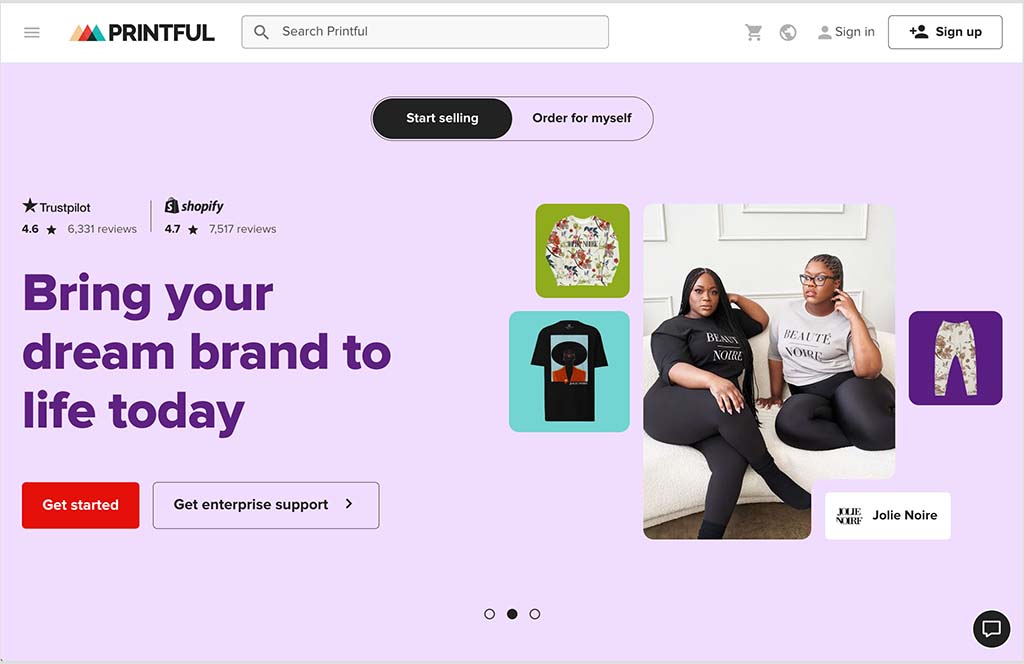
This takes you to the Printful sign up page, where you’ll get the option to sign up to Printful with your:
- Facebook account
- Google account
- Apple account
- Email account.
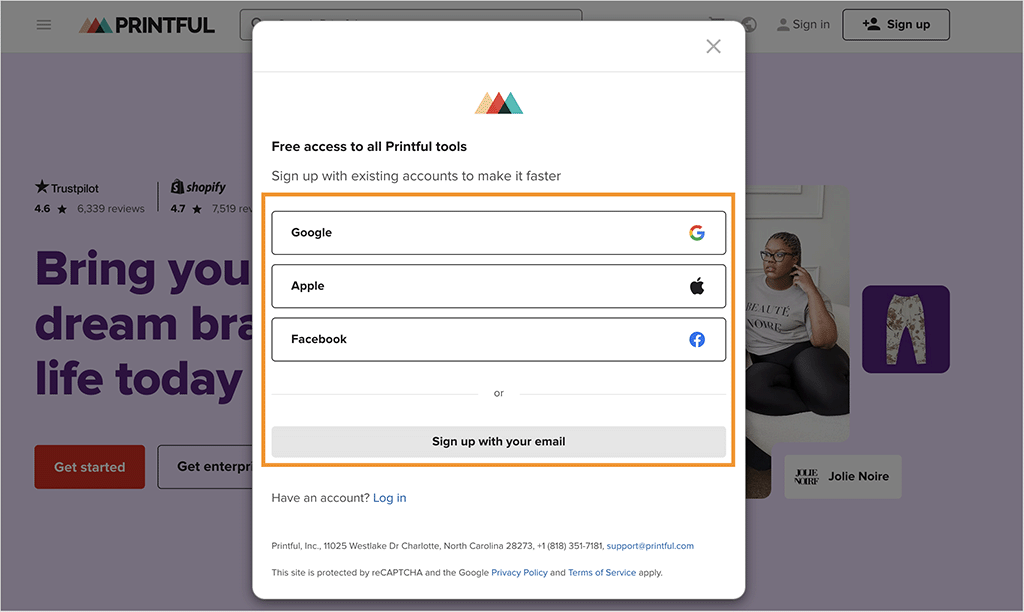
Once you’ve signed up via your preferred method, Printful then asks you a few onboarding questions about your business and goals. When you’ve answered these questions, simply click the ‘Finish’ button to go to your new Printful account.
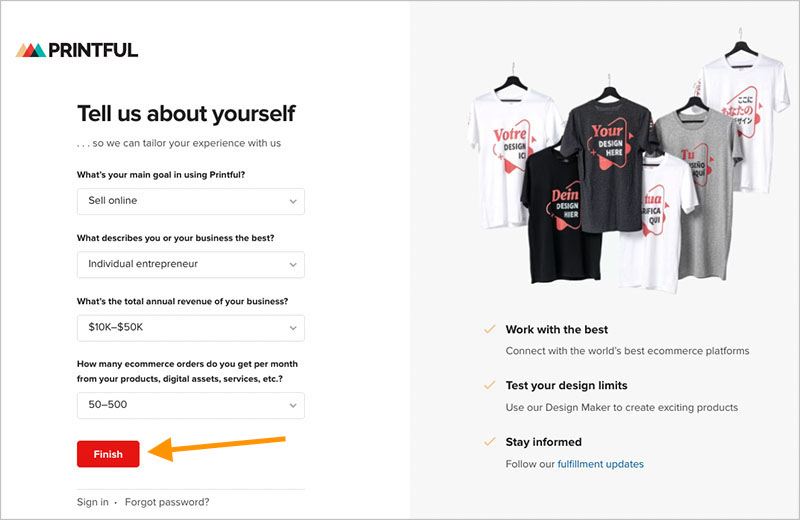
You’ll then see your Printful account dashboard (pictured below), from where you’ll be able to manage key account tasks like designing products, tracking orders, managing shipping and creating promotions.
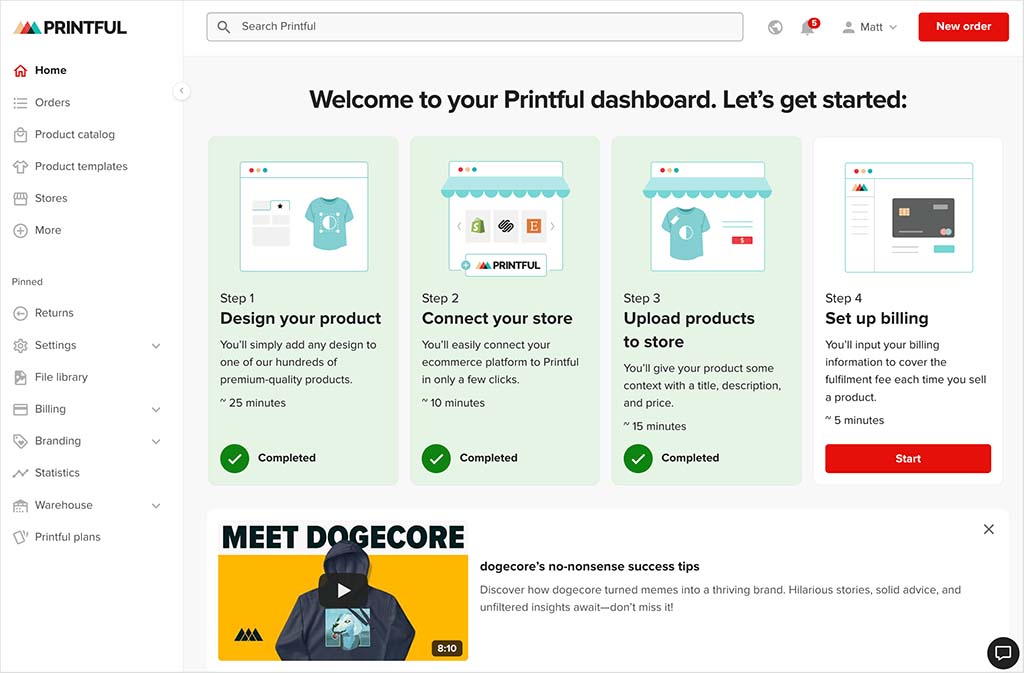
Once you’ve got your Printful account up and running, it’s time to create your Etsy account.
Let’s see how to do that next.
2. Create your Etsy account
To create an Etsy account, go to the Etsy home page and click ‘Sign in’ at the top right corner of the page.
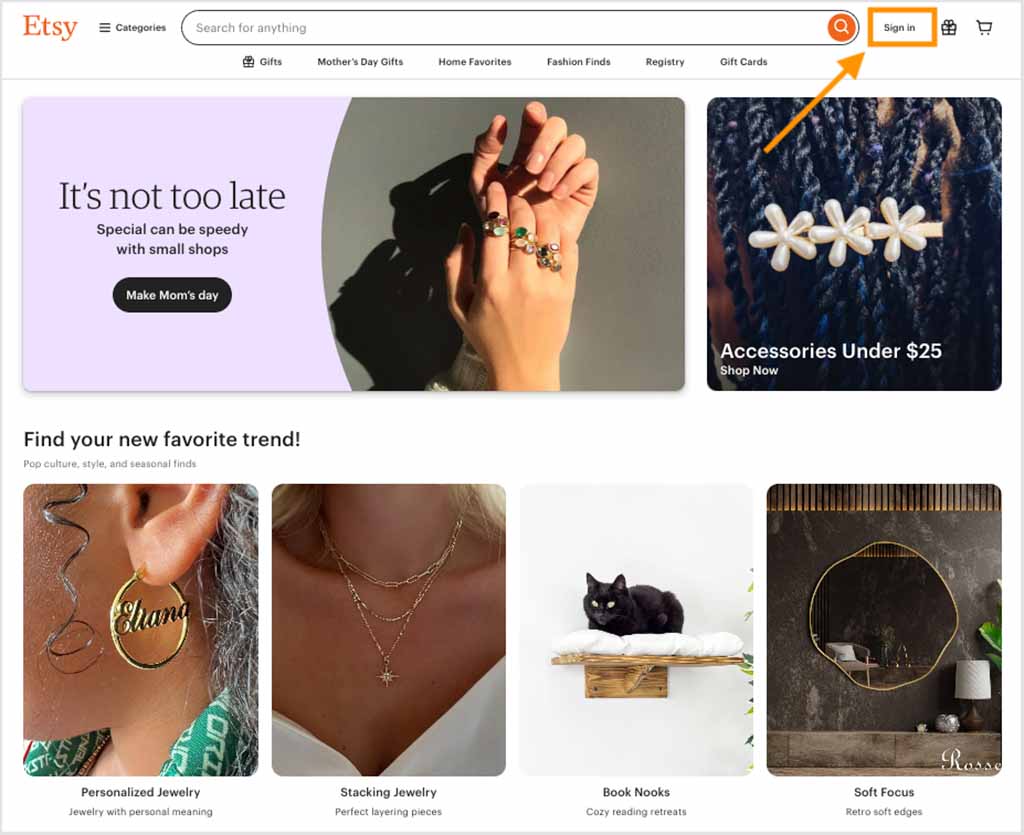
You’ll then see a box appear prompting you to log in or register. Click the ‘Register’ button at the top right corner of this box (see screenshot below).
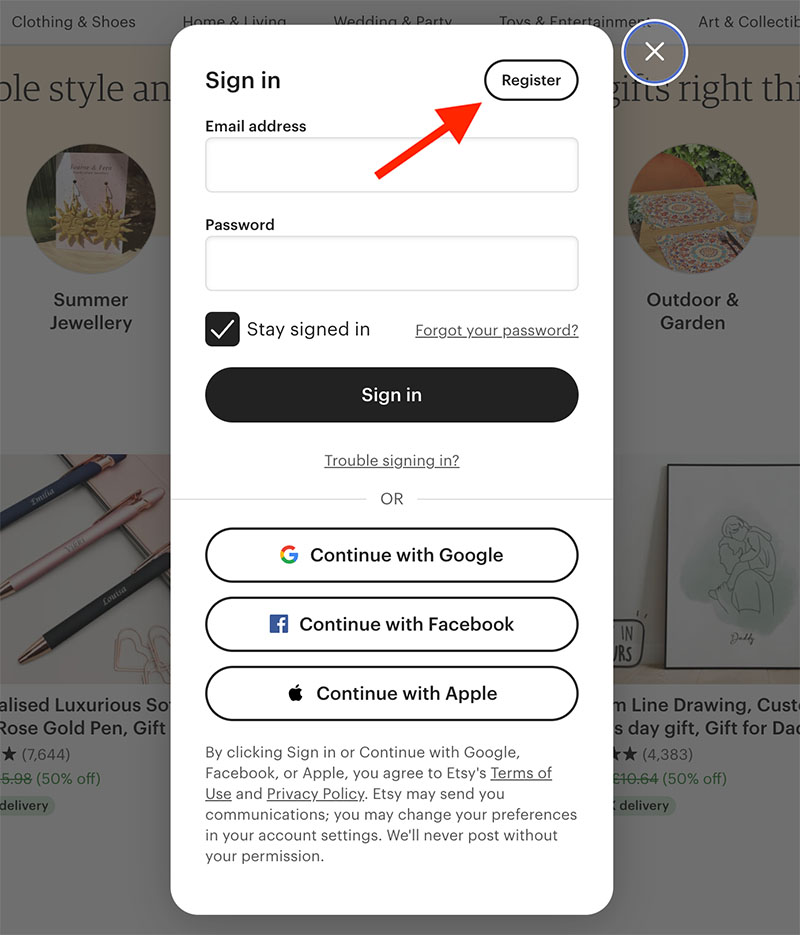
As with Printful, you can then use a Google, Facebook or Apple account to register with Etsy, or alternatively, you can sign up with an email address.
Once you’ve registered with Etsy, the next step is to open an Etsy store.
To do this, click on your profile picture at the top of the Etsy interface, and scroll down to where it says ‘Sell on Etsy’.
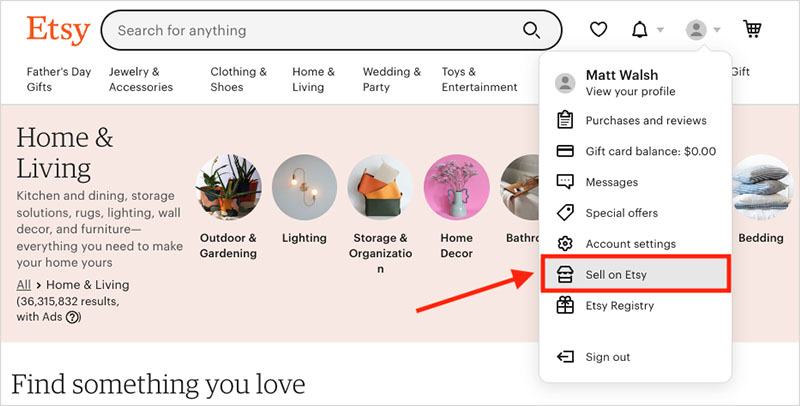
Next, you need to click on the ‘Get started’ button, and then agree to Etsy’s terms and conditions by clicking on the ‘Let’s do this’ button.
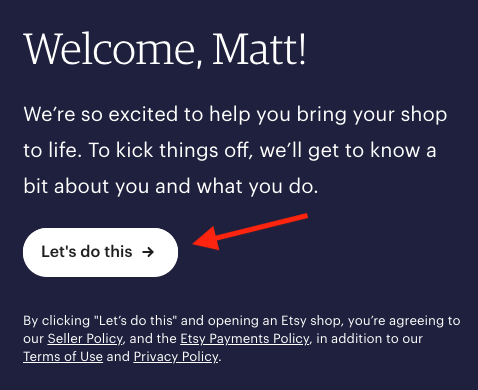
You then go through the rest of the guided store set up steps in Etsy, namely:
- Shop preferences
- Name your shop
- Stock your shop
- How you’ll get paid
- Set up billing
- Your shop security.
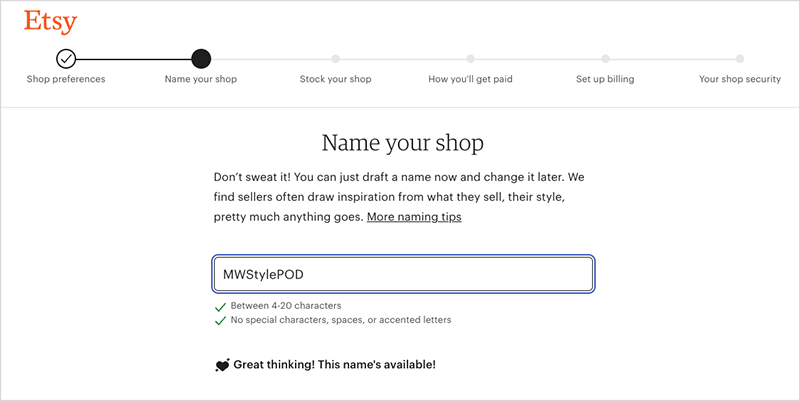
During the ‘Stock your shop’ step of the Etsy store configuration process, it’s very important to create a mock product listing in Etsy. This is because you need to have at least one active Etsy listing in your store in order to connect your account to Printful.
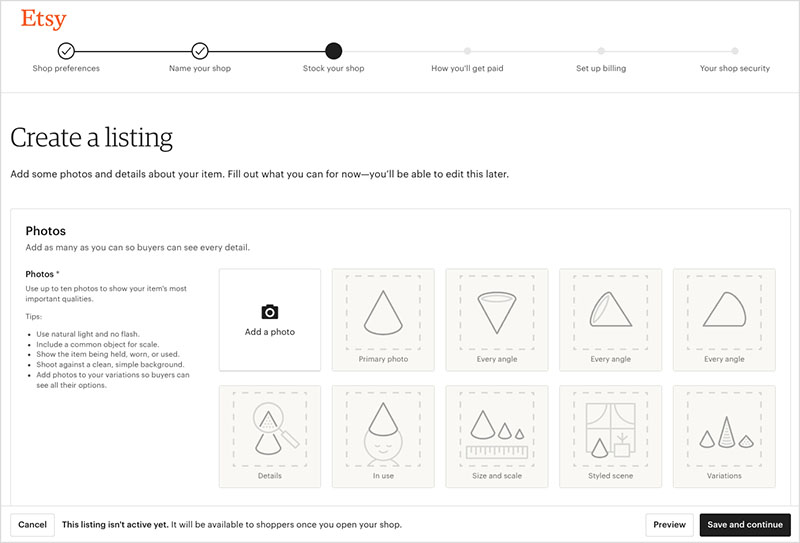
So, go through all the steps and create a full Etsy listing during this part of the Etsy setup.
It’s also important to enter Printful’s details into the ‘Add a new production partner’ section of your Etsy listing.
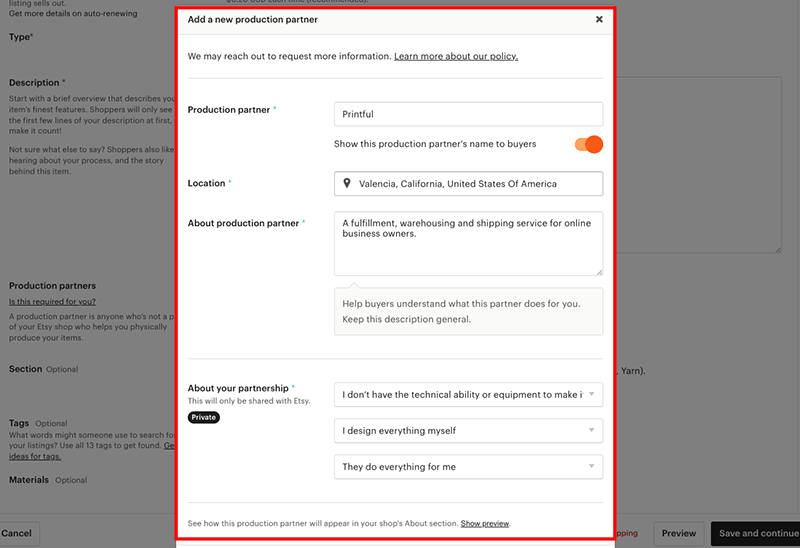
This is a key requirement, because Etsy has strict rules about the type of products (and their production processes) that can be listed in its marketplace.

Once you’ve created your dummy Etsy listing and set up the rest of your Etsy store details, you’ll need to head back over to your Printful account for the next step: connecting your Printful and Etsy accounts together.
3. Connect Printful to your Etsy account
In your Printful dashboard, click on ‘Stores’ in the main menu and then click on ‘Choose platform’.
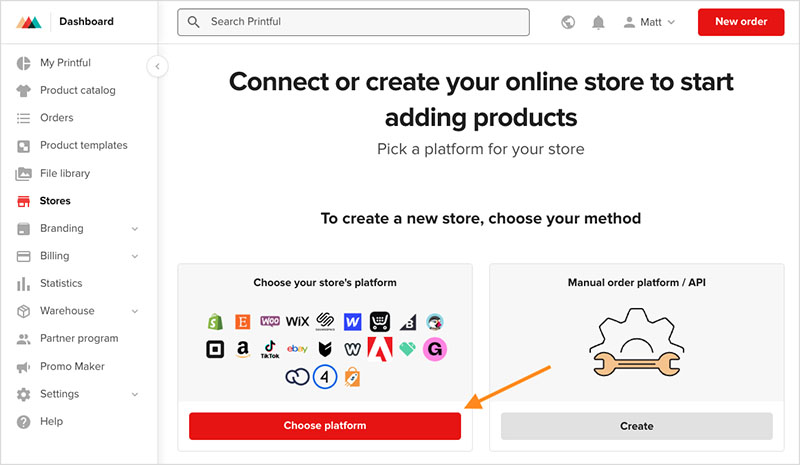
Choose Etsy from the available platforms and marketplaces and then click the ‘Connect to Etsy button.’
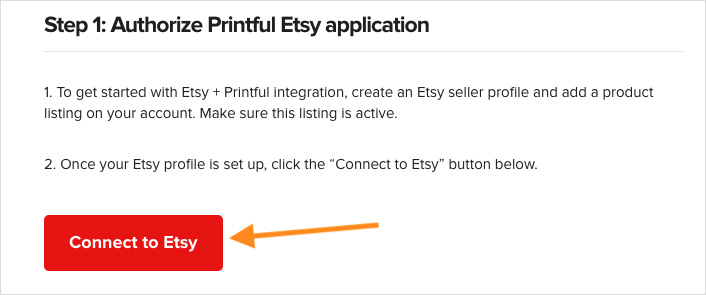
Doing this will redirect you to your Etsy account, where you simply need to click the ‘Grant access’ button to allow the connection to be made between your Printful and Etsy accounts.
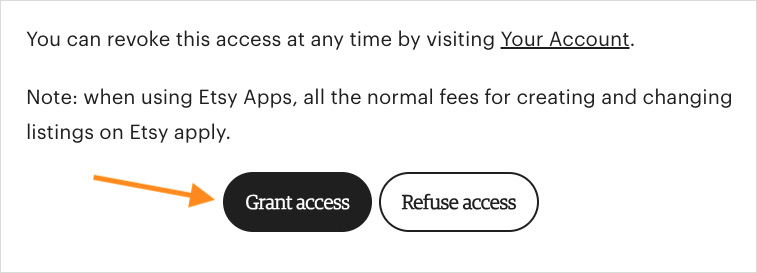
Having granted access on your Etsy account, the Printful system usually detects if you are using the same email address in your Etsy store. If it does, you can just hit ‘continue’ to sign back in; if it doesn’t, just sign in with your Google, Apple, Facebook or Email account.
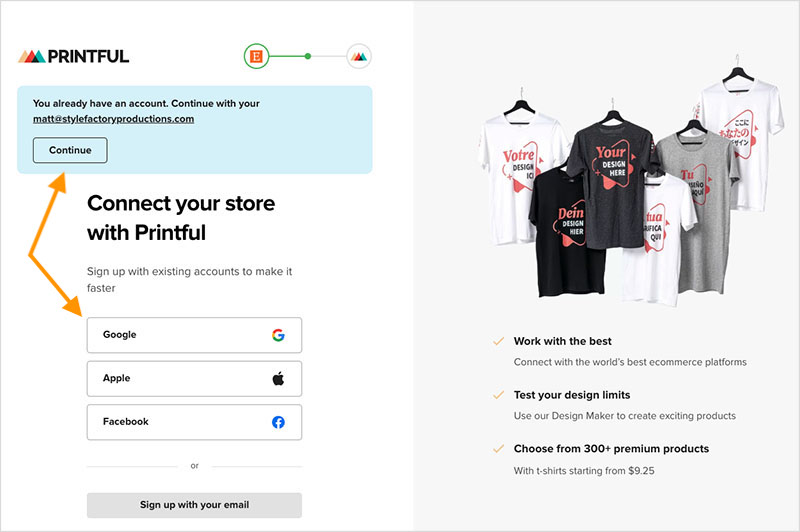
Once you’ve signed back in, Printful now asks you to confirm the connection between your Etsy and Printful accounts, which you do by clicking on the red confirmation button.
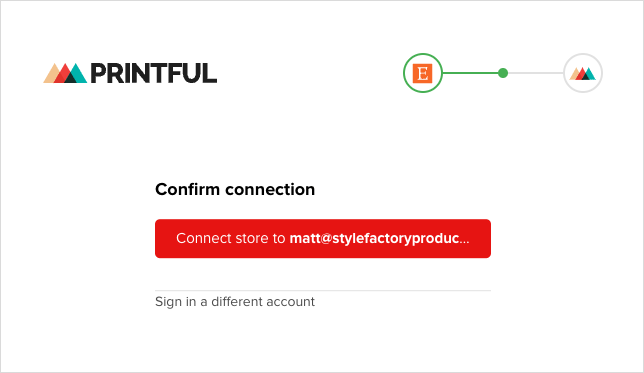
With that done, you have successfully connected Printful to your Etsy store!
You’ll now be able to create custom products in Printful and add them easily to your Etsy storefront.
But how do you add Printful products to Etsy?
4. Add your Printful products to Etsy
The first thing to do before you add a Printful product to Etsy is create a product in Printful.
To do this, click on the ‘Add product’ button in your Printful dashboard.
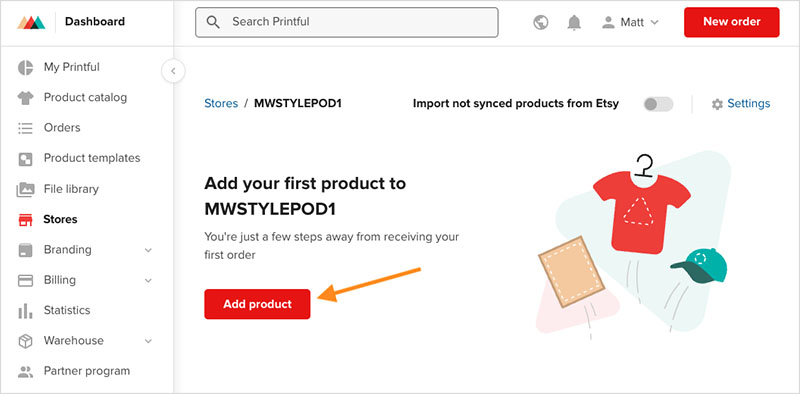
This takes you to Printful’s product catalog, which contains over 390 different printable products in several categories (these include ‘Men’s clothing,’ ‘Women’s clothing,’ ‘Hats,’ Home & living,’ ‘Eco-friendly products’ and more).
Choose the product you want to create by using the search box and filters provided, and when you’ve located the one you want to customize, click on it to start the design process.
This takes you to Printful’s product designer — you use this to define the print process for your product (’embroidery’, ‘all-over print’, etc.), upload your artwork files, and apply a wide range of effects such as text effects and clip art.
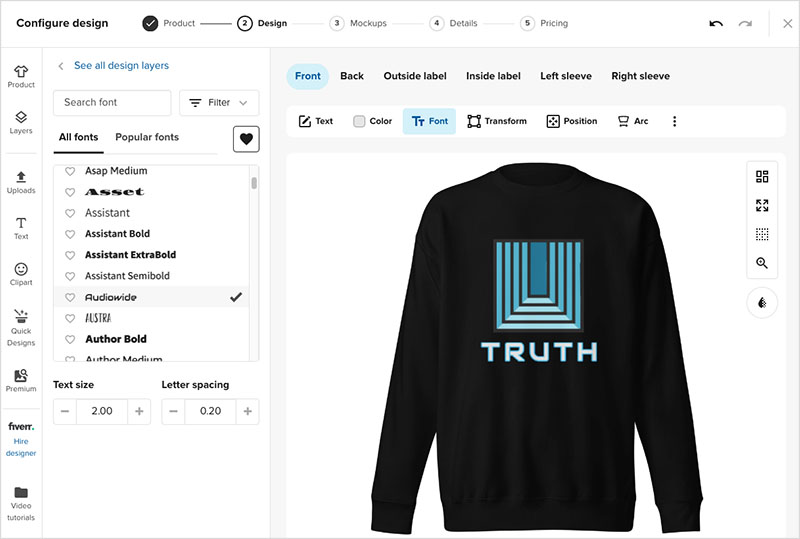
You can also use the designer to add custom labels featuring your own brand logo on your products.
When you’re happy with how your product looks, Printful takes you through the key steps to take to complete a product listing before you add it to your Etsy store.
These include:
- adding mock ups to your product
- adding a product description
- setting prices.
When you’ve completed the pricing step, you’ll see a ‘Submit to store’ button at the bottom of the Product designer. Click on this button to instantly add your product — including images, product description and pricing — to your Etsy account.
Now, it’s important to note that when you add a Printful product to your Etsy store, it is not immediately available for purchase. Rather, it becomes a draft listing in your Etsy account. And in order to make it available to Etsy customers, you first need to publish the product from within Etsy.
To do this, go to the ‘Listings’ section of your Etsy account, and click on ‘Draft’ under the ‘Listing status’ menu in the right-hand side of the Etsy dashboard.
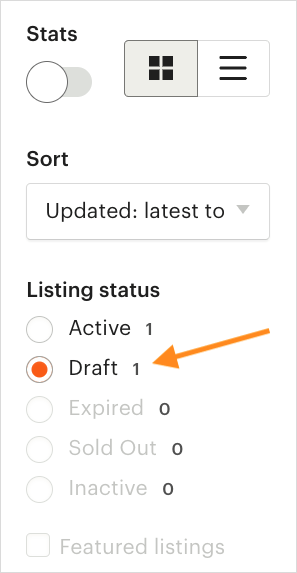
You’ll then see the Printful product you just pushed to your Etsy account.
Simply tick the check box underneath your product and then click ‘Publish’ at the top of the Etsy dashboard.
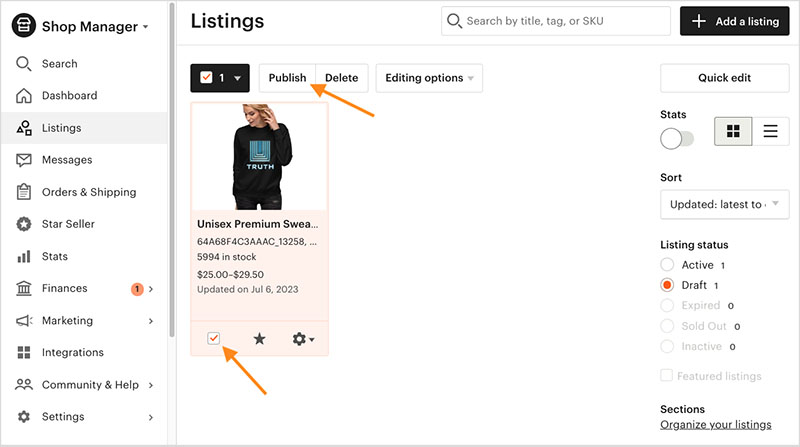
Congratulations! You have now successfully added your first Printful product to your Etsy store.
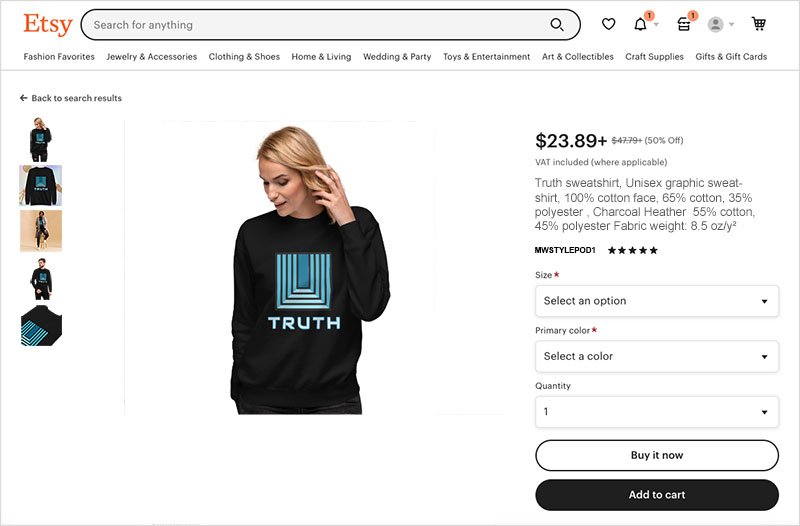
(At this point, don’t forget to go back to your Etsy product listings to delete the dummy listing you created when you were setting up your Etsy account in step 2 ‘Create your Etsy account’ above).
5. Promote your print on demand products
Now that you’ve got your Printful / Etsy connection up and running, there’s lots you can do to develop your print-on-demand business!
Here are a few tips on how to do that:
- Create more Printful products and add them to your Etsy store. Make sure you create a reasonably large number of high-quality products in Printful and add them all to your Etsy store. If you’re looking for ideas, read the Printful blog post ‘15 Best Things to Sell on Etsy in 2025‘ to help you choose Printful products that are ideally suited to Etsy’s audience of craft-centric buyers.
- Perform search engine optimization (SEO) on your Etsy store. By optimizing your Etsy store for search engines, your products become more discoverable to customers searching on Google or the Etsy website. This increases the likelihood of making sales and prevent losing potential customers to competitors. Check out Printful’s detailed guide to Etsy SEO to learn more about optimizing your Etsy store for search.
- Engage in content marketing. If you subscribe to Etsy’s ‘Pattern’ platform, you can create a blog to promote your Etsy store and attract people to your POD products. By regularly posting engaging blog articles that focus on topics in your selling niche, you can significantly improve your search rankings and increase organic traffic to your store. Read our 10-step guide on how to increase blog traffic to learn how to perform content marketing effectively for your Etsy store and its products.
- Use email marketing. Etsy ‘Pattern’ users can avail of a built-in integration with Mailchimp’s email marketing service. You can use this to promote your Printful products, announce new designs and offer discounts and special offers to your subscribers. To learn more about gaining email subscribers, check out our guide on how to grow an email list.
Other Printful and Etsy resources from Style Factory
- What is Printful?
- Printful review
- Printful Pricing
- Etsy vs Shopify
- Printful vs Printify
- Shopify Print on Demand
- Using Printify to create an Etsy POD store
- How to connect Printful to Shopify
- How to connect Printful to Wix
- How to connect Printful to Squarespace
- How to add Printful to WordPress
- How to add Printful to WooCommerce
- SPOD vs Printful
- Printful vs Teespring
- Printful vs Redbubble
Update details
This article was updated on 9 May 2025. The following key edits were made:
- New imagery of the Printful home page, signup page and dashboard was added.
- A new screenshot of the Etsy home page was added.
- The quantity of products in Printful’s product catalog was updated.
- The title of Printful’s Etsy help article was updated.
No comments