We have a strict honesty policy, but please note that when you buy through our links, we may earn a commission. Learn more.
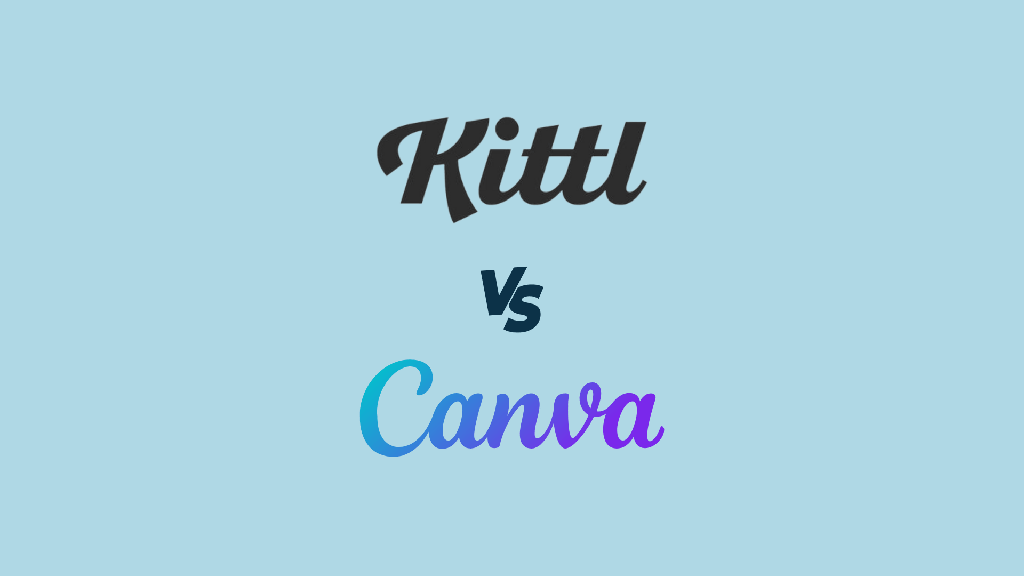
In this Kittl vs Canva comparison, I compare two popular web-based tools that aim to make graphic design easy for non-designers. Which solution comes out on top?
Let’s find out! I’ll start with a bit of the history behind both platforms.
The history of Canva and Kittl
Canva is a popular ‘all-in-one’ design platform that was launched in 2013 by Melanie Perkins, Cliff Obrecht and Cameron Adams. From inception, its ‘mission’ was to make design accessible to everyone — regardless of their skill level.
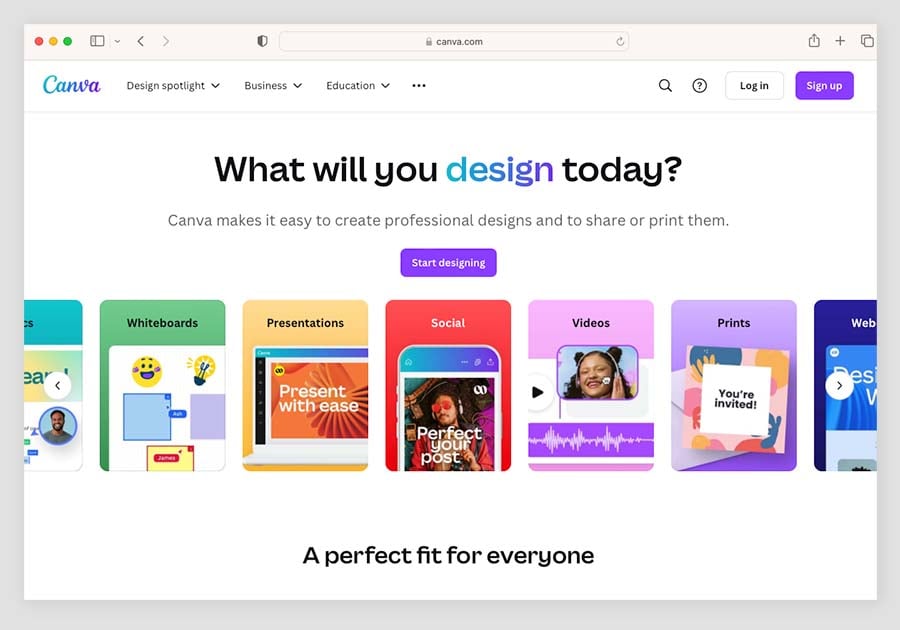
Accordingly, Canva provides a really user-friendly, drag-and-drop interface that allows users to create a huge range of visual content, encompassing everything from posters, whiteboards and presentations to social media graphics, websites and videos.
And over the years, the platform has attracted a massive user base, with more than 220 million active users across 190 countries as of 2025. The platform’s appeal to both beginners and professionals alike is due to its vast library of templates, extensive design tools, collaborative features and extremely gentle learning curve.
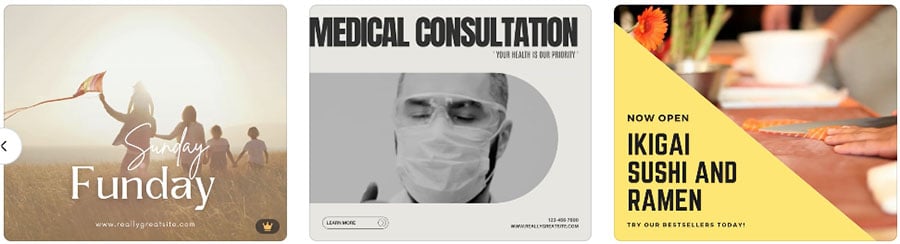
Kittl has slightly different origins — and used to have a different name. Launched in 2020 under the name ‘Heritage Type,’ the platform primarily focused on delivering vintage typography and design elements to its users.
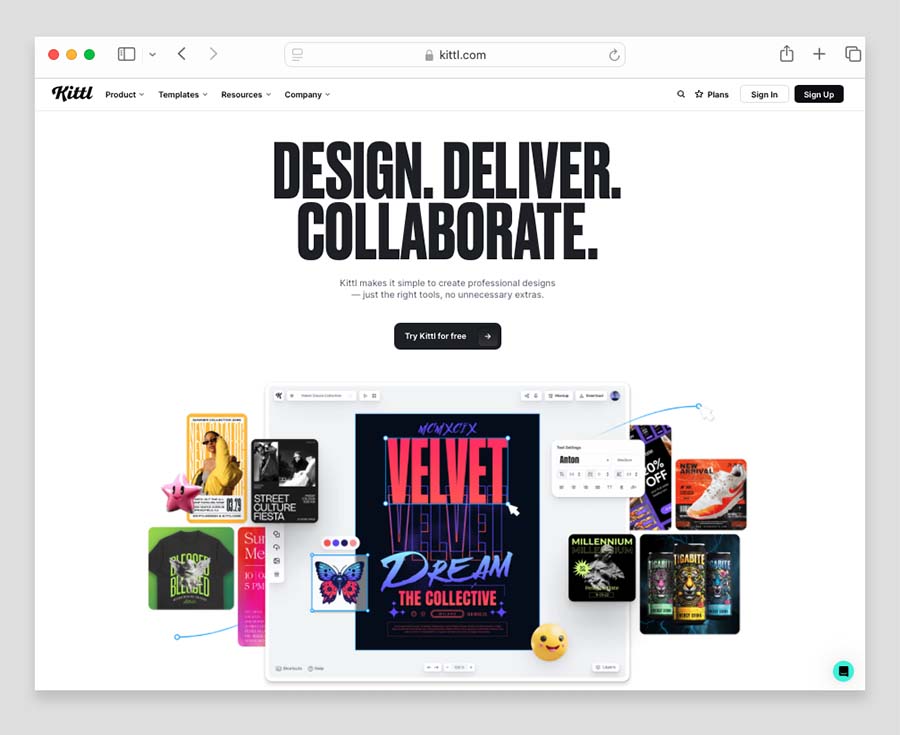
But recognizing the evolving needs of designers and the demand for a broader range of design capabilities, the company underwent a rebranding in 2022, emerging as Kittl. This transformation signified not only a change in name, but also an expansion in the platform’s offering; it started to venture beyond typography into providing comprehensive graphic design tools.
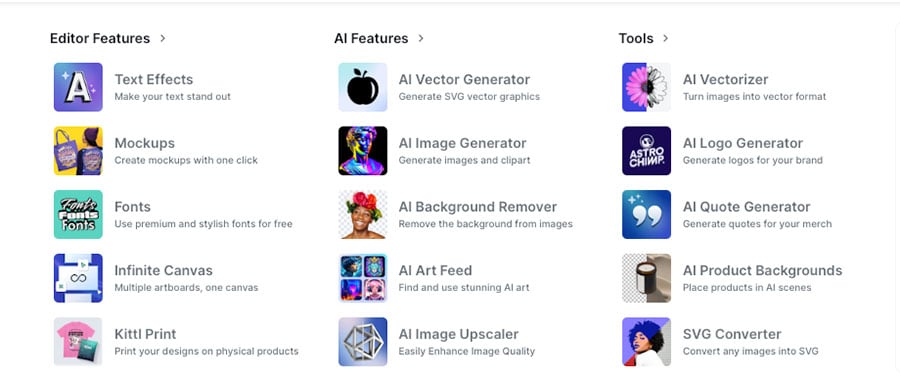
So these days, Kittl’s suite of tools is now carefully crafted to suit professional designers, illustrators and artists who require precise control over typography, logo creation and detailed illustrations.
But despite its evolution into a more general-purpose design tool, its emphasis on delivering high-quality, niche designs — especially those that require use of vintage aesthetics and complex text effects — sets it apart from other design platforms.
At the start of 2024, Kittl announced that its userbase had grown to more than 1 million users.
How Kittl and Canva work
Unlike traditional graphic design software like Adobe Photoshop and Adobe Illustrator, both Kittl and Canva are primarily designed to be used online in a web browser rather than as desktop applications.
However, Canva gives you the additional option of downloading a version of the platform that you can install locally on your computer too. This is available for Mac and Windows operating systems.
Kittl, by contrast, is exclusively web based — you have to use it in a browser like Chrome or Safari.
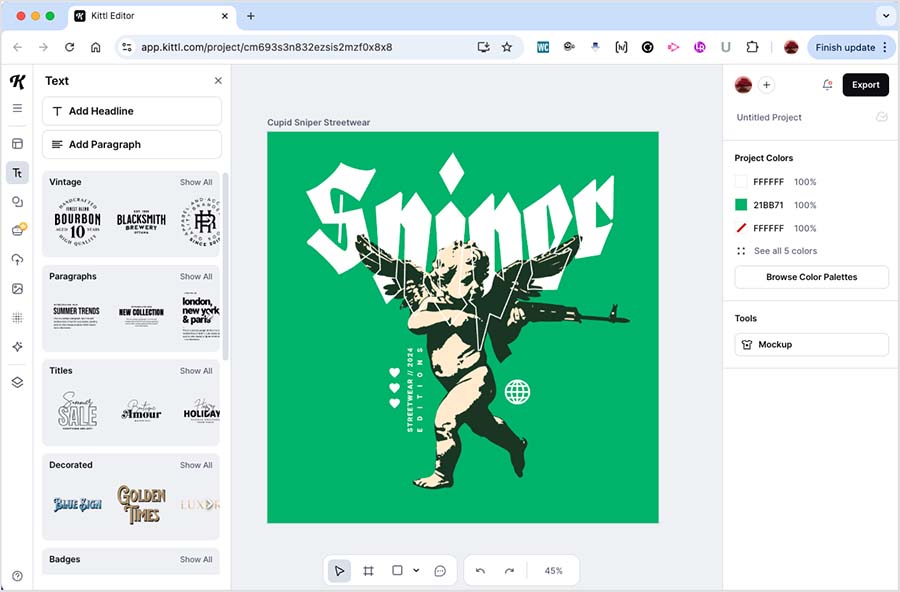
To start a project in either Canva or Kittl, you can use a ready-made template, or start a new blank design from scratch.
Depending on the nature of your project, both tools provide you with a wide range of preset design sizes; alternatively, you can define your own custom size for it.
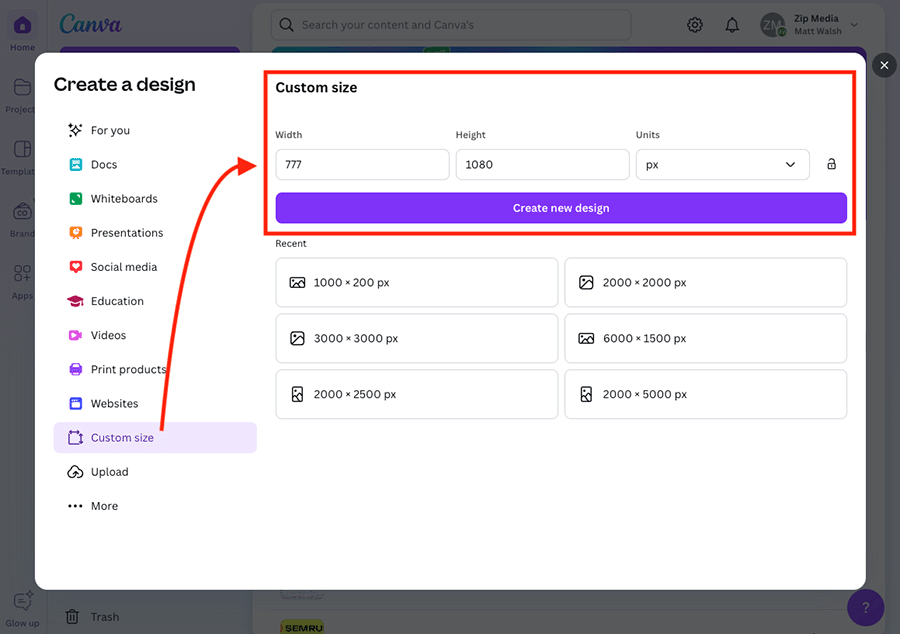
In addition to their ready-made templates, both Canva and Kittl also give you access to a large variety of stock photos, graphics, icons and other elements that you can add to your designs.
If you’ve got your own photos, logos or other assets you want to incorporate into your designs, you can upload these to either platform easily too. Once uploaded, these live in the ‘Uploads’ section of each interface and can be used in any project you like.
For carrying out design work, both platforms provide drag-and-drop editors featuring tools for customizing your designs, adding stock media (photos, graphics, etc.), applying effects and downloading or sharing your work.
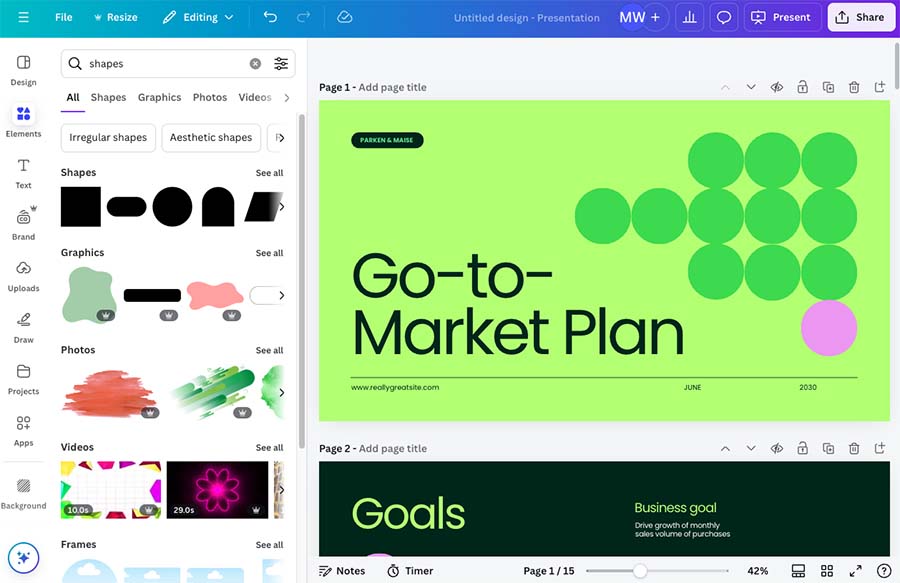
So now you know the general nuts and bolts of how Canva and Kittl work.
Next, I’ll take a look at how easy they are to use…
Interface and ease of use
At first glance, the interfaces in Canva and Kittl seem to be quite similar.
When you log in to Canva or Kittl, you’ll find yourself in your main account dashboard. These gives you immediate access to both platforms’ template libraries, your most recent designs and the option to create a new design.
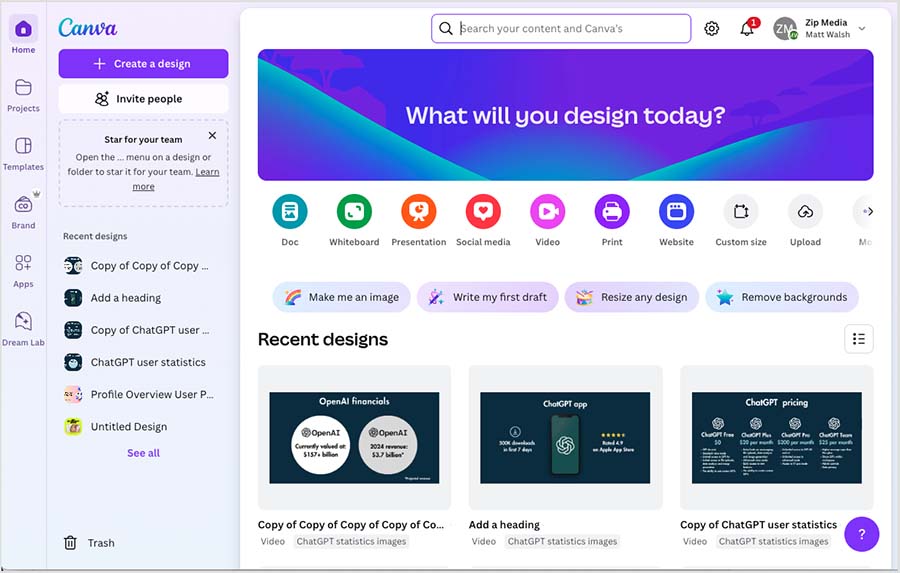
Both dashboards feature left-side menus that gives you quick access to your project folders and and other key resources and tools (template libraries, AI features, etc.).
Both platforms also let you change the display settings of their respective interfaces — you can choose from ‘light mode’ or ‘dark mode’ display options in either tool.
So far, there’s not that much to separate the two platforms from an interface point of view, other than Canva’s dashboard giving you a few extra options for account management tasks.
The layout of Canva’s and Kittl’s drag-and-drop editors are broadly similar too.
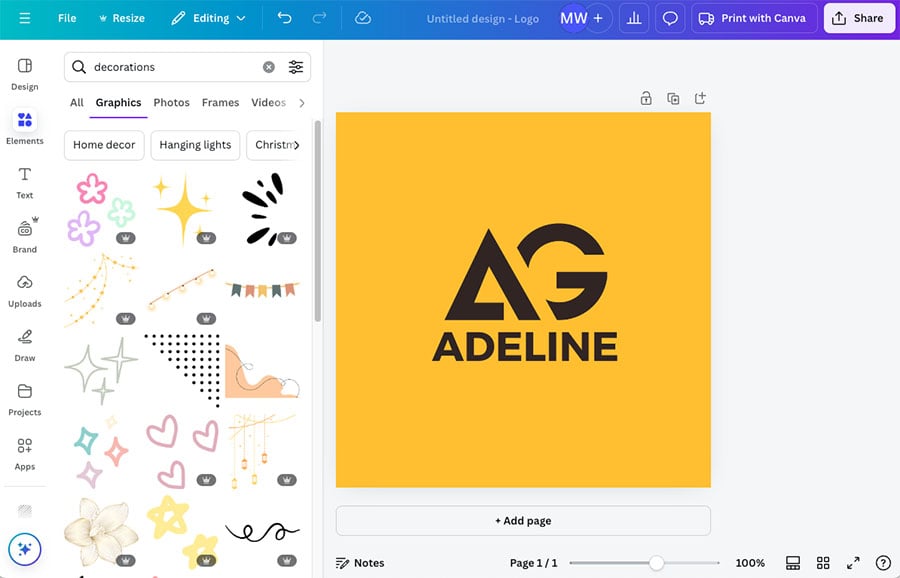
Both feature a main canvas in the center, access to asset libraries on the left, along with various settings for customizing your designs — these pop up on the right of the Kittl editor, and at the top and the left of the screen in Canva.
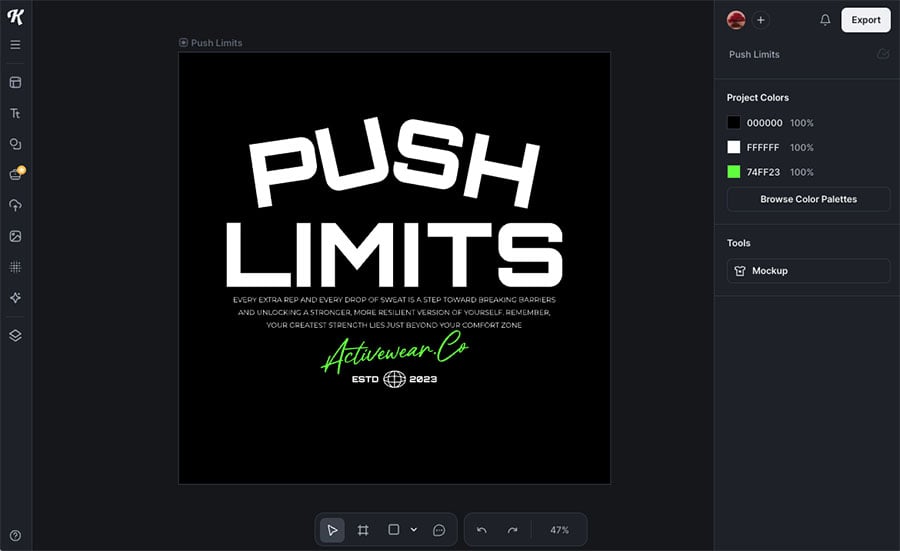
However, the differences between the two interfaces become more pronounced once you start to use their drag-and-drop designers.
Kittl’s designer employs a flexible ‘artboard’ approach — similar to that of Adobe Illustrator, Adobe XD or Figma.
This lets you add multiple artboards of varying sizes to your canvas; and the big benefit of this is that you can work on multiple design types (with varying dimensions) in the design interface all at the same time.
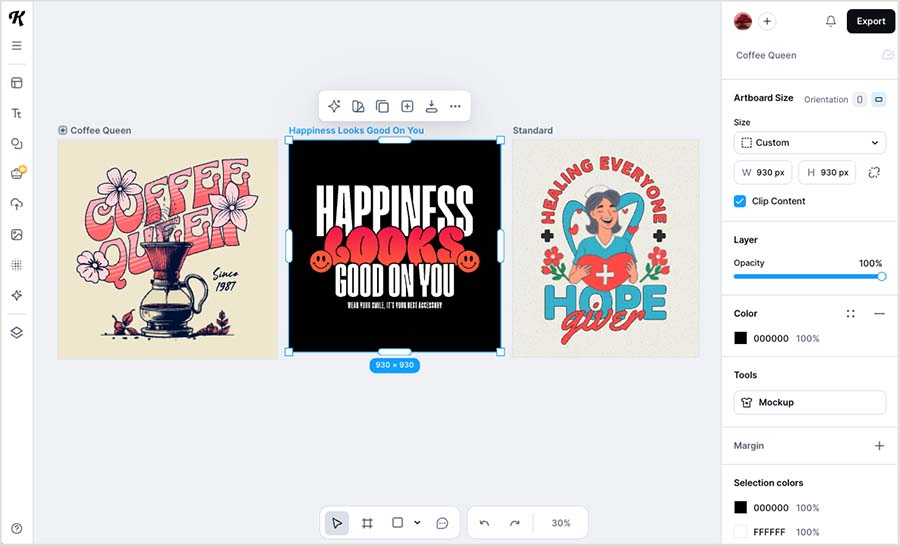
But the downside is that, once you start adding new artboards to your project (or changing the dimensions of them), things can get complex quite quickly — and you’ll need to export each artboard separately from your project in order to get your hands on your finished design.
Canva’s design canvas is less flexible, but more straightforward and user-friendly. You generally work on a single design canvas, and if you want to add more, it’s a simple case of adding ‘pages’ to your design (these are all locked to the same dimensions as your primary canvas).
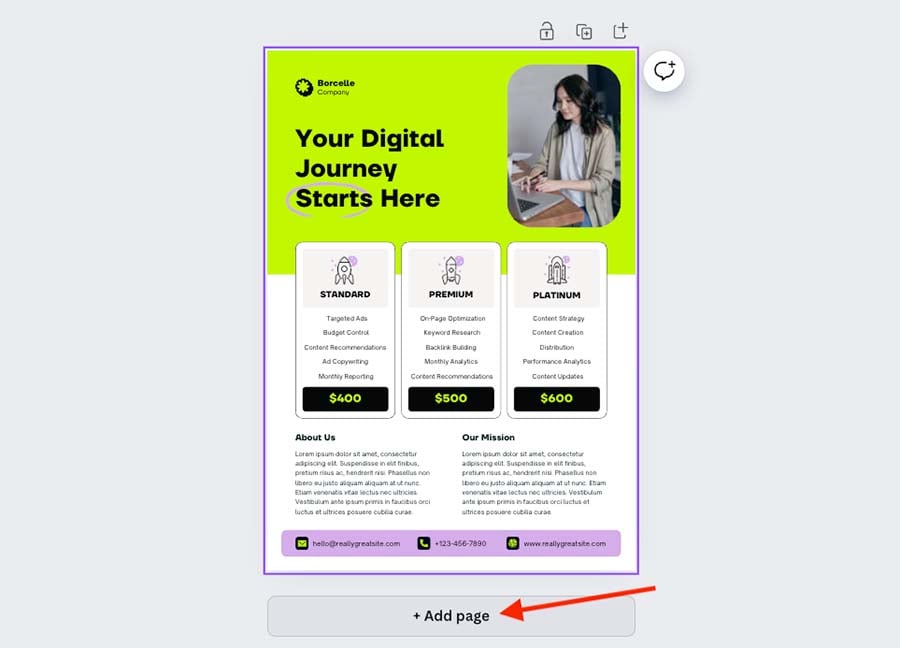
If you do want to change the dimensions of your Canva project to repurpose it for different formats, you can use Canva’s ‘Resize’ tool — more on this anon!
When it comes to the nitty gritty of editing your designs in both interfaces, both designers are generally easy to use.
However, using Kittl definitely requires you to have more understanding of graphic design terminology and techniques.
Its interface features quite a few technical settings that are very similar to what you’ll find in professional design tools like Adobe Illustrator — so if you don”t know much about terminology like ‘blend modes,’ anchor points’ or ‘offset,’ you may find yourself reaching for the Kittl help materials quite a bit.
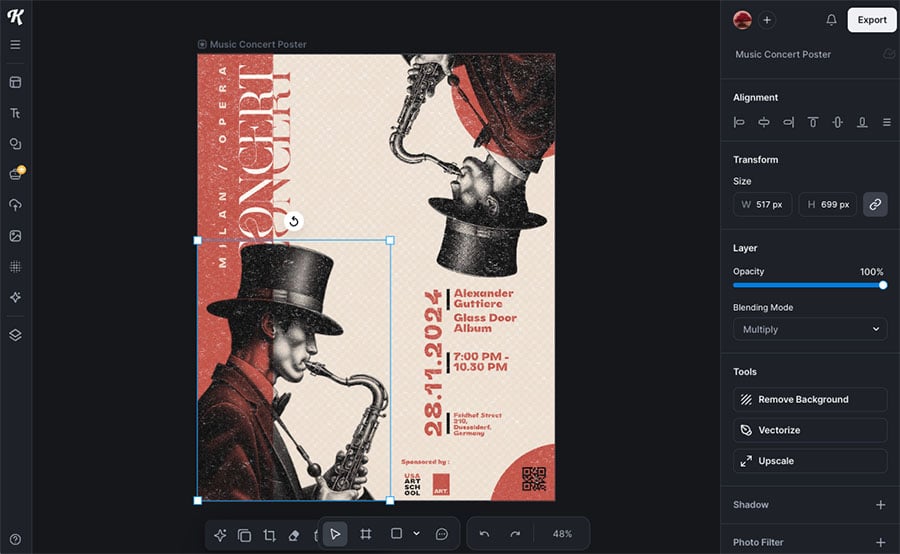
With Canva, by contrast, all the tools in its interface are extremely user-friendly. And, even where more technical tasks are concerned, the controls are almost always presented in a visually accessible and intuitive way.
So overall, while Kittl is very well designed — and certainly not as challenging to use as some traditional graphic design tools — the winner in the interface and ease of use department is Canva.
Next, let’s take a look at the design features of both platforms.
How to get 30 days free access to a fully-functional Canva Pro account
For a limited time only, you can get 30 days’ free access to a fully-functional Canva Pro account. This gives you access to a huge range of visual assets to work with, all the features of Canva’s premium plan, and the option to export your work in a lot more formats.
Design capabilities
Templates
One of the main reasons people choose accessible design tools like Canva and Kittl over high-end pro design software is because they give you ready-made templates to help you kick-start your design process.
And in Canva, you are absolutely spoilt for choice with the amount of templates on offer. The platform gives you access to more than 2 million templates on its free plan, and over 4.5 million templates on its paid ones.
Despite the enormous quantity of Canva templates available, finding one to suit your needs is very straightforward. You simply enter a phrase into Canva’s search box at the top of the Canva interface to access all the templates matching your search terms.
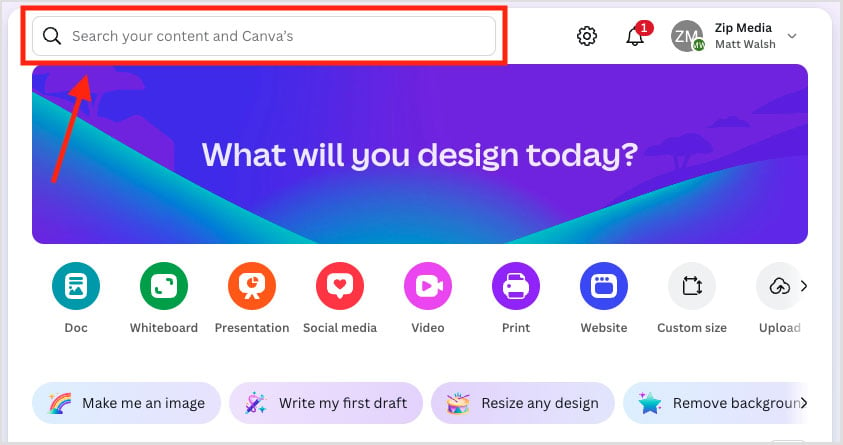
And depending on your chosen design format, you can also filter templates based on a wide range of styles (‘minimalist,’ modern,’ ‘creative’ etc.), themes (business, marketing, etc.), template features (animations, video, etc.) and template color scheme.
Kittl has a long way to go before it can match Canva in the template quantity department. Users on Kittl’s free plan get access to around 10,000 templates, while paying users get access to around 60,000 premium templates in all.
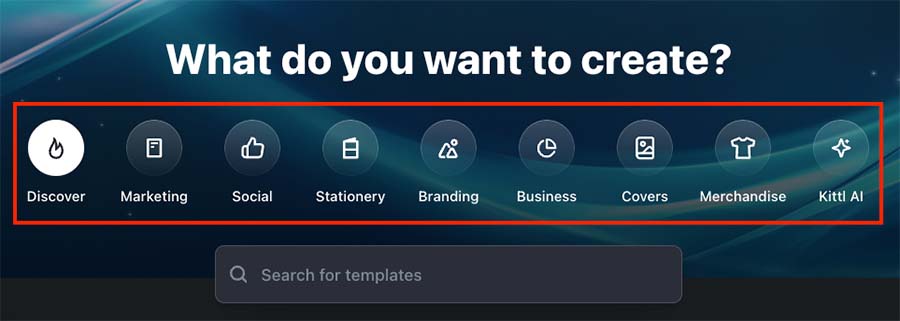
As with Canva, you can use a template search bar to locate a suitable one, or equally, apply a range of filters to narrow down your search.
Given the huge discrepancy in template numbers in the two platforms, you won’t be surprised to learn that in terms of aesthetics and specific use cases there is far more overall variety of templates on offer in Canva.
Canva features a huge number of templates specifically designed for educational, marketing, non-profit, ecommerce, social media platforms and many many other industries and sectors.
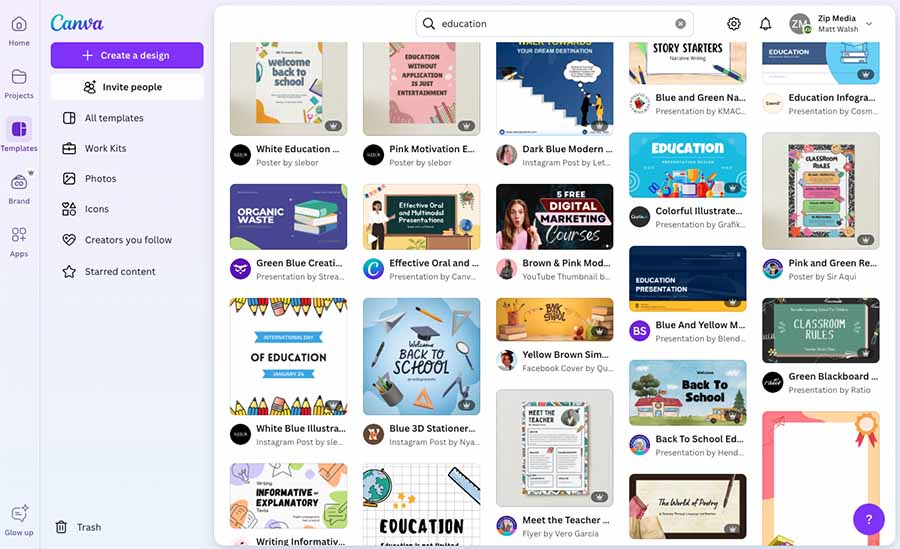
By contrast, Kittl’s templates are mostly categorized based on different artistic themes (‘beauty,’ ‘nature’ fashion,’ etc.) and style (‘cartoon,’ ‘bauhaus,’ psychedelic,’ etc.).
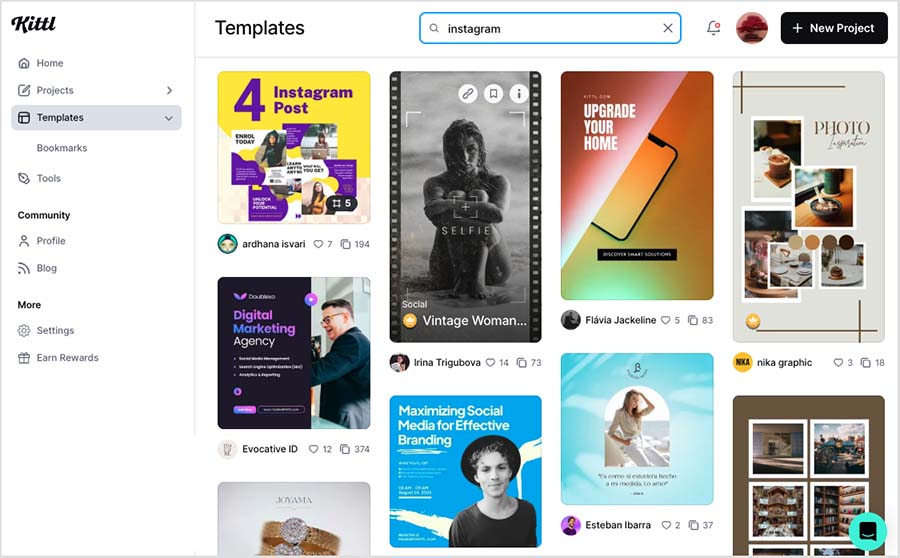
In terms of quality, both sets of templates are very well put together; there’s really no criticism to be made of the standard of templates in either tool.
So who wins on templates?
Well, ultimately things boil down to size here: thanks to its truly colossal range of high quality templates, Canva wins in this department.
💡 Tip: You can browse all the Canva free templates here.
Text editing and effects
The extent to which you can do interesting things with the text in your designs is a key factor when choosing the right design tool. So how do Canva and Kittl compare when it comes to all things typography?
In terms of the numbers of built-in fonts provided in both tools, Canva has the edge, it provides 3,000 fonts out of the box, compared to just 700 or so in Kittl.
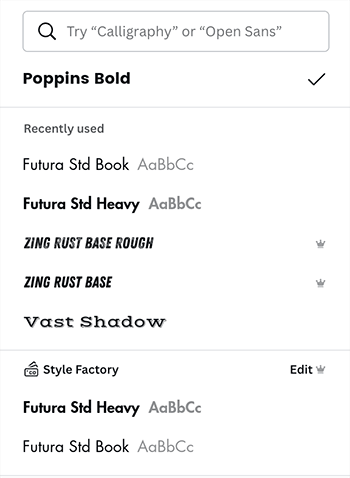
(If you can’t find a font you like in either Canva or Kittl, you can always upload your own custom fonts to either platform.)
As for the effects you can apply to your text, Canva gives you a handy set of 12 or so text effects — with examples including ‘shadow,’ ‘outline,’ ‘hollow,’ and ‘curve’ — each of which can be adjusted easily using a range of settings sliders.
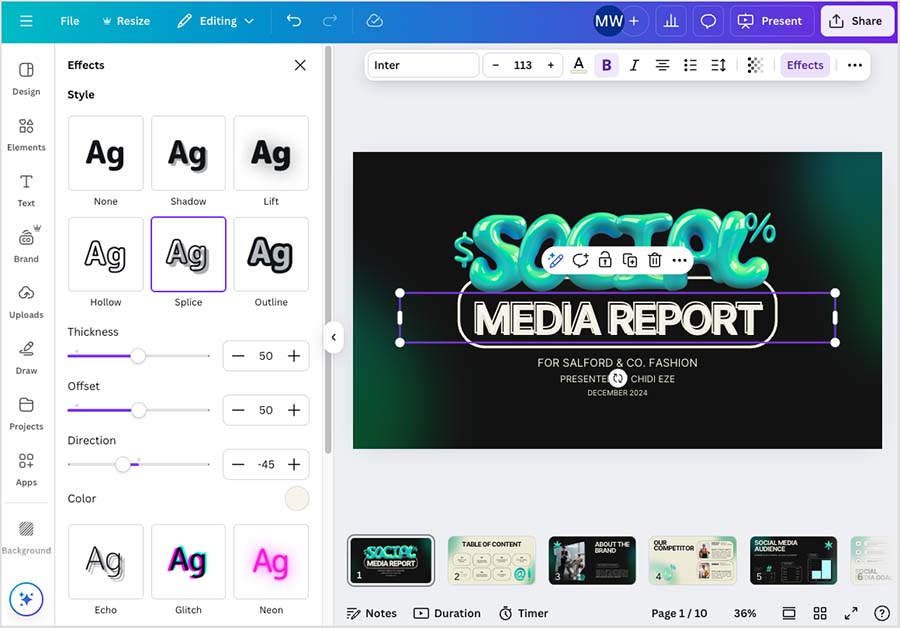
Kittl presents its typography effects in 3 main categories:
- Transformation effects — these allow users to manipulate the shape and orientation of text. This includes curving, distorting and adjusting the text along custom paths to create unique layouts and effects.
- Text shading effects — these focus on adding depth to text through shading techniques. Users can apply different styles of shadows, gradients, and highlights to give text a three-dimensional appearance.
- Text decoration effects — these involve adding decorative elements to the text, such as outlines, borders and additional layers of detail that enhance the overall visual impact of the typography.
The key difference between Kittl’s text effect options and those of Canva is that, in Kittl, you can mix and match the effects across its three categories. For example you apply a curve to your text (a transformation effect), add a drop-shadow (a shading effect) and then add an internal horizontal line effect (a decoration effect).
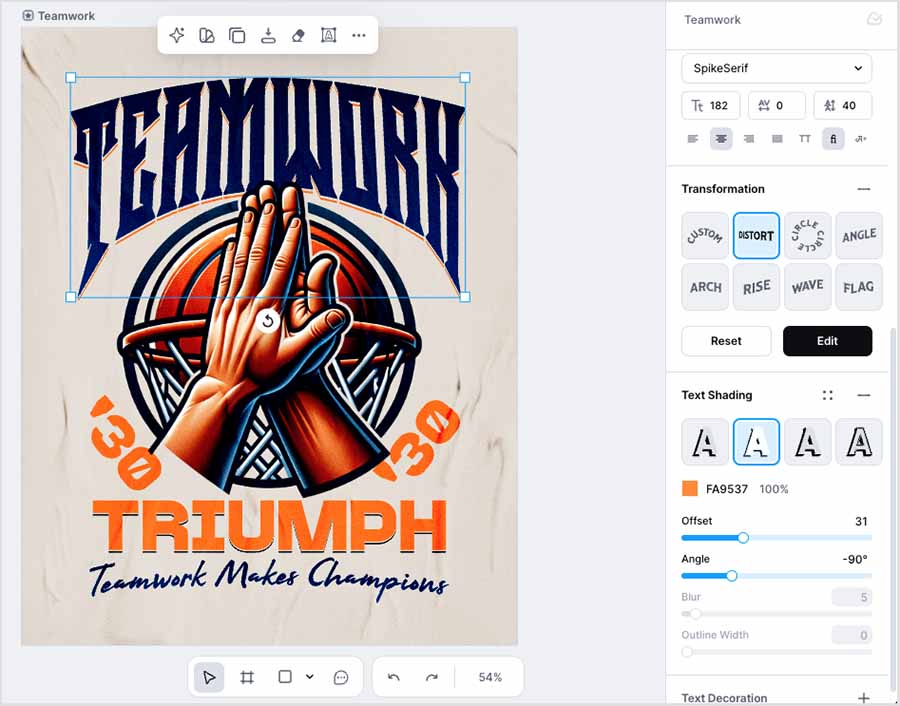
These types of effect combinations aren’t possible in Canva, because you can only apply a single effect to a piece of text at a time.
While testing the platform for this comparison, I particularly enjoyed working with Kittl’s transformation effects. These provide a set of anchor points — a point of control on a curve or line — with adjustable handles that give you precise control over the curvature and shape of text. These enable you to create smooth arcs, waves, or more complex custom paths (see my screenshot below for an example).
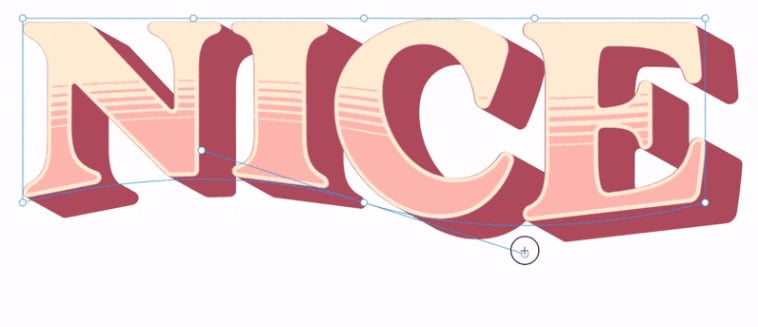
This level of control is usually only found in more advanced design software like Adobe Illustrator, but Kittl simplifies this sort of text design, making the process involved more user-friendly and accessible; even those without any design or typography experience will find that Kittl makes this sort of text transformation very straightforward.
Now, I should mention that Canva does offer a free app, called ‘TypeCraft,’ that offers a similar approach to applying text transformations.
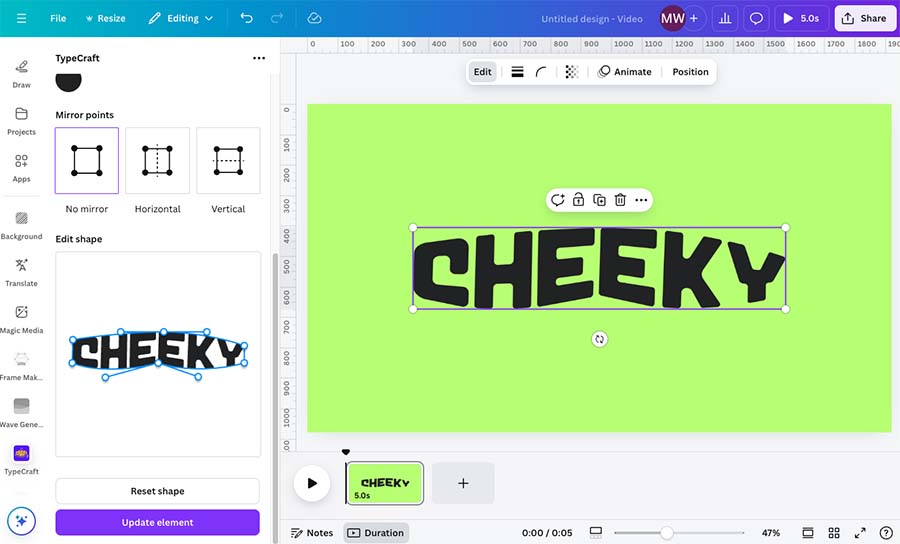
However, using this involves applying the edits to your text off the main canvas (in an app settings section), and each time you make a change to your text, you have to hit an ‘Update element’ button to see the change take effect in your design. So you end up with a much less streamlined way of working than in the Kittl interface.
So, despite offering fewer built-in fonts than Canva, it’s a win here for Kittl — because it makes applying complex text effects so accessible and easy.
Working with images
When you add a photo to your design in Kittl or Canva — either from their stock photo libraries, or by uploading one of your own — both tools let you apply basic photo edits to it. These include changes to contrast, exposure and saturation.
Both platforms also give you background removal tools (available on paid plans only).
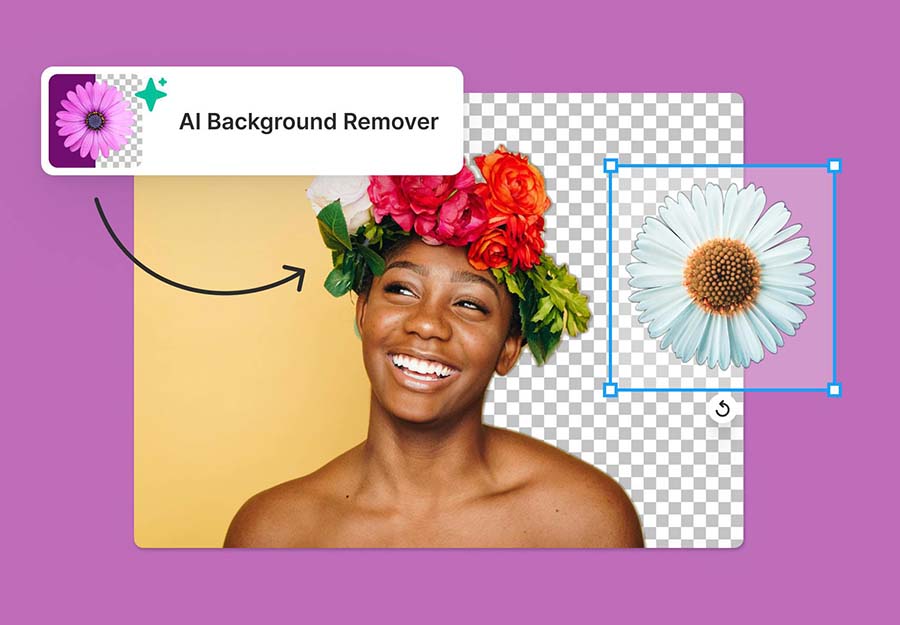
Canva is the better of the two when it comes to applying preset effects to your images, however. Its image effects panel includes a large range of 40+ filters, making it really easy to apply different looks (‘vintage,’ color pop,’ ‘mono,’ ‘natural’ and more) to the photos in your design. You can adjust the intensity of each filter with a simple slider to increase or decrease your chosen filter.
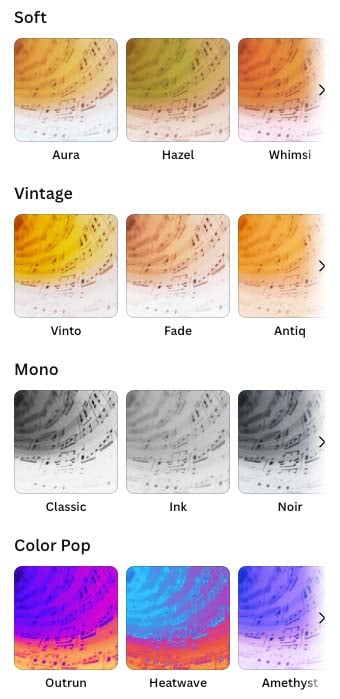
Surprisingly however, Kittl doesn’t come with any photo filter presets at all.
Some other effects you”ll find in Canva but not in Kittl include an ‘auto-focus’ tool for fixing blurry images, and a really handy ‘face retouch’ effect for smoothing out skin tones in portraits and headshots.
Additionally, Canva lets you copy the look and feel of a photo to other images with a handy ‘copy style’ tool. This is really useful for maintaining consistency across multiple images in a design project.
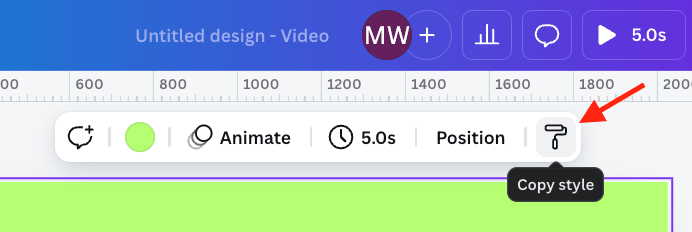
These various easy-to-use photo effect tools in Canva make it an ideal option for non-designers looking to achieve attractive results with their photos with almost no technical know-how required.
But despite its lack of photo effect presets, Kittl technically gives you advanced image manipulation capabilities beyond what can be achieved in Canva. This is mainly done via Kittl’s support for ‘blend modes‘ and ‘clipping masks‘.
Blend modes in Kittl allow you to control how layers interact by altering the way colors and textures blend together. You can use them to create effects like darkening, lightening, or adding contrast between layers, enabling more complex visual outcomes.
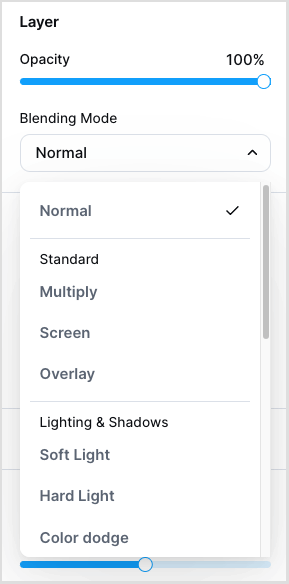
An offshoot of Kittl’s blend modes is its powerful clipping mask feature.
Clipping masks let you limit the visibility of a layer based on the shape or transparency of another layer, allowing for intricate designs where textures and patterns are perfectly contained within specific elements. For instance, you can use a clipping mask to apply a textured background within text, creating a rich, layered effect that would be challenging to achieve with Canva’s simpler tools.
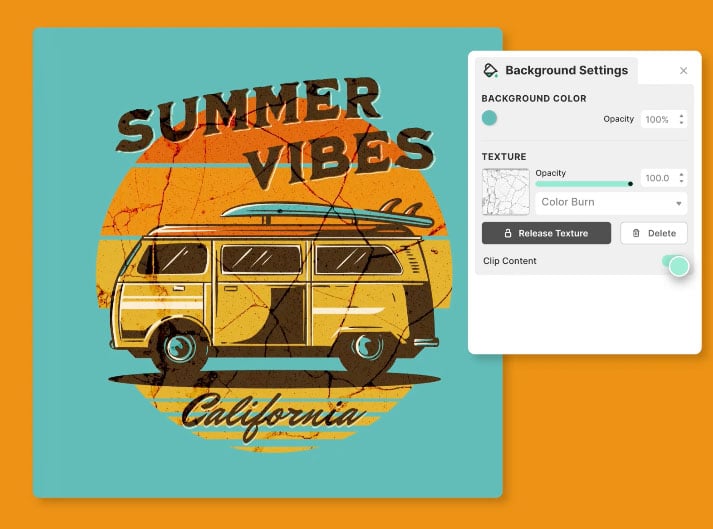
Overall, while Canva’s extensive filters and user-friendly design make it very accessible for a broad range of users, Kittl’s advanced blend modes and clipping masks offer greater flexibility and control for professional graphic designers who require detailed and sophisticated image manipulation.
So, when it comes to working with images in Canva and Kittl, we’ll call it a draw: Canva wins on the preset and ease-of-use front, but ultimately Kittl gives you more powerful image manipulation options.
Resizing your design
When choosing a design tool, the ease with which it allows you to resize your designs across multiple formats is a key consideration.
In today’s multi-platform world, designs often need to be repurposed extensively and quickly — so that versions are available that work across desktop to mobile, digital to print, and for a wide range of social media platforms formats.
Unfortunately for Kittl users, the platform doesn’t have a dedicated tool available for resizing your designs, however. To adjust the size of a design in Kittl to suit different formats and platforms, you’ll typically need to manually change its dimensions and reposition all the elements within the design — all of which is very time-consuming.
One potential workaround here is to take advantage of Kittl’s artboard tool to make multiple artboards — each set to your various output dimensions — and then copy your composition over to each artboard and redo the layout for each. But there is no getting around the fact that this will involve quite a bit of manual effort too.
Resizing designs is much more straightforward in Canva, thanks to its AI-powered ‘Resize & Magic Switch’ feature.
In just a couple of clicks, this feature lets you automatically reformat an existing design to suit various applications, such as turning a blog banner into a Facebook post or a YouTube thumbnail.
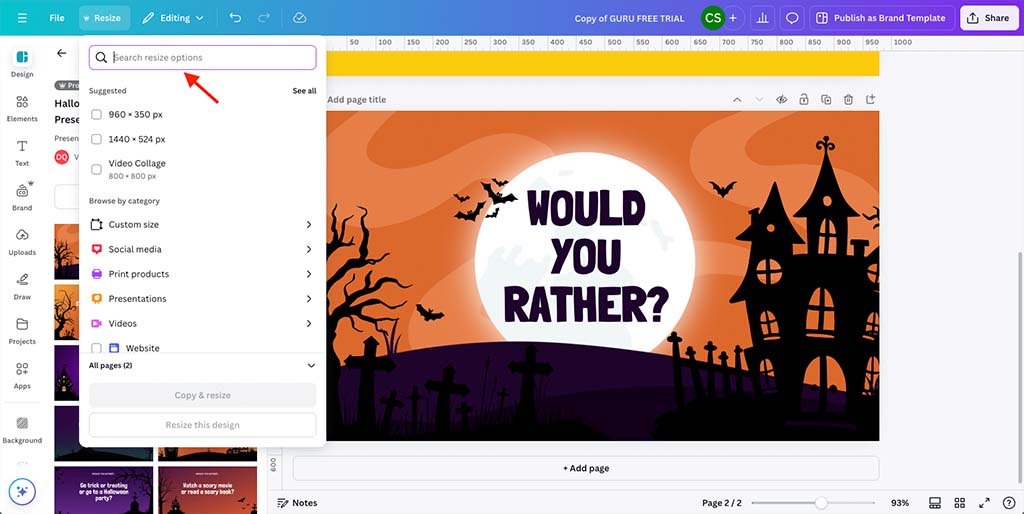
Importantly, Canva’s resize tool lets you create multiple repurposed designs all at once. You simply select all the format types you want to create and Canva’s AI-powered tool quickly produces each resized version of your design for you.
Now, when testing this tool as part of my research for previous comparisons, I found that it didn’t always work perfectly, and that occasionally some manual tweaks to its output were necessary. But recently Canva has made several improvements to it, and my recent experience of using the feature suggests that it now outputs error-free and ready-to-publish resized designs nearly all the time.
Another related repurposing feature in Canva is the option it gives you to translate text content into multiple languages automatically. Available via an app, this is particularly useful for use in global campaigns.
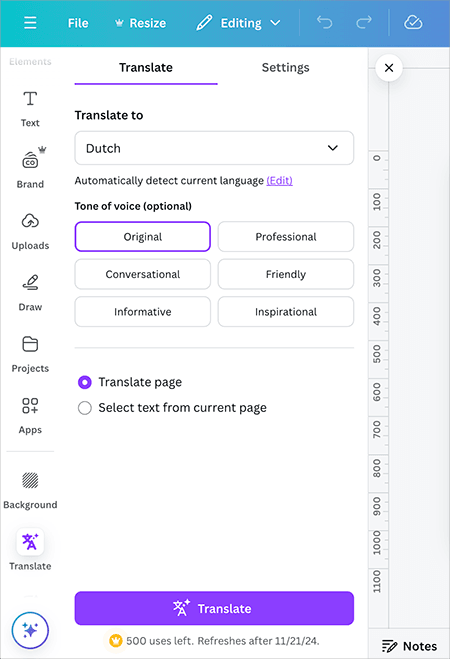
The only thing to watch out for is that you are limited to 50 uses of this tool per month on the free version of Canva, and 500 on a ‘Canva Pro’ or ‘Teams’ subscription.
Ultimately, Canva’s ‘Resize’ tool and Translate app significantly reduce the time spent on repurposing designs manually — and give it quite an edge over Kittl when it comes to creating multi-platform or multi-market designs.
AI design tools
Since the arrival of ChatGPT and other AI-driven technologies, software developers have been racing to incorporate AI features into their apps — and Canva and Kittl are no exceptions here.
Canva’s AI tools go by the name ‘Magic Studio’ and are fully integrated across the entire platform. Key tools in this offering include:
- Magic Eraser — this lets you easily remove unwanted elements from images.
- Magic Morph — this lets you transform the look of images and text based on user instructions.
- Magic Grab — this lets you isolate the main subject of a photo from its background.
- Magic Expand — this lets you extend the background of an image.
- Magic Animate — this tool automatically generates animations and transition effects for designs, videos, or slideshows.
- Magic Write — this is a copywriting tool that lets you use ChatGPT-style prompts to create text.
- Magic Media — this tool lets you create graphics, photos, or videos from text prompts.
- Magic Edit — this lets you modify specific elements within a design by adding or replacing content.
You can get a quick overview of these features in the video below.
Canva also gives you a few other AI powered design tools that don’t feature the ‘Magic’ branding. These include ‘BeatSync’, a tool that automatically matches the timing of your video edits to the tempo of the music you’re using, and a tool for enhancing the quality of voiceovers on your videos.
Kittl has a smaller set of AI tools available. These are presented under its ‘Kittl AI’ banner, and the majority of them involve image generation of one kind or another — backgrounds, icons, clipart, logos and so on.
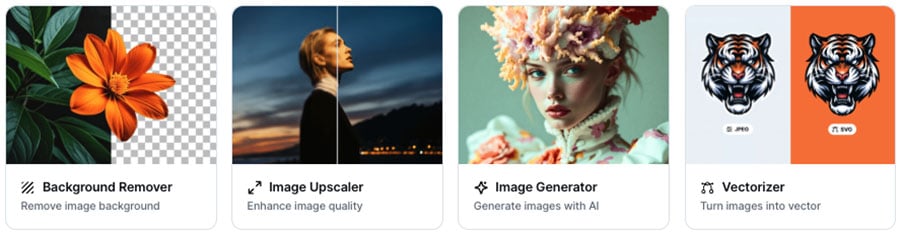
Kittl does have a text generator too, but this only outputs fairly short texts — usually in the form of quotations — so it’s not as powerful a piece of kit as Canva’s ‘Magic Write’ text generator (which can produce large volumes of text for all sorts of purposes).
My favorite AI tool in Kittl is its ‘AI Image Vectorizer.’ This tool traces any image you upload and converts it into a scalable vector graphic (SVG) file. These vector files are incredibly useful, because they maintain their quality at any size, making them ideal for designs that need to be scaled up or down without losing clarity.
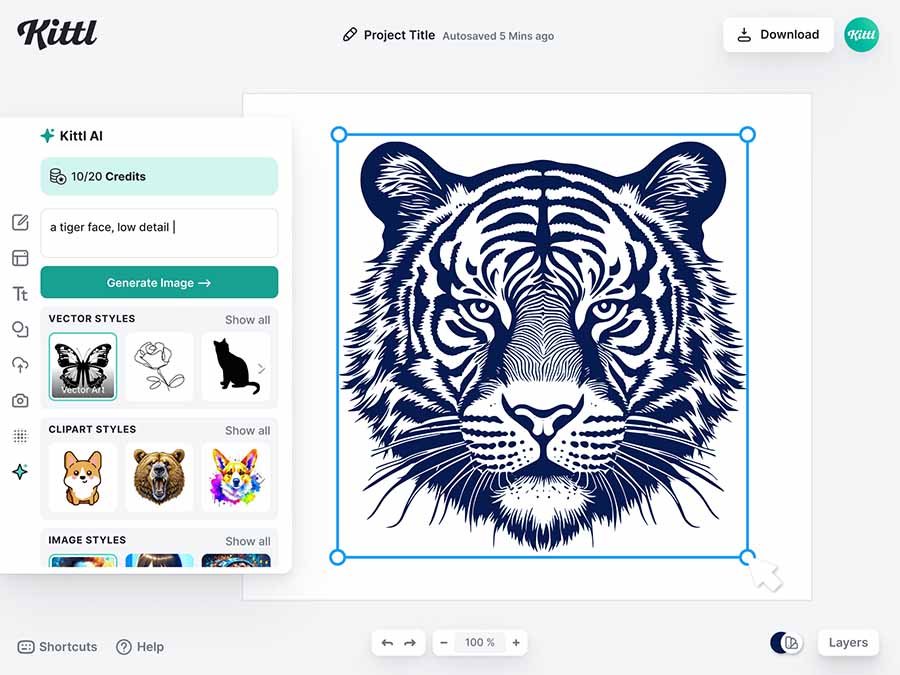
This feature is particularly valuable for creating logos, icons, and other graphic elements that require precise scalability and detail.
In terms of how much you can use Canva and Kittl’s AI tools, Kittl’s paid plans provide you with 200 to 600 AI usage credits every month, and free users get 20 total AI credits per month.
Canva only applies limits on a few of its AI tools — its ‘Magic Write’ ‘Magic Media’ and translation tools (usually 500 uses per tool per month on paid plans).
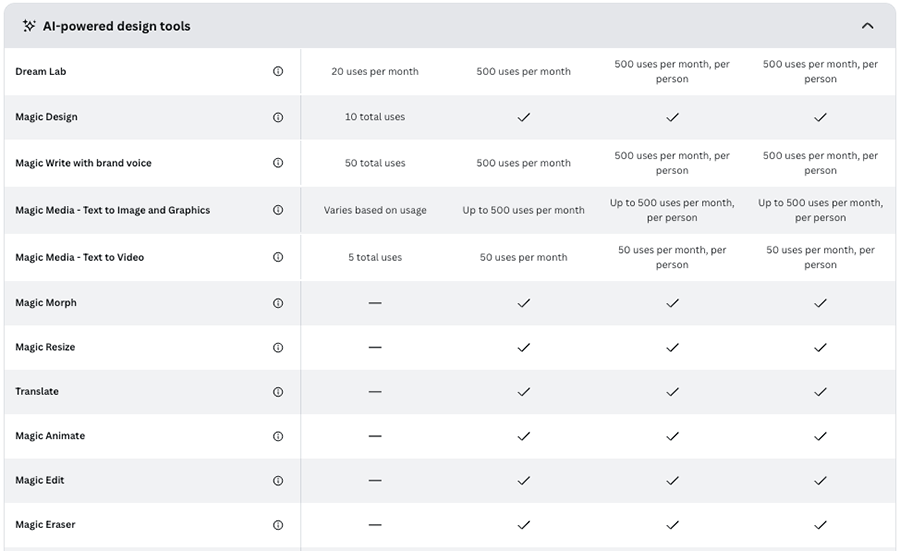
(Free Canva users get 50 lifetime uses of Canva’s image generation AI, which compares positively against the 20 single-use AI credits provided on Kittl’s free plan.)
On the whole, the allowances in both platforms should be more than adequate for moderate to heavy usage.
Ultimately, I would award Canva’s AI tools with the win over Kittl’s, mainly because they are so well integrated into Canva’s broad feature set; and also because the variety on offer spans wider range of solutions for image generation, editing, translation, repurposing content, animation and video editing.
You can learn more about Canva’s AI features here.
Design tools you’ll find in Canva — but not in Kittl
As I’ve previously mentioned, Canva offers a broader range of features compared to Kittl, making it an extremely versatile tool for a large number of creative tasks. Beyond its graphic design capabilities, you can also use Canva for:
- Video production — Canva provides a full-featured video editor, allowing you to trim clips, add transitions, incorporate audio and apply animations directly within the platform.
- Whiteboarding — Canva’s whiteboard tool supports collaborative brainstorming, with features like sticky notes, drawing tools and the ability to organize ideas visually in real time provided.
- Making presentations — Canva includes a presentation maker that lets you create dynamic slide decks with embedded media and live data.
- Website design — Canva comes with a simple website tool that lets you build and host landing pages and one-page sites.
- Creating documents — Canva offers a robust document editor, allowing you to integrate text, images and graphics into professional documents (reports, brochures etc.).
- Creating interactive graphs — Canva’s graph maker allows for easy creation of interactive charts and graphs, and makes data visualization very easy.
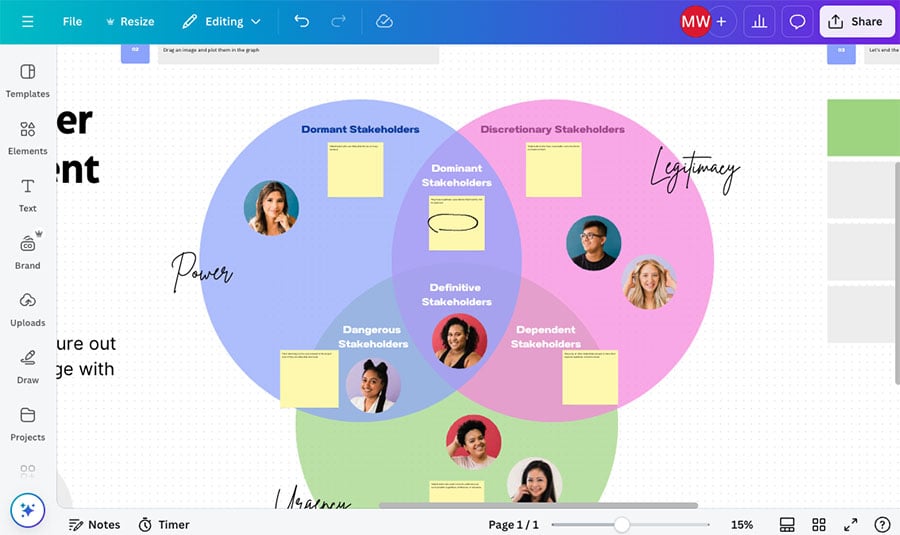
Content creation and media
Stock assets
One of the key benefits of using modern web-based design platforms like Canva and Kittl is the large libraries of stock assets you get access to as part of your subscription.
Kittl’ stock asset database is made up of around 10 million photos, 40,000 vector illustrations, 4,000 graphics (shapes and ornaments) and 6,000 ‘texture’ images.
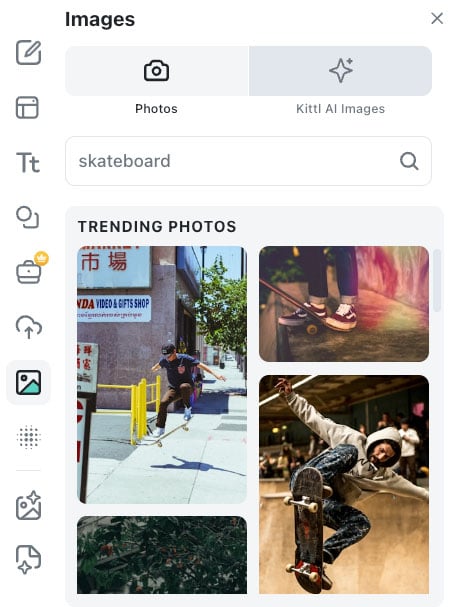
So on the whole, a pretty good selection of stock assets is available in Kittl.
I particularly like Kittl’s vector illustration library. I found the images contained within it to have a distinctive ‘hand-crafted’ quality that you won’t usually find in competing stock libraries.
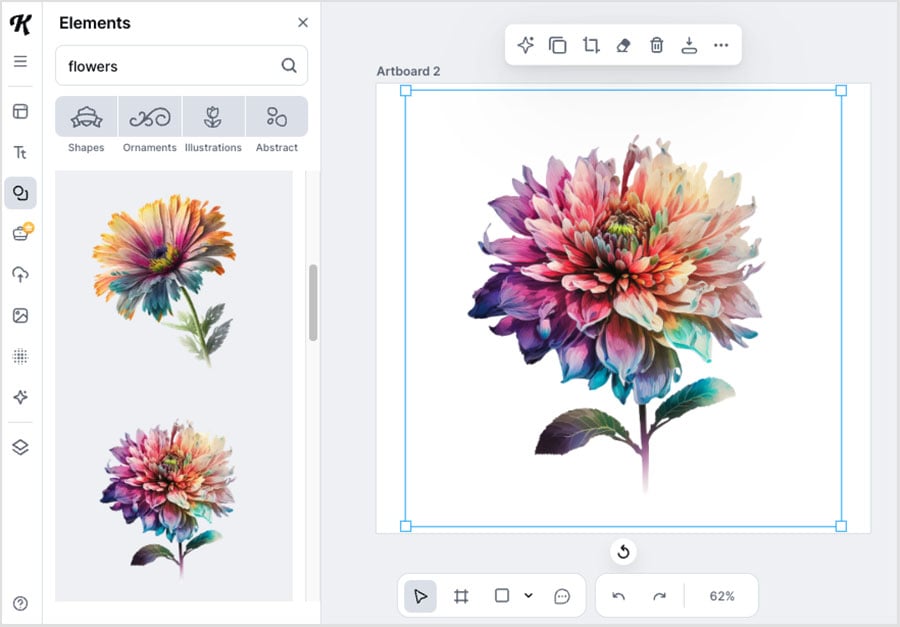
As for Kittl’s textures graphics, these are mainly employed as overlays, and come in really handy when used in conjunction with the masking and clipping functionality I discussed earlier.
However, Canva’s asset collection is of another magnitude entirely.
In total, Canva gives you more than 130+ million stock items on paid plans, with a still enormously generous 3+ million available on its free plan.
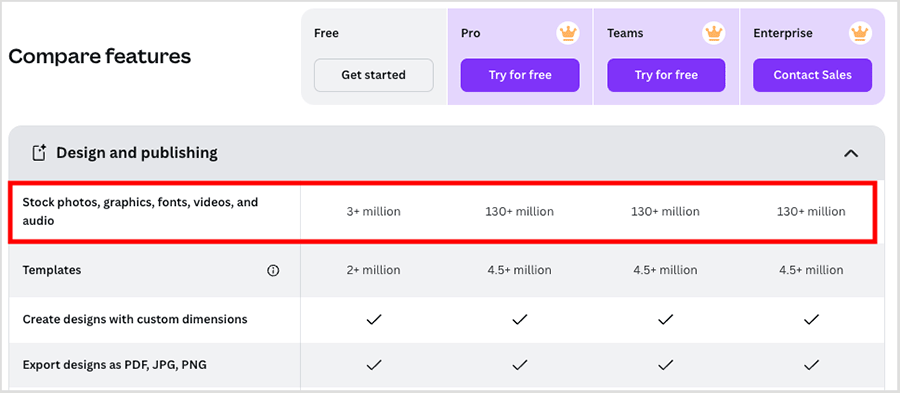
Additionally, Canva provides users with several media asset formats that you don’t get in Kittl, including videos, music tracks, and animations.
As for the quality of stock graphics in Canva, they are usually very good — although its illustrations are not as ‘arty’ or unique as those in Kittl.
That said, I can tell you that I’ve personally used thousands of Canva’s stock assets across hundreds of professional content projects — I almost never have to source stock items from other sources.
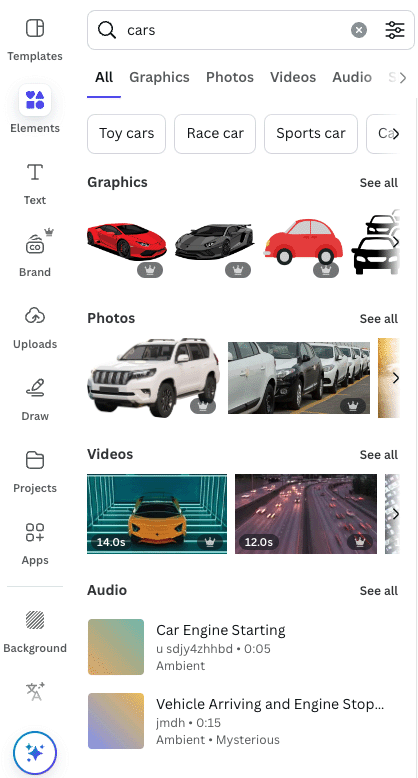
So for me, Canva is the better tool when it comes to sourcing stock assets.
💡 Tip: you can search the Canva free stock images library here.
Next up, brand management in Canva and Kittl.
Brand tools
Both Canva and Kittl give you ‘brand kit’ tools to help you make sure your brand stays consistent across all of your designs.
Kittl’s brand kit feature is mainly focused on typographic settings, letting you choose brand fonts along with the exact style of shadow, color and other decorative effects to be applied to them in your brand’s written output.
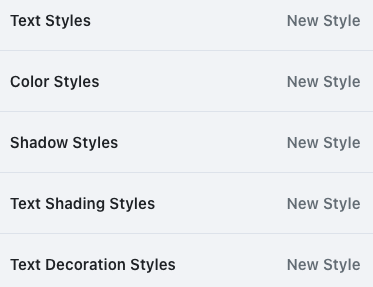
Canva’s brand feature is rather more comprehensive. You can use it to:
- add a brand logo
- define a color palette
- upload your own font
- upload your own images
- add regularly-used graphics
- upload your own icons.
I should also mention that Kittl’s brand kit feature is only available on its most expensive ‘Expert’ paid plan.
By contrast, Canva gives access to its brand tool on all its plans — paying users can create up to 1,000 brand kits and free Canva users get to make use of one brand kit (which is often enough for solopreneurs or small businesses).
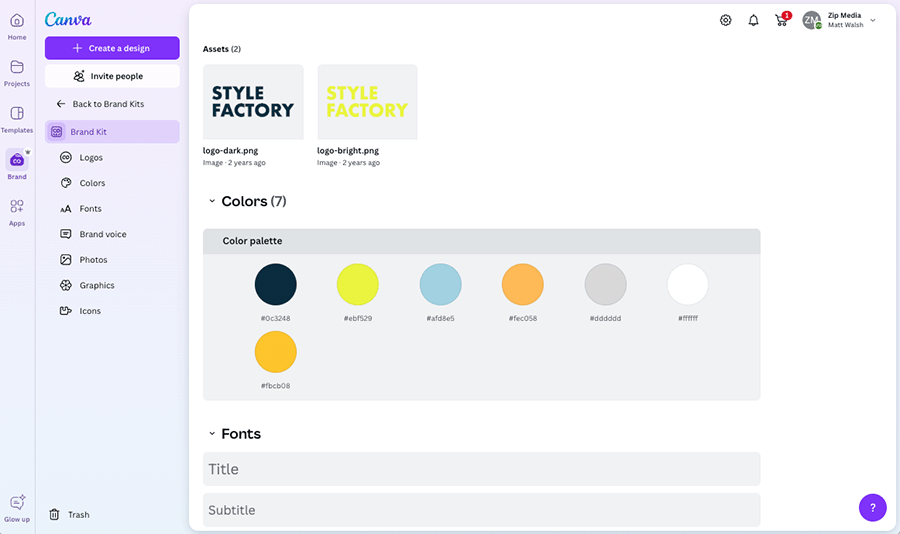
So when it comes to brand kits, it’s a clear win for Canva.
Printing products with Kittl and Canva
Canva and Kittl both let you export your designs as PDF files, the format most printers expect to receive material in. This makes it easy to create designs on either platform that you can print with any supplier.
If you’re designing products for print-on-demand (POD), Kittl gives you some useful artboard presets for several of the main POD suppliers including Printful, Printify and RedBubble.
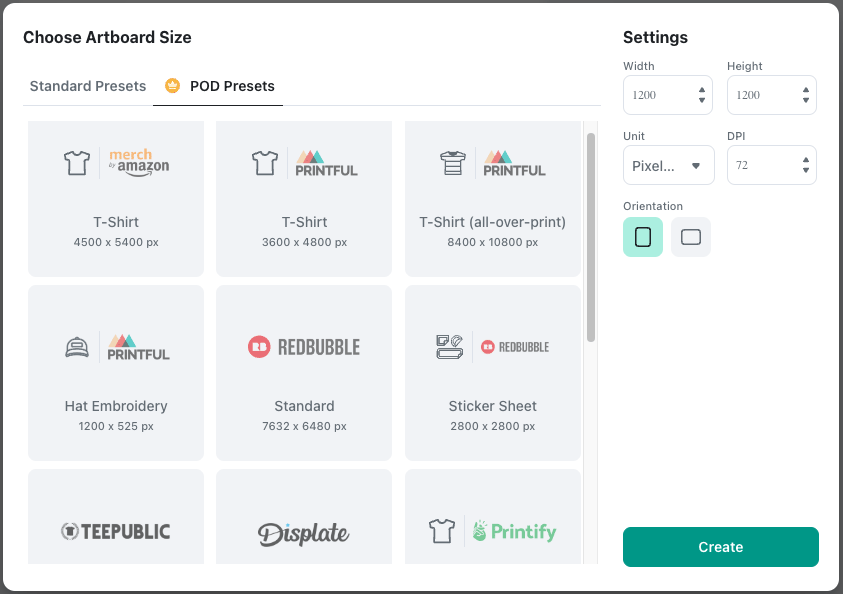
These artboards match the exact dimensions of the printable areas on popular print products from each POD company, which makes it very quick to set up your document and start designing.
(In Canva, by contrast, you’ll need to create a custom project to match each POD platform’s file specifications.)
Another option is to print your products through Canva or Kittl directly. Both platforms offer in-house printing service for a range of products including t-shirts, tote bags, mugs and notebooks. In terms of the selection of printable items on offer in both tools, Canva has a much wider range of options, however — you can choose from around 80 printable items versus just 15 in Kittl.
(In addition to the standard print items like t-shirts, notebooks and stickers you get in both platforms, Canva also lets you produce more business focused items — like business cards, retractable event banners and yard signs.)
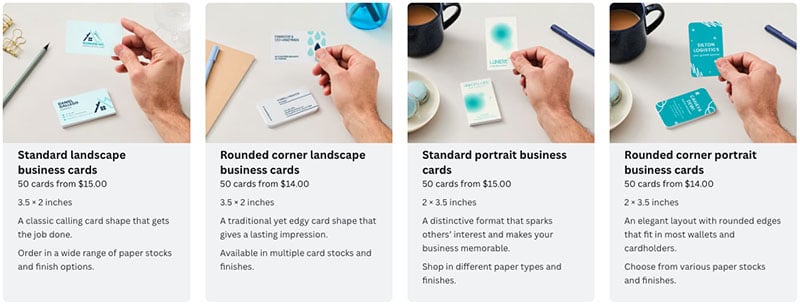
One thing to watch out for when printing items with Kittl is the fact that it doesn’t offer exchanges on print orders if you’re not happy with the quality of your order. By contrast, Canva operates a so-called ‘happiness guarantee’ policy — meaning that you can get in touch with Canva if you’re not happy with your print item, and they will, depending on the issue involved, reprint the item or offer you a refund.
So thanks to its much larger product range, plus its more accommodating exchange policy, it’s another win for Canva here.
Product mockups
When you’ve completed a design in either Canva or Kittl, you can showcase it using each platform’s integrated mockup creation tools.

There are several hundred ready-made mockup scenes available in both platforms, with key ones including:
- screen mockups — your design displayed on desktops, laptops, tablets, phones, etc.
- table flat lay mockups — a top-down image of items on a flat surface
- clothing and apparel mockups — where you can show your design on a virtual garment
- stationery mockups — your design shown on books, notebooks, calendars, etc.
- packaging mockups — how your boxes, bags and mailers will look
- outdoor ad mockups — your design as seen on billboards, bus shelters, etc.
Each of these mockup scenes include a placeholder section where the image of your design appears in the scene.
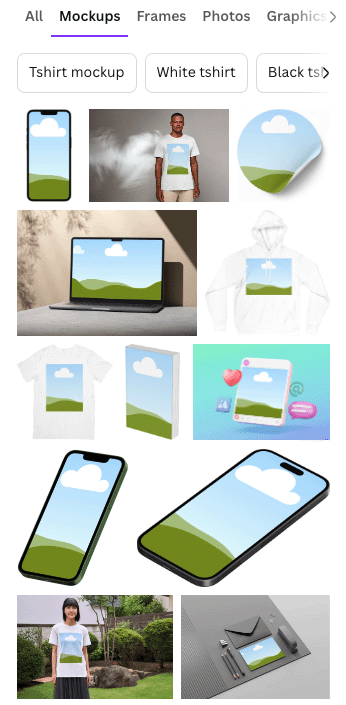
I’d probably give Kittl a slight edge over Canva when it comes to the speed at which you can turn your designs into mockup format, though.
This is because Kittl’s designer has an ever-present ‘Mockup’ button in its option in its design interface; when you click on this, you simply select the mockup you want to add your design to, and the system immediately inserts your image into your chosen scene.
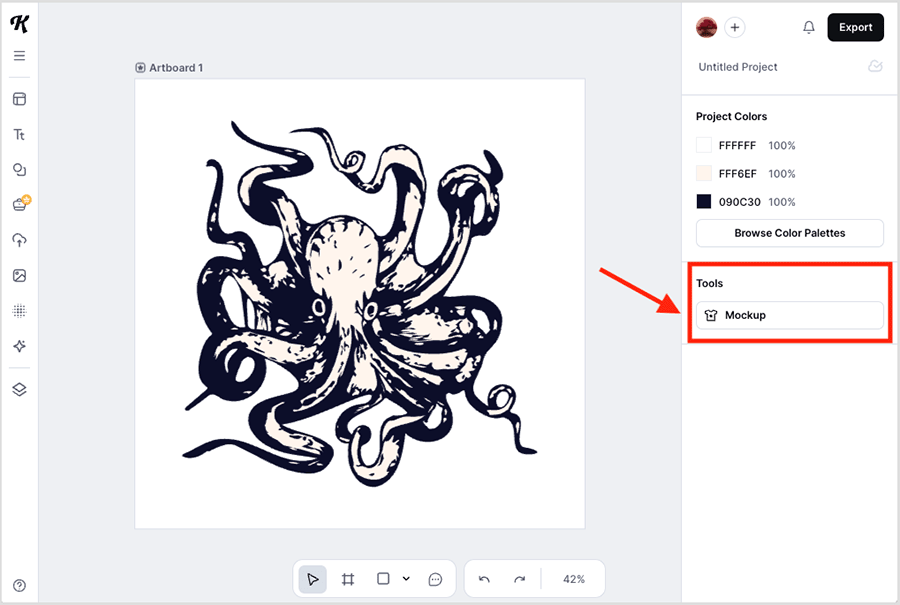
It’s important to note that Kittl’s premium mockups are only available on its paid plans, though. Additionally, you can only download ‘high-res’ (3000 x 3000 px) versions of your mockups designs on Kittl’s higher-tier ‘Expert’ plan. Users on its more affordable $15 per month ‘Pro’ plan only get access to ‘low-res’ (1024 x 1024 px) mockup downloads.
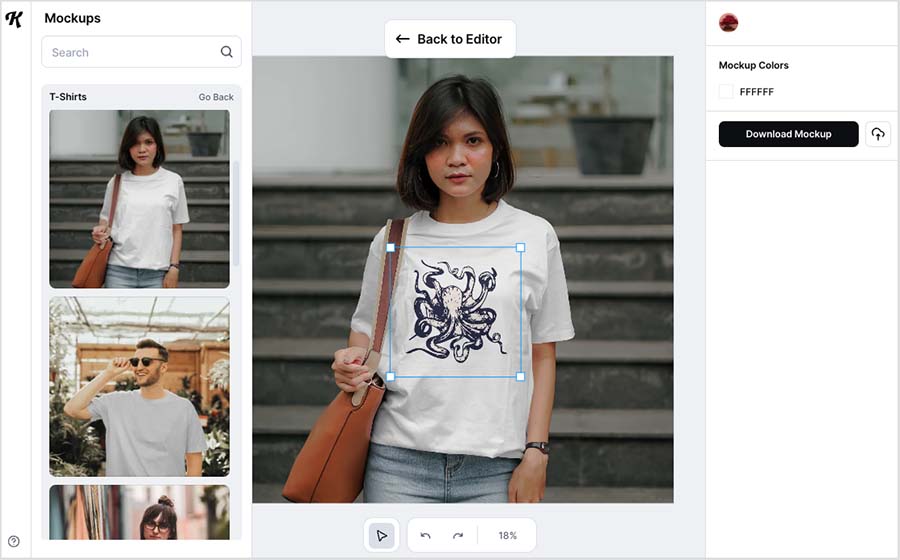
Creating mockups in Canva involves a more long-winded process. You need to search for mockups in Canva’s ‘Elements tab’ and then manually add the scene to your design canvas before you can add your image to it.
However, unlike Kittl, all Canva users (including free users) can download full resolution images of their mockup designs.
Another key mockup option you’ll find in Canva but not in Kittl is its video mockups functionality. This works exactly the same way as static mockups in Canva — you place the video on your canvas and simply add your image to it.
The inclusion of this easy-to-use video mockup functionality in Canva is one of the many strengths of the platform over Kittl and Canva’s many other competitors.
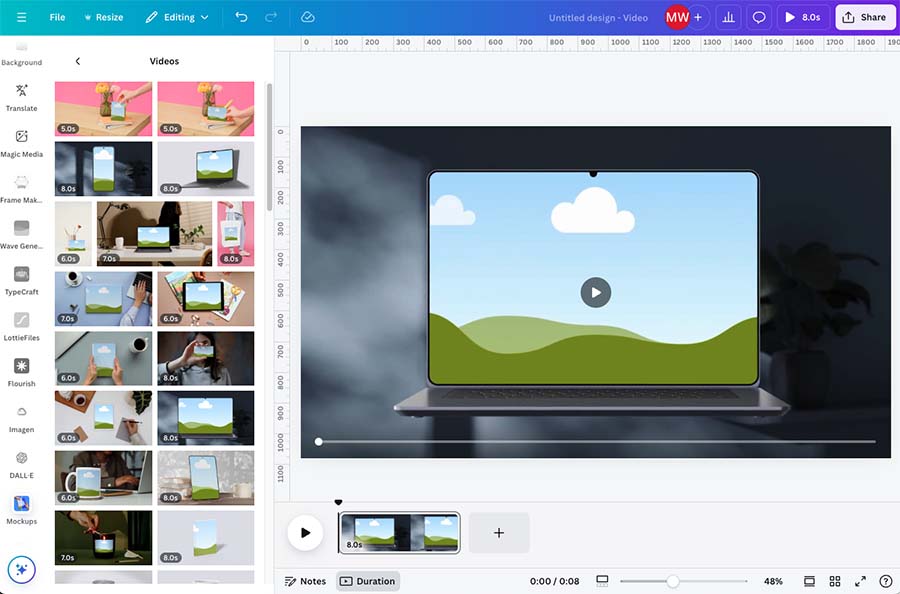
This feature saves a lot of time and effort and is much more straightforward to use than fiddling about in tricky software like After Effects to make your mockups.
(In case you’re wondering, you can’t add a ‘video’ to a ‘video mockup’ in Canva, unfortunately. Believe me, I tried! If you’re looking for a mockup tool for your video content, I find Rotato to be one of the most user-friendly and affordable options around.)
Collaboration and integration
Collaboration tools
To be able to collaborate fully on designs in Canva or Kittl, you’ll need to be on one of their higher-tier plans — a ‘Canva Teams’ or ‘Kittl Business’ plan respectively.
On both these plans,you get access to team workspaces where you and your team can store and access group projects.
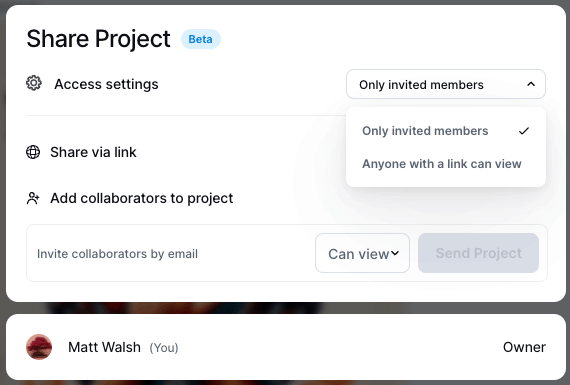
If you need feedback on your design, team members can leave comments on your document; and if you want others to edit your design, you can give team members editing permission too.
The team plans in both Canva and Kittl also provide you with ‘version history’ tools, meaning you can easily track changes and revert to previous versions if necessary.
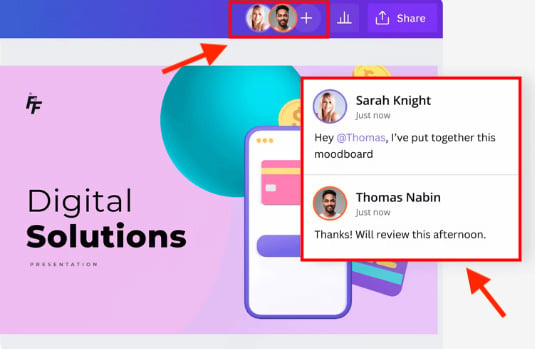
So all in all, the technical collaboration features in both platforms are very solid.
However, when it comes to how big a team you can involve in proceedings, Canva gives you much more scope for large-scale design collaboration. While Kittl’s ‘Business’ plan limits you to just five team members in total, the ‘Canva Teams’ plan lets you work with up to 100 other team members.
This makes Canva a better choice for larger organizations or teams that require extensive collaboration across multiple members.
💡 Tip: You can learn more about Canva Teams here.
Apps and integrations
When it comes to integrating Kittl with other platforms, the options are extremely limited.
Kittl’s integrations are mostly limited to basic social media sharing on Facebook, Twitter/X, Pinterest and WhatApp; no app store or other third-party connections are available for the platform.
Canva, by contrast, provides a large range of 530+ apps and integrations with a whole host of external tools and services. These can be found in Canva’s extensive ‘app directory’ (pictured below).
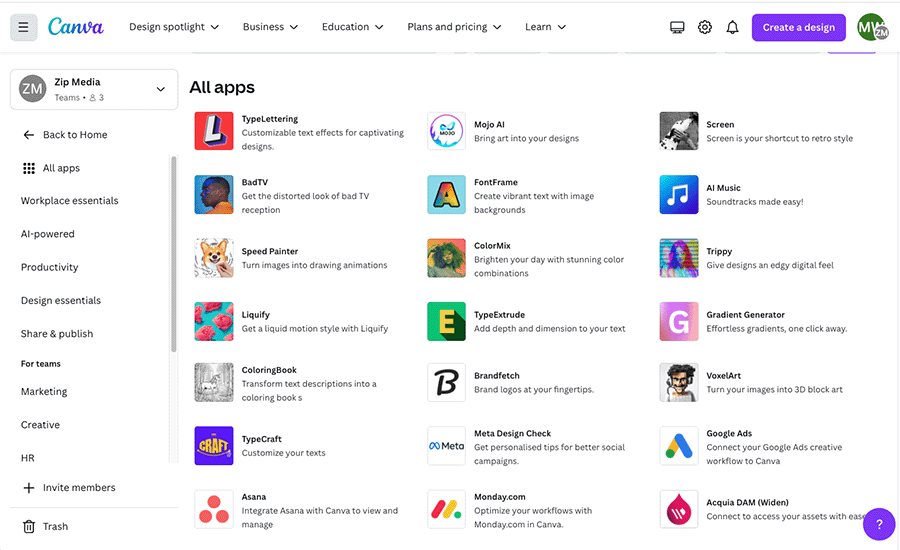
Many of these apps are designed for tasks like adding special effects, retouching images or sourcing additional assets to add to your designs. Additionally, Canva’s integrations allow you to easily pull content from third-party services like Google Photos, YouTube, and Facebook directly into your projects.
Canva also connects with productivity tools like Slack and OneDrive, as well as email marketing platforms such as Mailchimp.
Furthermore, Canva’s app directory includes more than 60 third-party AI-powered tools — AI video presenters, music generation apps, eBook generators and more — which adds a considerable arsenal of AI design functionality to the already excellent built-in features available in Canva’s ‘Magic Studio’ AI suite.
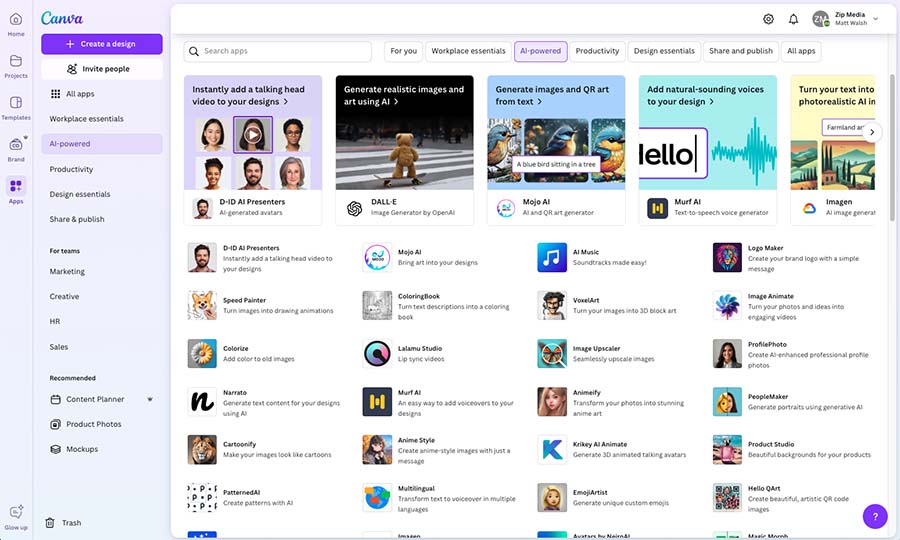
Ultimately it’s a big win for Canva when it comes to apps and integrations.
Pricing
Kittl offers four different pricing options:
- Free — $0 per month
- Pro — $15 per month
- Expert — $30 per month
- Business — custom pricing depending on requirements
Kittl offers 33% off the above fees when you pay for your plan on an annual basis.
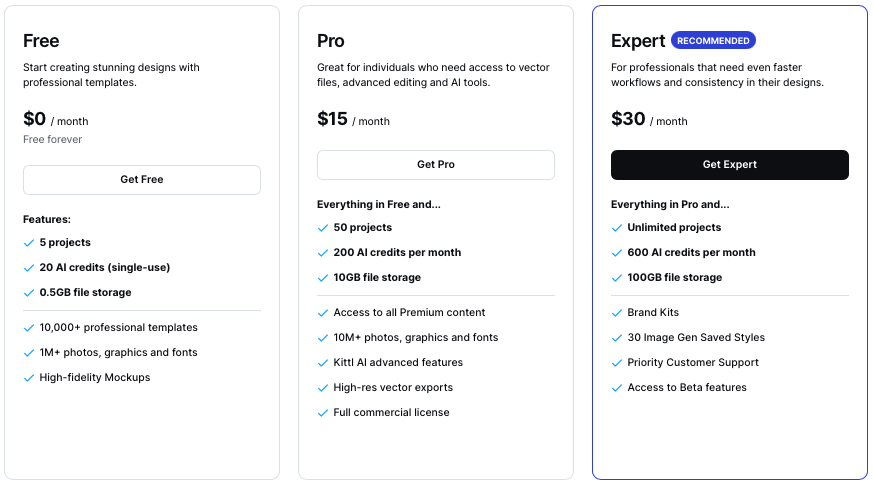
There are also four Canva pricing plans available:
- Free — $0 per month
- Pro — $15 per month
- Canva Teams — $10 per month per user (with a minimum of three users being required to access this plan)
- Canva Enterprise — custom pricing depending on requirements
If you pay on an annual basis for a ‘Canva Pro‘ or ‘Canva for Teams‘ plan, you can avail of a 16% discount — see the Canva Pricing page for full details.
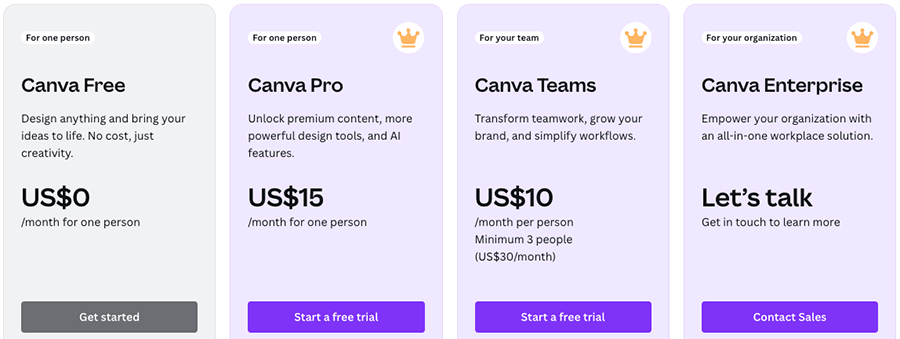
Canva also provides special free plans for non-profit and educational organizations. You can learn more about these in our ‘Canva for Education‘ and ‘Canva for Non-Profits‘ guides.
There are some important differences in features to watch out for between Canva and Kittl’s pricing plans, with some of the key ones being:
- Project limits — Kittl only lets you create an unlimited number of projects on its ‘Expert’ plan or higher. On its ‘Free’ and ‘Pro’ plans, you can only work on 5 and 50 projects respectively. By contrast, Canva allows users to create an unlimited number of projects, regardless of plan type.
- Number of team members — While you can use the ‘Canva Teams’ plan to create teams with up to 100 members, Kittl’s team-oriented ‘Business’ plan limits you to five.
- Transparent backgrounds — both Canva and Kittl only let you export files with transparent backgrounds on their paid plans.
- Storage — Canva gives its paying users 1TB of storage space, and its free users get a 5GB allowance. Kittl is much less generous here, providing 10GB to 100GB storage on its paid plans, and just 500MB on its free plan.
- Brand kits — while Canva gives all users some access to its ‘brand kit’ tools, Kittl limits access to its equivalent brand feature to its $30 per month ‘Expert’ plan.
- AI credits — Kittl provides between 20 and 600 AI credits per month across its three main plans, offering reasonable access to AI tools. By contrast, Canva is far more generous, with its main plans including 500 uses each of Dream Lab, Magic Write, and Magic Media, alongside additional AI features.
So when it comes to value for money, I’d argue that Canva is the clear winner.
For just $15 per month, its ‘Pro’ plan grants you full access to all of the platform’s key features with generous allowances. By contrast, Kittl’s $15 ‘Pro’ plan comes with a lot more restrictions — you’ll get access to considerably fewer projects, AI credits and storage space. If you need Kittl’s full capabilities, you’ll have to upgrade to the ‘Expert’ plan, which, at $30 per month, is twice the price as Canva’s ‘Pro’ plan.
This ultimately makes Canva the more budget-friendly option — while still offering more bang for the buck.
Customer support
When it comes to getting ‘real-person’ customer support from either Kittl or Canva, the only channel you get access to is email. Neither platform offers live chat or phone support.
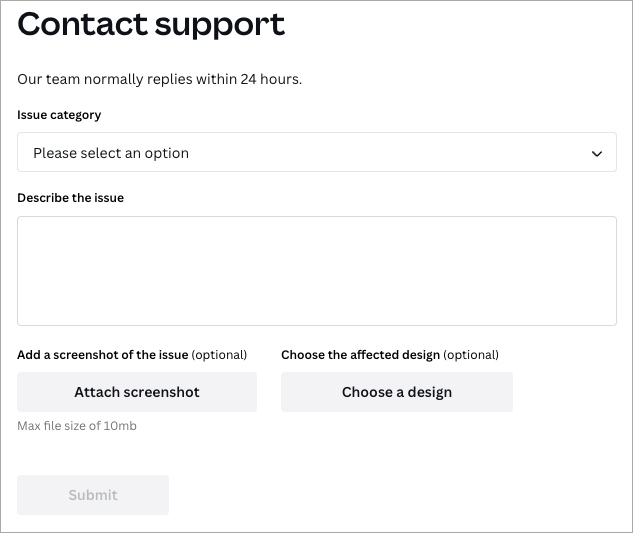
Both platforms also offer chatbot support from within their interfaces. These provide you with step-by-step guidance on many issues you may encounter while designing in either tool.
In terms of DIY support resources and documentation, Kittl’s help center is generally fine, and its ‘how to’ articles include good screenshots, GIFs and video explainers of most of its tools.

However, the materials and resources available in Canva’s equivalent help center are simply superb. In addition to providing extremely detailed guidance on using Canva’s many design tools, its help center provides a huge variety of engaging resources, including video tutorials, short design courses, and ‘live learning’ webinars, all aimed at helping you grow and develop your design skills.
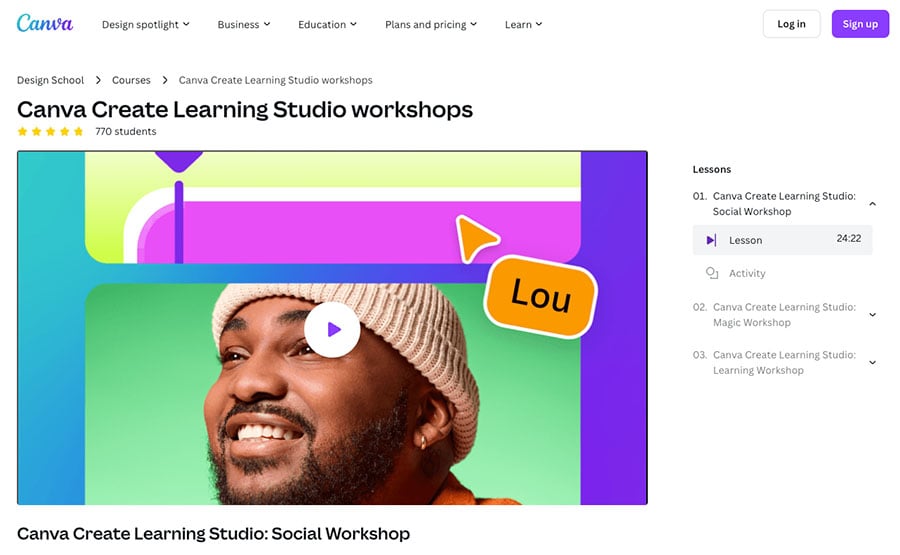
Furthermore, Canva now offers official accreditation exams for the platform directly through its help center. These exams are free to take, and upon passing, you receive a certificate that can be added to your LinkedIn profile or used for Continuing Professional Development (CPD) purposes.
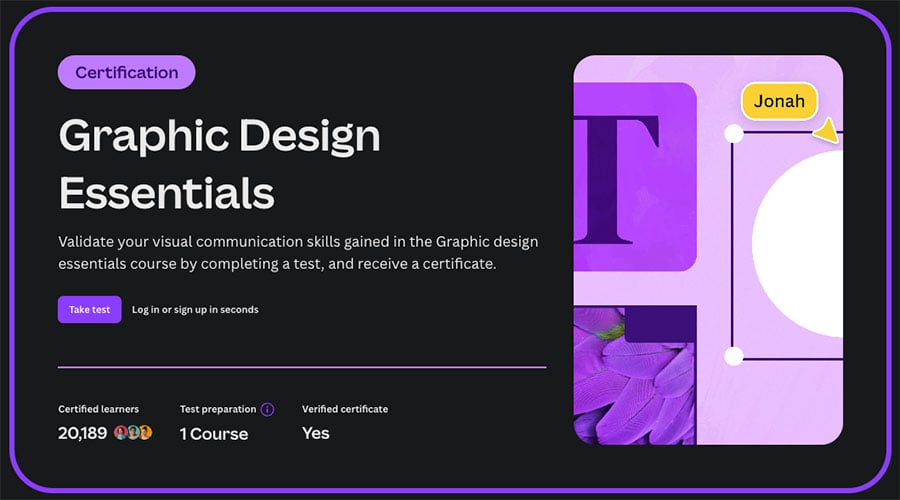
And when you consider the large number of companies using Canva — including 90% of Fortune 500 companies — this represents a significant opportunity for users to showcase their skills professionally.
Mobile apps
When it comes to creating, editing and sharing designs on the go, Canva is the better option because it gives you a dedicated mobile app version of the platform — but Kittl doesn’t.
Canva’s app, available in both iOS and Android versions, lets you create and edit designs, and when doing so you’ll find that you have access to nearly all the same functionality as the desktop version.
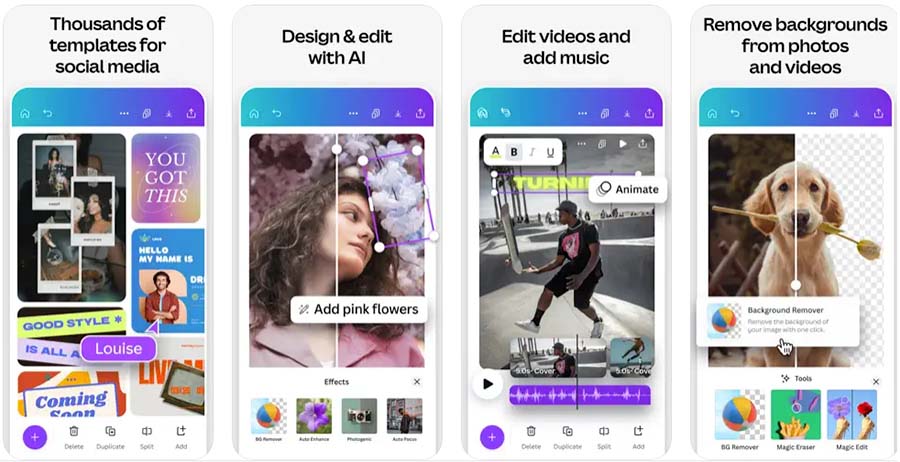
The interface of Canva’s mobile app is, like the desktop version, extremely intuitive and easy-to-use, albeit adapted for smaller screens.
I tested both versions of Canva app during my research for this comparison, and I found them to be unexpectedly powerful — I was even able to use Canva’s ‘weightier’ tools like its video editor and whiteboard tool without any difficulty in the mobile app.
Perhaps unsurprisingly then, the app has been well-received Android and iPhone users alike, who rate it 4.8 out of 5 in both the Google Play Store and iOS app stores.
Kittl’s lack of a mobile app is something of a head-scratcher, as almost all the equivalent design tools we’ve reviewed at Style Factory to date include a mobile app as standard (the same goes for more professional tools like Photoshop and Illustrator). So I’d be surprised if Kittl didn’t follow suit by adding a mobile app to its offering at some stage.
But for now, designing on the go represents an easy win for Canva.
Kittl vs Canva: the verdict
Overall, Kittl and Canva are two high-quality design tools that are much easier to use than pro design tools like Photoshop and Illustrator.
Kittl’s main advantage over Canva is its powerful set of text editing tools, which give you significantly more control over typography than its rival. Boasting features like advanced text transformations, anchor point manipulation, and intricate text effect tools, Kittl is particularly well-suited for designers who need to create detailed, professional-grade text layouts and designs.
You can also achieve more nuanced results when working with images in Kittl, thanks to its library of stock textures and its support for ‘blend modes‘ and its useful clipping tool.
Ultimately Canva is the clear winner in this Canva vs Kittl shootout, though.
It offers a far more extensive library of customizable templates and stock graphics, which makes it easier to find the perfect starting point for any design project. Its user interface is also more intuitive, allowing users of all skill levels to create with ease.
Perhaps most significantly, Canva goes beyond providing basic design tools, by giving you access to a wealth of features that Kittl simply doesn’t offer, such as whiteboard creator, a presentation maker, a video editor and even a website builder (many of which let you make use of AI features that aren’t really present in Kittl). These additional tools make Canva a more versatile solution, and one that caters for a wider range of creative and digital marketing needs than Kittl.
Additionally, Canva is better suited for collaboration, because it facilitates larger teams and offers more robust real-time collaboration features.
Ultimately, while Kittl offers powerful tools for specific tasks like typography and image manipulation, Canva’s breadth of features, ease of use, and collaborative capabilities make it the more complete and versatile design toolkit for most users.
As ever though, we encourage you to make your own mind up! You’ll find links to free trials and plans for both solutions below, and we suggest that you make the most of them.
I’ll leave you with a pros and cons summary for both tools — and if you have any questions about either, do drop them in the comments.
Kittl vs Canva: pros and cons summary
Reasons I would use Kittl over Canva
- Kittl is better for working with typography and applying complex text effects.
- Unlike Canva, Kittl lets you apply different ‘blend modes‘ to the images in your projects.
- Its stock illustrations are more unique than those of Canva (and many other competing design tools).
- Kittl is arguably better for creating product mockups with (although you can only download full-res versions of them on its most expensive plan).
Reasons I would use Canva over Kittl
- Canva is easier to use.
- Canva offers a much wider range of design tools, including several features you won’t find in Kittl (for example a video editor, a white board tool and a presentation maker).
- Canva provides you significantly more templates and stock assets than Kittl.
- You can create an unlimited number of designs on all Canva plans — relatively tight limits apply on Kittl.
- You can create much larger teams in Canva.
- Canva’s brand kit feature lets you upload company logos and other graphics to reuse across your designs. This is not the case with Kittl’s.
- Canva’s AI tools are much more comprehensive than Kittl’s.
- Canva lets you print your designs on considerably more products than Kittl.
- Thanks to an app library containing 500+ add-ons, Canva integrates with a lot more third-party services.
- Unlike Kittl, Canva provides an excellent mobile app for working on your designs on the go.
Alternatives to Kittl and Canva
When it comes to alternatives to Kittl and Canva, there are a lot of different options available.
Here’s some of the key ones…
Adobe Express
Adobe Express is a popular alternative to Canva and Kittl. Priced similarly to both tools, and with a free plan available, Adobe Express offers a wide range of features including templates, stock images, a video editor and a color palette tool, making it a versatile option for those looking for a robust design solution. Check out our Adobe Express versus Canva comparison to see how it measures up against Canva.
Visme
Visme is a popular graphic design app tailored for non-professional designers; it offers a comprehensive set of tools similar to those found in Canva. In addition to design features, Visme also comes with a unique form building tool that aids conversions by letting you add animated characters to your sign-up forms. To learn more about Visme and how it compares to Canva, read our detailed Canva vs Visme comparison.
VistaCreate
If you’re looking for a design tool that gives you access to an absolutely gigantic library of stock assets, you might want to consider VistaCreate (formerly ‘Crello’). This ‘all-in-one’ design tool gives you over 70 million stock photos, videos and graphics, and it also provides very generous storage allowances on both its free and paid plans. You can learn more about VistaCreate in our comprehensive Canva vs VistaCreate comparison.
Adobe Illustrator
Adobe Illustrator is a top-tier vector graphics editor, offering advanced design capabilities that make it a strong alternative to both Canva and Kittl, particularly for users focused on vector design and detailed typography. While Kittl offers robust text formatting and vector tools within a more user-friendly interface, Illustrator takes these capabilities to a professional level, providing extraordinarily precise control over every aspect of design.
Photoshop
For more advanced image editing capabilities that go beyond what tools like Canva and Kittl offer, Adobe Photoshop is an obvious choice. While Photoshop is more technically demanding, and comes with a steeper learning curve, it excels at letting you create and manipulate a wide range of visual assets — not just photographs. Its powerful editing tools allow for intricate adjustments and enhancements that are unmatched by simpler design platforms. If you’re looking to delve deeper into its pros and cons, read our full Canva vs Photoshop comparison.
📚 Related resources
No comments