We have a strict honest review policy, but please note that when you buy through our links, we may receive a commission. This is at no extra cost to you.
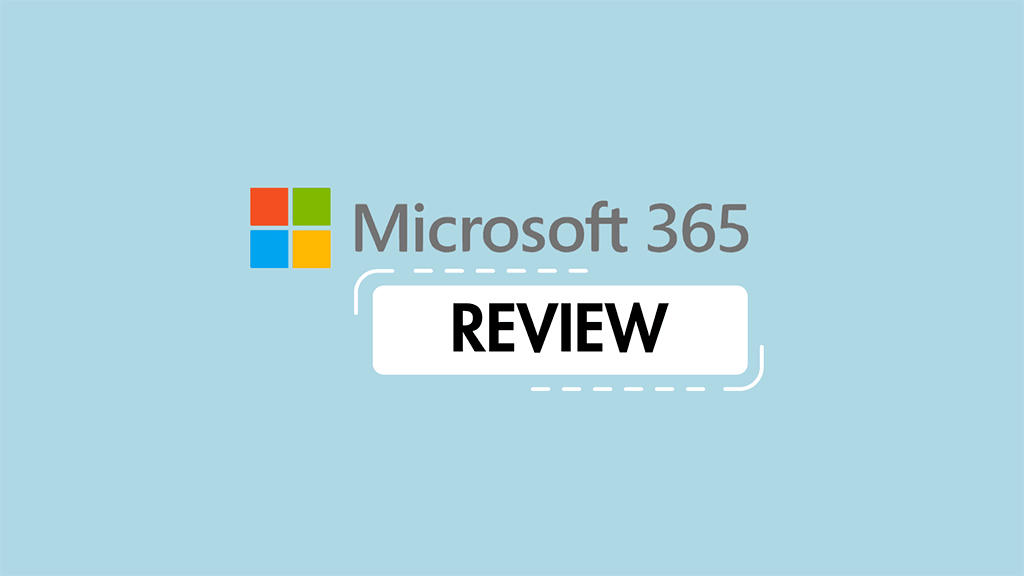
In this Microsoft 365 review, I spell out the key pros and cons of this hugely popular productivity suite — and help you decide if it’s right for you. I also highlight some alternative products to consider.
Let’s dive in, looking first at the advantages of using Microsoft 365, and then the disadvantages of doing so.
Advantages of using Microsoft 365
1. You get access to a very large range of apps
The first argument for using Microsoft 365 boils down to the sheer number of productivity apps you get with it.
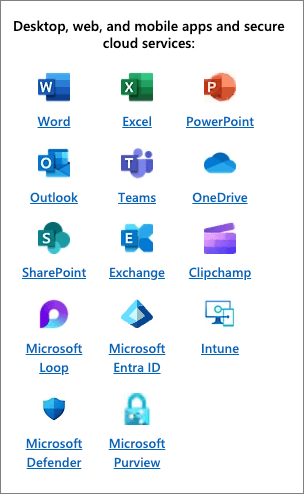
Even on its keenly-priced ‘Family’ plan, you get access to at least nine applications, including all the behemoths like Word, Excel, PowerPoint and Outlook. On its more business-focused plans, a mid-level plan ‘Business Premium’ plan extends this to fourteen.
2. The functionality is unrivaled
Without wishing to reveal too much about my age, I’ve been using Microsoft Word since the 1980s and Microsoft Excel and PowerPoint since the 1990s. The core Microsoft 365 apps have been around for a very long time (a fact that in its own right speaks to the quality of the software involved) and accordingly have been invested in and developed for a much longer period than competing solutions. Word began life in 1983; Excel in 1985; and PowerPoint in 1987.
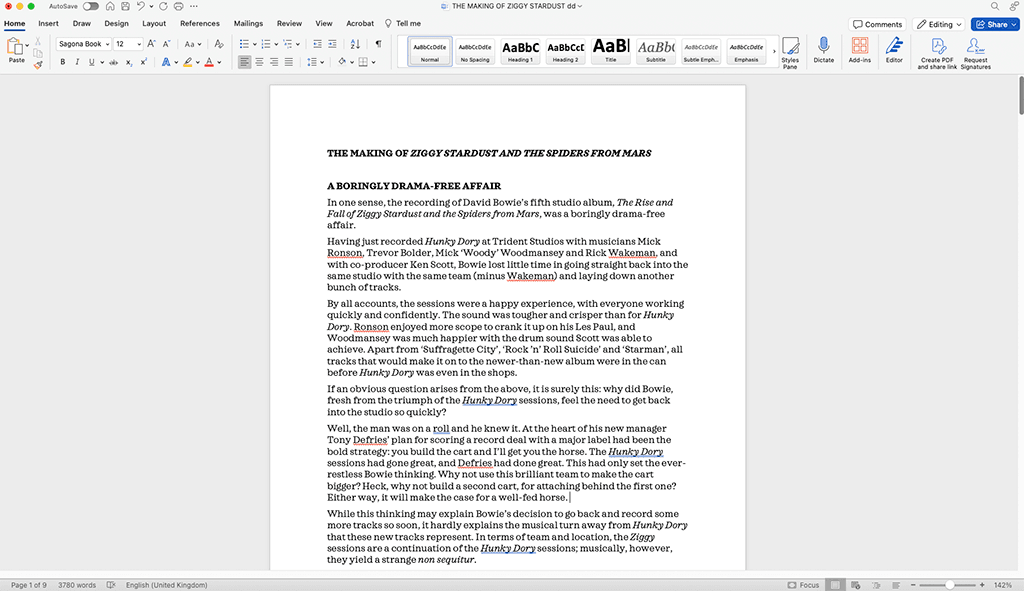
To put things in context, Microsoft 365’s key rival, Google Workspace, has been around since 2006, Apple iWork since 2008; and LibreOffice since 2010. All of these products have been to varying degrees modelled on the suite of apps originally produced by Microsoft — but none have existed long enough to be developed in the way that Microsoft’s apps have (nor have they been at the receiving end of a similar level of financial investment).
The upshot? Microsoft’s apps remain far more powerful than those produced by rival companies.
When it comes to word processing, you’ll find the options available to you in Word for laying out content or tracking changes are far more granular in nature than is the case with rival apps.
With spreadsheets, you’ll find that Excel can handle a much larger number of cells than its competitors (2bn — twice the number supported by Apple Numbers, and over 200 times the number supported by Google Sheets).
With Outlook, the options available for sorting, grouping and flagging mail are all considerably more extensive than those available in rival email apps; the same goes for its task management features.
Ultimately the key advantage of using Microsoft 365 is that it gives you just about every tool imaginable to run a business — email, file storage, databases, word processing, spreadsheets, video calling etc. — and that all these tools are extremely feature rich and well developed.
3. It’s great for working offline with
With most Microsoft 365 plans, you get access to both online and offline versions of the apps. The offline versions are, generally speaking, the more powerful ones — and you can use all their core features without an Internet connection.
While rival productivity suites do give you some offline capabilities, they are nowhere near as extensive as the Microsoft 365 ones. This is particularly the case where email and task management are concerned: Outlook users can work on emails, calendars and tasks really easily without an internet connection, with everything syncing up once they’re online again.
The processes involved in doing all this with rival products (especially Google Workspace) are more complicated — and if you asked me which productivity suite I’d rather be using on a long flight without a WiFi connection, I’d go for Microsoft 365 every time.

4. The enterprise grade features outshine those of rivals
As mentioned earlier, Microsoft 365 has effectively been around for decades, having been formally launched as a productivity suite in 1988 (in its ‘Microsoft Office’ guise); some of its component apps were introduced even earlier.
Consequently, for many years it was the only show in town where corporate use was concerned, and as a result it has a particularly rich heritage when it comes to enterprise features.
Today it boasts particularly good functionality when it comes to:
- Security — its ‘advanced threat protection’ features guard against sophisticated phishing and malware attacks and help you recover from security incidents.
- Compliance — extensive options are provided to meet legal / data protection requirements like GDPR, HIPAA and CCPA.
- Telephony – as part of its ‘Teams’ add-on, Microsoft 365 gives you access to a sophisticated phone system with ‘Private Branch Exchange’ (PBX) capabilities (this lets staff communicate internally and externally using a mix of different communication channels including Voice over IP, ISDN or analog phone lines).
- Conditional access policies — Microsoft 365 administrators can set very precise rules regarding how software, data and resources are accessed (based on user identity, device, location, time and more).
It’s fair to say that Microsoft 365’s enterprise and security features are much more developed and more robust than competing productivity suites (especially where open-source offerings like LibreOffice are concerned).
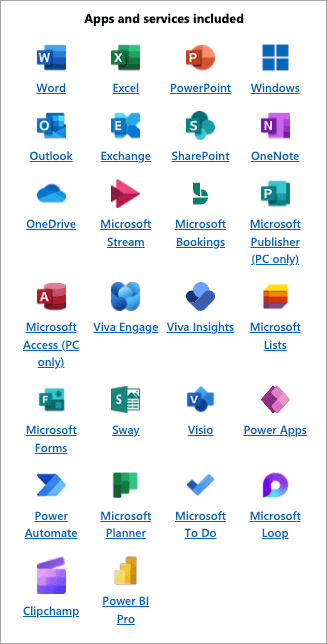
To be fair, key competitor Google Workspace is catching up, and does handle a lot of the core security and compliance requirements of big corporations pretty well these days — but the range of enterprise features that you’ll find in Microsoft 365 remains the most extensive available on the market.
5. The automation options are extensive
In office environments, users typically face a need to perform repetitive tasks — data entry, text formatting, report generation, PDF creation, calendar scheduling and so on. And the scope you get for automating these in Microsoft 365 is enormous.
This is largely thanks to the access Microsoft 365 users get to Visual Basic for Applications (VBA), an ‘event-driven’ programming language that lets you tell Microsoft 365 what to do when users perform certain actions.
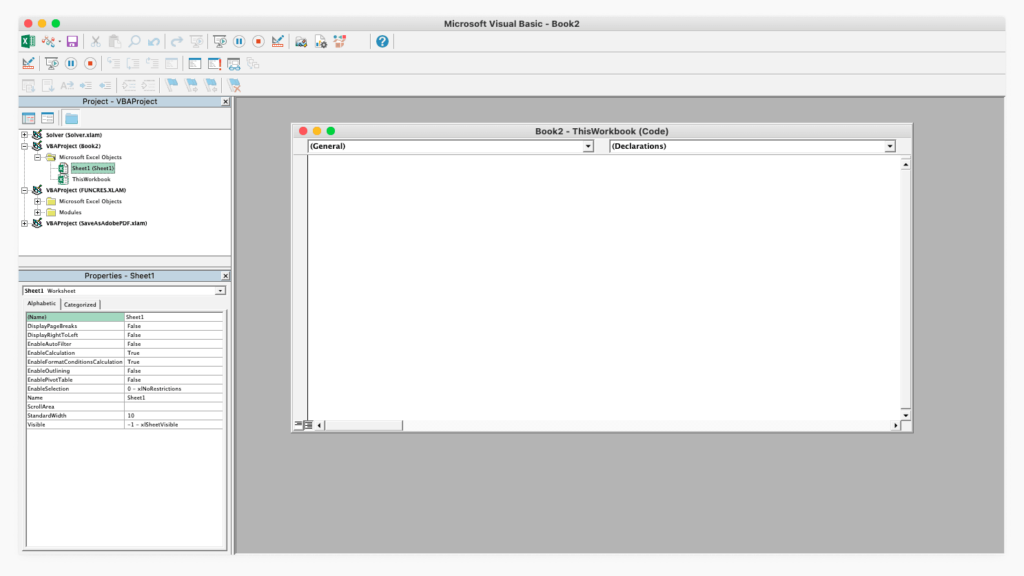
You can use Visual Basic to:
- automate the process of sorting incoming emails into specific folders
- automatically import data from CSV files into Excel spreadsheets, deduplicating them in the process
- generate Word documents automatically by filling templates with data sourced from Excel
- perform complex mail merges based on multiple spreadsheets
- automate backup procedures.
These are just a few examples — there are lots of other interesting things you can do with VBA (or, for users without coding skills, macros).
The thing to note about VBA is that it is extremely powerful and deeply integrated within the Microsoft 365 environment (and Windows too). Although you can do a lot of interesting things with competing tools’ scripting languages — for example LibreOffice Basic and Google Apps Script — you’ll usually be able to create more sophisticated automation workflows with VBA.
6. Its AI capabilities are impressive
Inspired by the success of ChatGPT, over the past couple of years software companies have raced to introduce AI-powered features into their software.
Microsoft is uniquely placed to do this however, thanks to a strategic partnership between it and the makers of ChatGPT, OpenAI. Microsoft’s goal is to commercialize the technologies developed through this partnership, integrating them into their own products and services (including Microsoft 365 and its cloud computing and storage solution, Azure).
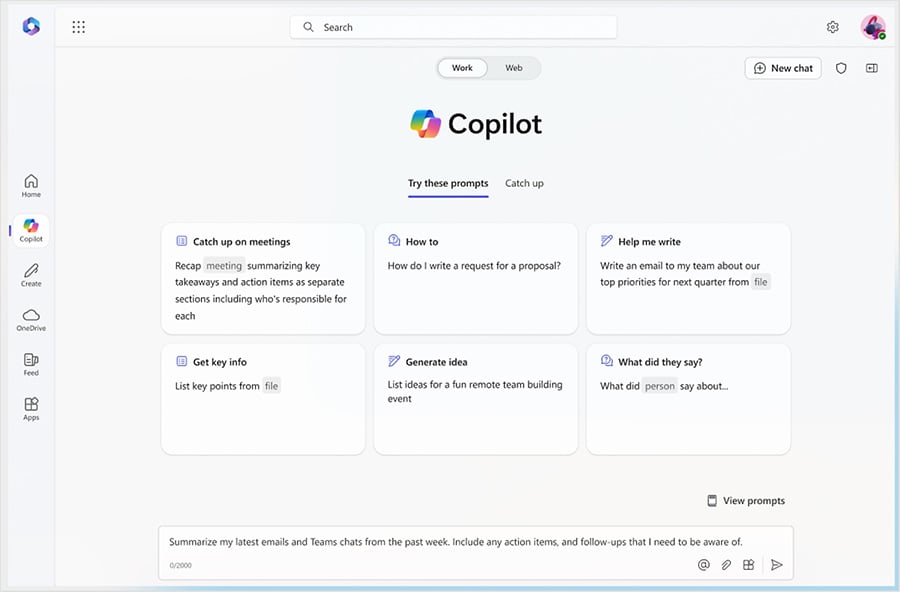
The main benefit of all this to Microsoft 365 users is the introduction of increasingly sophisticated AI tools into the platform, in the form of the ‘Copilot’ AI assistant. Some of the key benefits this brings include:
- Real-time assistance: Copilot provides on-the-fly help across Microsoft 365 apps, providing suggestions and data insights that are contextually relevant to the user’s activity.
- Content Creation: In Word and Outlook, Copilot can help users complete documents and emails via content generation or summary.
- Data analysis: Copilot can can analyze complex Excel datasets and summarize findings; it can also create charts and graphs automatically.
- Meetings: in Teams, Copilot can summarize conversations, suggest follow-up tasks, manage meeting notes and action items.
- Dynamic presentations: Copilot can help users create PowerPoint presentations by suggesting design ideas, layouts and content.
7. The software is regularly updated
The subscription model increasingly used by software companies like Microsoft can annoy users, because it leads to an ongoing (and usually unwanted!) cost. However, there is an upside to the model for customers, because it puts software companies under constant pressure to justify the monthly fees they charge for access to their apps.
Microsoft does this by making regular improvements to its productivity suite and through the introduction of new features to it. Notable improvements to Microsoft 365 over the past 2-3 years have included the introduction of enterprise-grade security features for small businesses; live transcription of meetings in Teams; AI analysis of how users are presenting PowerPoint slides; and accessibility features that help ensure content created is accessible to disabled users.
In short, Microsoft 365 is always evolving, and usually in a way that usually benefits the user.

8. It’s reasonably priced
Getting going with Microsoft 365 is relatively inexpensive. If you’re a home-based user, it’s extremely cheap: a family subscription, which allows 6 people to access all the desktop apps, costs just $129.99 per year (or $12.99 per month).
Small business users will find the pricing very reasonable too: business subscriptions start at just $6 per user per month, giving users access to all the web and mobile versions of the Microsoft 365 apps, plus 1TB per user file storage too.
OK, so those are the key pros of using Microsoft 365. But what are the downsides?
Disadvantages of using Microsoft 365
1. It might be too feature-rich for your needs
One of the key strengths of Microsoft 365 is how feature-rich its apps are. But for some users, this might amount to overprovisioning or ‘overkill.’
If all you need is a simple word processing tool or spreadsheet editor, you may find that other tools offer a more streamlined, straightforward user experience (i.e., Google Workspace) or can be used for free (i.e., iWork).
2. The offline dimension may hinder collaboration
When discussing the advantages of Microsoft 365, I highlighted the fact that its apps work fantastically well offline as a key ‘pro’ of using the productivity suite.
But there is a negative aspect of this that I’ve encountered when working in a Microsoft 365 environment — the encouragement it gives people to work in silos. Once you give users the option to work in standalone apps on standalone files, you also encourage them to ‘hoard’ their work and email ‘fait accompli’ files to colleagues. This can exclude stakeholders from the creative process until the last minute, and can also lead to a situation where files are downloaded, revised and emailed around again (creating a messy workflow in the process).
By contrast, when you use a cloud-focused system that doesn’t really involve offline apps — Google Workspace being the obvious example — you are far less likely to encounter these sorts of problems. You are also much more likely to encourage collaboration from the get-go, because you’re dealing with shared documents that by their very nature encourage real-time commenting and contributions.
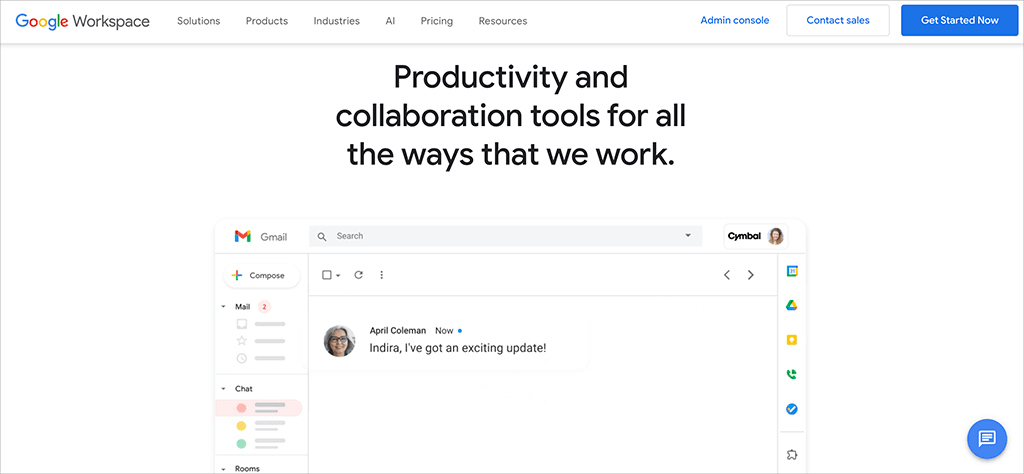
3. It’s not as good for non-Windows users
As you might expect, Microsoft 365 works really well in a Microsoft Windows environment. Its apps were originally developed for this operating system and can take advantage of lots of its features in various ways.
You can use Visual Basic for Applications to create deep integrations not just between Microsoft 365 apps, but between the apps and Windows (either the OS itself, or apps using it). Examples of this include batch file management; starting or stopping Windows services based on activity in Microsoft 365 documents; and passing data between different Windows apps.
The picture is not quite so rosy however where other operating systems are involved.
If you use the Mac OS version of Microsoft 365, you’ll find that two of its apps can’t be installed locally — Publisher and Access. And, while Visual Basic for Applications can be used on a Mac, some features that Windows users enjoy won’t be available.
These include the option to use Visual Basic to create user forms facilitating data entry into Microsoft 365 apps; advanced debugging tools; and access to Active X controls (these are used to add features like calendar date pickers, sliders and customized buttons into documents).
If you’re a Linux user, by default you won’t be able to install the Microsoft 365 apps at all.
(There are still ways you can use Microsoft 365 apps in Linux however — you could make do with the browser-based versions of them, or alternatively use ‘compatibility layer’ software like Wine to run them.)
4. There are ongoing costs, and the pricing is a bit confusing
Although a perpetual license is available for Microsoft’s productivity suite — ‘Office Professional 2021’ — this involves a high initial cost ($249.99 per user) and doesn’t provide you with access to ongoing updates or support (only the first 60 days are covered). Furthermore it only lets you use Word, Excel, PowerPoint, Outlook and OneNote — not the whole suite of Microsoft 365 apps.
So realistically, to use the Microsoft apps, you’ll probably end up with a monthly Microsoft 365 subscription, and ongoing costs that increase as your team expands.
The trouble you’ll have when picking your subscription is that you’ll be confronted with loads of pricing options, with confusing names and subtle differences. It can be hard to choose the right Microsoft 365 plan for your needs, due to the sheer number of them available.
5. Some of the best features involve add-on fees
The other pricing consideration to bear in mind is that using two of the best Microsoft 365 features — Teams and Copilot — can involve significant add-on fees.
In the case of Teams, Microsoft’s collaboration hub for team chat, video conferencing and telephony, Enterprise customers have to pay an add-on fee of $4 to $12.50 per user per month to gain access to it.
(On the plus side, the Business plans aimed at SMBs do include most of the Teams features by default; and if you don’t want Teams, you can opt for a cheaper, Teams-free plan.)
And accessing Copilot, Microsoft’s AI assistant, involves a $30 per user per month price tag.
(This contrasts negatively with Google Workspace, which bundles its AI features — in the form of its ‘Gemini’ product — with all subscriptions).
6. It doesn’t let you edit Google Workspace files
The reality of cloud computing these days is that it’s rare for a business to be dealing with just one productivity suite. The minute your company starts sharing files with external parties, you’ll find that sometimes you’ll be working with Microsoft-format documents, and other times you’ll be encountering Google Workspace ones. This simply reflects the dominant positions of both Microsoft and Google in the productivity suite software market.
But there’s something important to note here: while Google Workspace lets you create and edit Microsoft format documents, the reverse is not the case: with Microsoft 365, you are limited to working on Microsoft format files. Sure, you can export your content to various file formats, which can then be imported into Workspace, but ultimately Google is a bit more flexible and ‘cross-platform’ here — it lets you edit Microsoft format files directly.
(You should note however that the sort of editing you can do in Workspace is pretty basic — complex Microsoft spreadsheets, documents or slideshows are better off edited in a Microsoft environment.)
7. Regular updates mean regular changes
Microsoft 365’s frequent updates amount to a double-edged sword for customers. On the plus side, they enhance functionality and security — but they can also introduce challenges.
Chief amongst these is disruption to the user experience. A big update to a Microsoft 365 app can significantly change workflows and features; this in turn can lead to downtime and a temporary drop in productivity as employees adjust to a new version of an app (it can also result in a need to retrain staff).

Verdict
To sum this review of Microsoft 365 up, the main thing that would sway me towards using the product is the quality (and quantity!) of the apps you get bundled with your subscription.
The Microsoft 365 apps have decades of investment and improvements behind them, and this shows. In terms of pure functionality, they’re unrivalled, and because most can be used online and offline, you get incredible flexibility (not to mention value for money) from a Microsoft 365 subscription. This is particularly the case if you’re an enterprise-grade customer — there’s nothing as powerful on the market aimed at large corporations.
In terms of what would make me think twice about using Microsoft 365, it would be whether I really needed all the functionality it offers — there are simpler or free alternatives to consider if all you require is a simple word processing or spreadsheet program. Some of the Microsoft 365 apps are quite ‘fussy’ in nature (especially Word and Outlook) by comparison to competing ones.
Our overall score: 4.5 / 5
Alternatives to Microsoft 365
Google Workspace
The obvious alternative to Microsoft 365 is Google Workspace — a comprehensive set of productivity tools that includes many similar apps.
The key difference between Google Workspace and Microsoft 365 is that the Workspace apps are designed to be primarily used online (in a web browser). Although it is possible to use them without an Internet connection in various ways too, the offline functionality you get is nowhere near as comprehensive as that offered by Microsoft 365 apps (which are generally more powerful when used locally).
This brings with it both advantages and disadvantages: the main advantage is that users are effectively nudged towards a more collaborative way of working, while the disadvantage is that the functionality on offer is more limited (especially where offline use of Workspace apps is concerned).
Additionally, Google Workspace bundles its AI features with all its plans — using Microsoft 365’s Copilot service involves an add-on fee of $30/mo.
For more information about how the two products stack up, do read our full Microsoft 365 vs Google Workspace comparison, or read our Google Workspace review.
iWork
iWork is Apple’s take on productivity software. Like Microsoft 365 and Google Workspace, you can use iWork in a browser on any device and collaborate in real time with other users; desktop apps (Pages, Numbers and Keynote) are also available, but these work with Apple devices only. On the plus side, these apps are all free.
Apache OpenOffice
Apache OpenOffice is a well-known open-source office software suite for word processing, spreadsheets, presentations, graphics and databases. The good news is that it’s completely free; the less good news is that there isn’t an official ‘cloud’ version of the software available (some unofficial ones do exist though).
A plus point of Apache OpenOffice is its ability to run on various operating systems — Windows, macOS and Linux are all supported.
LibreOffice
Like Apache OpenOffice, LibreOffice is a free and open-source productivity suite that can be installed on multiple operating systems. It offers a collection of office-related applications that provide similar functionality to key Microsoft 365 apps.
It’s updated more regularly than Apache OpenOffice however, and provides better compatibility with newer versions of Microsoft 365 file formats.
Canva
The popular graphic design tool Canva can increasingly be used as an alternative to Microsoft 365 — it lets you create a wide variety of document and asset types. Canva is a particularly good for creating slideshows with — its presentation maker is extremely easy to use and gives you access to a huge range of royalty-free video and image assets that can be added to your slideshows. Check out our PowerPoint vs Canva comparison and our full review of Canva for more details.
Now over to you: please do leave any queries or observations you may have on Microsoft 365 in the comments.
No comments