We have a strict honesty policy, but please note that when you buy through our links, we may earn a commission. Learn more.
Webflow vs Wix — which is better? In this detailed comparison, we take an in-depth look at these two popular website builders and help you decide which one is right for your project.
Let’s dive in to the full comparison with a key question…
What are Webflow and Wix?
Webflow and Wix are website building platforms that let you create a website without needing to know how to code.
Both tools run in your web browser (Chrome, Safari, Firefox, etc.), so you don’t need to download any software to use them — all of their web building technology is hosted in the cloud.
Both products follow the ‘software as a service’ (SaaS) model, which means that you pay a recurring fee to use them, for which you get access to the key things you need to build and manage your site.
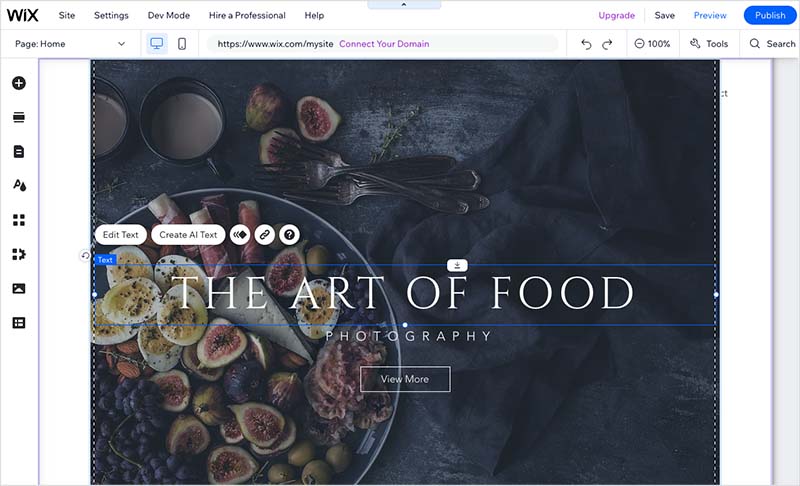
A few of the key features you get with Webflow and Wix are:
- web hosting
- customizable website design templates
- a design interface
- a content management system
- ecommerce features (depending on your plan).
I’ll discuss all these features in more detail throughout this comparison. But first, a quick look at both products’ history and userbases.
Webflow vs Wix statistics
Webflow was founded in San Francisco in 2013. According to Internet stats company Builtwith.com, there are currently more than 600,000 live sites built on the platform. In terms of staff, Webflow’s team numbers around 600 people.
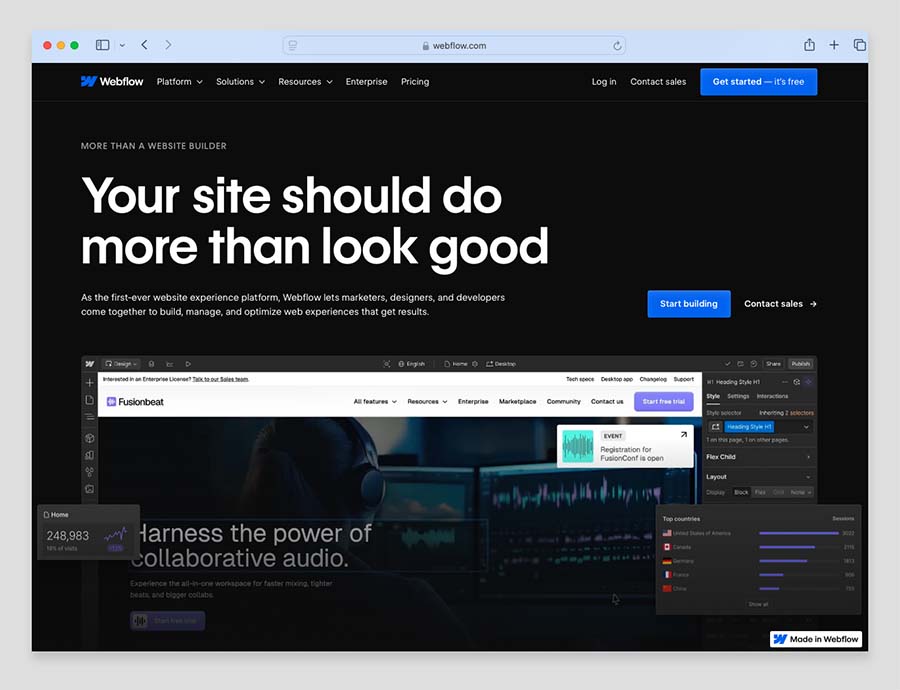
Wix, which was founded in Tel Aviv in 2006, is the more established company. It has a staff of more than 5,000 people and a significantly larger userbase. According to Internet statistics company Builtwith, more than 8.5 million live sites are currently powered by Wix.
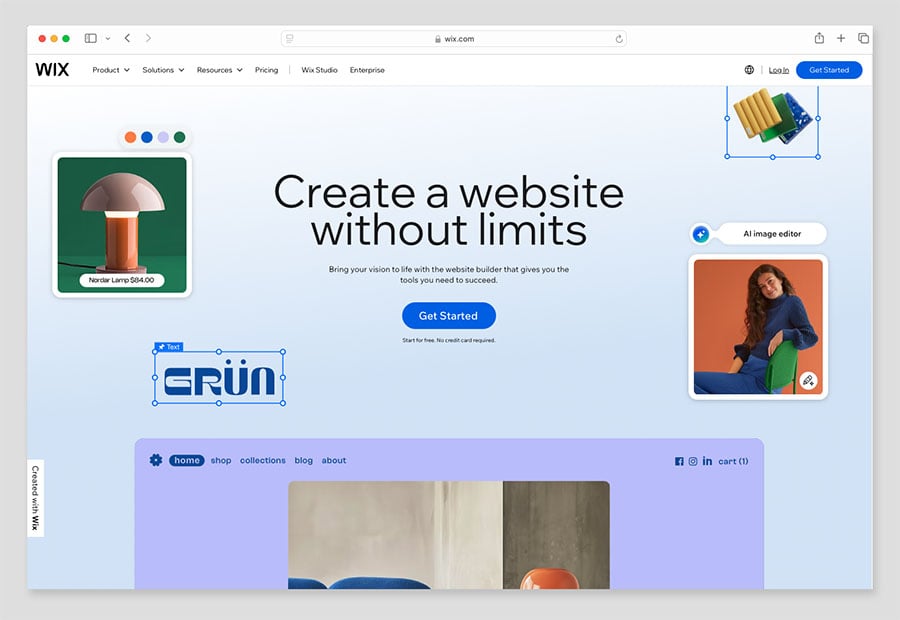
Who are Webflow and Wix aimed at?
While in principle both Webflow and Wix let anyone create a website without needing to know how to code, it is fair to say that Webflow is targeted at an audience that possesses more technical web design skills — if you don’t have those, you’ll find the learning curve a bit steeper.
As a result, Webflow is arguably not necessarily the best fit for users attempting to build their first ever website.
(That said, those with a little bit of experience with other web builders won’t find it too tough to get to grips with the Webflow way of doing things.)
The upside of Webflow’s steeper-than-most learning curve is the huge amount of design flexibility you get with the platform.
It gives you a lot of control over the styling and layout of your site, as well as the ability to create extremely slick site animations. This makes it a popular choice for visual creatives (photographers, graphic designers, etc.) as well as brands looking to create websites that showcase their work in innovative ways.
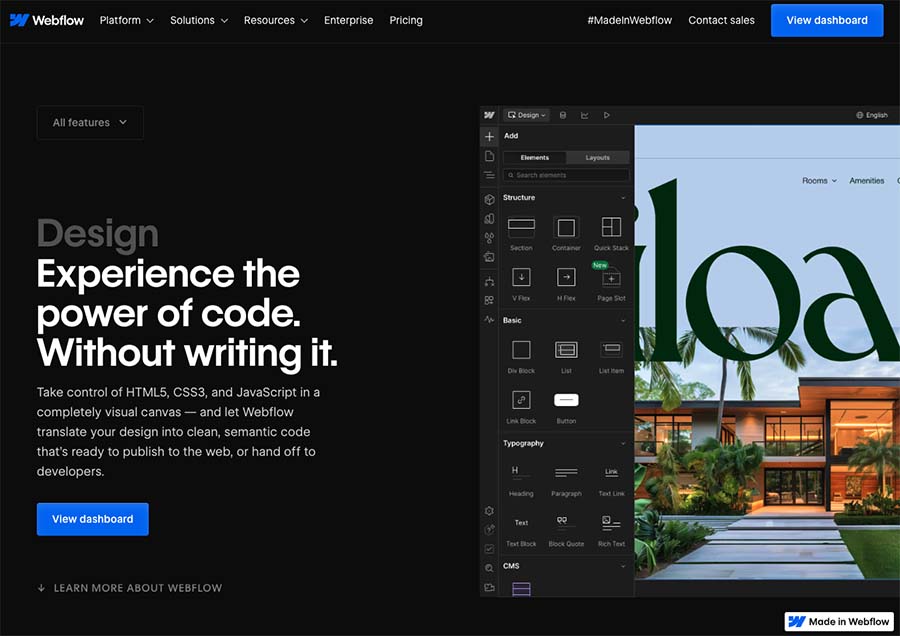
Now, while Webflow only comes in one flavor, there are a few versions of Wix available.
First, there’s the ‘Wix ADI‘ version (‘Artificial Design Intelligence’) — this automatically creates a website for you, inclusive of images, videos, and written content.
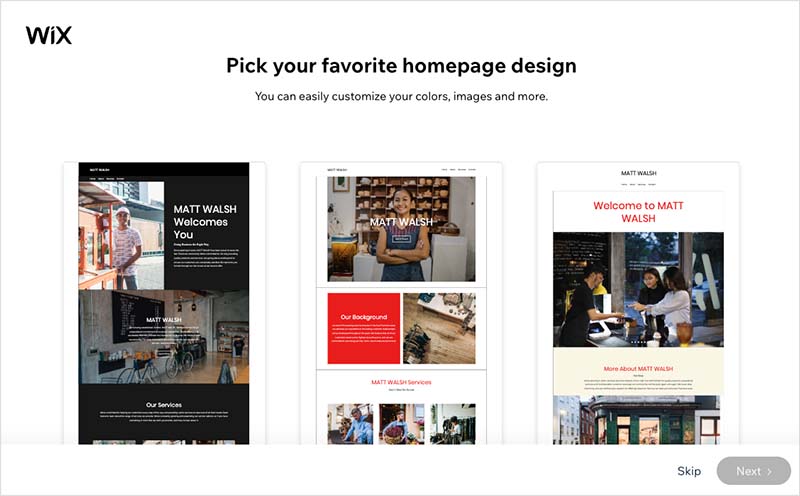
It works by asking you about your objectives and your business, and then populates your site with any information it can find about you or your company online.
While the outcome of this process can be a bit of a hit-and-miss affair, tweaking your site’s content after the initial draft by Wix ADI is very straightforward.
(It’s probably the easiest version of Wix for web design novices to use.)
Then, there’s the ‘Wix Editor’, which lets you pick a website template, create a structure for your site, and add content to it. It’s a more flexible version of Wix, and while not particularly hard to use involves a slightly steeper learning curve than Wix ADI. It is definitely more suitable for creating more custom websites however.
And finally there’s developer-focussed versions of Wix: ‘Velo by Wix‘ and ‘Editor X‘. The former gives you greater access to Wix code and APIs, and the latter is an agency-focussed version of Wix that lets users create truly ‘responsive’ websites.
(Responsive websites change their design automatically to suit the device they are being viewed on — tablet, mobile, laptop etc. This type of design is not currently possible in the regular version of Wix — more on this in a moment.).
Finally, Wix recently announced a new version of the platform called ‘Wix Studio’. Primarily aimed at agencies and freelance developers, this Wix edition does use responsive design, grants access to CSS coding, and facilitates the creation of intricate no-code animations through an integrated ‘interactions’ tool. (It will soon replace ‘Editor X’).
With all these different versions of Wix available, picking the right one may feel confusing. For most users however, ‘Wix ADI’ or ‘Wix Editor’ are the most obvious choices — with ‘Wix Editor’ being the more flexible and scalable version of the two.
Now, let’s dive in to the key features of both Webflow and Wix, starting with visuals.
Templates
Webflow and Wix both provide a large range of website templates — pre-designed layouts that you style and add your own content to.
Quantity of templates
In terms of the quantity of templates available in both platforms, Webflow gives you access to around 6,000 templates, while Wix provides 920 or so.
A key difference to note however is that all Wix templates are included as part of your plan, while Webflow only provides around 90 free templates.
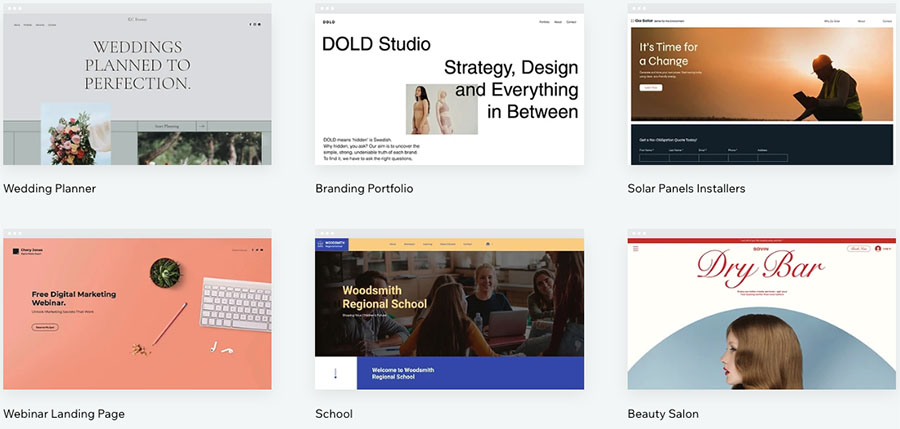
(If you opt for a paid template in Webflow, you’ll pay a one-time fee from $19 to $149.)
Selecting a template in either Wix or Webflow is pretty straightforward. Both platforms’ template libraries provide category filters which help you find a template that meets your needs.
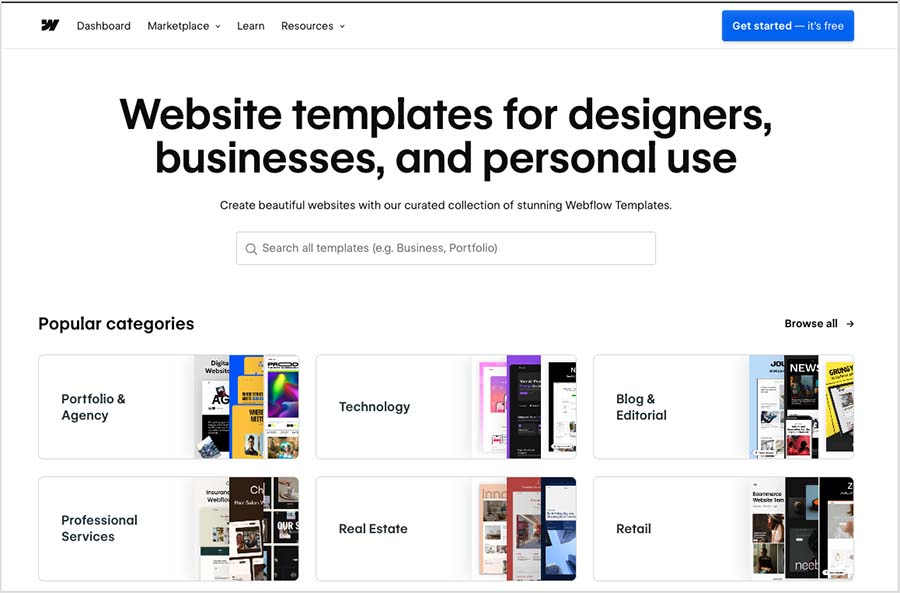
However, a key thing to be aware of when choosing a template in either Webflow and Wix is that after you’ve done so, you can’t switch to another one.
So it’s extremely important to choose your Webflow or Wix template very carefully before spending hours populating it with your content.
Quality of templates
In terms of quality, both platforms’ sets of templates look very professional, with a huge range of different aesthetics available.
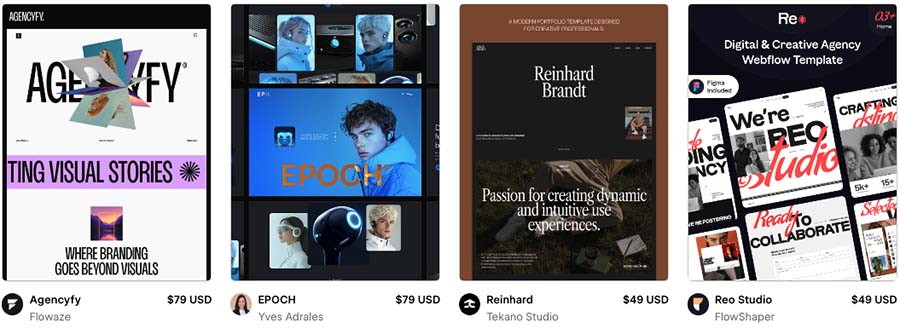
I would give Webflow the edge over Wix when it comes to variety and styling opportunities however.
This is not just because of the greater quantity of templates available in Webflow, but also because of its truly eclectic mix of layouts and approaches to template design.
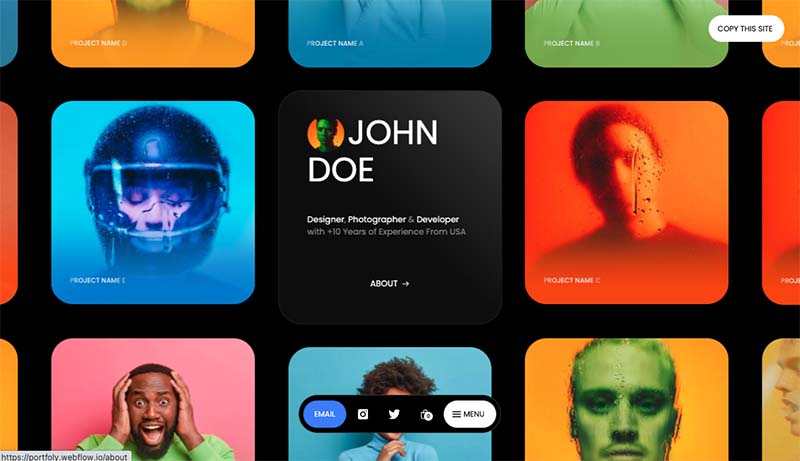
This eclectic mix may be the result of Webflow templates having been created by lots of different third-party template designers, rather than all designed by an in-house design team (as is the case with Wix themes).
That said, there are plenty of visually attractive templates available from Wix, and the large volume of templates on offer means that you shouldn’t have too much difficulty finding something professional that meets your needs.
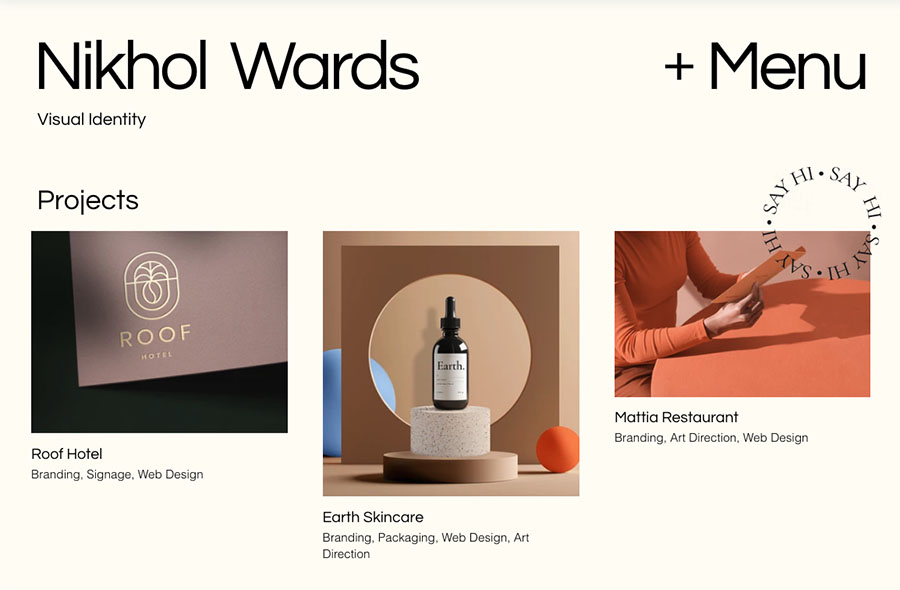
Template design features — some differences to be aware of
Typefaces
When it comes to formatting text on your template, Wix provides the greater selection of built-in typefaces — its website editor provides around 170 different fonts, while Webflow only gives you 27.
However, Webflow offers far more flexibility when it comes to adding custom fonts to your web design projects.
While the two platforms let you upload your own fonts — with both catering for TTF, OTF, WOFF and WOFF2 font files — only Webflow lets you add the full range of 1,700+ Google fonts and 30,000+ Adobe fonts.
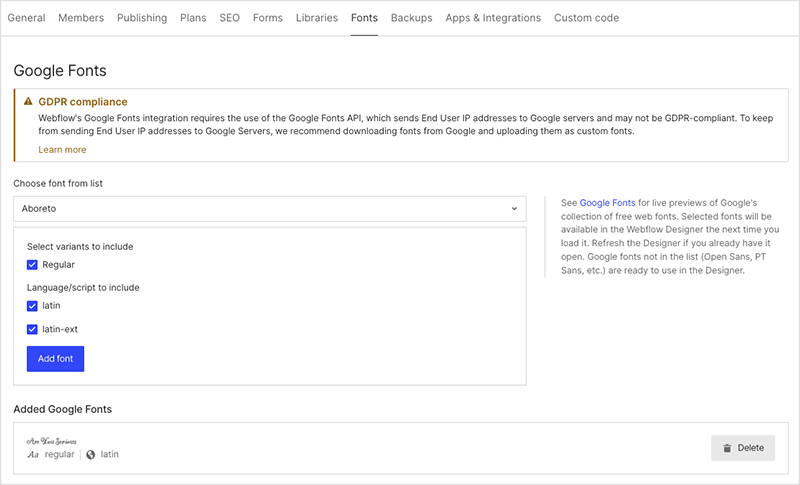
(The option to add Google Fonts in Wix has been a long-standing request from users — it would be good to see Wix implement this feature soon.)
Additionally, the Webflow designer facilitates the use of strikethrough text, superscript and subscript, but Wix doesn’t.
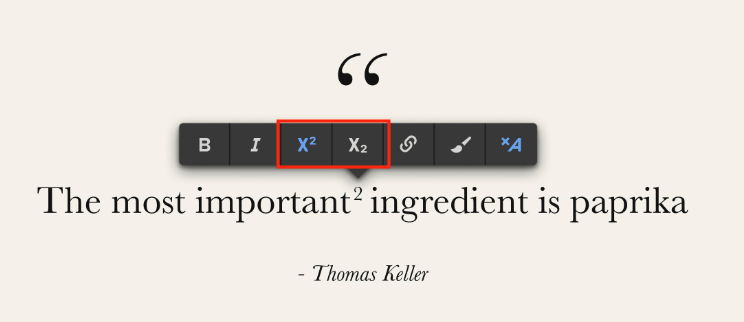
Video backgrounds
Both Webflow and Wix templates facilitate the addition of video backgrounds.
Wix lets you upload video for this purpose — or alternatively, you can select one from Wix’s library of free and paid-for videos.
With Webflow, you can only upload your own video (maximum 30 MB) to use as a section background.
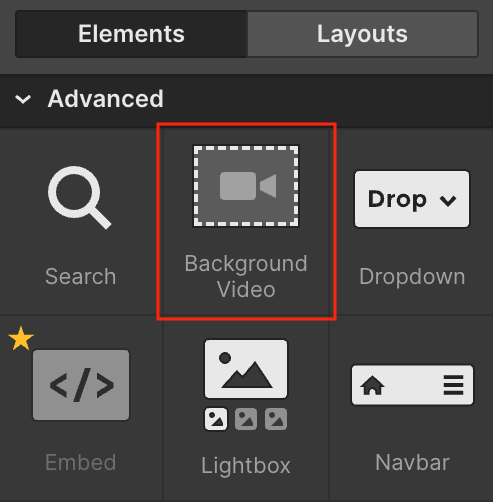
Both platforms also provide a range of adjustable settings for working with background videos.
In Wix, you can:
- add a variety of overlay patterns to your video background
- adjust your video background’s opacity
- change the color behind your video background
- set your video’s position
- opt to display your video playing in a loop.
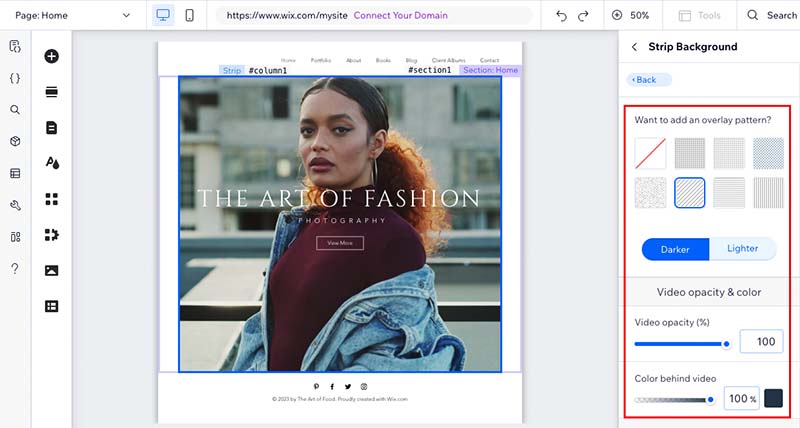
Much of this is achievable in Webflow too (but will sometimes involve a bit more manual tweaking).
However, Webflow’s background video component comes with one key feature that is not available in Wix: you can add play and pause controls to your background video.
This is important because not being able to pause a video on a website can contribute significantly towards your website’s ‘bounce rate’ — the rate at which website users exit a site without performing an action (such as buying something).
Stock photos and image settings
Adding stock images to a Wix or Webflow site is very straightforward — you can add free images from the Unsplash royalty-free photo collection in both tools.
(Wix also provides a good selection of its own curated stock images, which can be used for free).
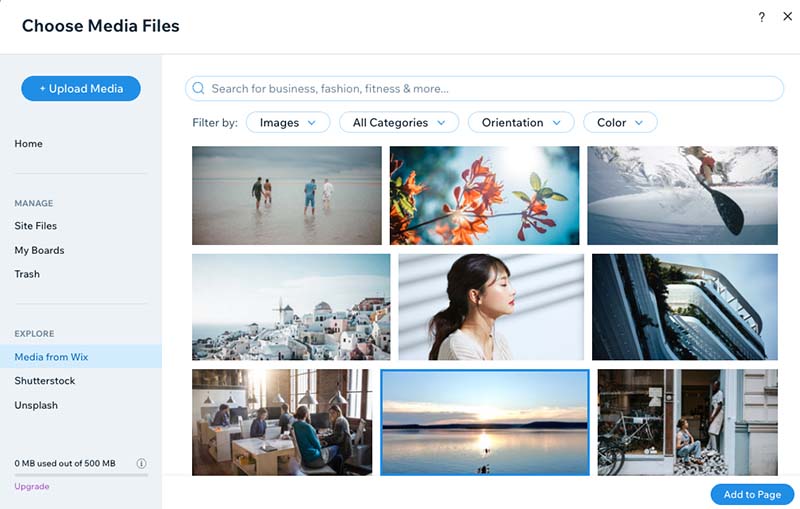
Premium images are also available in Wix, via Shutterstock — these cost $2.99 per image.
Animations and effects
Both Webflow and Wix allow you to add a range of animations to your website, with Webflow being the clear winner in this department.
Wix provides a decent set of around 60 animation types for page elements. These include various effects such as ‘bounce in,’ ‘expand in,’ ‘slide in’ and so on. All of these can be easily customized via animation settings in the Wix interface.
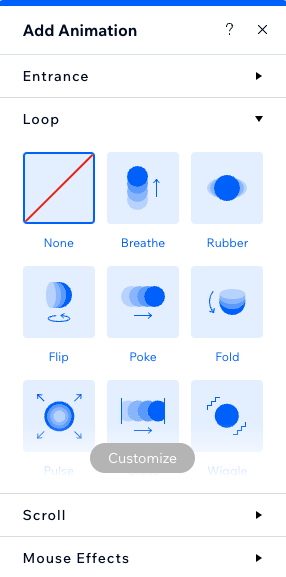
Wix also lets you apply animations to web page backgrounds, including fading, freezing and parallax effects.
Overall, the animation options in Wix are fairly basic, but adequate for users aiming to add a touch of movement across their website pages.
By contrast, the animation functionality in Webflow is extremely powerful — and is one of the key selling points of the platform.
As with Wix, you can choose from a range of preset animations (for example ‘fade,’ ‘shrink,’ ‘pulse,’ and ‘bounce’) that you can apply to any element of your design.
Additionally, you can use Webflow’s ‘interactions’ animation tool to build your own animations from scratch. This gives you advanced features for creating animations, and lets you set animation ‘triggers’ based on user behaviour.
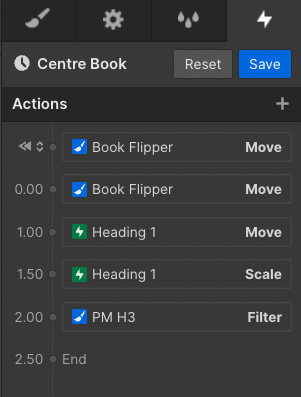
Trigger options in Webflow include:
- page load
- page scroll
- mouse click
- mouse hover
- scroll into view.
The beauty of Webflow’s approach to animations is that you can combine and sequence these various triggers to create pretty much any type of website animation imaginable.
(Examples of Webflow’s powerful animation features can be seen on the ‘Made in Webflow’ showcase page.)
While Wix offers a similar level of animation functionality to other site builders such as Squarespace (and considerably more than ecommerce site builders like Shopify and BigCommerce), Webflow’s animation capabilities are arguably the most powerful of any hosted website building solution on the market.
So if animation is your thing, it’s a big win for Webflow here.
Note: Wix’s newly-launched ‘Wix Studio’ platform for agencies and developers provides a very similar level of animation functionality to Webflow’s ‘interactions’ animation tool.
Behavior of templates on mobile devices
When it comes to how Webflow and Wix templates perform on mobile devices, Webflow is the winner. This is because all Webflow templates are fully ‘responsive.’
This means that all your website elements, including text, images, forms and more, will automatically resize to fit any device they are viewed on — be that a desktop, mobile or tablet device.
By contrast, Wix Editor templates primarily use an ‘adaptive’ design system — an approach that involves creating pre-made layouts to fit different screen sizes.
Wix typically auto-generates a fairly decent mobile version of your website. However, for the best outcomes, you’ll usually have to make a few changes to the default mobile version of a Wix site.
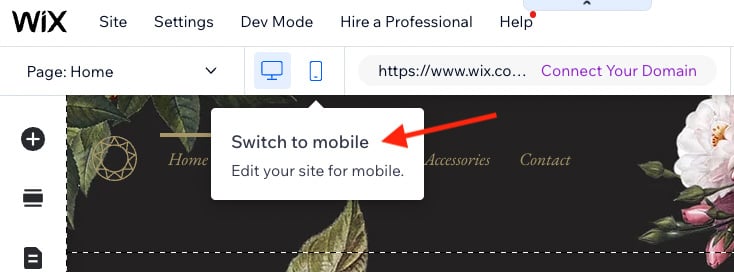
Webflow’s fully-responsive template approach also offers an advantage in terms of search engine optimization — Google favors responsive design and its search algorithm can give preferential treatment to responsive sites.
It’s also worth mentioning that Webflow’s responsive approach translates to great looking sites across not just mobile and desktop, but devices of all shapes and sizes.
This is due to the presence of different ‘breakpoint’ views in the Webflow designer. These let you check — and, if you like, customize — the appearance of your responsive site across 7 different screen types (from smartphones all the way up to ultra-wide monitors).
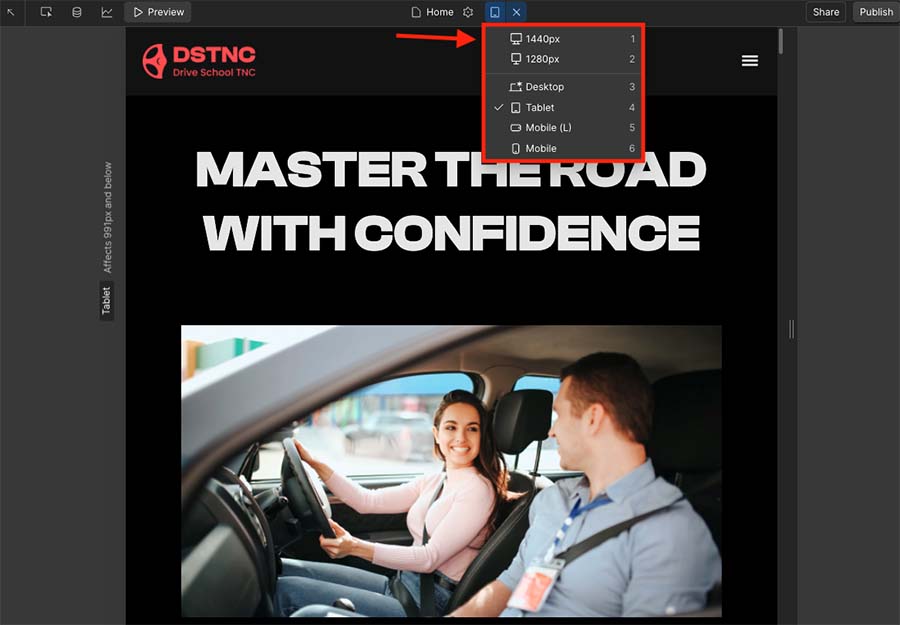
(A similar feature is available in some of the developer versions of Wix, but not the ‘ADI’ or ‘Editor’ versions aimed at regular users.)
Accessing CSS and HTML
Neither Wix or Webflow give you the option to fully access and edit your website’s HTML or CSS. However, they do give you the option to add this code to your site.
First, both platforms let you add HTML code blocks to your site’s pages. These are useful for adding widgets or code from other apps to your site.
Webflow also lets you add custom HTML, CSS and JavaScript code to individual web pages (via ‘page settings’), or to your site as a whole (via ‘site settings’).
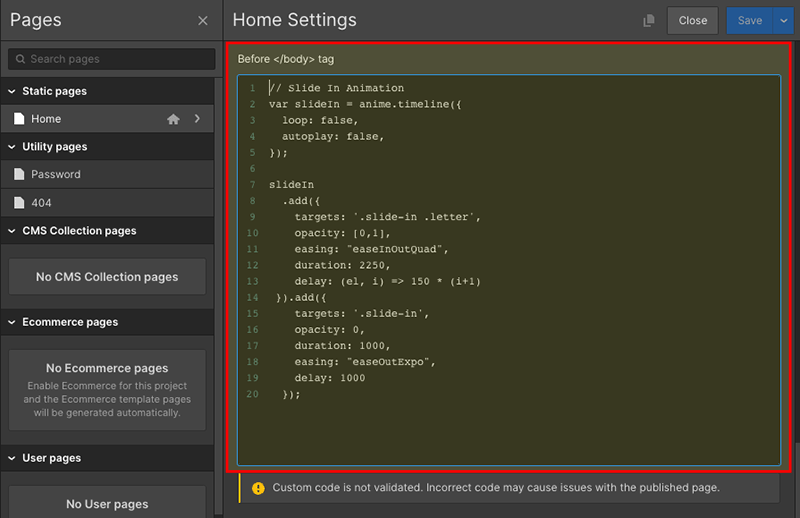
As for Wix, if you want to add CSS code to your site, it isn’t immediately obvious how to do this — there’s no official ‘add CSS’ option. However, a workaround exists: you can add it using Wix’s tracking code tool editor (this is usually used for embedding analytics pixels, cookies etc. on your site).
Content management and ease-of-use
Ease-of-use
As previously mentioned, Wix provides non-developer users with two main options for building websites — Wix Editor and Wix ADI — but the process of adding and editing content using either version is very similar.
Both Wix tools employ intuitive drag-and-drop interfaces that let you select the copy or content you’d like to edit, and adjust it as you like. Adding text, images and other content is a simple matter of clicking on a section of your page and adding a new element to it.
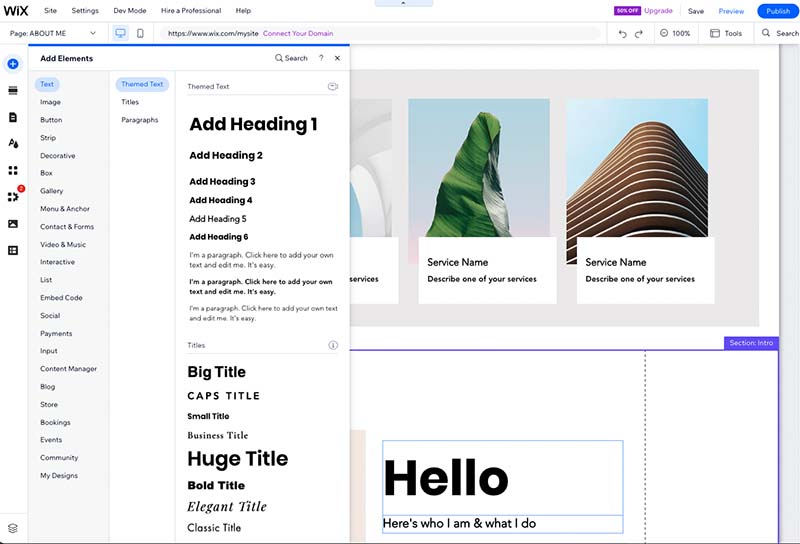
You can position elements pretty much anywhere you like, and helpfully, Wix alerts you with sound and text notifications if your layout is likely to get cut off on smaller screens.
(Generally speaking, once you position the main content of your Wix site within the vertical guidelines on the Wix Editor interface, Wix does a decent job of resizing your site across different screen sizes.)
The key difference between the two main editing interfaces is that Wix Editor gives you a lot more control over how your site looks than Wix ADI, and offers significantly more functionality — for example, multilingual capabilities, a more sophisticated drag-and-drop editor and the option to add significantly more apps to your site.
While the Wix Editor interface can at times seem a bit cluttered in terms of menus and options, using it is ultimately no more difficult than working with a document in a word-processing program.
Webflow’s interface, by contrast, is far removed from the intuitive drag-and-drop editors you get with Wix and other website builders like Squarespace or Shopify.
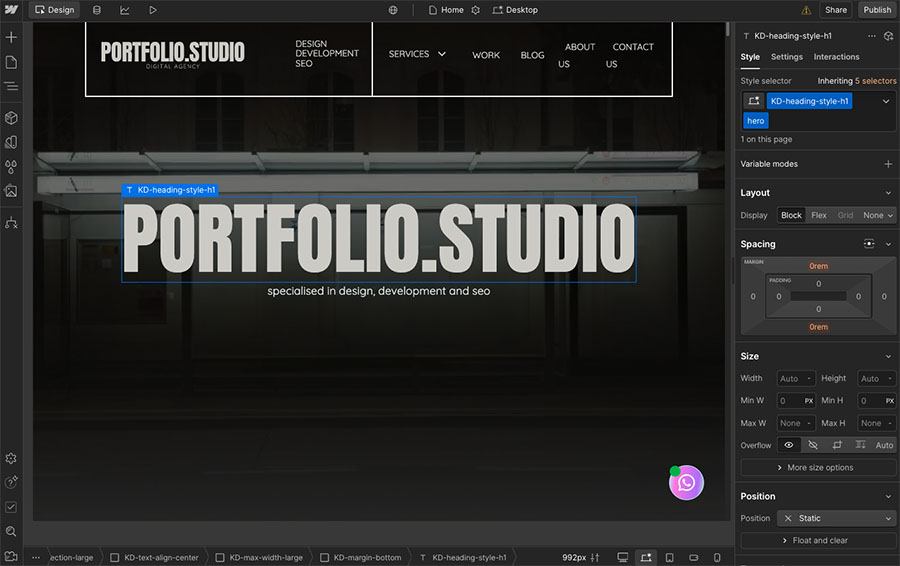
This is because Webflow gives you a unique user interface that is based on the ‘box model’ of website design. This approach involves placing all of your elements in different HTML boxes and adjusting settings to lay out and style your pages.
(See the video below to get an idea of how this works in practice).
And while all this results in a huge amount of flexibility for your page designs, it does come at the price of a rather steep learning curve.
To be fair to Webflow, if you’re simply looking to change the content of one of its ready-made templates and add some copy to it, you can learn to do this within a couple of hours.
But if you want to start creating new sections on your site from scratch, or develop animations for your site, in truth this will take most people a few weeks to learn how to do.
So ultimately, when it comes to ease of use, it’s a win for Wix.
CMS features
Importing and exporting
Both Webflow and Wix let you import products via CSV file — this file can be up to 4MB in size with Webflow and up to 1GB in size with Wix.
Wix lets you import up to 50,000 products into Wix using the CSV method, but oddly, only in batches of 5,000 (i.e., each CSV file you import can contain no more than 5,000 rows).
Wix also lets you import blog posts, but only from WordPress or another Wix website.
To upload products via CSV in Webflow you’ll need to be on one of its ecommerce plans. Depending on your plan, these let you import 500 to 15,000 products into the Webflow CMS — considerably less than Wix’s 50,000 maximum.
To complicate things slightly, Webflow treats ecommerce products and other CMS content separately. Its most expensive plan lets you import a total of 10,000 CMS items (blog posts, dynamic pages, etc.) and 15,000 ecommerce items.

As for exports, you can export products with Wix — with a 5,000 product limit applying.
There is no easy way to export pages and posts with Wix, however — Wix Velo does give you some options in this regard, but if you need to export content from Wix ADI and Wix Editor at a later date, you may have to resort to copying and pasting it into your new site (or using a blog’s RSS feed).
With Webflow, exporting content and products is mercifully just as straightforward as importing them — you can do this easily via a CSV export.
Webflow’s CMS also gives you a few export options that you don’t get in Wix.
First, you can transfer your CMS data between Webflow projects — this is particularly useful if you decide you want to rebuild your site using a different Webflow template.
And finally, thanks to its ‘code export’ feature (available on all paid Webflow ‘Workspace’ plans), Webflow lets you export your entire site design too, which gives you the option to host your Webflow site with any hosting provider you like.
Other key differences between the Webflow and Wix content management systems
Aside from importing and exporting, here are a few of the other key differences between the CMS tools in both Webflow and Wix:
- Image galleries — Wix comes with a lot more ready-made galleries than Webflow (there are 20+ formats to choose from including carousel, grid and masonry). In Webflow, you get a built-in slider gallery and a lightbox, but if you want to use a different format, you’ll have to create your own gallery from scratch.
- Blogging features — both Webflow and Wix let you use categories and tags on blog posts; provide RSS feeds; and include helpful autosave features to prevent you losing your work. However, Webflow is the better option when it comes to designing how your blog posts look. Unlike Wix’s blog tool, Webflow lets you use the full design capabilities of its editor to style your blog’s template.
- Bandwidth — Wix provides unlimited bandwidth on all its paid plans. By contrast, Webflow plans come with bandwidth limits (ranging from 1GB on the ‘Starter’ plan up to 500GB on the ‘Business’ plan).
- Multilingual capabilities — Wix provides a free app — ‘Wix Multilingual’ — for translating your site into multiple languages. To translate a Webflow site, you’ll need to pay for one of its very expensive ‘Localization’ add on plans.
- Mobile apps — unlike Webflow, Wix comes with a mobile app, ‘Wix Owner,’ for managing your Wix site on the go. This is available in both iOS and Android versions and lets you manage content, bookings, ecommerce orders, site design and analytics on your smartphone.
- Automation features — while both Webflow and Wix come with good tools for automating aspects of your site (relating to forms, ecommerce orders, CRM etc.), Wix’s are more ‘templated’ and easier to set up. Webflow’s ‘Logic’ automation system is impressive and allows for the creation of more bespoke workflows, however.
Ecommerce functionality
In order to sell online using Webflow or Wix, you need to be on one of their plans that include ecommerce features — on Webflow, that means opting for either the ‘Standard,’ Plus’ or ‘Advanced’ ecommerce plans, and on Wix, subscribing to a ‘Core’ plan or higher.
Let’s see what ecommerce features you get with both platforms.
Ecommerce in Wix
Wix provides a pretty good range of integrated ecommerce features. With the platform, you can:
- sell up to 50,000 physical products or digital downloads
- offer subscriptions
- allow users to sort and filter your products
- enter tracking information for physical products
- sell on marketplaces and social channels
- use point of sale functionality via Square, Sumup, and the Wix Owner app
- display your products in multiple currencies
- provide customers with real time shipping calculations (U.S. only).
Wix also provides flexible tax and shipping options. It lets you set up tax on a per-region basis, which is useful for meeting VAT MOSS (VAT Mini One Stop Shop) rules when selling digital products to customers based in the EU.
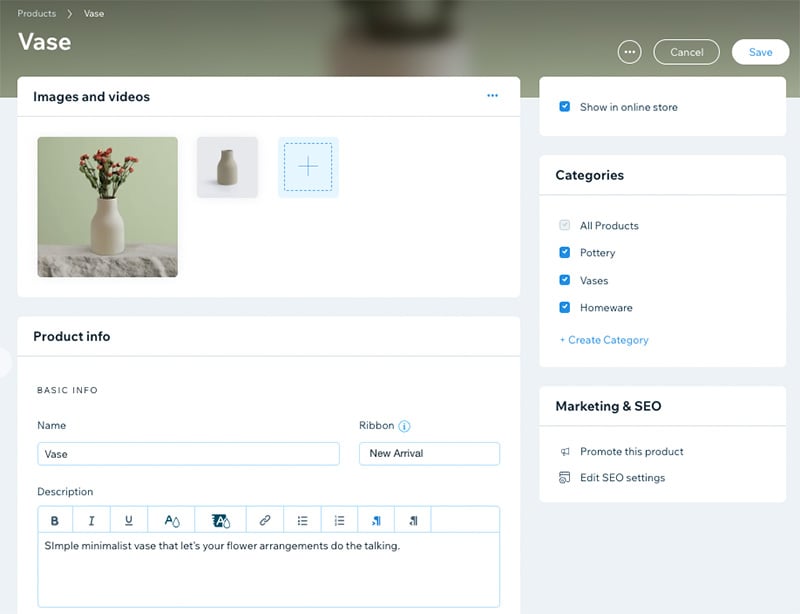
Shipping functionality is also good in Wix — you can create shipping rules based on a flat rate, product weight or product price.
Dropshipping is also welll-catered for in Wix. The Wix-owned ‘Modalyst’ dropshipping service lets you sell 25 and 250 products on the ‘Core’ and ‘Business’ plans, while an unlimited number of Modayst products can be sold on the higher-tier plans.
Additionally, there are around 65 other dropshipping apps available in the Wix app market, including well-known solutions like Spocket, Syncee, DSers, Printful and Printify.
Ecommerce in Webflow
Webflow’s ecommerce features are more basic than those of Wix.
While the platform covers ecommerce essentials such as selling physical and digital products, accepting online payments and shipping goods to customers, many ecommerce tasks in Webflow come with rather disappointing limitations — or require the use of a third-party service.
For example, Webflow is less generous than Wix when it comes to the number of products you can sell on your online store. As previously mentioned, you can only sell 500 products, 5,000 products and 15,000 products on Webflow’s ‘Standard’, ‘Plus’ and ‘Advanced’ ecommerce plans respectively.
Wix, by contrast, lets you sell up to 50,000 products on all its ecommerce plans.
Another drawback of ecommerce in Webflow comes in the form of transaction fees — on its entry-level ecommerce plan, you’ll face a 2% transaction fee on every product sale. Wix, by contrast, doesn’t charge transaction fees on any of its plans.
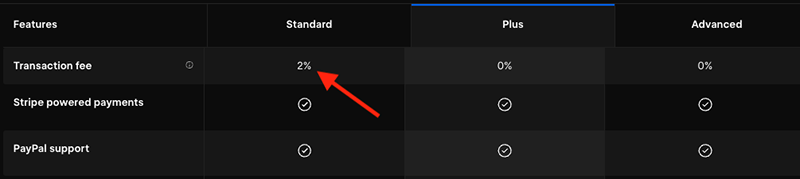
Webflow also lags behind Wix with regard to its product options and variants limits.
In Webflow, you can create just three options for your store products (i.e., color, size, material etc.).
Wix lets you create up to six options per product, with an overall variant limit of 1,000 variants. (Variants are combinations of product options — a large black t-shirt would be one variant, a small white t-shirt another and so on.)
Webflow is considerably less generous here, only letting you create 50 variants per product in total.
Some of the other key differences between Webflow’s ecommerce features and those of Wix are:
- Webflow only connects with 2 payment gateways for processing credit cards: Stripe and Paypal. By contrast, Wix lets you connect 100+ (and also provides a built-in payment solution, ‘Wix Payments’).
- Webflow doesn’t have a built-in abandoned cart recovery tool (a feature that lets you identify and contact visitors who have left your site mid-way through a purchase). To add abandoned cart saving to Webflow, you’ll have to pay for the third-party Monto abandoned cart app. Wix, on the other hand, provides a built-in abandoned cart tool on all its ecommerce plans.
- Webflow doesn’t provide any POS functionality for selling your products in person (i.e., using a card reader at a market stall, retail outlet etc.). By contrast, Wix provides a built-in POS solution, ‘Wix POS’, which is available to users in the US and Canada. (Wix users in over 15 countries outside North America can also avail of POS integrations with Square and SumUp).
- Although automatic tax calculation features are provided by Webflow, the platform doesn’t cater as well as Wix for the EU’s VAT MOSS rules on selling digital products.
- There are almost no dropshipping apps in the Webflow integrations library — the one exception being an integration with the print-on-demand service Printful.
- Webflow has no built-in multicurrency features — meaning that it’s not ideal for selling your products internationally.
While you’re here, download our free ecommerce e-kit
For a limited time, we’re offering our readers some excellent free tools. Sign up free to immediately receive:
- our online store comparison chart
- a downloadable cheatsheet on how to create an online store
- our SEO, blogging and ‘how to start a business’ cheatsheets
- extended free trials and discount codes for essential business apps
- our latest tips on ecommerce and growing a business
Apps and integrations
Both Webflow and Wix provide app stores that contain a range of add-ons for your site — these let you improve both platforms’ functionality considerably.
In both stores you’ll find apps that handle key tasks like creating forms and surveys, facilitating reviews, shipping, CRM and more.
However, in terms of quantity, the number of apps and integrations available for Wix significantly outnumbers those available for Webflow — you can avail of 1,225 apps in Wix compared to a much smaller offering of around 300 apps in Webflow.
Now, at the heart of Wix’s larger app offering is a set of 50+ ‘Made by Wix’ apps. These considerably bolster Wix’s built-in features — letting you sell videos and tickets, add forums, run loyalty programs and manage restaurant and hotel bookings.
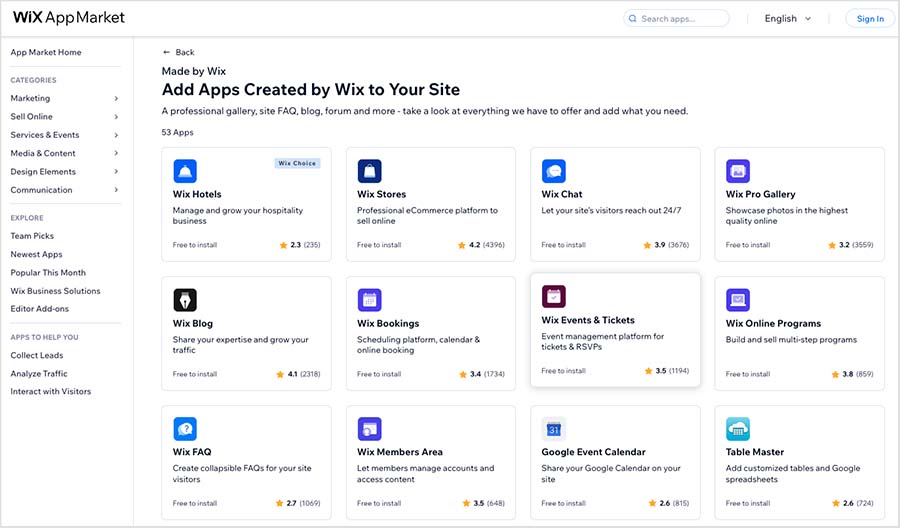
Quite a few of the available apps in Webflow’s apps marketplace are specifically designed to help you extend the functionality of the Webflow CMS. For example, the Finsweet apps let you create advanced filtering and sorting for CMS collections — this is particularly good for working with product and blog collections inside of Webflow.
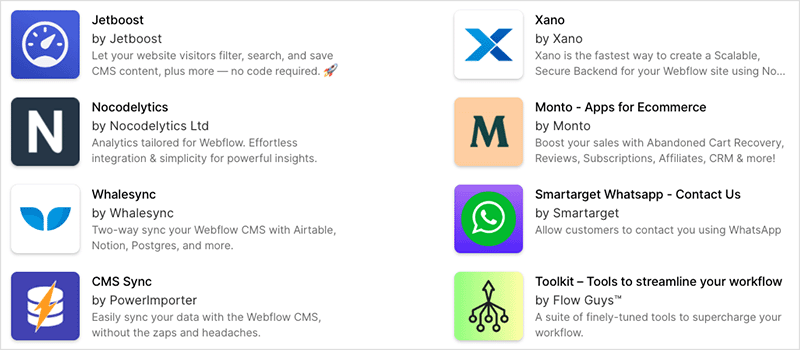
There is also a decent set of free and paid-for layout components in the ‘Libraries’ section of the Webflow app store. These consist of ready-made page sections (navbars, pricing sections, FAQs, etc.) that can be dropped into your Webflow pages to save you having to build them yourself. Of these component libraries, the ‘Relume’ library, which includes 850+ components, is probably the best.
Also worth a mention is Webflow’s ‘Figma to Webflow‘ plugin — this lets you quickly copy and paste page designs from the popular prototyping tool Figma directly into Webflow within a few clicks.
It’s great to see Webflow starting to provide more ways to expand its feature set via integrations — but because of its more complete range of apps and embeddable tools, the winner in this department is currently Wix.
Email marketing
Wix has a big advantage over Webflow when it comes to sending newsletters to your website’s audience. This is because Wix provides a built-in email marketing tool, but Webflow doesn’t.
You can send 200 emails per month for free on all Wix plans; and if you want to send more than that, you have the option to pay extra for one of its premium email marketing plans.
Pricing for Wix’s premium email plans isn’t publicly available, but if you have a Wix account you can review the relevant fees by clicking ‘Upgrade’ in the email marketing section of your Wix dashboard.
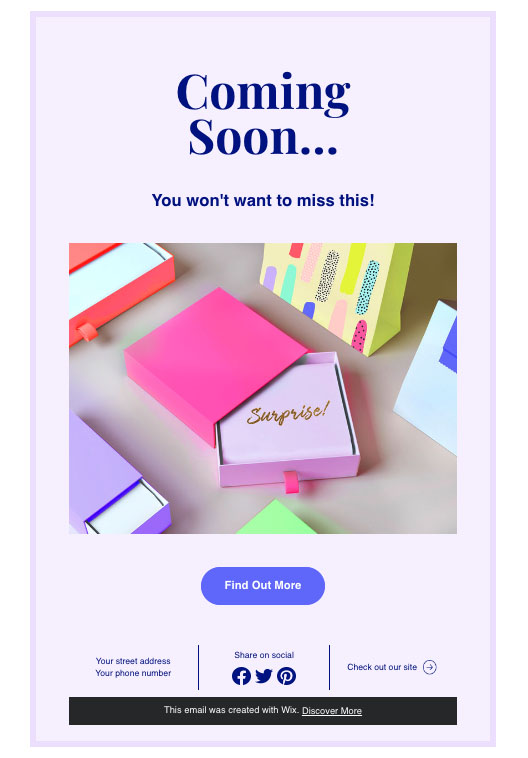
When I did that, I encountered the following prices:
- Essentials — $10 per month to send up to 500 emails
- Core — $24 per month to send up to 5,000 emails
- Advanced — $49 per month to send up to 1m emails
In Webflow, your only option with regard to email marketing is to use an external email marketing service like GetResponse or Mailchimp.
The good news is that it is pretty straightforward to add your Webflow form signups to these using Webflow’s ‘Logic’ automation tool.
The bad news is that Webflow operates strict limits on the number of form submissions you can receive every month — you are only allowed to accept 500 to 2,500 submissions (depending on the Webflow plan you’re on). If you go over your monthly form submission allowance, you’ll have to pay $1 per extra 100 form submissions.
Ultimately, given the absence of a native email marketing tool in Webflow and its limits on form submissions, it’s a clear win in this area for Wix.
SEO features
A key question for prospective users of Webflow and Wix is this: how good are the search engine optimization (SEO) features?
Well, both tools allow you to do the basics perfectly well, i.e.,
- add headings
- change page titles
- edit page URLs
- add meta descriptions
- add alt text
- create 301 redirects.
Additionally, both platforms let you edit your robots.txt file (this lets you tell Google which pages to include or exclude from search results), and give you a free SSL certificate (which keeps the connection between your site and user secure — something that Google approves of).
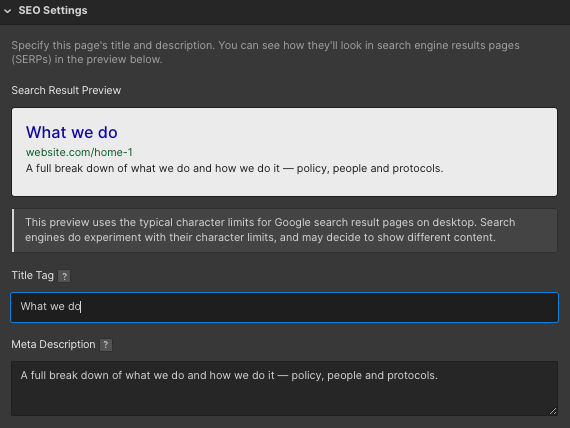
Another key SEO area where Wix and Webflow also perform well is page speed.
I tested multiple sites in both platforms with Google’s PageSpeed Insights tool, and both platforms consistently achieved a speed index rating of around 1 second and an overall performance score of 90% or more.
Overall, I would say that of the two tools, Webflow gives you more granular control over the speed of your site.
This is because Webflow gives you the option to build a site in Webflow and then export it and host it elsewhere, meaning that you can choose to use your own ultra-fast hosting provider if you wish. This is isn’t an option with Wix.
Wix’s other key SEO drawback involves how mobile versions of its site display — as discussed earlier in this comparison, Wix creates a separate version of your site for desktop and mobile, rather than using Google’s preferred approach, responsive design.
Webflow performs much better here, as it lets you create a single, fully-responsive website.
GDPR compliance
With the introduction of GDPR regulations by the EU, website owners must now adhere to rigorous data protection and privacy standards.
(US site owners are subject to comparable rules under California’s CCPA act.)
Site owners are required to…
- Provide clear privacy and cookie policies on their sites.
- Keep customer information secure.
- Get clear opt-in for newsletter subscriptions.
- Prevent cookies from being run without explicit consent.
Meeting the first three requirements using either Webflow or Wix is quite simple. However, the fourth can present challenges.
This is because if you use non-essential cookies on your site, such as a Facebook Ads pixel or Google Analytics script, you must offer EU visitors the choice to opt out before the cookies in question are run.
Now, Wix offers an integrated cookie consent banner that can block some non-essential scripts. It’s not perfect, but it caters for the most frequently used cookies.
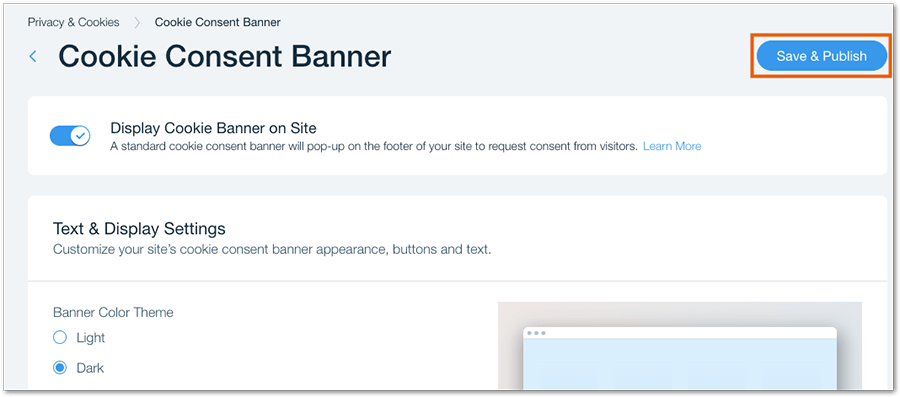
Webflow doesn’t however, and to get around this problem, you’ll need to add a third-party cookie banner tool to proceedings (for example CookieBot, Finsweet or CookieYes).
So ultimately, while you can create a GDPR-compliant site using either platform, it’s easier to do in Wix.
Customer support
Wix has the edge over Webflow when it comes to customer support. It provides you with live chat, email, Twitter and, importantly, phone support — while Webflow offers only email support.
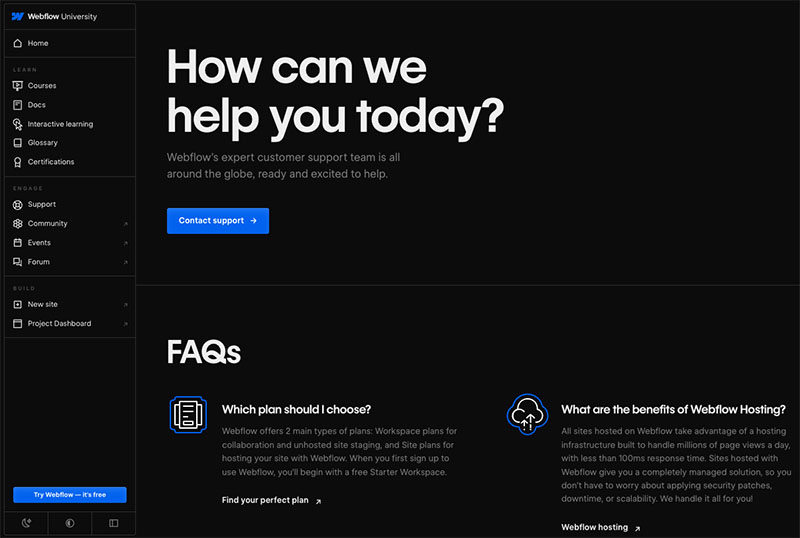
Wix also takes the win when it comes to the availability of its customer support — its English phone support channel is available 24/7. By contrast, Webflow’s email support is only provided Monday through Friday, 6am-6pm Pacific Time.
(This is far from ideal if you are located in a distant time zone.)
Support across multiple languages is also better in Wix. While Webflow support is only available in English, Wix offers phone support in 10 different languages: English, Dutch, French, German, Hebrew, Italian, Japanese, Portuguese, Spanish, and Turkish (with hours of availability varying by language).
In addition to in-person support options, both platforms provide well-stocked help portals that are filled with useful online resources.
Those new to search engine optimization may find the ‘Wix SEO Wiz’ support material particularly useful, and Webflow’s help videos — provided as part of its free ‘Webflow University’ offering — are particularly entertaining and well-produced.
(In fact, these videos make the slightly steep Webflow learning curve a relatively enjoyable one.)
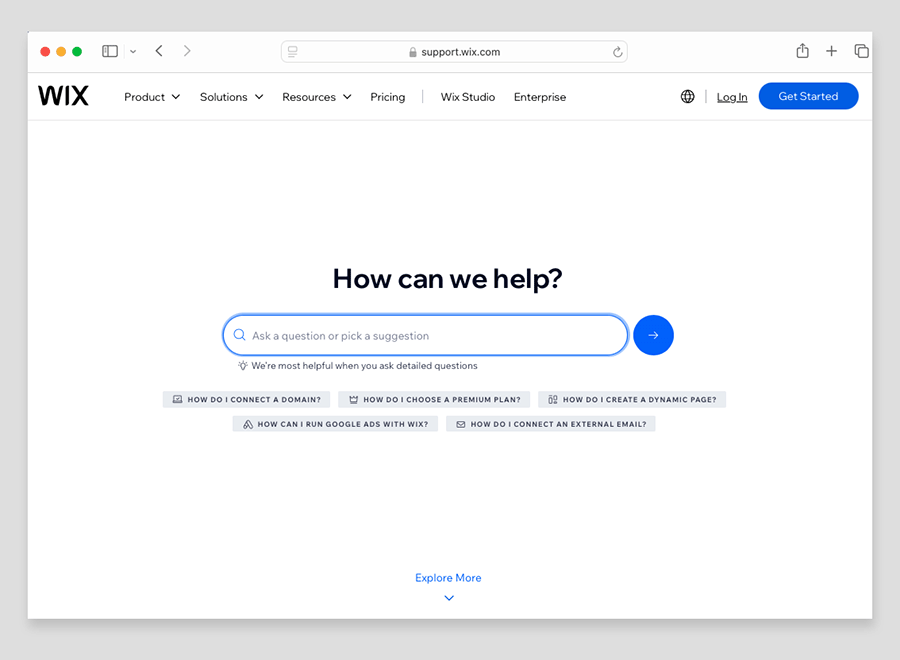
But overall, when it comes to customer support, it’s a solid win for Wix.
Pricing
Webflow pricing
There are seven key Webflow plans to choose from — four ‘general’ site plans and three ‘ecommerce’ plans.
The prices for these are as follows:
- Starter — $0 per month
- Basic – $18 per month
- CMS — $29 per month
- Business — $49 per month
- Ecommerce Standard — $42 per month
- Ecommerce Plus — $84 per month
- Ecommerce Advanced — $235 per month
(You can get 22% to 30% off your plan if you pay upfront for a year’s service.)
The free ‘Starter’ plan from Webflow is primarily designed for acquainting users with the platform’s fundamentals. Websites made using this plan are limited to just two pages, display Webflow branding, and don’t support use of custom domain names (yoursitename.com etc.). You can also only receive 1,000 visits to your site per month on a Starter plan.
So in essence, a Webflow Starter plan is really only of use for trying the platform out.
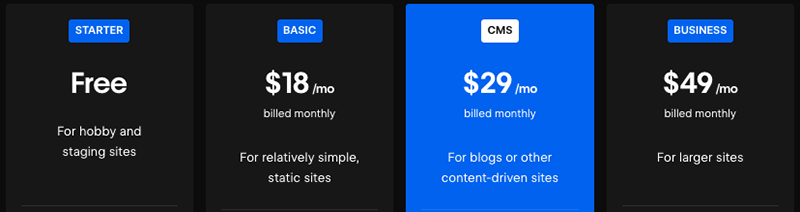
There are quite a few key differences to watch out for between the paid Webflow plans. These include:
- how much bandwidth and storage space you get (1GB to 400GB)
- the number of people who can edit your site
- access to Webflow’s full content management system (this is very limited on the ‘Basic’ plan)
- the number of editable ‘CMS items’ that you can have on your site (these are dynamic content items like blog posts and galleries)
- the number of products you can sell
- transaction fees.
Webflow also provides an ‘Enterprise’ plan with custom pricing that comes with guaranteed server uptime and several features that are geared towards corporations.
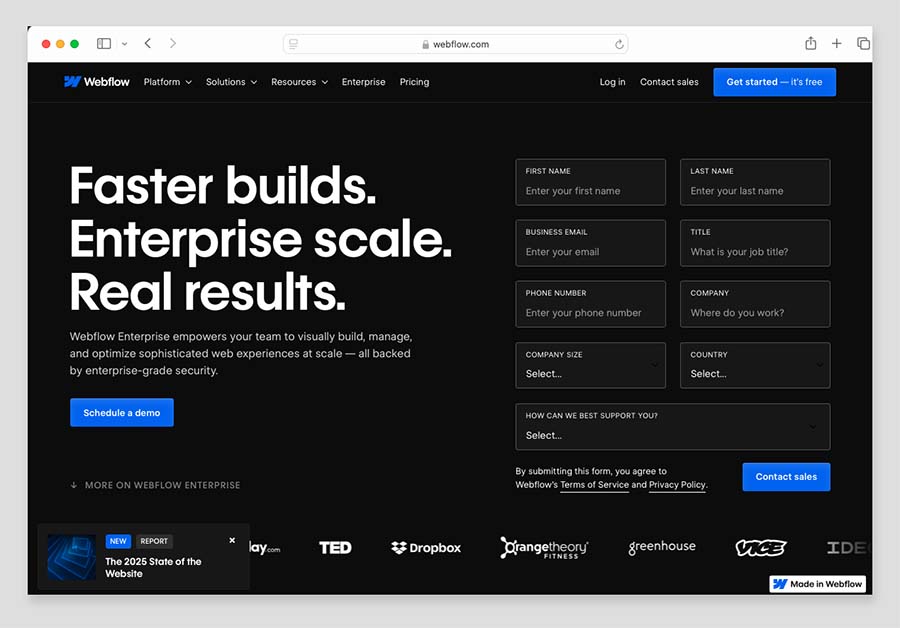
Note: Webflow has another set of plans for professional web designers — known as ‘Workspace’ plans — that allow users to build multiple sites and export the code of their sites for hosting on their own server. You can learn more about these additional plans in our full Webflow review.
Wix pricing
Wix pricing varies by location — but in the US there are currently six plans available (1 free plan and 5 paid).
These are as follows:
- Free — $0 per month
- Light — $17 per month
- Core — $29 per month
- Business — $36 per month
- Business Elite — $159 per month
- Enterprise — negotiable, but starting at $500 per month
Wix’s free plan, like Webflow’s, is pretty limited in functionality. You can’t sell anything with it, or connect your own domain to it — and sites created with it feature very prominent Wix advertising.
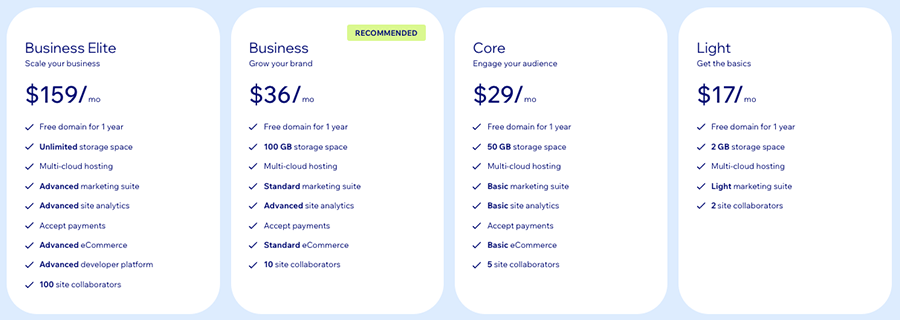
Nonetheless, it gives you a good way to try the product out or create a very basic personal website— if you’re interested in doing so, you can access the Wix free plan here.
Tip: if you want to try ALL of Wix’s features out this can be done via a free trial rather than a free plan. Oddly, it’s not immediately obvious how to access a Wix trial, however — so to learn how to start one, we recommend reading our guide to accessing a Wix trial.
As for Wix’s paid plans, these all come with a free custom domain name for your site. Most of them let you make use of unlimited bandwidth and importantly, don’t feature any Wix ads.
It’s important to note that prices for Wix’s paid plans quoted above are monthly fees based on paying for your plan on an annual basis. More expensive fees apply if you pay for your plan month-to-month, but on the plus side, you can also avail of generous discounts if you pay upfront for a 2-year or 3-year Wix plan.
The most important thing to note about the Wix pricing structure is all plans from the ‘Core’ plan and higher facilitate ecommerce, while the ’Light’ plan doesn’t (the latter is a more basic website plan that lets you showcase content, field enquiries etc.).
Lastly, a quick word on the Wix Enterprise plan. As with the Webflow equivalent, this provides more dedicated support and account management and is aimed at corporate users. Pricing for this starts at $500 per month.
Webflow vs Wix: conclusion
Overall, I’d say that in a Webflow shootout, Wix is the overall winner.It is a more complete solution that lets anyone easily create an attractive website, and its ecommerce features are much more comprehensive than the Webflow equivalents — especially where payment gateways, POS selling and inventory limits are concerned.
That said, there are aspects of Webflow that will make it a better ‘fit’ for certain types of users and situations.
Webflow particularly excels when it comes to design flexibility. Its unique design system lets you customize the style of every conceivable aspect of your site, and it also offers you the ability to create really novel and creative user experiences for your visitors via its superb ‘Webflow interactions’ animation feature.
Additionally, Webflow’s approach to responsive design is top notch, giving you a large degree of control over how your site displays across multiple different screen sizes. (The lack of fully responsive templates in Wix is probably the platform’s most significant drawback.)
And many professional users will appreciate the fact that Webflow websites, unlike Wix’s, can be exported and hosted on third-party servers.
However, Wix’s all-in-one platform is likely to be the better choice for the majority of users — especially web design novices. This is because it’s easier to use, more affordable, and better for ecommerce.
I’ll leave you with a summary of some of the key reasons why you might use Webflow or Wix over the other, followed by a list of key alternatives to both platforms. If you have any questions or feedback on either platform, please feel free to leave them in the comments section below.
Pros and cons of Webflow vs Wix
Reasons I’d recommend using Webflow over Wix
- Webflow is the more powerful platform when it comes to design customization.
- It is much better for creating animations.
- Webflow templates are all fully responsive, while Wix’s are not. Search engines can give a preference to responsive sites.
- There are a lot more templates available for Webflow (most of them are paid-for, however).
- It gives you a bigger selection of fonts (and more control over their use).
- It’s easier to add custom code to a Webflow site.
- SEO functionality is stronger in Webflow than in Wix (chiefly because its templates are responsive).
- Unlike Wix, Webflow lets you host your site anywhere you like.
- Webflow’s ‘Logic’ tool gives you more control over workflow automation.
Reasons I’d recommend using Wix over Webflow
- It’s easier to use.
- It’s much more competitively priced than Webflow, especially where ecommerce features are concerned.
- The Wix ecommerce feature set — ‘Wix Stores’ — is considerably stronger than the Webflow equivalent.
- Wix comes with free built-in multilingual features. With Webflow, you’ll need to pay for its rather expensive ‘Localization’ add-on or resort to an expensive third-party app to translate your website.
- It’s better for dropshipping with.
- All Wix’s templates are free.
- Wix users get access to a wider range of stock image assets.
- Wix provides unlimited bandwidth on all its paid plans.
- The Wix app store is stocked with a much bigger selection of apps than the Webflow equivalent — and lets you integrate your site with a wider range of other web apps.
- Wix comes with an integrated email marketing tool that lets you send up to 200 newsletters for free each month.
- Wix comes with a built-in cookie consent tool; Webflow doesn’t.
- Wix’s customer service offering is more comprehensive.
Alternatives to Wix and Webflow
Webflow and Wix are by no means the only choices available for building a website or online store — there is a huge number of alternative solutions available.
If you’re on a really low budget, and just want simple selling features, Jimdo and BigCartel are two very affordable options. Read our Jimdo review, our Big Cartel review and our Big Cartel vs Shopify comparison for more details on these platforms.
If you’re looking to build a content-driven site, then Squarespace is a great alternative to Webflow and Wix — for more information about it, read our Squarespace review, our Squarespace vs Wix comparison, our Squarespace vs Webflow comparison, our Squarespace free trial guide or our post on Squarespace pricing.
If your main focus is ecommerce, we usually recommend using Shopify or BigCommerce — both these platforms include a lot more selling features than you’ll find in Webflow and Wix (for example, more payment gateway options, advanced point of sale features, international selling tools and much more).
Check out our our Shopify review and our BigCommerce review for more details on these solutions; to learn more about how Shopify specifically stacks up against Wix, you can read our Shopify vs Wix comparison.
Our Webflow vs Shopify shootout will also be of relevance here.
Finally, there’s also the option of using WordPress — this generally involves more work to set up than either Webflow or Wix, but you can build absolutely any sort of website you like with the platform. And like Webflow, WordPress gives you the flexibility to choose your own hosting provider for your site.
Check out our Wix vs WordPress comparison for more details on how it compares to using Wix, and our Shopify vs WooCommerce shootout for more details on how you can create an ecommerce site with the platform.
At a glance feature breakdown
| Webflow | Wix | |
| Free templates | 89 | 920 |
| Total templates available | 6,000+ | 920 |
| Pricing | $0 – $235 | $0 – $159 |
| POS hardware | No | Yes |
| Animations | Excellent | Good |
| Built-in email marketing | No | Yes |
| Apps | 300+ | 1,100+ |
| Fully responsive sites | Yes | No |
| Mobile app | No | Yes |
| Live sites (Source: Builteith) | 600,000+ | 8.5+ million |
Related resources: Webflow alternatives, Wix alternatives.
Wix vs Webflow FAQ
Can I use Webflow and Wix for free?
Yes. Both Webflow and Wix provide free plans that can be used indefinitely. However, websites made with these free plans don’t let you connect a custom domain to your site, feature prominent advertising and cater for very limited amounts of site content and traffic.
Which is easier to use, Webflow or Wix?
Wix is significantly easier to use than Webflow, thanks to its intuitive drag-and-drop approach to page layout and its much larger set of ready-made components (image galleries, forms, buttons, etc.). Webflow’s designer, while considerably more powerful than Wix’s, presents web design novices with a rather steep learning curve.
Which is better for portfolio sites, Webflow or Wix?
It depends. Both Webflow and Wix provide a large range of pre-built portfolio templates that you can customize fairly easily to showcase your work. However, if you are aiming to build a portfolio website that includes captivating animations and page transitions, then Webflow is the more suitable tool for this.
Which is better for ecommerce, Webflow or Wix?
Wix is the better option than Webflow when it comes to building an ecommerce store, because it allows you sell a much greater number of products on most of its plans, doesn’t charge transaction fees, and lets you use POS for in-person selling.
Can you build a professional website with Webflow and Wix?
Yes. Both platforms give you enough features to create an aesthetically pleasing site that offers users a wide range of content and ecommerce related features — and both will be generally fine for small business applications, creatives and solopreneurs. However, larger businesses with a need for more bespoke ecommerce or publishing needs may eventually find themselves turning to more scalable solutions like Shopify or WordPress.
No comments