We have a strict honest review policy, but please note that when you buy through our links, we may receive a commission. This is at no extra cost to you.
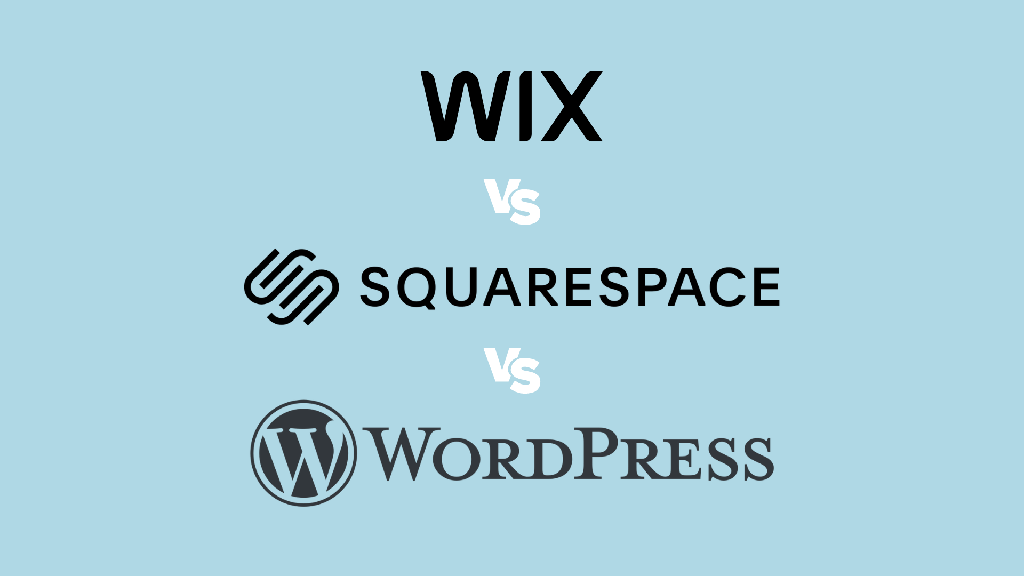
In this detailed Wix vs Squarespace vs WordPress comparison, I take you through the key features of these three leading website builders, and help you choose the right platform for your project.
Note: in this comparison I am comparing Wix and Squarespace to hosted WordPress (available at WordPress.com) rather than the self-hosted version that you install on your own server (downloadable at WordPress.org). That said, many of the observations I make on WordPress apply to both versions.
The quick verdict
For a good all rounder, choose Wix. It provides a solid mix of content management, ecommerce, and marketing tools at a reasonable price point. It gives you a much larger range of templates and third-party apps than you’ll find in Squarespace, and is considerably more beginner-friendly than WordPress. It’s also the only platform of the three that lets you build and host a website entirely for free.
For portfolios and creative projects, choose Squarespace. Its templates are perfect for showcasing art, music and photography, and its drag-and-drop editor makes it really easy to create extremely professional-looking layouts. Its ecommerce features, although a bit basic, are usually sufficient for simple selling needs; and its gated content and paywall features are ideal for creatives looking to monetize their work easily.
For blogging and large content sites, choose WordPress. Its blogging tools are considerably more sophisticated than those of Wix and Squarespace, it lets you create an unlimited number of pages, and it’s good for creating complex site structures with. On its ‘Commerce’ plan, you also get extremely powerful ecommerce via a built-in WooCommerce integration. This is particularly good for international selling and working with large product catalogs.
The comparison is structured in two parts: first up you’ll find a table highlighting how the key features of each platform stack up against each other. This is followed by a deeper dive into these features.
At a glance breakdown
| Wix | Squarespace | WordPress.com | |
| Country of origin | Israel | USA | USA |
| Bandwidth | Unlimited | Unlimited | Unlimited |
| Storage space | Limited | Unlimited | Limited, with the option to increase via paid add-on |
| Interface | Very good | Excellent | Good |
| Free templates | 2,500+ | 191 | 200 (but access to free themes depends on your subscription plan) |
| Responsive templates | Partial | Yes | Yes |
| Quality of templates | Good | Excellent | Good |
| Access to template code | Moderate | Moderate | High |
| Blogging | Very good | Good | Excellent |
| Media management | Very good | Good | Very good |
| Multilingual sites | Very good | Good (via 3rd party app) | Good (via 3rd party app) |
| Ecommerce features | Very good | Good | Excellent |
| Email marketing | Excellent | Good | Requires plugin |
| Forms and data capture | Very good (but restrictions apply depending on plan) | Excellent | Requires plugin |
| SEO features | Adequate | Good | Excellent |
| User accounts | Limited based on plan | Unlimited on most plans | Unlimited |
| Scalability | Good | Moderate | Excellent |
| Apps and integrations | 1,500+ | 46 | 50,000+ |
| GDPR banner | Built-in | None — third-party code required | None — third-party code required |
| Support channels | Phone, email, live chat | Email, live chat | User forums |
| Help center languages | 13 | 8 | 17+ |
| Pricing | $17 – $159 | $25 – $139 | $9 – $70 |
| Free domain included | With annual plans | With annual plans | No |
| User review score (based on G2 feedback) | 4.2/5 | 4.5/5 | 4.4/5 |
| Free trial | 14 days | 14 days | Free plan |
| Special offers | Free plan | 10% discount via this link and then using STYLEFACTORY10 code | 69% off for 3-year plan |
Bandwidth and storage
All three platforms give you access to unlimited bandwidth on their paid plans, which means that you can have as many visitors as you like to your site, regardless of which one you choose.
However, the storage provided for site files, such as photos and videos, varies across the platforms.
Squarespace is the most generous here, offering unlimited storage across all pricing tiers, making it an excellent choice for content-rich websites.
WordPress.com provides storage ranging from 6GB to 50GB, depending on the plan. And on the WordPress.com ‘Business’ plan and higher, you can purchase additional storage if required. This costs $20 per year for an extra 50GB, and $30 per year for an extra 100GB.
Wix also imposes storage limits on most of its plans, with limits ranging from 2GB to 100GB. However, its ‘Business Elite’ plan removes the cap.
Best for bandwidth and storage: Squarespace
Ease of use
When it comes to ease of use, Squarespace is the arguably best option of the three. Its interface is sleek and intuitive, and its ‘Fluid Engine’ drag and drop editor allows you to easily position content on both desktop and mobile versions of your site, while still maintaining a fully responsive design.
(A responsive design is one that automatically adjusts itself to display correctly across all device types — mobile, tablet and desktop).
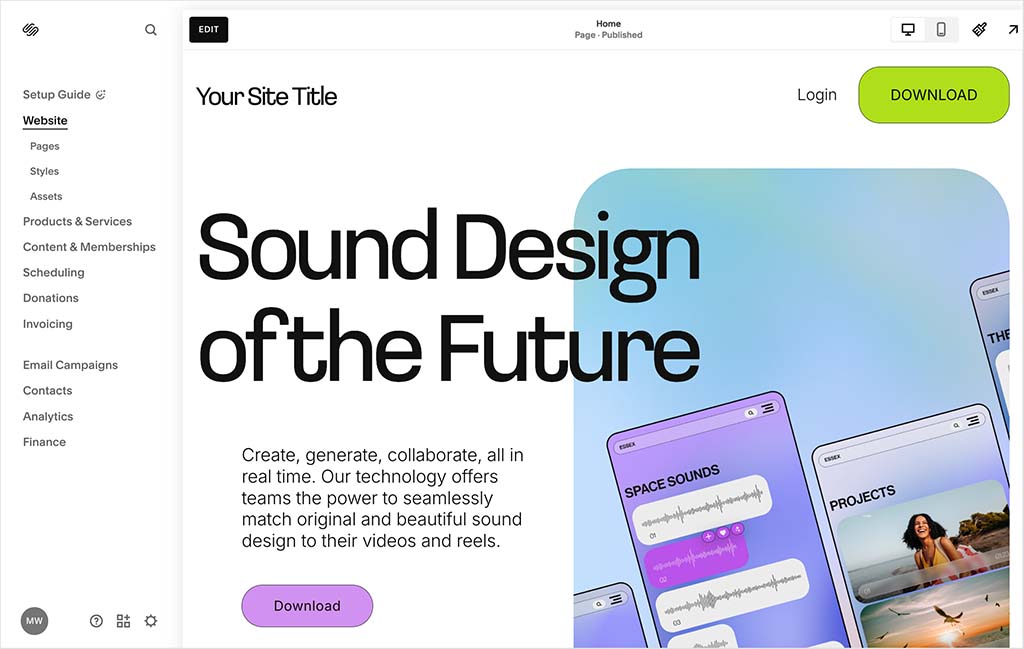
Wix offers a good drag-and-drop editor, and the flexibility it provides is certainly one of its strong points. However, the interface can sometimes feel a bit clunky or sluggish compared to the smoother experience you get from Squarespace.
WordPress’s latest ‘Gutenberg’ editor provides a block-based editing approach that’s more visual and intuitive compared to its traditional editor. However, for many users, particularly those new to website creation, WordPress can still feel a bit overwhelming. Although Gutenberg offers a fairly integrated editing experience, users may find themselves switching between the back-end editor and the front-end view to fully see how their changes impact the live site.
Some WordPress plugins like Elementor or Divi can help provide a more Squarespace-like experience, but these can add ‘bloat’ to proceedings and even slow your site down.
Winner for ease-of-use: Squarespace
Templates
When it comes to the number of built-in templates on offer, Wix offers the largest selection of themes — a selection of over 2,500 free ones is available in its template directory. WordPress comes second with around 250 built-in themes (of which 200 are free). Squarespace offers the smallest selection — 191.
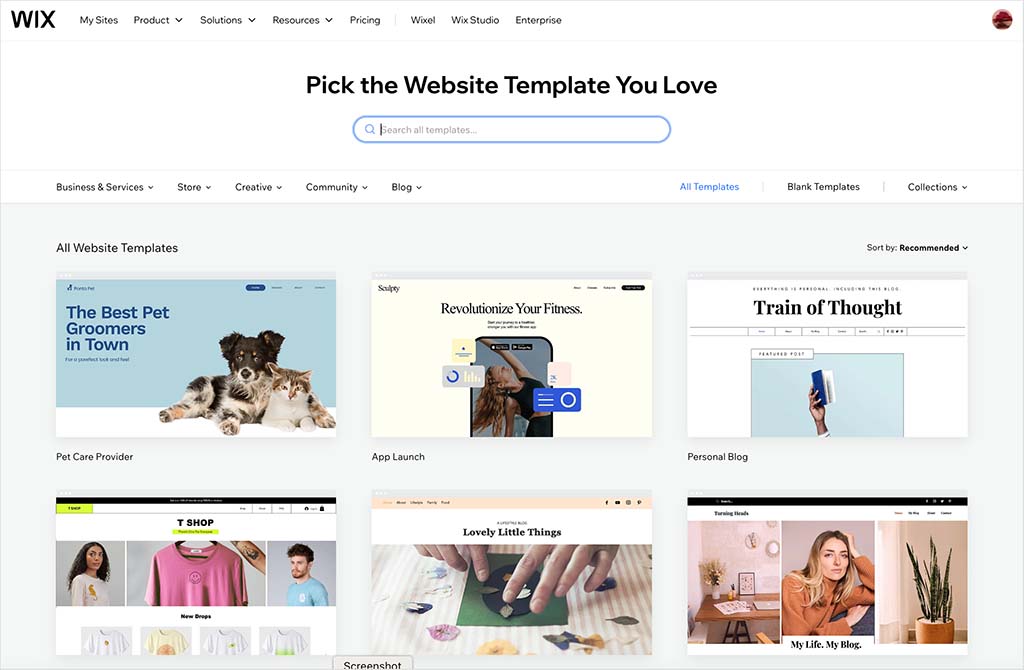
You can browse the templates of the three platforms using these links:
Unlike Wix and Squarespace however, which provide all users with full access to their theme libraries regardless of plan, WordPress.com restricts theme availability based on your subscription level. This means that certain themes and advanced customization options are only accessible to users on higher-tier plans, limiting the design flexibility for those on lower-tier plans.
However, WordPress.com users on the Business or Commerce plans have the option to install custom themes not only from third-party suppliers like ThemeForest, Elegant Themes, StudioPress, and many others — but also from an extensive library of over 13,000 themes available on the wordpress.org website.
(Wordpress.org is the ‘sister’ version of the platform that users install on their own hosting.)
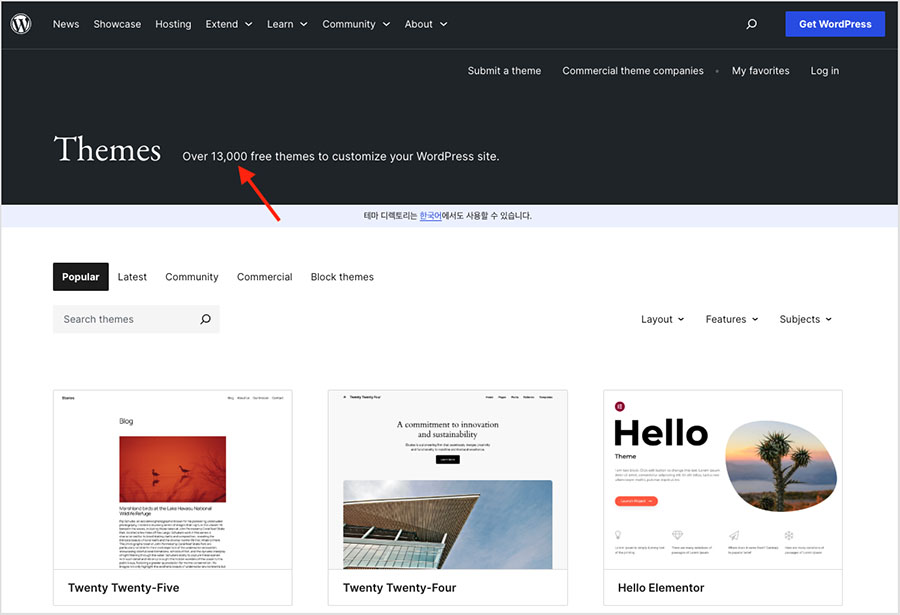
Across these various theme sources, I estimate that as many as 20,000 third-party themes can be used with the hosted version of WordPress — probably more than any other website builder on the market today.
So in terms of the total quantity of available themes, it’s definitely a win for WordPress.com.
As for template aesthetics, this is a subjective area — but there’s a lot to be said for the look and feel of Squarespace templates. They generally provide sleek page layouts featuring a modern approach to typography, images and color schemes.
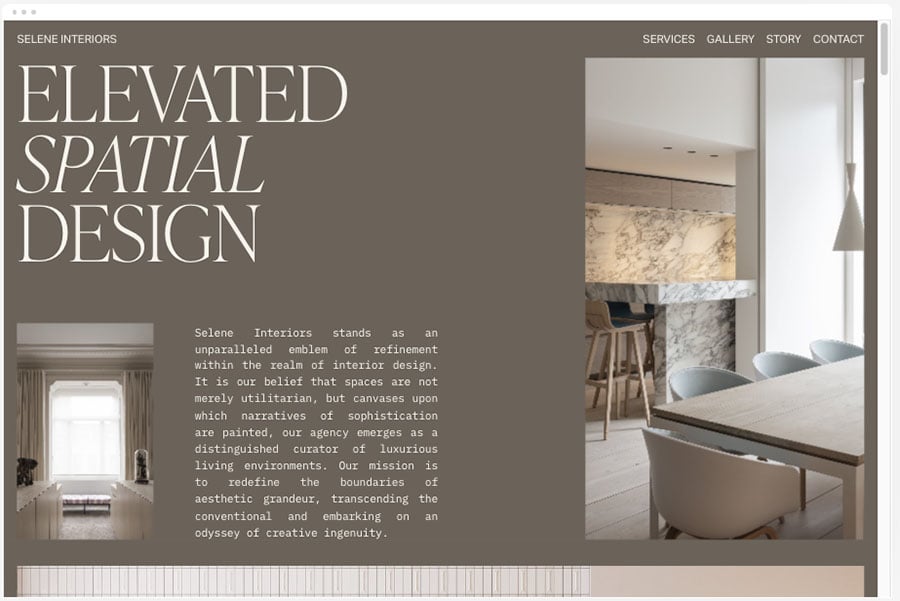
The quality of template design in WordPress.com and Wix is more often than not good too, but arguably not quite as consistently classy as Squarespace. And given the greater number of templates on offer for both tools, Wix and WordPress theme quality can vary rather widely.
One important thing to watch out for with Wix’s site templates is that, unlike Squarespace and WordPress’ templates, they are not fully ‘responsive’. As mentioned earlier, responsive templates are website designs that automatically adjust and optimize their layout and content to look good on any device type.
Consequently, Wix users often have to spend extra time editing the mobile version of their site to make sure it displays correctly on smartphones. And it can be slightly harder to get non-responsive sites to rank highly in Google search results — this generally isn’t a problem for most Wix users, but if you’re planning on operating in a super-competitive niche, it may be something to think about.
Winner on overall quantity of templates: WordPress
Winner on template quality: Squarespace
Developer options
When it comes to adding custom code, the options are fairly limited in both Wix and Squarespace.
Wix lets you insert HTML, CSS, and JavaScript by embedding code in headers or using custom HTML embed boxes within pages. However, access to the deeper code structure of the site isn’t provided.
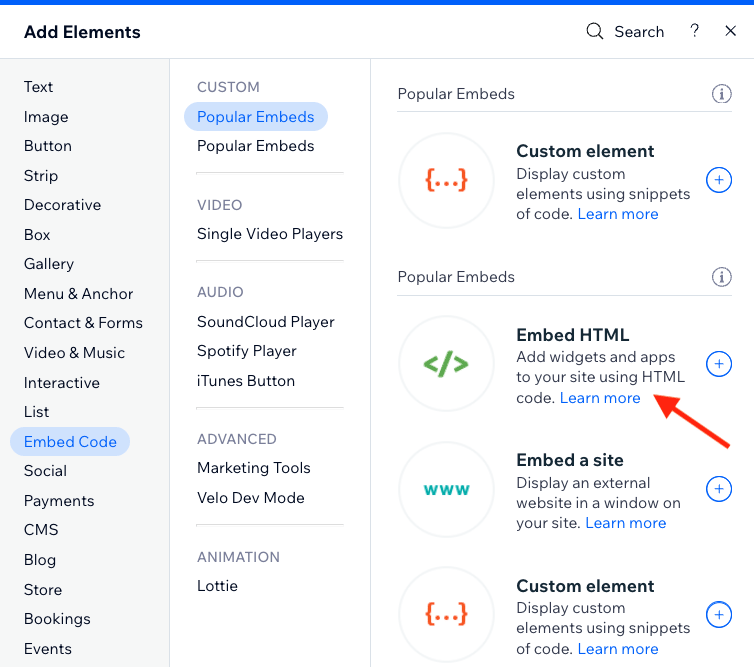
Squarespace allows similar code injections through code blocks and a custom CSS editor; like Wix, its platform is a rather controlled environment.
Hosted WordPress, by contrast, offers more advanced custom coding capabilities than both Wix and Squarespace, particularly on its higher-tier ‘Business’ and ‘Commerce’ plans. On these plans, you can add custom CSS and JavaScript across your entire site; this opens up more extensive styling and interactivity options to you.
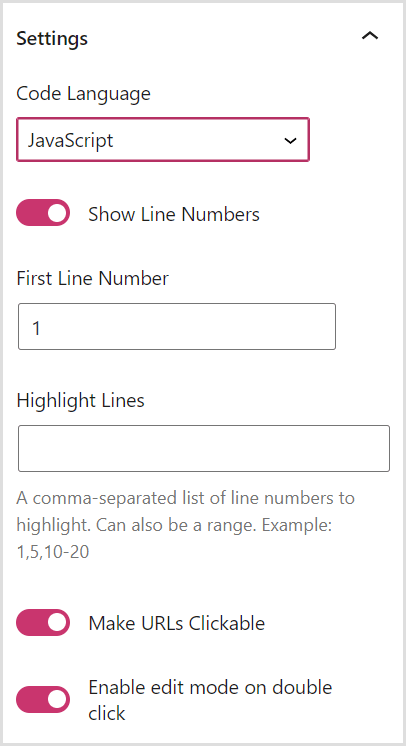
WordPress.com also allows you to upload custom themes that give you full control over the HTML, CSS and JavaScript of your site, again providing you with more control over design and layout than Wix and Squarespace.
While you can’t edit PHP directly in WordPress.com — as you can do with self-hosted WordPress.org — the ability to work with custom themes and the REST API for advanced integrations ultimately makes WordPress.com a stronger choice than Wix or Squarespace for users who need deeper customization options.
Note: Wix offers a developer tool called ‘Wix Velo,’ which provides more coding options than the standard Wix Editor, including custom JavaScript, API integration, and database management. However, it still doesn’t match the flexibility of WordPress.com’s higher-tier plans. While Wix Velo is powerful, it limits access to the deeper site structure and core code, whereas WordPress.com’s Business and Commerce plans allow for broader customization through site-wide CSS and JavaScript, third-party plugin integration, and advanced API access.
Best for accessing website code: WordPress
Blogging
If you’re serious about blogging, WordPress.com is the clear winner in this three-way comparison.
Originally built as a blogging platform, WordPress.com offers a rich array of features that cater to serious bloggers. You can easily categorize and tag posts, manage multiple authors, and roll back to previous versions of your content thanks to the platform’s robust revision history feature.
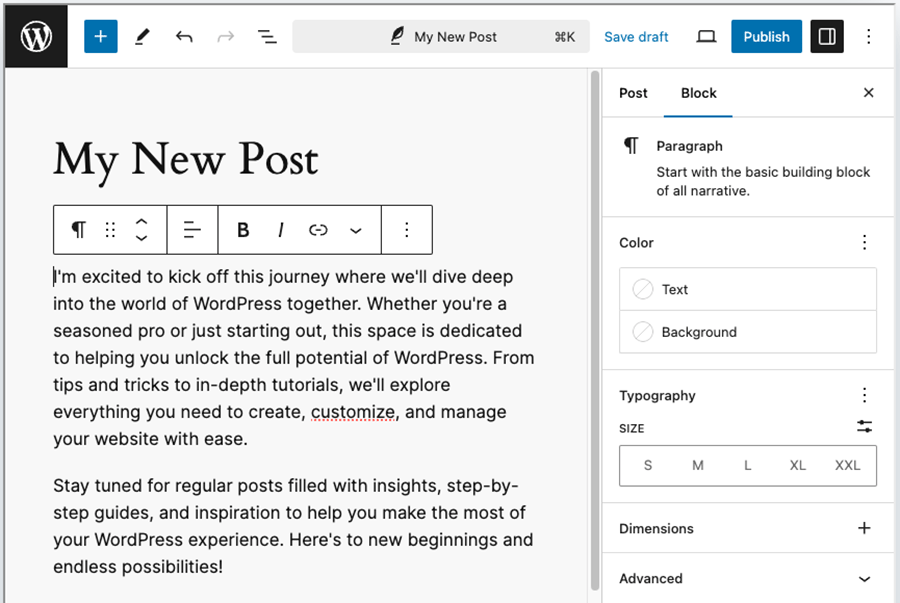
Additionally, WordPress.com provides both HTML and WYSIWYG editors, giving you precise control over how your blog content appears. You can also make use of SEO tools like Yoast and other advanced features (particularly on the higher-tier plans) that are tailored to support more professional blogging needs.
Wix comes second, with a solid blogging tool that supports categories, tags, autosave, and revision history. While it doesn’t offer the same depth of features as WordPress.com, Wix’s blogging tool is intuitive and user-friendly, making it a great option for those who need a straightforward solution without too much fuss.
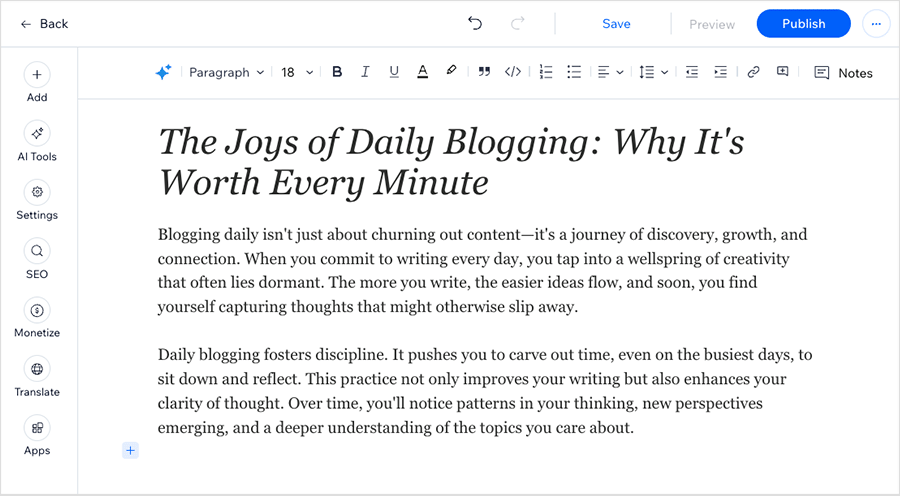
As for Squarespace., blogging with it comes with a few key drawbacks that you don’t encounter in WordPress.com or Wix.
For example, its categorization options are more basic, lacking the flexibility and advanced taxonomy features that WordPress.com offers.
Additionally, Squarespace sites all come with a 1,000-page limit, making it unsuitable as a platform for creating extremely large blogs with. By contrast, both Wix and WordPress.com allow you to publish an unlimited number of blog posts, making them more scalable options for extensive blogging.
Managing media
The three website builders supply you with pretty decent media managers for organizing your various images, videos and other assets. I’d give WordPress’ media library the edge over Wix and Squarespace’s though, because it provides more options for editing file metadata (alt text, captions, and descriptions) than its competitors.
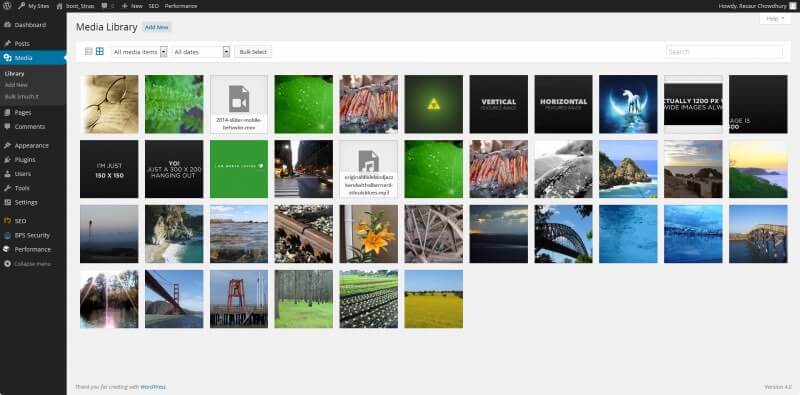
Additionally, the three platforms make it pretty easy to source media to use on your site, thanks to integrations with popular stock image libraries. In each platform, these are as follows:
Wix — free images are available from ‘Media from Wix’ and the Unsplash image libraries; paid images are available from Shutterstock.
Squarespace — free images from Unsplash; paid images from Getty Images.
WordPress.com — free images from Pexels and Openverse.
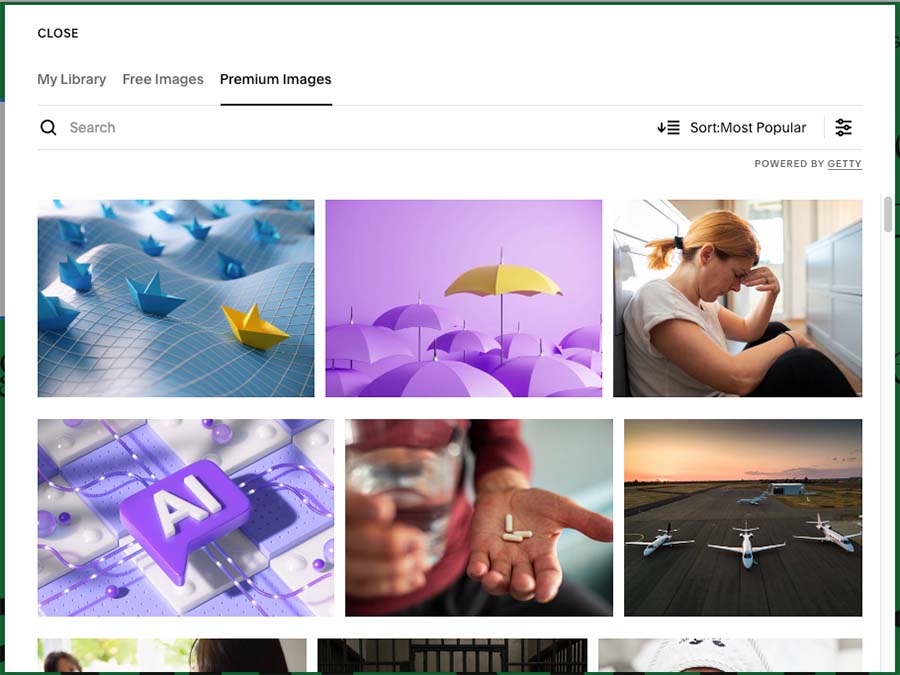
When it comes to image editing tools provided by the platforms, Wix wins. Its built-in ‘Photo Studio’ provides the widest wide range of photo-editing options (background removal, overlays, image filters and more).
And if you need more powerful editing functionality, Wix also lets you edit your images with an integrated version of Adobe Express. This adds a ton of editing options to proceedings.
Multilingual features
All three platforms let you build a multilingual website, but their approaches vary widely in cost and flexibility.
Squarespace integrates with the Weglot translation service. This is user-friendly and good for creating automated translations with, but can become very expensive as your site grows (either in terms of the number of languages used or the word count involved). You can end up paying as much as $769 per month if you want to translate your site into more than 10 different language versions.
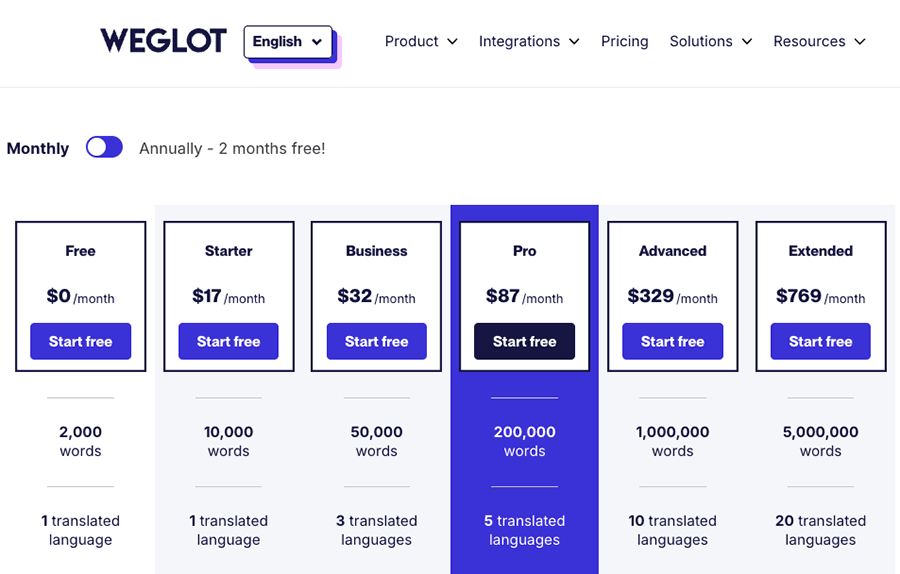
WordPress.com also requires the use of a third-party translation tool like Weglot, with other popular options including TranslatePress and Polylang (both starting at $99 per year).
(Unfortunately, the excellent ‘WordPress Multilingual’ plugin, aka ‘WPML’ only works with the self-hosted version of WordPress, not the hosted version, WordPress.com).
Wix provides a more affordable option through its Wix Multilingual app however, supporting over 180 languages. Basic manual translation with Wix Multilingual is free, and automatic translation beyond 3,000 words involves a one-time fee of $3 to $25 depending on the number of words involved.
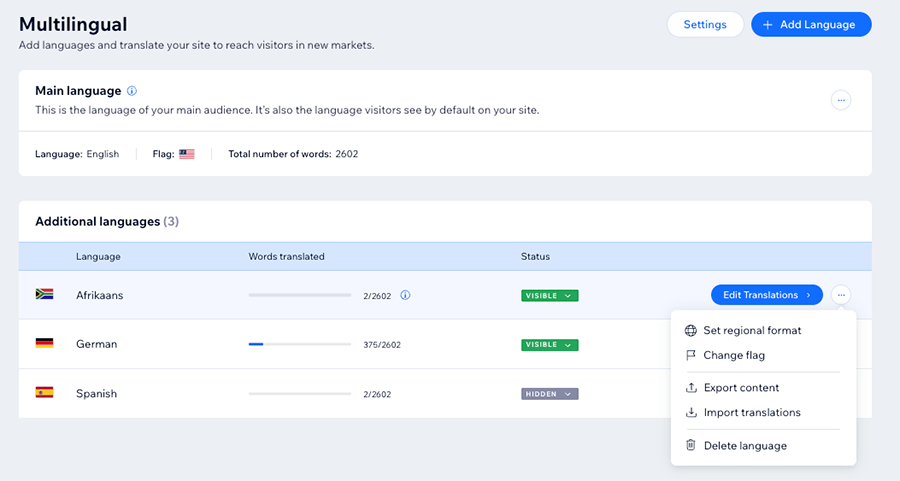
So, because it provides a free built-in translation tool, and affordable pricing for automatic translations, I’d argue that the winner for creating multilingual websites is Wix.
Best for creating multilingual websites: Wix
Ecommerce features
Although Wix, Squarespace and WordPress are more ‘generalist’ website building platforms than the likes of Shopify and BigCommerce, you can absolutely use all three to create an online store with.
All Squarespace plans facilitate ecommerce selling, although its $25 per month ‘Basic’ plan applies a 2% transaction fee for any goods sold.
With Wix and WordPress, you should note that ecommerce features are only available on certain plans in both platforms, namely:
- Wix’s $29 per month ‘Core’ plan or higher
- WordPress.com’s ‘$70 per month ‘Commerce’ plan.
Here’s a table with a full breakdown of the key ecommerce tools and features across the three platforms:
| Wix | Squarespace | WordPress.com WooCommerce plan | |
| Ecommerce pricing | From $29 per month | From $25 per month | From $70 per month |
| Products you can sell | 50,000 | Unlimited | Unlimited |
| Product options | 6 | 6 | Unlimited |
| Product variants | 1,000 | 250 | 50 |
| Product import limit | 50,000 | 10,000 | 100,000+ |
| Product export limit | 50,000 | 10,000 | 100,000+ |
| Payment gateways | 80+ | 5 | 80+ |
| Apple Pay supported | Yes | Yes | Yes |
| Google Pay supported | Yes | Yes | Yes |
| Transaction fees | No | None if on a ‘Core’ plan or higher, 2% on physical products on the ‘Basic’ plan | 2% – 8% on non-commerce plans; 0% on the ‘Commerce’ plan. |
| Abandoned cart saver | On most plans | Premium ecommerce plan only | Requires plugin |
| Digital products | 1GB | 300MB | No set limit |
| Sell premium content | Via app | Built-in, with paid add-ons offering lower transaction fees. | Yes |
| Point of sale | Adequate | Limited (and US only) | Requires plugin |
| Dropshipping apps | 64 | 2 | 194 |
| Print-on-demand apps | 23 | 5 | 113 |
| Multi-currency selling | Partial | No | Requires plugin |
| Automatic tax calculation | Partial | Partial (and US only) | Partial |
As you can see, there are a lot of ecommerce variables to consider!
So to simplify things, my key takeaways on selling online with Wix, Squarespace and WordPress are as follows:
- When it comes to accepting payments on your store, Wix and WordPress.com provide a choice of 80+ and 500+ payment providers respectively, giving them a significant edge over Squarespace (which offers just 5 payment gateway options).
- If being able to sell in-person is important to you, I’d probably go with Wix — it’s the only one to provide a fully-integrated point-of-sale system.
- If your focus is selling digital products, I’d opt for Squarespace. Despite the fact that it’s a bit more restrictive than the others in terms of the file sizes of digital products you can sell, this is more than made up for by the quality of its new features for selling online courses, subscription content and membership sites.
- Wix and WordPress.com are the best options for selling to an international audience. In addition to their multilingual features, both platforms also let you display product prices in local currencies. This is something you can’t currently do in Squarespace.
- All three platforms let you sell with several of the most reputable print-on-demand (POD) companies (including Printful, Printify and Spocket), but WordPress ultimately gives you a greater choice of POD suppliers than Wix and Squarespace.
- If you want to create an ecommerce store with a very large product catalog, WordPress.com is probably the best choice for you. Its product import and export functionality is more powerful than Wix and Squarespace’s, it lets you sell an unlimited number of products, and — if your products come in lots of shapes and sizes — it’s the only one of the three to let you work with an unlimited number of product options (sizes, colors, materials, etc.).
If you’d like to dig further into the ecommerce features of these three platforms, I’d suggest that you read our detailed Wix review, our Wix vs Shopify comparison, our full Squarespace review, our Squarespace vs Shopify head-to-head and our WooCommerce vs Shopify comparison. These articles all cover the ecommerce pros and cons of the three tools in more detail than I have space to do here. 🙂
Email marketing
Sending email newsletters is a vital part of digital marketing. It allows online business owners to communicate directly with their audience and drive meaningful engagement and ultimately more sales.
Wix has the edge over Squarespace and WordPress.com here, because it provides a free email marketing tool, while the others don’t.
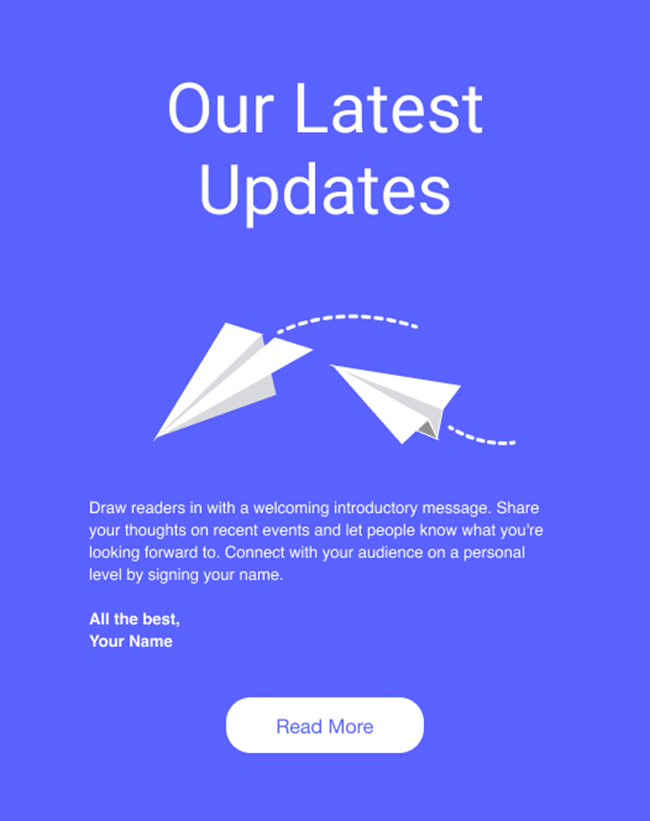
This feature lets you send up to 200 emails per month for free, which is helpful to small businesses on a budget that want to get started with email marketing. The paid version of Wix’s email marketing tool is also extremely good value, letting you send up to one million newsletters each month for a monthly fee of just $49.
Squarespace also offers a paid-for email marketing service, but it’s much more expensive than Wix’s.
(Squarespace charges up to $68 per month to send 250k newsletters to your list.)
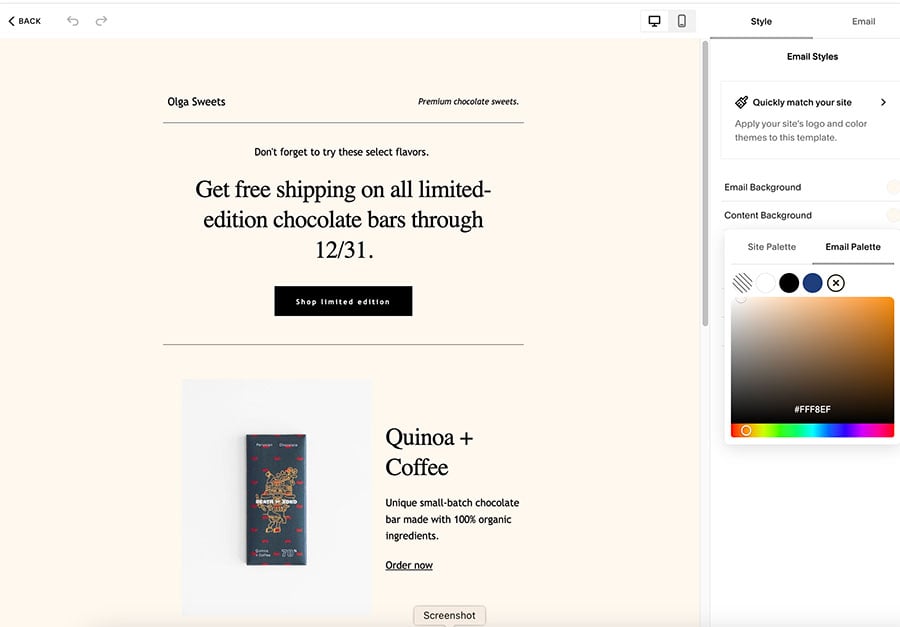
Finally, WordPress users on its ‘Business’ or ‘Commerce’ plans can use a large number of third-party email service providers like GetResponse, Mailchimp and AWeber — but unlike Wix and Squarespace doesn’t offer users any built-in email marketing functionality.
Best platform for email marketing: Wix
Forms and data capture
When it comes to adding data capture forms that let your website visitors get in touch with you or subscribe to your mailing list, it’s a two-way race between Wix and Squarespace. This is because WordPress.com doesn’t provide a built-in form builder as part of its core feature set, while the other two platforms do.
(If you want to add forms to a WordPress site, you’ll need to be on its ‘Business’ plan or higher to use a paid-for service like Gravity forms or WPForms. Both can be added via plugins.)
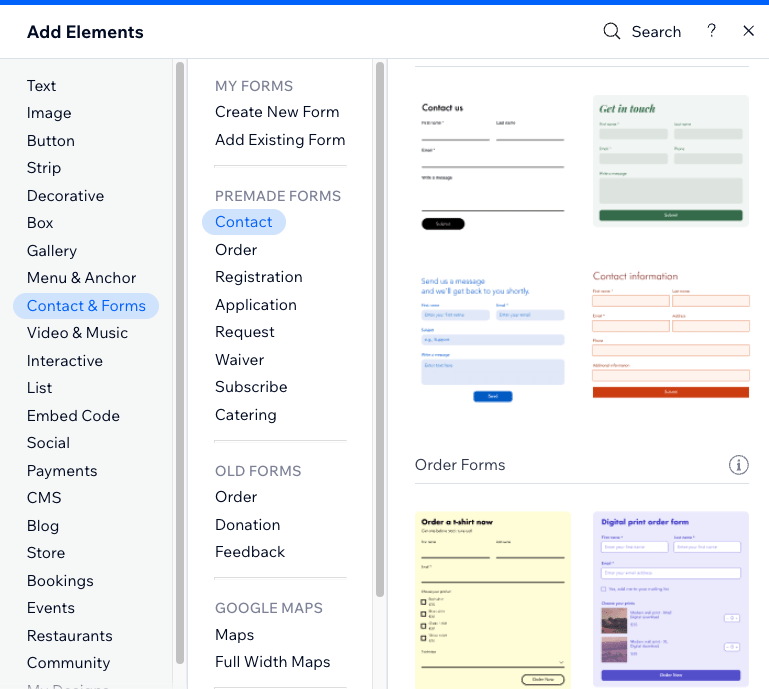
The built-in form builders in Squarespace and Wix both let you create a wide range of forms, and include useful functionality like file uploading features, dropdown options and checkboxes.
(Squarespace has a bit of an edge here, in that it lets you add surveys to your forms; this isn’t currently possible in Wix.)
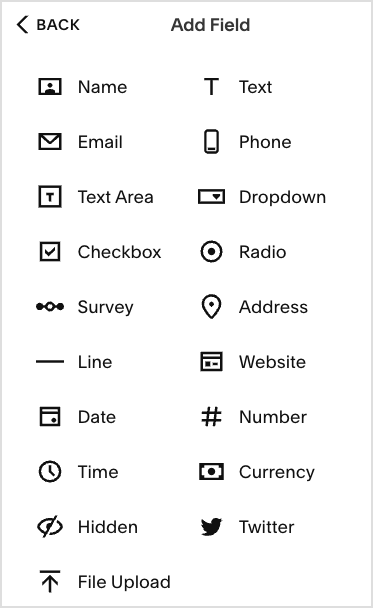
You can easily access form data in a submissions table within your account in both tools, or alternatively, you can send any data captured to Google Sheets.
The one thing to watch out for in Wix is that the amount of forms you can create depends on your subscription. Between 4 and 75 forms can be added, depending on your plan.
If it wasn’t for the usage limits that Wix applies to forms, I’d probably call it a draw here between Wix and Squarespace. However, because Squarespace lets you create an unlimited number of forms regardless of plan, it’s the winner for me here.
Best for built-in forms and data capture: Squarespace
Search engine optimization
When it comes to search engine optimization features, Wix and Squarespace are pretty decent, but WordPress.com ultimately offers the most extensive SEO functionality of the three.
Wix and Squarespace both make it easy to handle the basics of SEO, giving you full control over URLs, meta descriptions, alt text and 301 redirects. But of the two Wix provides more SEO hand-holding than Squarespace, in the form of its ‘SEO Assistant’ tool that guides beginners through the optimization process. It also provides a dedicated ‘SEO Dashboard’ that lets you access all your SEO settings in one place.
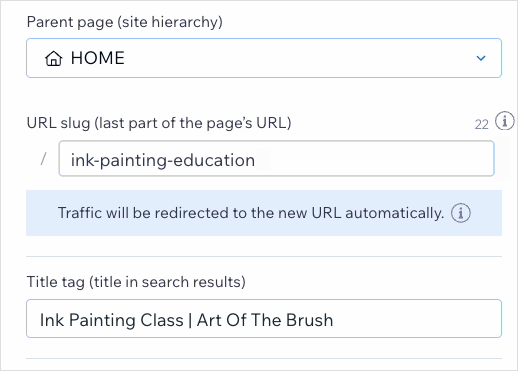
However, Wix does have an SEO drawback, in that its templates are only partially responsive; technically speaking, this can hinder your site’s performance in search rankings (if operating in a very competitive niche). By contrast, Squarespace and WordPress.com provide you with access to fully responsive templates, thus conforming more to Google’s guidelines on mobile-friendly design.
As mentioned above, WordPress.com gives you SEO tools that outshine the Squarespace and Wix equivalents. This is particularly the case if you’re on a higher tier WordPress.com plan, because you get access to Yoast SEO — an industry standard SEO tool that provides detailed content analysis, on-page optimization suggestions, advanced sitemap creation features and more.
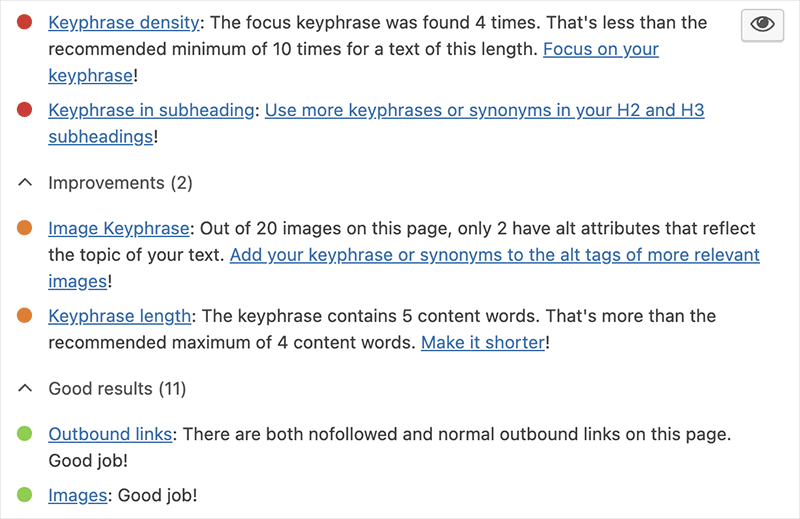
WordPress.com, Wix, and Squarespace all work to ensure that their sites meet Google’s ‘Core Web Vitals’ targets, optimizing for speed, responsiveness, and visual stability.
However, with the additional flexibility provided by WordPress.com and its plugins, users can have more control over these optimizations, potentially giving WordPress.com a slight edge in achieving optimal performance.
Best for SEO: WordPress
User accounts
When it comes to user accounts, WordPress.com is the most generous — it doesn’t apply any limits on the number of users you can add, making it perfect for large teams or sites with multiple contributors.
Squarespace comes second here, letting you work with as many users as you like on all but its entry-level plan, which restricts you to two accounts.
Wix is the most restrictive of the three, allowing only 2 to15 users depending on your subscription.
Best platform for multi-user access: WordPress
Runner up: Squarespace
Scalability
If you plan to grow your website into a large, complex site, WordPress.com is the best choice among the three platforms we’re discussing.
You can build a WordPress.com site with as many pages as you like, and the platform also lets you create multi-layered navigation structures, which can be essential for very large, content-rich sites.
Additionally, if your WordPress.com site eventually outgrows its limits, you can easily migrate to self-hosted WordPress.org (which offers even more flexibility and scalability than hosted WordPress).
In some ways Wix is the least scalable of the three platforms, as it caps the number of static pages at 100.
(Its dynamic page and mega menu creation features can help a bit here, though. And far as we know — Wix isn’t entirely clear on this point — you can create an unlimited number of blog posts with the platform too.)
Squarespace is good for smaller to medium-sized sites, but its 1,000-page limit (which includes blog posts) and restrictive two-tier navigation structure may prove frustrating as your site grows.
Best for scaling sites: WordPress
Apps and integrations
When it comes to apps and integrations, WordPress.com is the clear winner in this contest. There is an enormous range of over 50,000 plugins available for it. These allow you to add virtually any functionality you can think of to your site.
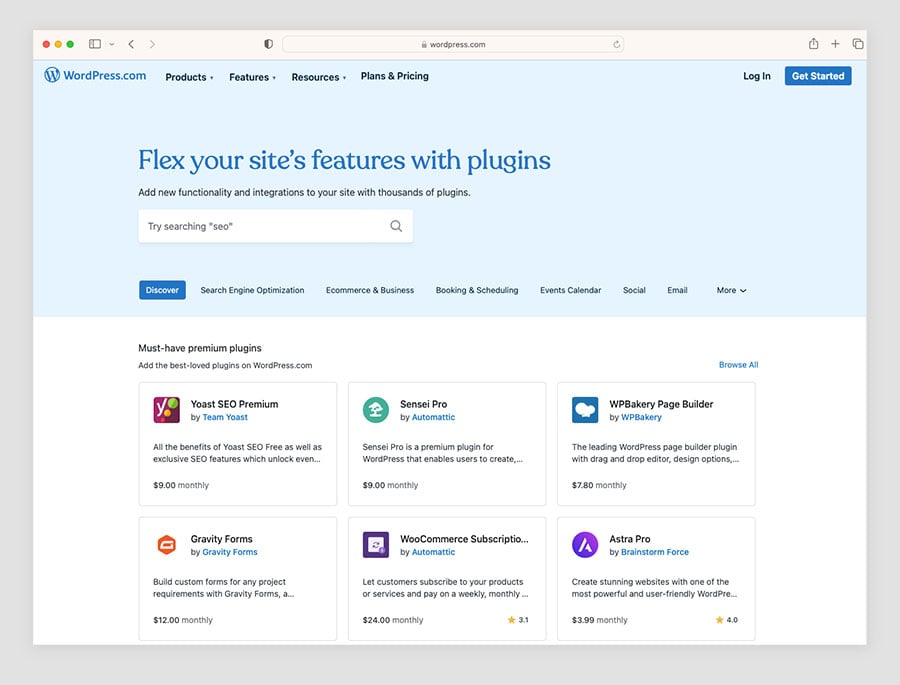
The only drawback here is that you’ll need to be on a WordPress.com ‘Business’ plan or higher to use them — you can’t add plugins on WordPress.com’s free, ‘Personal’ or ‘Premium’ plans.
Wix provides a decent range of options through its App Market, with around 1,500 apps covering various needs like forms, product reviews and live chat.
Squarespace trails WordPress and Wix by a long way here, providing just 46 extensions and a few out-of-the-box integrations. For anything more advanced, you’ll likely need to connect your Squarespace site to external services via the sync tool Zapier (meaning extra costs and complexity for your setup).
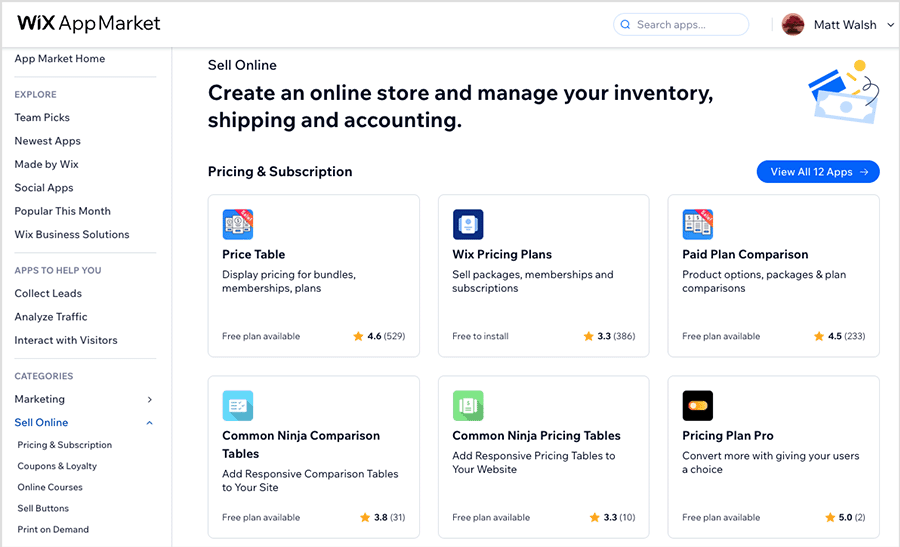
So, considering the many thousands of third-party tools available for it, there can only be one winner in the apps and integrations department — and that’s WordPress.com.
GDPR compliance
When it comes to GDPR compliance, Wix has a bit of an advantage, thanks to its built-in cookie consent banner. This feature allows you to block certain non-essential cookies, such as those from Facebook Ads and Google Analytics, before they are run. This helps you meet GDPR requirements more easily than in Squarespace or WordPress.
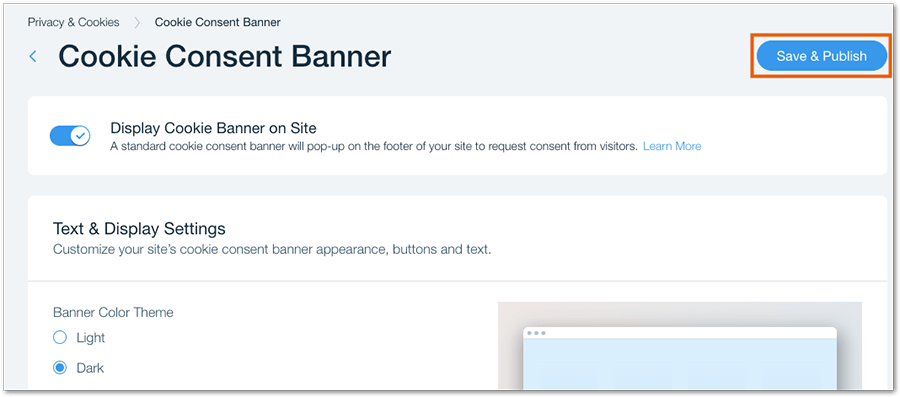
To properly manage cookie consent on a Squarespace or WordPress.com site, you’ll need to rely on third-party tools like CookieYes or Cookiebot — as neither of the built-in solutions let you block third-party cookies before consent from your website visitor is obtained. And these tools, while ultimately more powerful than the built-in Wix option, can be quite fiddly to set up.
Best platform for built-in GDPR compliance: Wix
Customer support channels
Wix provides the most comprehensive range of options for getting direct help from its customer support team — you can contact the company via live chat, email, phone and Twitter.

Squarespace comes second here, with the only difference between it and Wix being the absence of phone support.
WordPress supplies live chat and email support on ‘Premium’ plans and higher, however you only get these on a 24/7 basis if you are on a ‘Business’ or ‘Commerce’ plan. (‘Premium’ plan users have to content themselves with office hours support.)
WordPress.com ‘Personal’ plan users don’t get any in-person support at all, unfortunately. They have to rely on the WordPress.com help center and user forums to find answers to any queries they may have.
So ultimately, Wix provides the most comprehensive and flexible customer service options.
Most comprehensive customer support: Wix
Backing up your site
When it comes to backing up your website, each platform offers different levels of control and security.
Wix provides a straightforward solution here, giving you automatic backups of content that are easy to restore whenever needed. You can also manually back up your site if you prefer.
Unfortunately, Squarespace completely lacks dedicated backup and autosave features — meaning that the only way to back up your site is via a manual export of all your content.
WordPress.com backups are provided via the Jetpack plugin. This offers advanced backup features, including real-time back-ups, daily backups and one-click restores, which makes backing up or restoring your site incredibly easy.
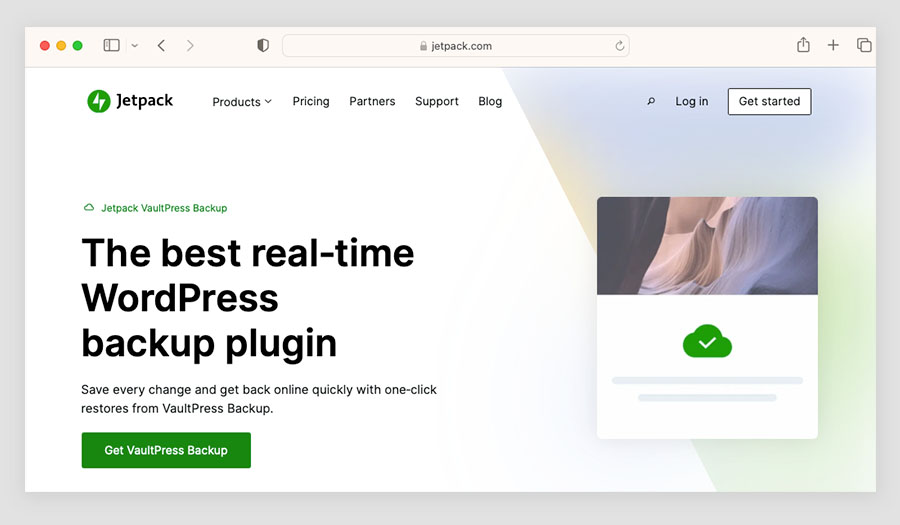
However, there is a slight catch here: Jetpack’s backup features are only available on the paid version of the plugin. But these start at just $9.95 per year — and for the peace of mind you’ll get, that’s a relatively small price to pay.
Most robust backup capabilities: WordPress (via the Jetpack plugin)
Hosting
Wix, Squarespace and WordPress.com all provide web hosting as part of your subscription plan, meaning they handle all the technical aspects of storing your website’s data on servers and making it accessible on the internet. This includes server management, security updates, and ensuring your site is available to visitors 24/7.
But WordPress.com has a bit of an edge over Wix and Squarespace in the hosting department.
It gives you unlimited bandwidth (so your site can handle heavy traffic without slowing down), global edge caching (which stores versions of your site on servers worldwide to reduce load times), and high-frequency CPUs (for faster processing power). These features all ensure fast, reliable site performance.
Additionally, WordPress’ real-time backups automatically save your site’s data in case something goes wrong, and its ‘automated failover’ feature keeps your site online even if one server goes down.
By comparison, Wix and Squarespace provide decent hosting with built-in CDNs for faster global access, but they lack the same level of speed optimization. Wix, in particular, can suffer from slower load times due to the heavy use of JavaScript and complex design elements in its themes; Squarespace offers good performance but with fewer options for optimizing server settings.
Best for hosting: WordPress
Pricing and value for money
All three platforms let you pay on a monthly or annual basis. The cheapest monthly fees for each are as follows:
- Wix: $17 (‘Light’)
- Squarespace: $16 (‘Basic’)
- WordPress.com: $4 (‘Personal’)
So, it’s pretty clear that WordPress gives you the cheapest way to get going with a professional website.
It’s worth noting though that you can’t do much in the way of design customization on WordPress’s ‘Personal’ plan — you can’t even change the fonts or colors of your theme. To be able to do that, you’ll need to be on the ‘Premium’ plan or higher; but since this only costs $8 per month, WordPress still gets the win for providing the most affordable starting price.
If you’re looking to build an ecommerce website, Squarespace is technically the cheapest option, as its Its ‘Basic’ ($16-$25 per month) plan gives you good ecommerce selling features — albeit with a transaction fee of 2% on all goods sold.
However, for just a few dollar more, Wix’s $29 ‘Core’ plan is arguably better value, considering that Wix’s multi-currency and multilingual selling features are stronger than what you get in Squarespace.
WordPress’ ecommerce tools are available on its $45 per month ‘Commerce’ plan.
While this plan is more expensive than Wix and Squarespace’s cheaper ecommerce plans, it gives you access to the full range of ecommerce capabilities (via WooCommerce). Getting your hands on the full set of ecommerce tools in Squarespace and Wix will cost you $36 per month and $159 per month respectively.
And finally, a word about pricing discounts.
Of the three platforms, WordPress.com provides the best discount deals, giving you as much as 69% off its standard pricing when you pay for a 3-year plan.
(This brings the price of its ecommerce plan down to $31.50 per month, but obviously involves a fairly long financial commitment on your part.)
This is a significantly bigger discount than you can access in either Squarespace or Wix.
Finally, if you pay for an annual plan, all three platforms provide you with a free custom domain for one year.
Cheapest to start with: WordPress
Cheapest to start ecommerce with: Squarespace
Free trials
Wix offers a forever-free plan that lets you create a simple website, but it features prominent Wix ads and doesn’t let you sell anything.
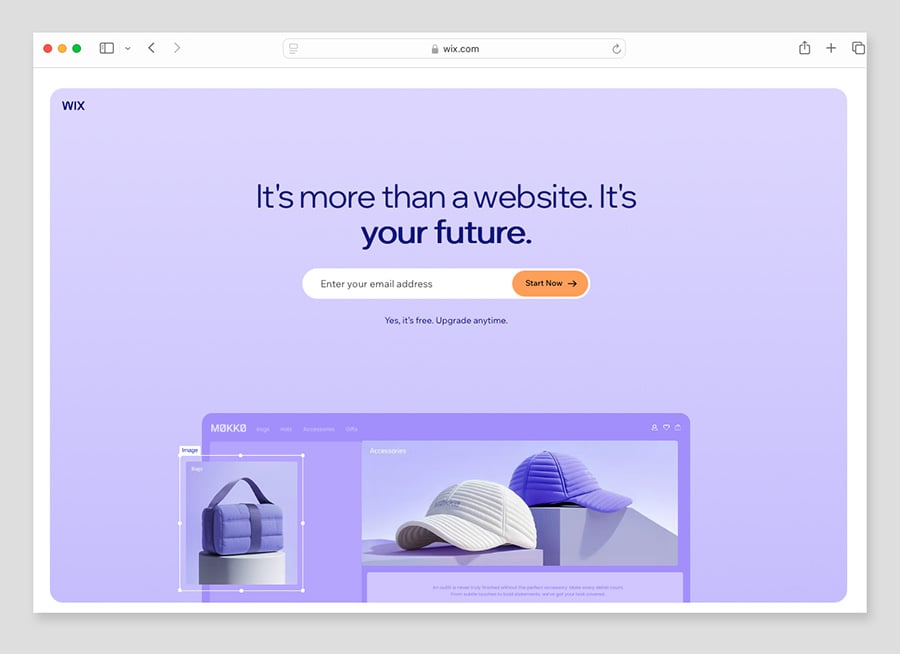
If you want to try Wix out properly — and gain access to all its ecommerce features — your best option is to start with a free trial, upgrade to a paid plan, and if it’s not the right fit, cancel within 14 days for a full refund. You can learn more about how to do this here.
Squarespace’s free trial lasts for 14 days and lets you experiment with all the platform’s premium features.
You can’t publish a Squarespace site while you’re on a free trial, but you can provide access with others to it via a passworded page.
In the case of WordPress.com, the platform offers a very usable forever free plan. This is ad-supported, but it’s pretty functional, and a good way to try the platform out.
Free trial links
Wix vs Squarespace vs WordPress: the conclusion
I hope this Wix vs Squarespace vs WordPress comparison has helped you get a clearer picture of these platforms! Do leave a comment below if you have any queries. But, having worked with all three to build websites and online stores, here’s my conclusion on how best to use them:
For a good all rounder
If you want a strong mix of content management features and ecommerce tools at an affordable price, I’d recommend Wix. With a wider selection of templates and third-party apps than Squarespace, Wix is also considerably more beginner-friendly than WordPress. It’s also the only platform of the three that provides a free email marketing tool and a phone support service.
For showcase sites and small businesses
For showcasing creative work of all kinds (architecture, photography, design, etc.), I usually suggest Squarespace. Its templates are stunning and its editing interface is slick and enjoyable to use. And while its overall ecommerce features are a bit on the basic side, its built-in tools for selling digital products (courses, paywalled content and memberships) are extremely good. It’s also a good option for small businesses (particularly food and drink based businesses) that simply want to display a list of services or present their wares.
For blogging and large scale content sites
For high output blogs and sites with a lot of content, I’d recommend using WordPress.com. It’s by far the most powerful and scalable platform for professional publishing and its gigantic plugins library lets you add just about any piece of extra functionality you can think of (so long as you’re on the appropriate plan). It’s also really good for ecommerce (thanks to the integrated WooCommerce tools on its ‘Commerce’ plan) and its SEO features and high-quality hosting give the platform a solid edge over Wix and Squarespace in these key areas.
Alternatives to Wix, Squarespace and WordPress
There are lots of alternatives to Wix, Squarespace and WordPress available, including:
- BigCommerce
- Big Cartel
- GoDaddy
- Jimdo
- Prestashop
- Square
- Shopify
- Webflow
- Self-hosted WordPress
Key related resource: Wix vs Shopify vs Squarespace
Update details
This article was updated on 16 October 2025. The following updates were made:
- User review data was aded to the ‘at a glance’ comparison table.
- The numbers of templates available for the three platforms were updated.
- The numbers of apps and integrations available for the three platforms were updated.
- Google Pay information was added to the section on payment processing.
No comments