We have a strict honest review policy, but please note that when you buy through our links, we may receive a commission. This is at no extra cost to you.
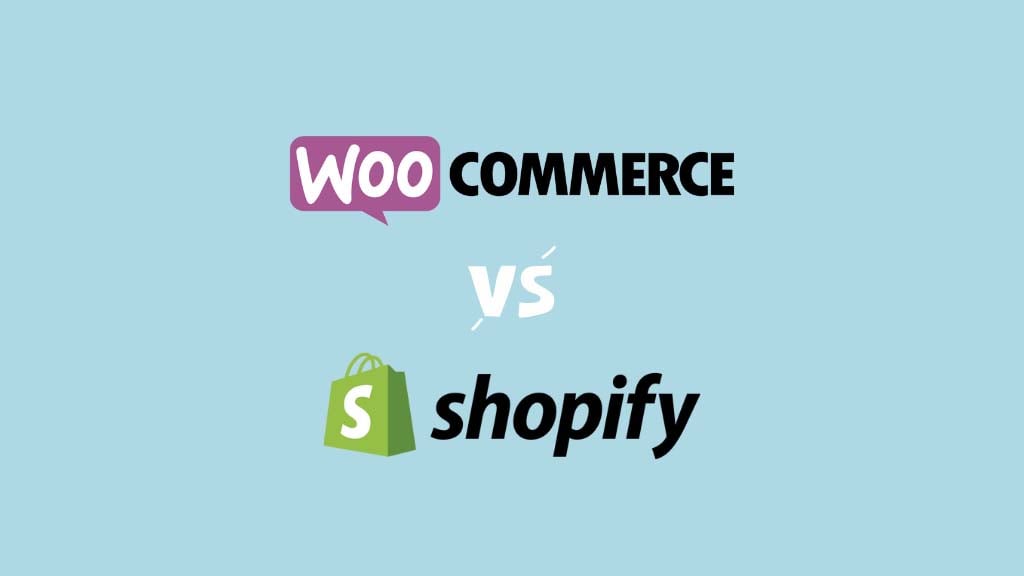
In this WooCommerce vs Shopify comparison, I put two of the web’s most popular solutions for building an online store head to head. Which platform comes out on top?
I’ll start things off with a quick look at the background behind WooCommerce and Shopify.
WooCommerce and Shopify — the background
WooCommerce and Shopify are the two market leaders in the ecommerce space. Shopify powers around 5.9 million live stores and WooCommerce 6 million, and between them they power 44% of all online stores (Source: Builtwith.com).
These large userbases mean that both platforms are a very safe choice for building a website — neither product is likely to disappear any time soon.
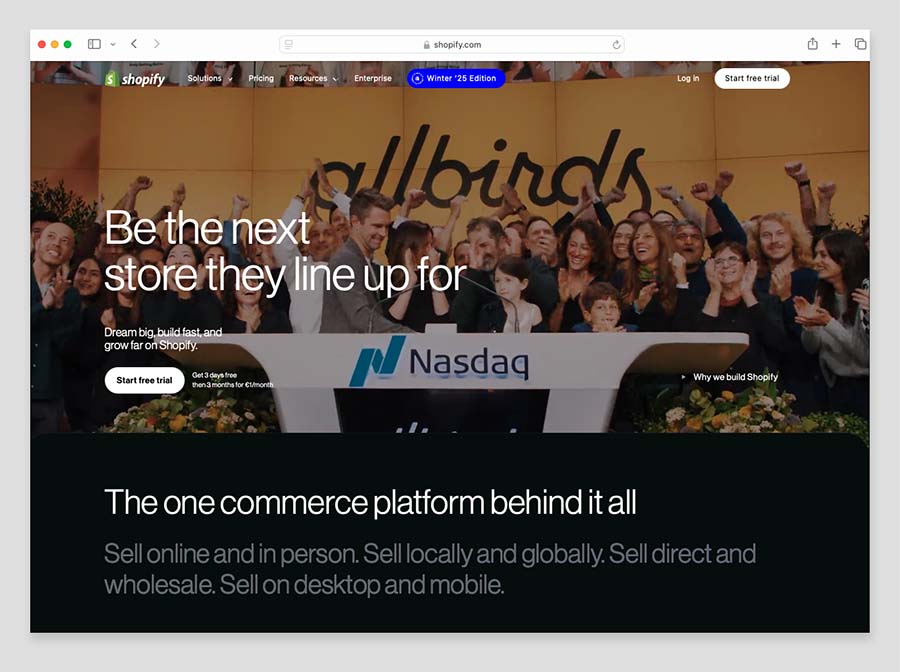
But they are very different platforms. While Shopify is an ‘all-in-one’ store builder that lets you create an entire website from scratch, WooCommerce is a plugin for WordPress — in other words, it can only be used if you already have a WordPress website.
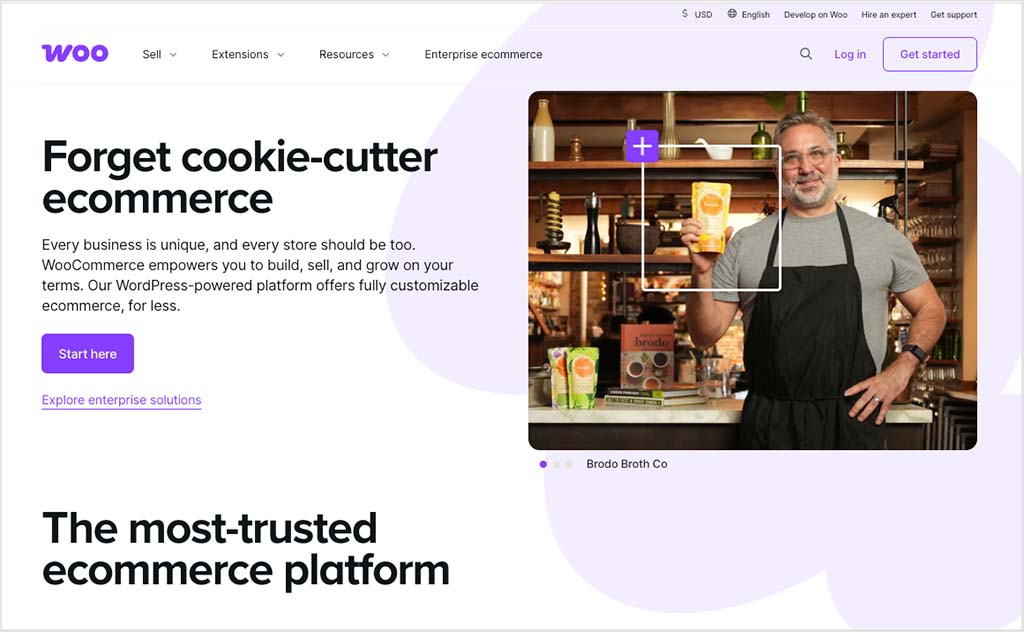
The tools have rather different histories too. While Shopify was originally conceived as an ecommerce solution that could be sold to other businesses, WooCommerce was developed as open source software.
This means that WooCommerce can technically be used for free (although, as we’ll see shortly, it’s not quite that simple).
But how do WooCommerce and Shopify work?
The different ways that WooCommerce and Shopify work
Using Shopify is fairly straightforward. It’s a standalone app that runs in a web browser — you don’t need to install any software to use it and, so long as you’ve got access to the Internet, you can use Shopify to build and manage an online store from anywhere.
All the key tools needed to do so — themes, a content management system, payment processing — are provided ‘out of the box.’ You just start a Shopify trial, add your products and content, and upgrade to a paid plan when you’re ready to launch your store.
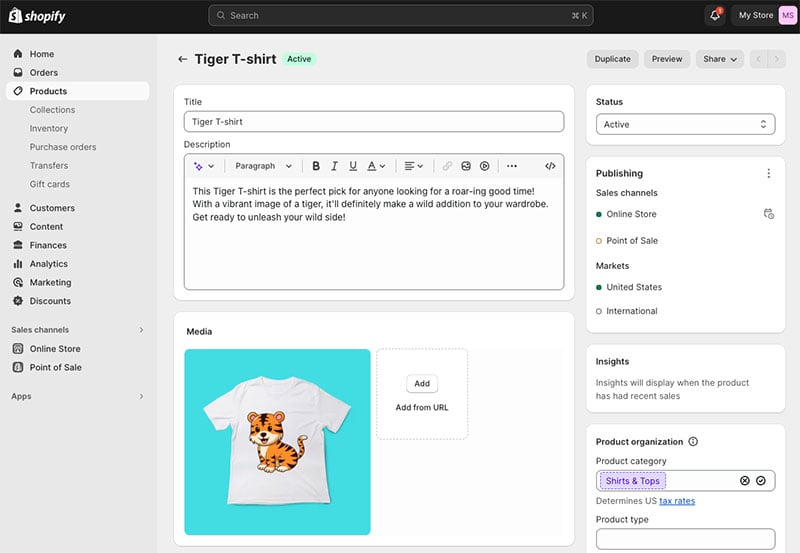
Using WooCommerce involves setting up a WordPress site first. There are two ways to do this — you can use:
- hosted WordPress or
- self-hosted WordPress.
Hosted WordPress
Hosted WordPress — which you can access at wordpress.com — is, like Shopify, a software as a service (SaaS) tool. For a recurring fee, you get access to a wide range of features that let you build and maintain a simple website.
Installing the WooCommerce plugin on your hosted WordPress website gives you access to these ecommerce features.
(The video below contains an overview of the process for doing so).
Self-hosted WordPress
Self-hosted Wordpress is a piece of software that you download from wordpress.org and then install on a server. Like WooCommerce, it’s open source software that’s available for free.
If you want to use self-hosted WordPress to build your site, there are three key steps involved in the process of turning it into a WooCommerce-powered online store:
- Buy web hosting
- Install WordPress
- Install the WooCommerce plugin.
In terms of web hosting, it’s generally best to use a ‘managed WordPress hosting’ supplier like Kinsta or WP Engine for this, as you’ll get a faster and more reliable store out of doing so (both good things from an SEO and user experience perspective).
Once you’ve got your hosting sorted, you can install WordPress for free from the WordPress.org website. Then it’s a case of adding the WooCommerce plugin.
When this process is complete, you’ll be able to access WooCommerce from your WordPress dashboard and make use of its features.
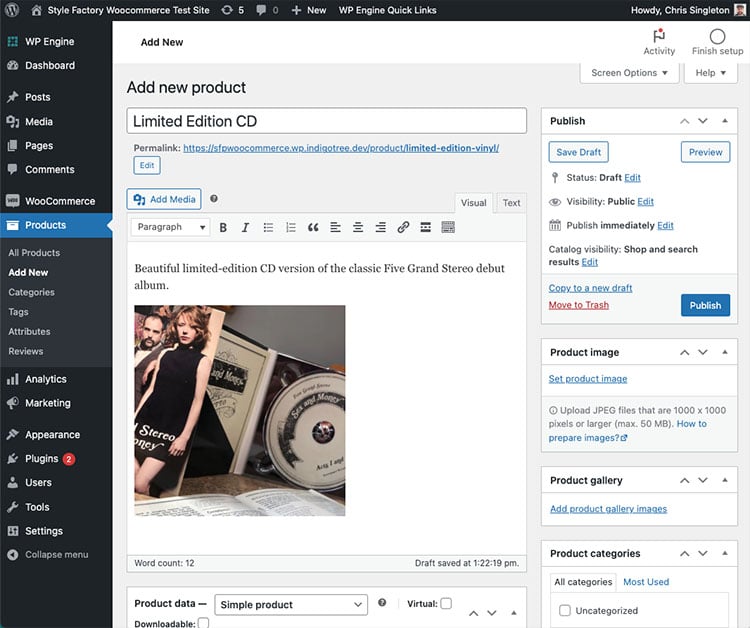
Once you’ve installed WordPress and WooCommerce or started your Shopify trial, you can start playing around with the visuals of your store.
So, let’s take a look at how how WooCommerce and Shopify compare when it comes to themes.
Themes
With either a WooCommerce or Shopify store, the starting point for its design is a ‘theme‘ — a pre-designed template that you apply to your store and use as the starting point for its design.
Quality and quantity of themes
WooCommerce themes can be obtained from a lot of different sources — the official WordPress theme directory, the WooCommerce website or third party suppliers like Theme Forest to name just a few. This makes putting a precise figure on the number available difficult.
However, at time of writing, you’ll find over 2,350 WooCommerce store themes in the WordPress theme directory and around 100 on the WooCommerce website.
All the store themes on the WordPress theme directory are free, but only three of those listed on the WooCommerce site are.
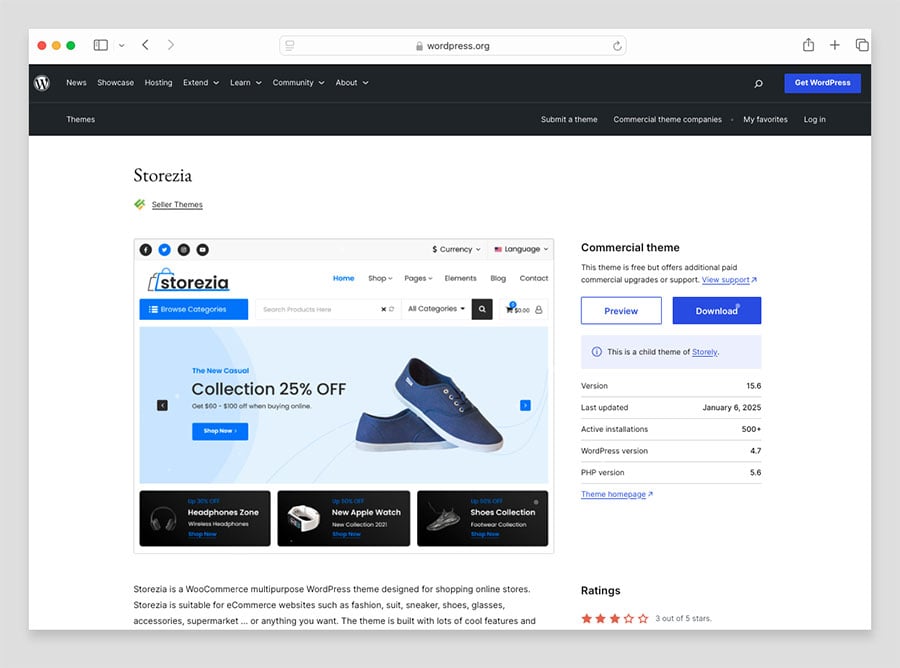
As for Shopify, the best place to source a template is usually from its official theme store. This is because all the themes in there are fully supported (either by Shopify’s customer service team or the theme developer) and are guaranteed to work well with the Shopify content management system.
💡 Tip: You can browse all the Shopify themes, free and paid, here.
(Third-party themes are also available for Shopify from a variety of third-party template stores — but you need to tread carefully here, as getting support with them will be harder and the risk of them containing malicious code is higher.)
In the Shopify theme store you’ll currently find 24 free themes and 900 paid-for ones. The premium themes range from $100 to $450 in price, so most new merchants are generally better starting out with one of the free themes (all of which are pretty good quality and easy to configure anyway).
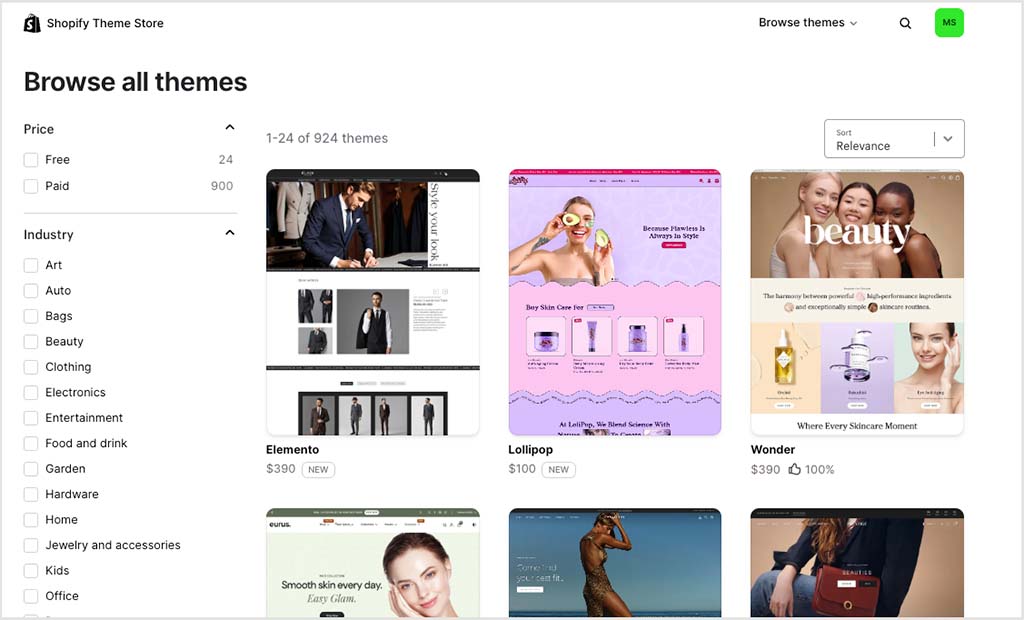
On first inspection, the paid-for Shopify themes seem considerably more expensive than premium WooCommerce ones — templates can be picked up from just $47 in the WooCommerce theme store.
However, there’s a catch here, in that the WooCommerce premium templates involve a recurring fee — the template price has to be paid again every year (you do get support and updates as part of this subscription, however).
One thing I really like about the Shopify theme store is the easy-to-use filters it provides to help you sift through the available themes. These make it straightfoward to spot templates that best match your brand and goals — for example, you can ask Shopify to only display themes that support age verification or EU translations; or show you themes that are best suited to a large or a small product inventory.
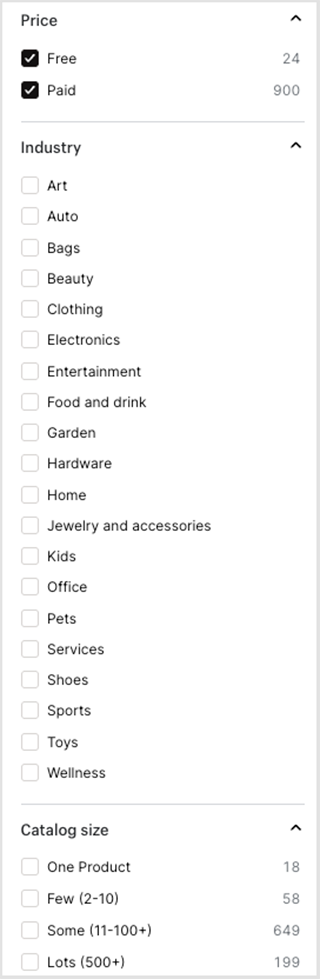
The equivalent filters you get on the WooCommerce website are more basic — you are limited to searching by industry type, and you can’t sort templates by price.
These would be my key takeaways regarding the quantity and quality of themes in WooCommerce and Shopify:
- In terms of quantity, WooCommerce wins handsomely — there are thousands of store templates for WordPress available.
- In terms of quality, you can get similar results from both WooCommerce and Shopify, but to ensure you’re using the highest-quality template, it’s best to source one from the official theme stores (the WooCommerce website and the Shopify theme store respectively).
- Shopify arguably makes it it a bit easier to find the best theme for your project — this is mainly thanks to its useful filtering system.
You can access Shopify themes here, and WooCommerce ones here.
Flexibility of themes
Both WooCommerce and Shopify give you a wide range of controls to customize your theme — with WooCommerce, this is done using the standard WordPress ‘customizer’ controls, which typically let you edit things like colors, header images, background images etc.
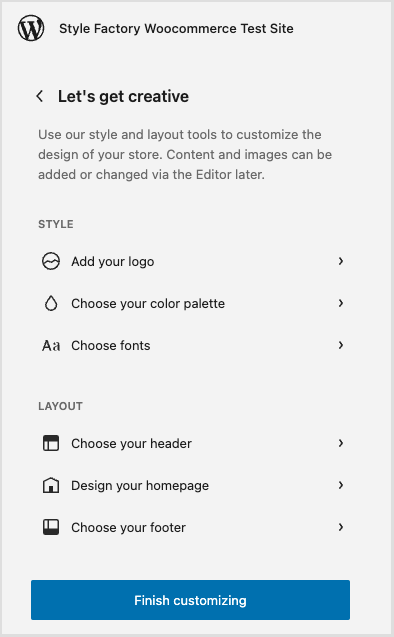
Shopify gives you a similar range of settings to play with (pictured below), although depending on the theme involved, they can be a bit more granular in nature than those available in WordPress.
(For example, while every Shopify theme lets you edit your fonts easily, this is not always the case with WordPress ones.)
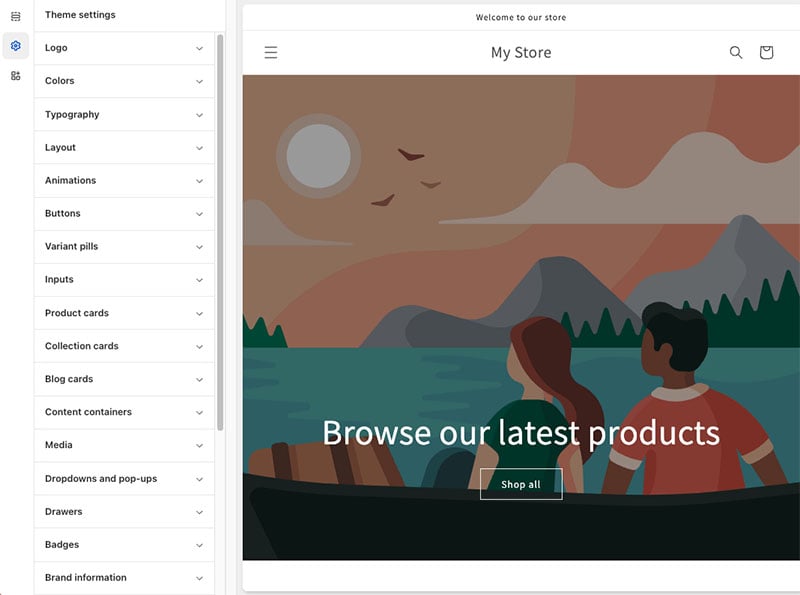
The appearance controls in Shopify are, in general, easier to use too. A well thought-out set of options on the left gives you fine-grain control over your site’s appearance (which changes in real-time on the right) — but without things ever becoming too overwhelming.
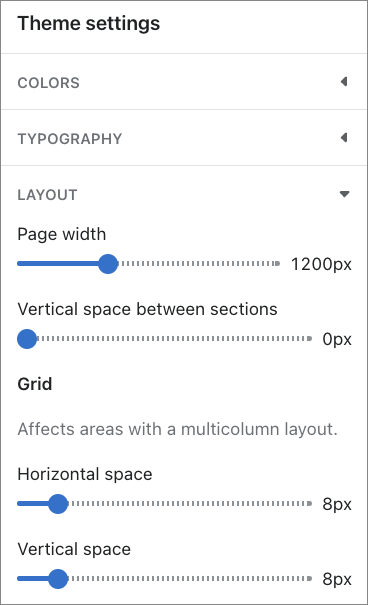
In addition to the controls provided by Shopify and WordPress to customize your theme, there’s always the option of using code to do so. You can add or edit the CSS code of a WooCommerce theme using the WordPress ‘theme file editor’ (pictured below), and Shopify lets you access a similar theme editor too.
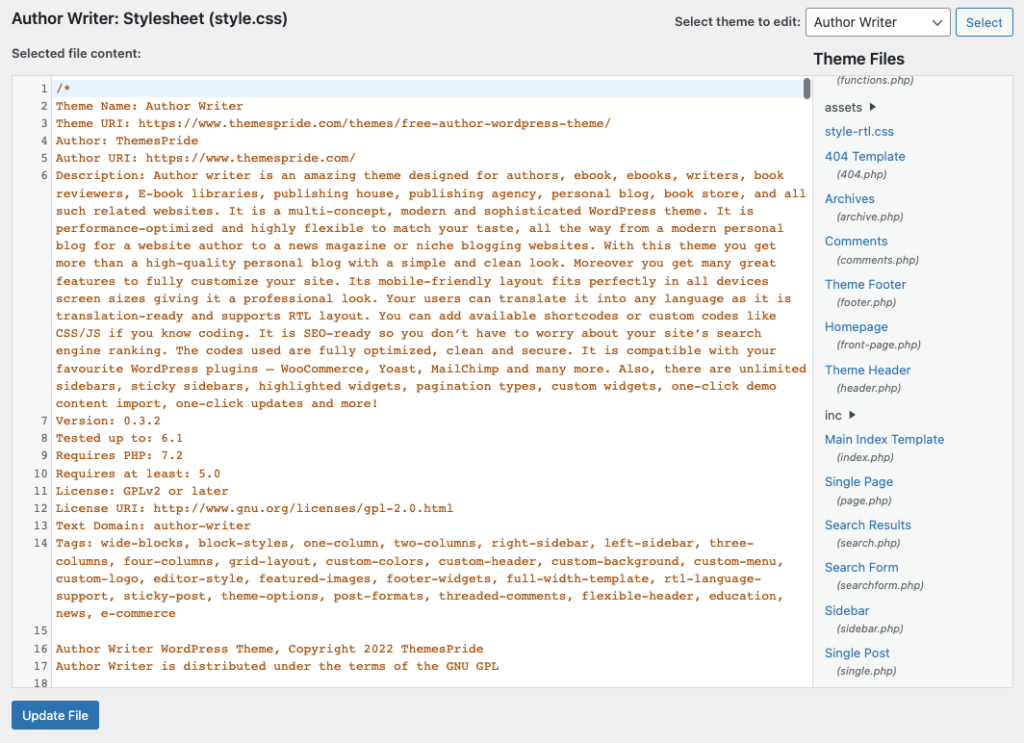
In the case of Shopify, editing theme files involves using a bespoke templating language designed specifically for editing the platform’s templates — ‘Liquid.’ So, even if you have web development skills, you may need to spend a little bit of time familiarizing yourself with this particular coding language.
As for changing themes, both platforms let you switch to a new theme (or preview one) really easily. This gives Shopify and WooCommerce an immediate edge over key competitors Wix and Squarespace, which (oddly!) don’t permit you to switch to another theme, and force you to redesign your site entirely should you need a rebrand.
The bottom line on theme flexibility is that you get a lot of it from both WooCommerce and Shopify. I’d argue however that if you are completely new to web design, the gentler learning curve when it comes to editing templates is to be found in Shopify.
Once you’ve got your theme in place, it’s time to start adding products to your store. So how does this work in WooCommerce and Shopify?
Let’s dig into that now — by looking at how the interfaces in Shopify and WooCommerce compare.
Interface and ease of use
Because WooCommerce is a WordPress plugin, adding products and configuring content technically involves using the WordPress content management system (CMS).
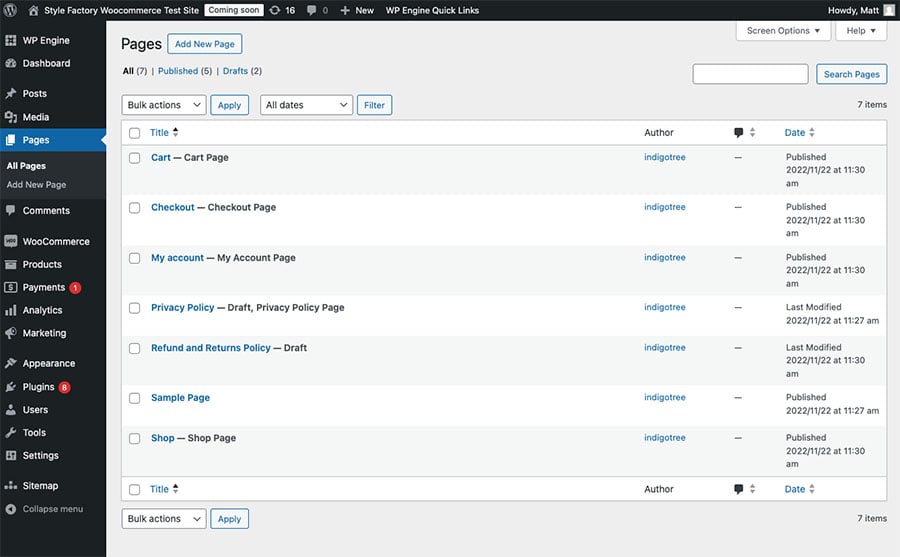
The WordPress and Shopify content management systems work in a broadly similar way, each comprising a menu on the left containing options that is used to configure content or features on the right.
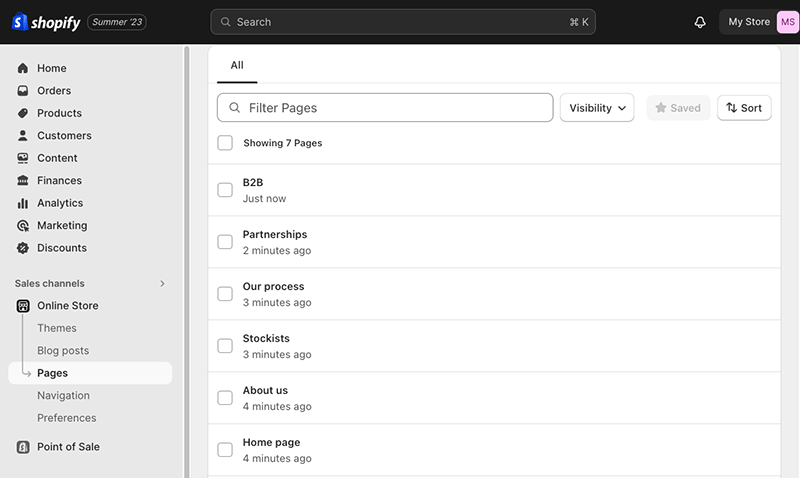
Once you’ve installed the WooCommerce plugin, you get access to a range of selling features that are not normally present in a WordPress site, however. A WooCommerce section — pictured below — becomes available in the main WordPress navigation, giving you access to orders, customers, coupons, extensions and more.
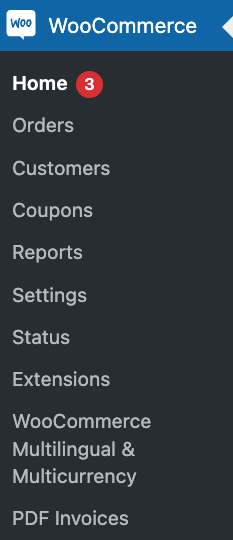
(Oddly however, your products sit outside of this menu, and are accessed via a separate icon / link.)
Within the products section you’ll find options to add or delete items, change inventory levels and assign products to categories.
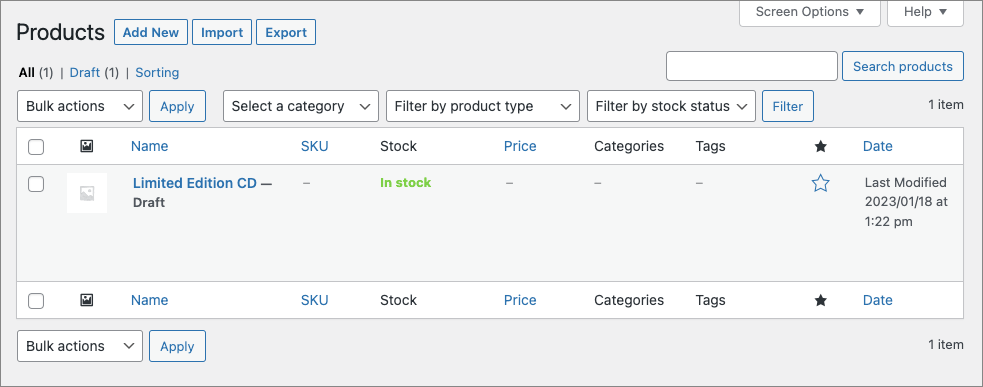
Overall, the user experience in WooCommerce is fine, and the tool is easy enough to use. However, in my view the interface is a bit dated — it’s rather text heavy and reminds me of a lot of CMS products that I used to use in the mid 2000s! It’s certainly nowhere near as pretty and contemporary as the Shopify interface (pictured below).
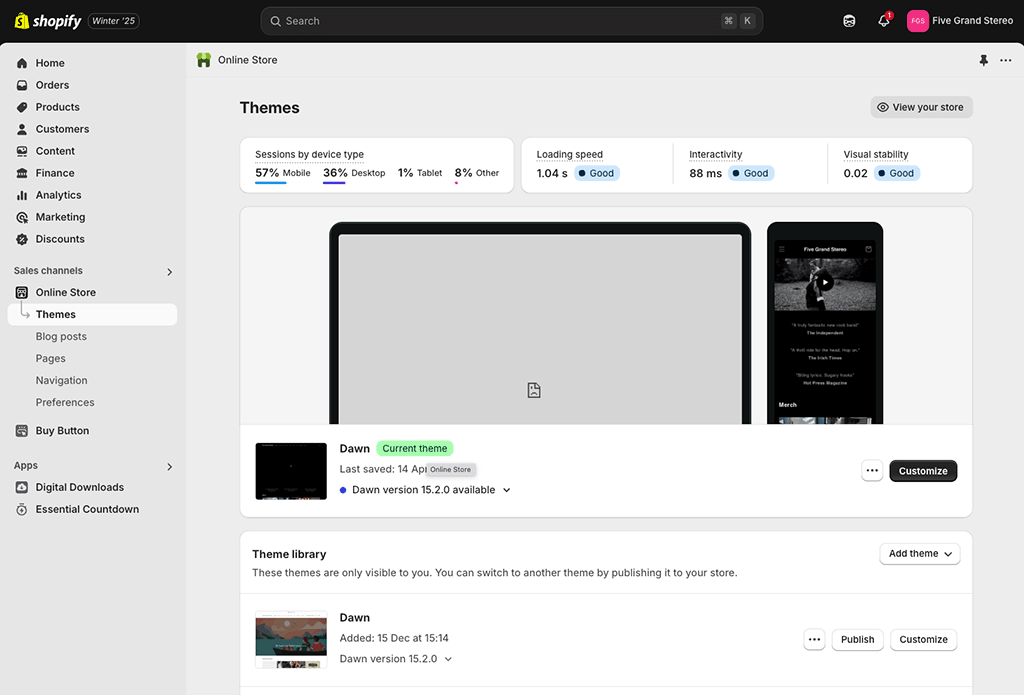
(Perhaps WooCommerce’s ‘utilitarian’ vibe reflects its open source, developer led origins).
And, although once installed the WooCommerce system is easy enough to use, the process for getting to that point is inevitably harder (and longer) than anything you’ll encounter in Shopify.
This is because before you can start using WooCommerce, you’ll need to download WordPress, buy some hosting, upload WordPress to your server and install the WooCommerce plugin.
So the Shopify interface, while not necessarily that much easier to use than WooCommerce, is certainly quicker to start working with.
As for specific CMS features in both platforms — blogging, image editing and so on — the best way to get a sense of how they compare is to read my Shopify vs WordPress article.
(When you’re using WooCommerce, you’re operating within the WordPress environment, so all the pros and cons of that apply.)
However, for the purposes of this article, the main thing to point out is that WordPress is by far the better option for content marketing — its blogging tool is arguably the best in the business, and if your key aim is to tie ecommerce to a serious online publication or magazine, there’s a huge amount to be said for using WordPress and WooCommerce over Shopify.
Ecommerce features
So far, we’ve looked at how WooCommerce and Shopify stores look, and — in broad terms — how easy they are to manage. But now we get to the most important part of proceedings: a deep dive into their selling capabilities.
Accepting payments
One of the first things you’ll need to look at when setting up an online store is accepting payments.
In order to do this with either WooCommerce or Shopify you’ll have to connect your store to a ‘payment gateway.’ This is a piece of software for processing credit cards online — well-known examples include Stripe, PayPal and WorldPay.
Shopify makes the process of connecting a payment gateway very easy, because it provides its own one — ‘Shopify Payments.’ This can be installed with just a click of a button; and another key advantage of using it instead of a third-party gateway is that by doing so, you avoid transaction fees.
However, you should note that Shopify Payments is only available in certain countries (these include most of the EU countries along with the US, UK, Australia, Hong Kong SAR and Japan). If you’re not based in a supporting country, you will have to use a third-party payment gateway and transaction fees — discussed in more depth later in the pricing section of this comparison — will apply.
To select a payment gateway in Shopify, you just go to Settings > Payments in your Shopify dashboard; there you’ll be able to choose, activate and manage a payment gateway. In total, 300+ payment gateways are available (with the availability of each depending on your location).
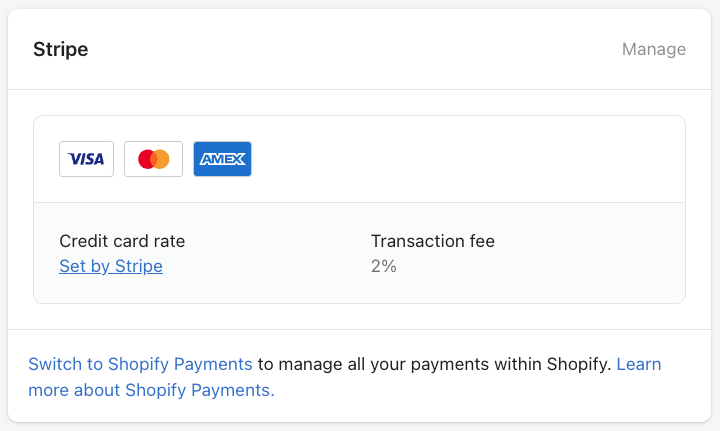
You will need to answer some questions about your business, and provide some contact information before you can get started with a payment gateway, but in general, connecting a payment gateway to a Shopify website is a pretty straightforward process.
Connecting a payment gateway to WooCommerce involves installing a WordPress plugin. When researching this piece, I found 67 payment processors for WooCommerce listed on the WooCommerce website, including industry-standard options like Stripe, PayPal, Square and Authorize.Net.
Unlike Shopify, no transaction fees are charged by WooCommerce for using a third-party gateway, but each payment processor will apply its own credit card processing fees.
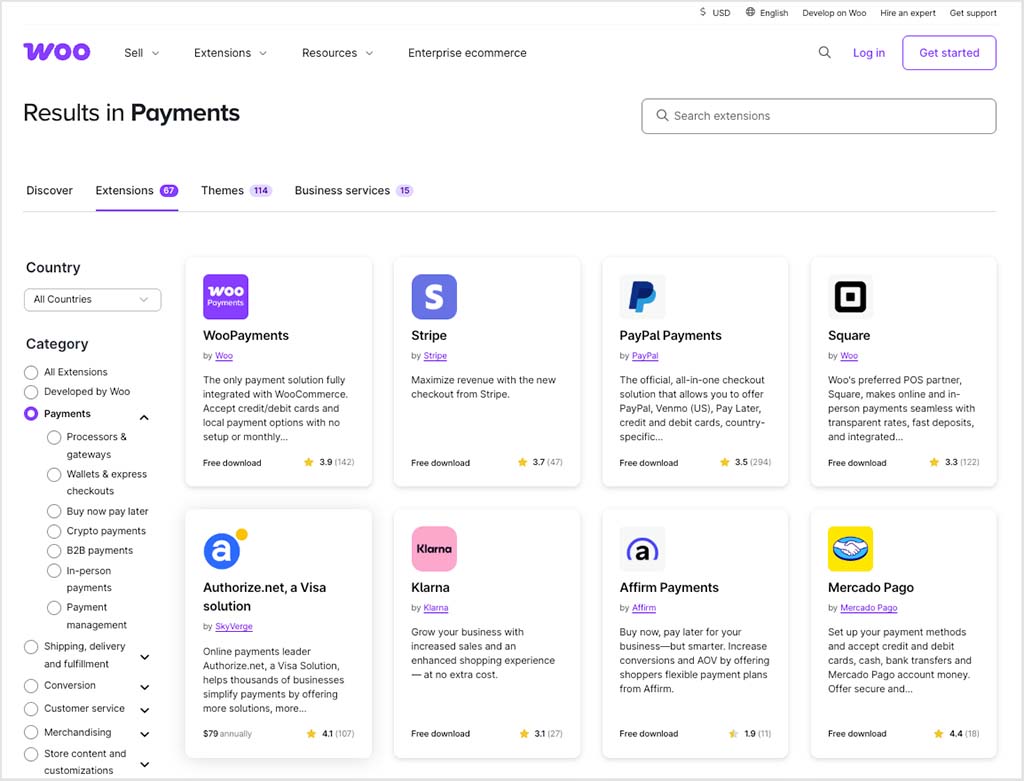
As with Shopify, the easiest option when it comes to setting up a payment gateway for WooCommerce is probably to use the platform’s own one — WooPayments (formerly ‘WooCommerce Payments’). Installing this is easy — you just click on a a ‘Set up payments’ option on the WooCommerce home tab in WordPress and you then get access to a one-click install option.
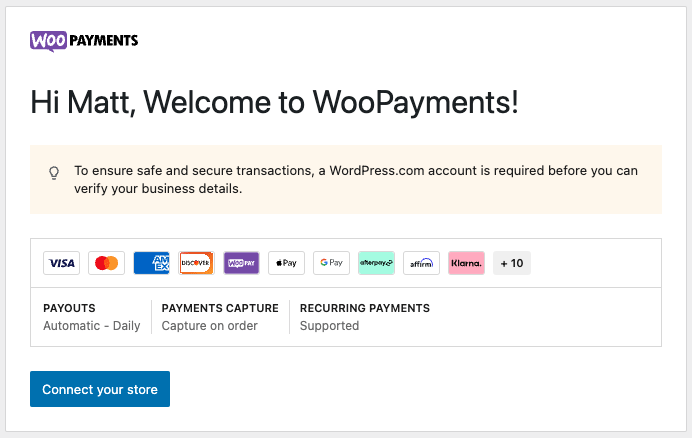
Alternatively, you can navigate to the plugins section of the WordPress site (pictured below), and search for specific payment gateways.
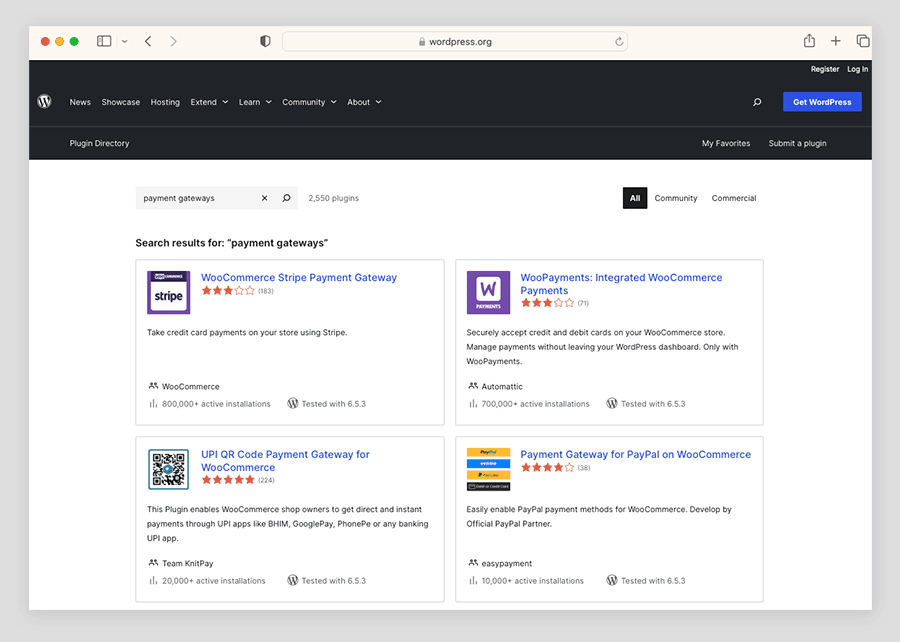
How smooth the process of connecting any of these will be depends on a few key things, namely:
- the version of WordPress you’re using
- the version of WooCommerce you’re using
- the version of PHP (a scripting language) that you’re using on your WordPress site.
If all the above are outdated on your WordPress site, you may encounter problems.
So, depending on your existing WordPress setup, connecting a payment gateway to WooCommerce may involve a bit more configuration and technical work than in Shopify.
The bottom line on payment gateways in Shopify and WooCommerce is this: both work with a large range of them, but in general, it’s easier to connect a payment processor to your store with Shopify.
WooCommerce wins however when it comes to transaction fees — unlike Shopify, it doesn’t charge them when you use a third-payment gateway instead of its own.
While you’re here, check out our store builder finder tool
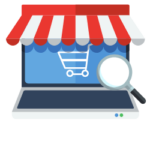
Our new store builder finder tool helps you find the right ecommerce platform for your needs. Simply answer a few questions about your requirements and get a personalized recommendation that’s right for you.
The types of products you can sell
The sky is generally the limit when it comes to the kind of thing you can sell with WooCommerce and Shopify (so long as what you’re doing is legal in your country of operation).
By default, you can sell both physical and digital items with WooCommerce and Shopify — although oddly, for selling digital products, Shopify requires you to install its free ‘Digital Downloads’ app first.
This comes with a 5GB file size limit — if you need to sell larger files, you’ll need to resort to a third-party app (more on apps soon).
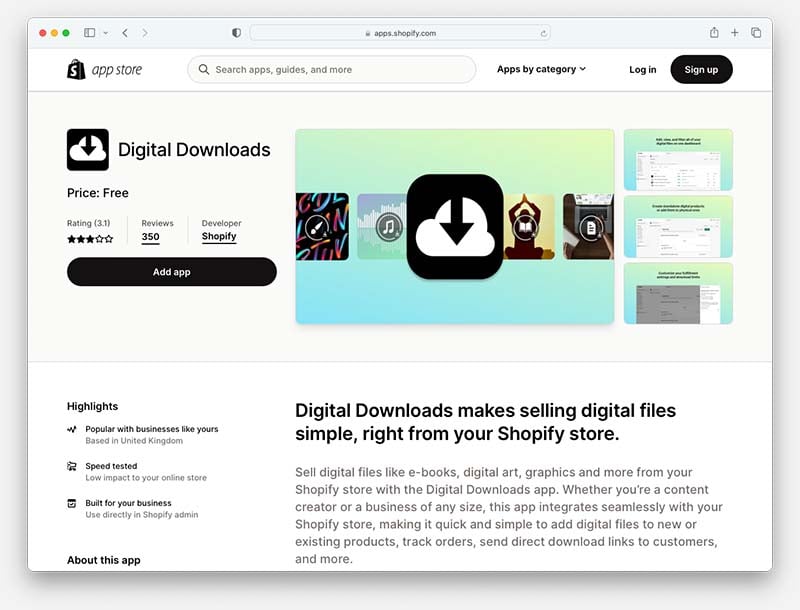
WooCommerce doesn’t limit downloadable products to a particular file size — however, your hosting provider may do so.
If you want to sell other types of products — for example, subscriptions, access to memberships etc., this will typically involve paying a recurring fee for a a plugin or app.
Importing and exporting products into WooCommerce and Shopify
Both WooCommerce and Shopify make it easy to import and export products into and out of their platforms. This can be done via CSV file.
(WooCommerce can also import TXT files).
In the case of Shopify, you can import 50,000 products at once on its standard plans — so long as the file containing them doesn’t exceed 15MB — and unlimited number on its Shopify Plus plan (more on plan types later).
WooCommerce doesn’t specify a limit on the number of products you can import at once (it will depend on your site and server configuration) but the maximum file size you can use during the process is 2GB.
Sales channels
A ‘sales channel’ refers to a platform that you’re using to sell a product. This could be your own online store, a social network like Facebook, or an online marketplace like Amazon, eBay or Etsy.
Key sales channels that you get ‘out of the box’ from Shopify — and that you can manage without ever leaving the Shopify interface — include:
- Your online store
- Your ‘Buy Button‘ (this allows you to embed ecommerce functionality — via ‘buy buttons’ — on any website or blog).
- Shopify’s ‘Shop’ channel (this allows you to make use of accelerated checkout features via the ‘Shop Pay’ system and sell on Shopify’s Shopping app.)
You can also add other sales channels to proceedings — for example Amazon or eBay — via third-party apps that are available from Shopify’s app store. To do so, you just go to Shopify’s ‘apps and sales channels’ settings, where you’ll get the option to add and configure them.
Once you’ve installed a sales channel, it. will appear in the main navigation of your Shopify store (see my screenshot below).
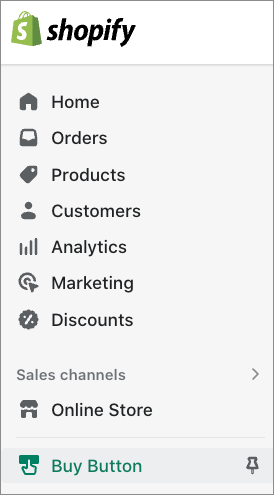
As with much else relating to WooCommerce, sales channels are less ‘baked in’ to the platform than is the case with Shopify.
However, a wide range of them is available in the form of official WooCommerce extensions.
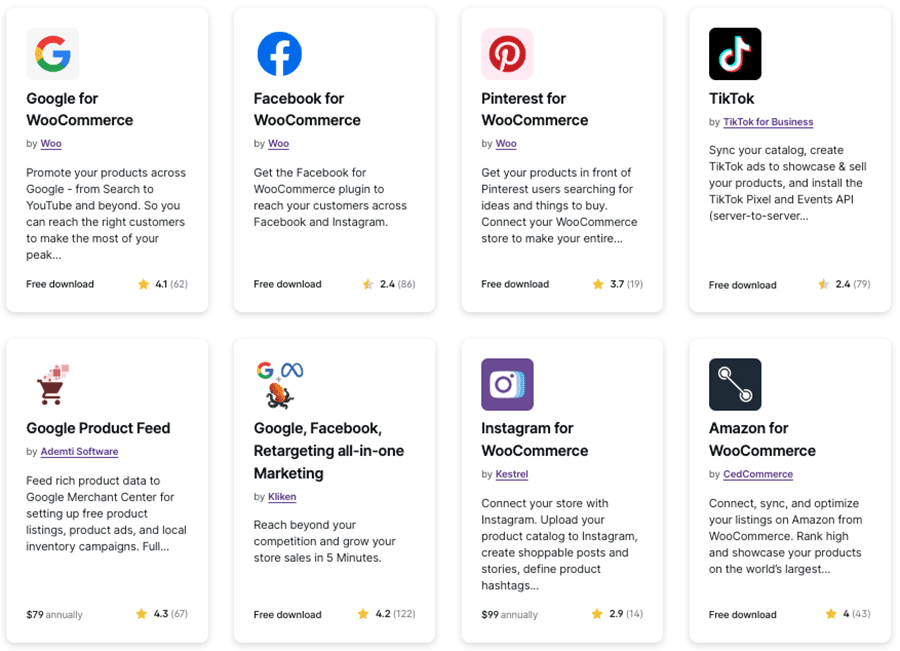
Product options
By default, Shopify limits you to creating three product options and 100 product variants.
A product option is a key aspect of a product — like color, size and material — and variants are the combinations of those.
So, for example, a blue suede shoe would count as one variant, a green leather one another and so on.
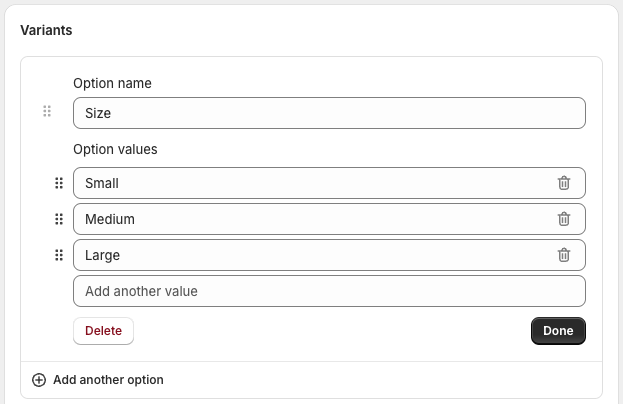
In WooCommerce, product options are called ‘attributes’ and product variants are ‘variations.’ In terms of limits, there doesn’t seem to be a limit to the number of attributes you can create, but by default, the overall variant limit is 50.
Now, if these limits aren’t sufficient, both platforms let you increase them. In the case of Shopify, this is done by installing a third-party app (the suitably-named ‘Infinite Product Options’ app, for example).
With WooCommerce, you can alter product option limits by adding a line of code to your WordPress’ site code (specifically, to its wp-config.php file) or using a plugin.
You have to be careful with increasing the variants limit in WooCommerce however, as doing so can affect site performance (particularly if you’re not using a good hosting service).
As for the actual process of adding and pricing product options and variants, I’d argue that overall, it’s a bit easier in Shopify.
To add product options and variants in WooCommerce, you have to create a separate ‘variable product’ and the steps involved in adding the options and variants to it are a bit tiresome, involving lots of sub-menus and drop-down lists.
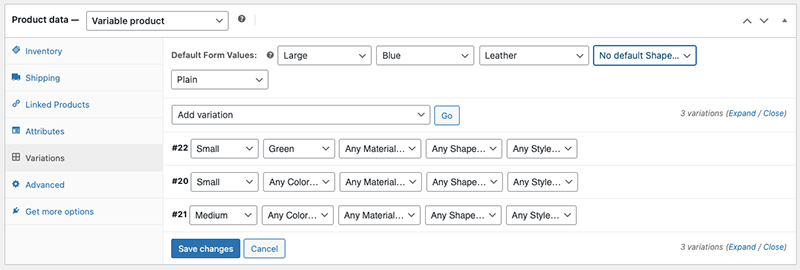
By contrast, Shopify pre-populates a lot of the variant data for you and lays it out in a cleaner, more coherent manner. It also gives you easy-to-use bulk editing tools — you can select the variants you want to work on, and the platform will immediately apply standard prices, inventory, product codes etc. to them all in one go.
(See my screenshot below for an example of this in action).
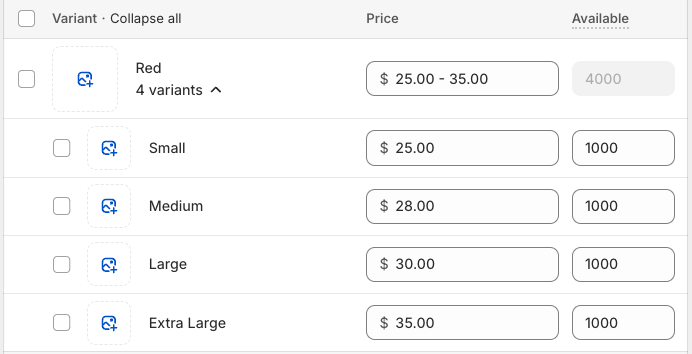
Using WooCommerce vs installing a Shopify ‘Buy Button’
As mentioned in the above discussion on sales channels, Shopify gives you a ‘buy button’ that you can use to embed products — individual ones or catalogs — on any website, and that includes a WordPress one. So technically, you can use Shopify to sell on a WordPress site.
But should you?
Well, in truth, the selling functionality you get with a Shopify Buy Button is very limited by comparison to what WooCommerce offers. Although a Buy Button will probably work fine for you if you just want to embed products or simple catalogs on your site, it’s not going to turn your WordPress site into a professional store the way the WooCommerce plugin will.
If you need an online store, you are better off choosing between using WordPress + WooCommerce or creating a standalone store using the full version of Shopify.
Dropshipping in WooCommerce vs Shopify
Dropshipping is a method of selling goods where you don’t manufacture, purchase, store or deliver any products yourself. Instead, you take orders for products via your online store, and pass them onto a supplier. The supplier then ships the goods to your customer and charges you a fee for doing so.
WooCommerce and Shopify both let you dropship goods, and using a similar process — by installing a third-party app (Shopify) or plugin (WooCommerce).
In terms of the number of dropshipping suppliers and apps you can work with, Shopify offers the far greater choice — at time of writing, 706 dropshipping apps are available in its app store. These include apps for popular services like Ali Express, Spocket, Printful and Printify.

The options available to you in WooCommerce are more limited — I could only find 31 dropshipping-related options listed in WooCommerce’s extensions store.
That said, if you search for dropshipping plugins in your WordPress dashboard, a lot more are surfaced, including some for key print on demand services like Printful.
(I found 182 such plugins via the WordPress dashboard).
Overall though, there’s more choice when it comes to dropshipping available from Shopify.
💡 Tip: You can access lots of useful Shopify dropshipping resources here.
Point-of-sale features in WooCommerce and Shopify
Point of Sale (‘POS’ for short) refers to the process of accepting payments for goods sold in person at a physical location (a retail outlet, market stall, pop up shop etc.).
When an ecommerce platform provides POS functionality, you can use a card reader and other in-person selling tools to accept payments for products, with each sale being recorded by your online store, and your inventory levels being updated automatically.
Now, you can use either Shopify or WooCommerce to facilitate point-of-sale selling, but the processes involved in doing so are quite different.
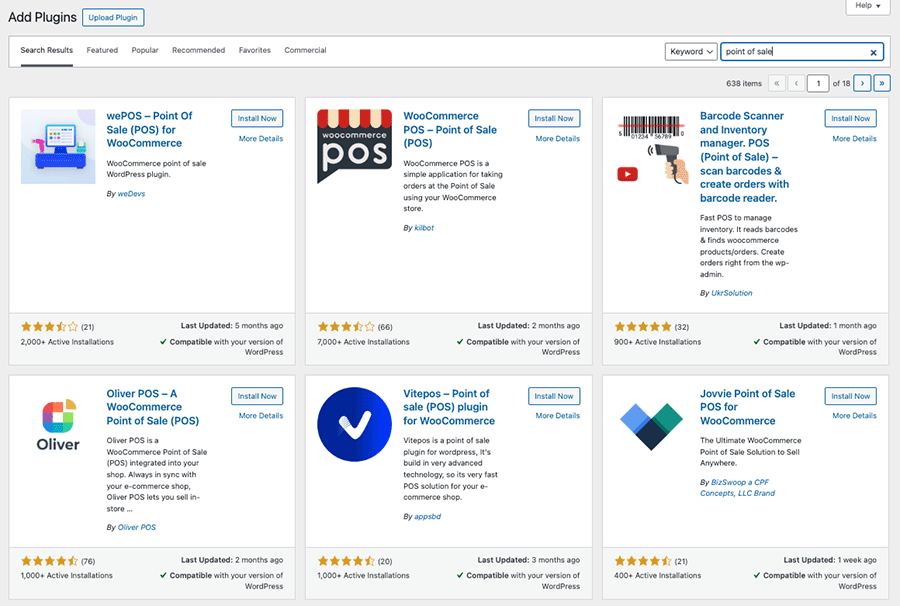
While point of sale with WooCommerce always involves adding a plugin and working with third-party services and hardware (see screenshot above), Shopify gives you access to an integrated solution, ‘Shopify POS.’
Shopify POS comes in two flavors, ‘POS Lite’ and ‘POS Pro,’ with the second of these giving you access to more extensive point of sale features (multiple selling locations, sales attribution, custom receipt printing etc.).
Shopify POS Lite is free, lets you sell in one location and is bundled with all Shopify plans — but a not-insignificant $89 per location, per month fee applies if you use Shopify POS Pro.
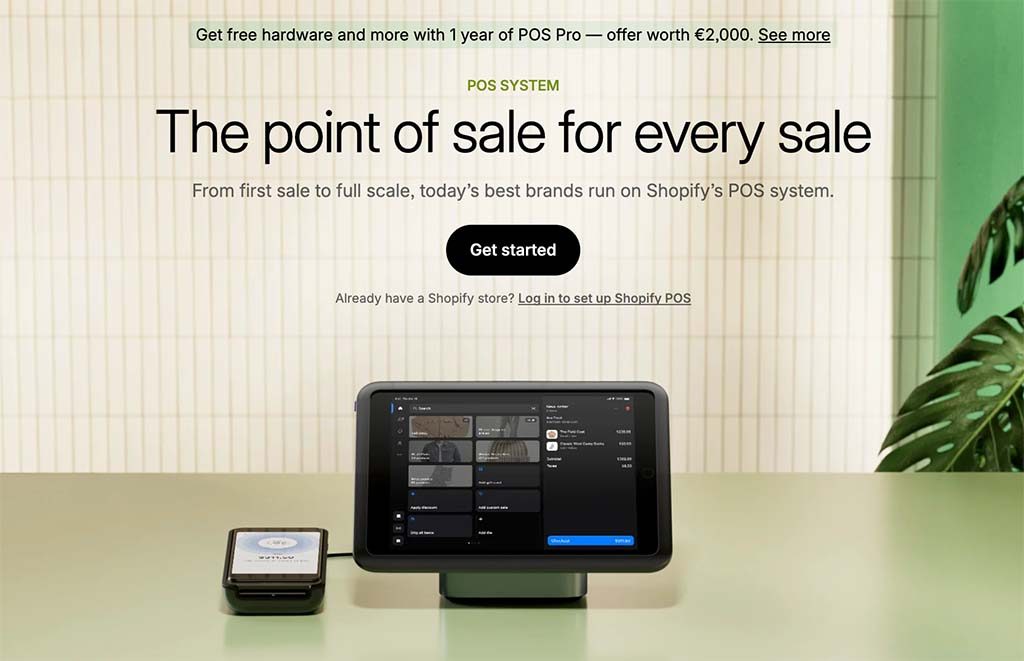
Now, WooCommerce’s approach means that you can use a wider range of selling hardware at point of sale — and this may suit some merchants better.
But Shopify’s more ‘baked in,’ tightly integrated approach to POS means that there’s less configuration involved and the system is arguably a bit more robust. And there is actually a lot of selling hardware available from Shopify, via its official POS hardware store (pictured above).
Plus, if you really need to integrate a third-party POS system with an existing Shopify store, there are some apps available in the Shopify app store that let you do so.
So all in all, when it comes to POS, I’d give the win to Shopify.
Free ecommerce kit 🖥️💰
While you’re here, check out our free ecommerce kit. It’s packed with useful resources on setting up an online business, along with trials and offers for popular ecommerce apps.
Abandoned cart saving
Abandoned cart recovery is where you identify visitors to your store who went part-way through a purchase, and encourage them to complete it — usually via an automatically-sent email containing a discount code.
Setting this up is very straightforward in Shopify — because it’s a built-in feature, included on all plans. And it’s a good feature too — it gives you:
- a huge amount of flexibility over the type of conditions that trigger an abandoned email
- an easy-to-use email editor that lets you create attractive follow up automated newsletters.
The screenshot below gives you just a small flavor of the sort of automated journeys and ‘workflows’ you can create with the feature.
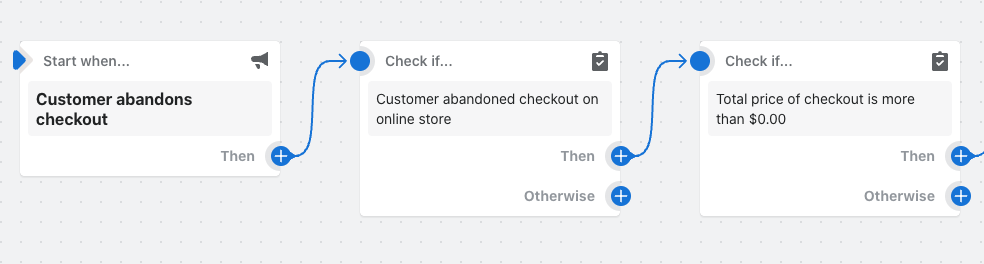
As for WooCommerce, well you’ve probably noticed the pattern by now, but if you want to add abandoned cart features to your store, you’ll need to install a plugin (with many of the best ones involving additional fees).
Because its built-in abandoned cart saving features are so good, and because they’re free, it’s a clear win for Shopify here.
International selling
If you’re serious about growing a business that’s based around an online store, at some point you’re going to have to give some thought to multi-currency and multilingual selling.
Multi-currency selling
Shopify and WooCommerce are both better options than a lot of competing solutions for multi-currency selling.
This is because it’s technically possible to get a Shopify or WooCommerce store to accept payments for products in your store visitor’s own currency. This is not the case with a lot of other online website builders — even key rivals Wix and Squarespace.
In WooCommerce, this is done — yet again! — by purchasing a plugin. There are quite a few of these that facilitate end-to-end purchases in a visitor’s own currency, but you’ll have to make sure that any plugin you use for this purpose is compatible with your WordPress theme (not all will be).
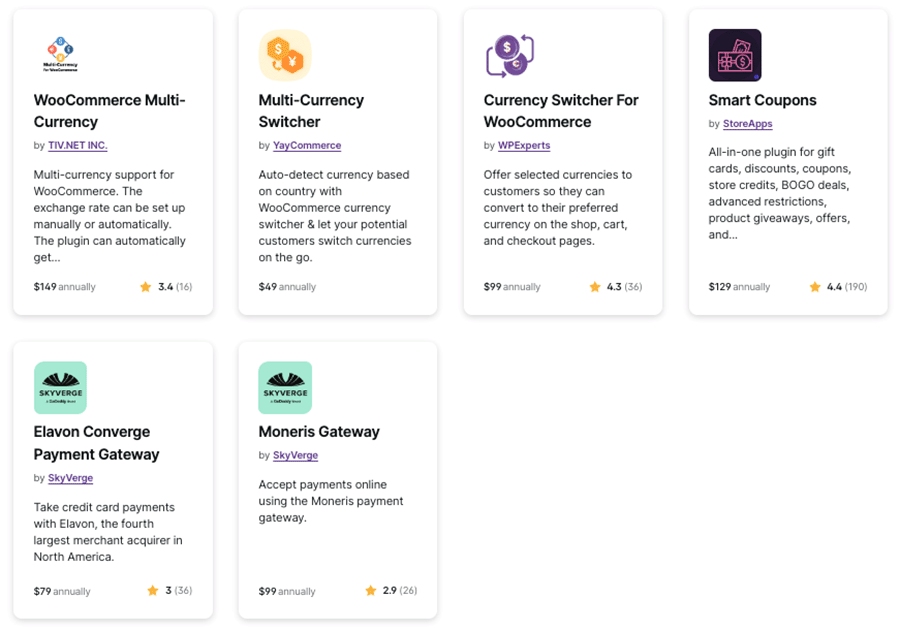
You’ll also have to make sure that you’re buying a plugin that definitely facilitates checkout in a user’s own currency — some simply give you a country switcher that displays prices in a local currency, but reverts back to the store’s default one at checkout.
Shopify, by contrast, gives you a dedicated built-in feature, ‘Markets,’ for managing all aspects of international selling — currencies, international domains and languages.
The Markets feature is easily enabled — and for me represents one of the best aspects of the whole Shopify platform. It lets you display the right version of your site to the right audience in the right currency — all without any extra costs or apps being needed.
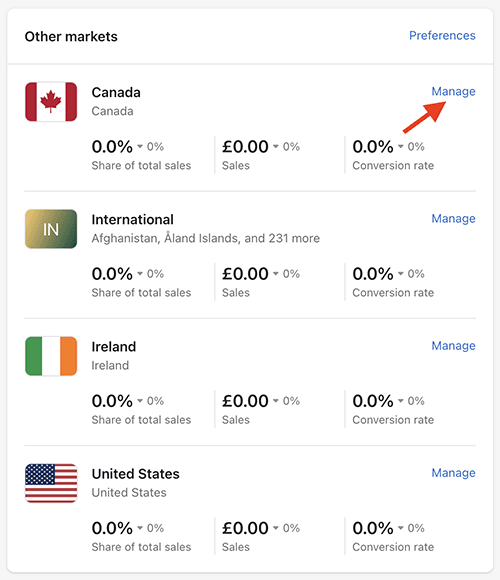
Multilingual selling
While Shopify is the more sophisticated choice for multi-currency selling, WooCommerce is technically the better option for multilingual selling. This is because the platform that it runs on, WordPress, can be used to create a huge number of different language versions of a website, via the ‘WordPress Multilingual Plugin.’
This does come at an additional cost, but it’s a very flexible plugin that’s used by a lot of big corporations to translate their WordPress websites.
Another option for creating multilingual sites for a WordPress and WooCommerce setup is to use WordPress’ multisite feature. This lets you create a network of sites using a single WordPress installation (i.e., you could have one site for France, another for Germany, another for Ireland and so on — and manage them all from the same dashboard). This won’t involve any costs, but you’ll have to factor in configuration time.
Shopify’s multilingual features are free and don’t require the addition of any apps — but you should note that the number of languages you can translate your store into is limited to 20.
So, if you are intending to sell in a very large number of languages, the more flexible option is WooCommerce.
Automatic tax calculation
Tax calculation can cause a lot of admin for professional merchants — but given the legal requirements involved, it’s very important to get right.
With Shopify, you can apply the relevant tax rates automatically for most countries — and this will come in particularly handy for merchants selling digital products to consumers in the EU.
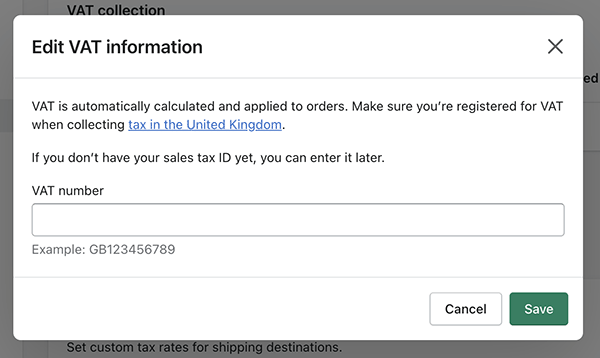
This is because when your business sells a digital item to a consumer in an EU state, VAT MOSS rules (‘VAT Mini One Stop Shop’) require you to charge value added tax at the rate due in that purchaser’s country.
Shopify applies this automatically for you when you use its ‘Digital Downloads’ app — and this feature is a massive time saver.
As for WooCommerce, automatic tax collection is available too — and thankfully without the aid of a plugin! However, some tax collection will require sourcing a third-party tool — VAT MOSS, for example, or the removal of VAT from purchase prices upon the entry of a VAT number at checkout.
In short both platforms are pretty good when it comes to tax calculation, but because its built-in tax calculation handles VAT MOSS better, it’s another win for Shopify.
Don’t miss out — download our free Shopify Startup Kit
Our free Shopify Startup Kit is a must for anyone thinking of building an online store with Shopify. Containing a comprehensive e-book on starting a Shopify store, video tutorials, PDF cheatsheets and much more, it’s packed full of practical advice on how to get a Shopify business off the ground. It’s available for free to Style Factory readers — but for a limited time only.
Apps and integrations
You can add extra functionality to WooCommerce and Shopify, or configure both solutions to work with other software. This is done by installing a ‘plugin’ in the case of WooCommerce or an ‘app’ in the case of Shopify.
Now, because WooCommerce is part of the WordPress ecosystem, you can technically enhance your store by using one of a huge range of WordPress plugins — at time of writing, there are over 60,000 available in the WordPress plugin store.
Of course, not all of these plugins relate to WooCommerce — or indeed ecommerce in general. But when I searched for WooCommerce specific plugins in the WordPress dashboard, a sizeable number of results were returned: 10,000, in fact.
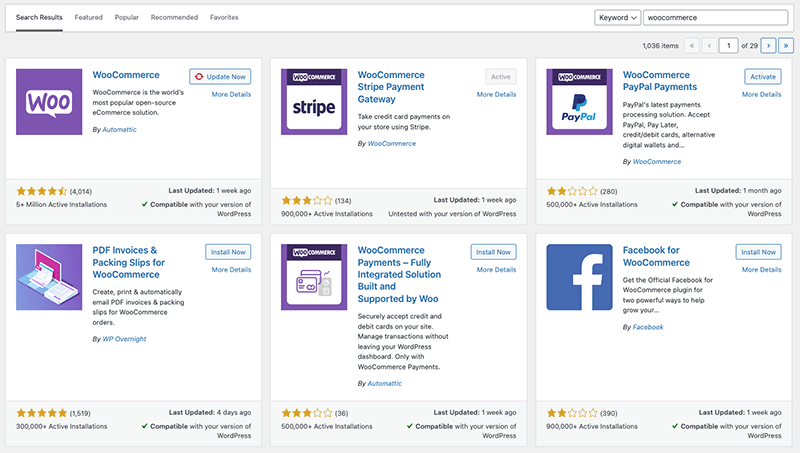
The Shopify app store contains a much smaller number of add-ons than the WordPress plugin-directory, but there is nonetheless a large range available — 16,000+ at time of writing.
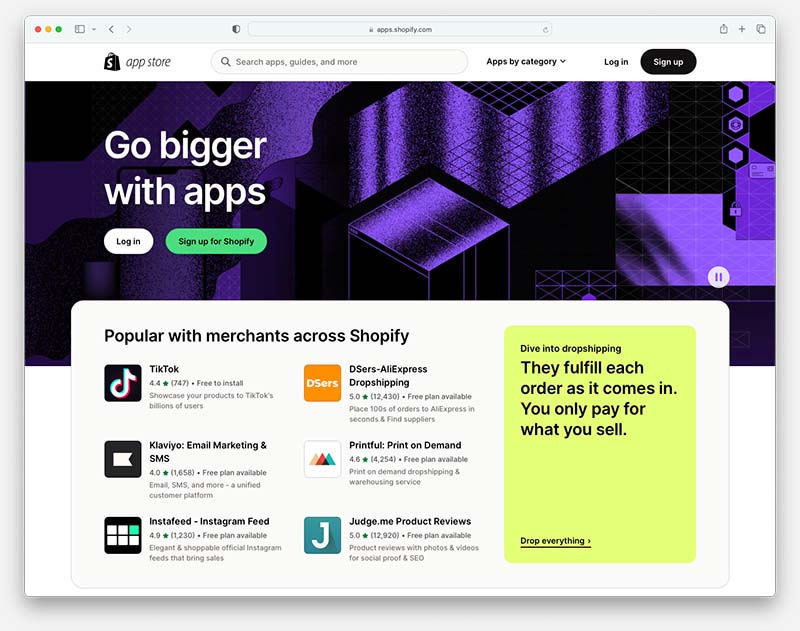
(By comparison to similar hosted solutions like BigCommerce and Squarespace, the number of apps available for Shopify is very large indeed).
All in all, you’re spoilt for choice when it comes to add-ons with either WooCommerce or Shopify. However, you will need to be prepared to pay for a lot of them.
Search engine optimization (SEO)
Comparing SEO features in a WooCommerce vs Shopify shootout is a bit tricky, because on the whole, you’re comparing Shopify’s SEO setup against WordPress’ — i.e., not that of WooCommerce itself.
And how good a WordPress site is from an SEO perspective depends on a lot of variables (how good the hosting is, what plugins are being used, how a theme has been coded etc.).
But it is possible to make some general observations about the how both platforms stack up against each other when it comes to search engine optimization.
First off, WordPress and Shopify tick all the main SEO boxes nicely, letting you:
- change URLs, meta descriptions, page titles and other key SEO elements very easily (note however that to do some of this in WordPress you’ll need to the install Yoast SEO plugin first).
- use blogging tools for inbound marketing purposes (with WordPress, given its origins as a blogging platform, being stronger here)
- sense check your page copy from an SEO point of view using Yoast (note however that Shopify users will need to pay extra for this).
Where things get a bit more complicated is when you start to look at technical SEO — website and sever optimizations that can speed your site up or improve its crawlability (search engines can reward both with higher rankings).
Again, Shopify handles the basics well here, giving you good-quality hosting, access to a content delivery network (CDN) and reporting tools to evaluate the speed of your store compared to other ecommerce sites.
However, if you have the technical skills (or access to a developer), plus the budget for a really good hosting service, you can create an absolutely super technical SEO setup for a WordPress site (and by extension your WooCommerce store).
Doing this typically involves coding a lightweight template; investing in managed WordPress hosting; and using a variety of technical tricks (like lazy loading, advanced image compression formats and code minification).
If you get all this right, you can end up with a site that from a technical SEO point of view can beat a Shopify one — and in some super-competitive niches, this could give you a slight edge in search results.
But you’ll need a lot of know-how and a decent budget to get to that point — so for a lot of merchants, and particularly new ones, the ‘safer’ choice from an SEO point of view will often be Shopify.
Reporting and analytics
Both Shopify and WooCommerce give you access to reporting features that help you keep tabs on your store’s performance.
Key reports provided in WooCommerce include:
- sales by date
- sales by product
- sales by category
- coupons used by date
- customer downloads.
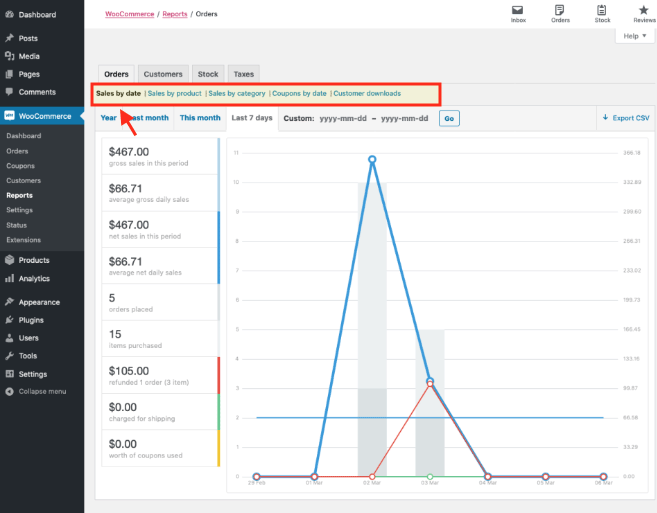
Shopify gives you a similar set of core reports, but a lot of others too. Even its entry level plans give you a huge range of additional insights — for example, a live view of store visitors, sessions by device, sessions by location, online store speed, top online store searches with no clicks and much else besides.
(The screenshot below of the Shopify reporting interface gives you just a hint of the sort of reports you can expect from the platform — 90 are available on its ‘Basic’ plan).
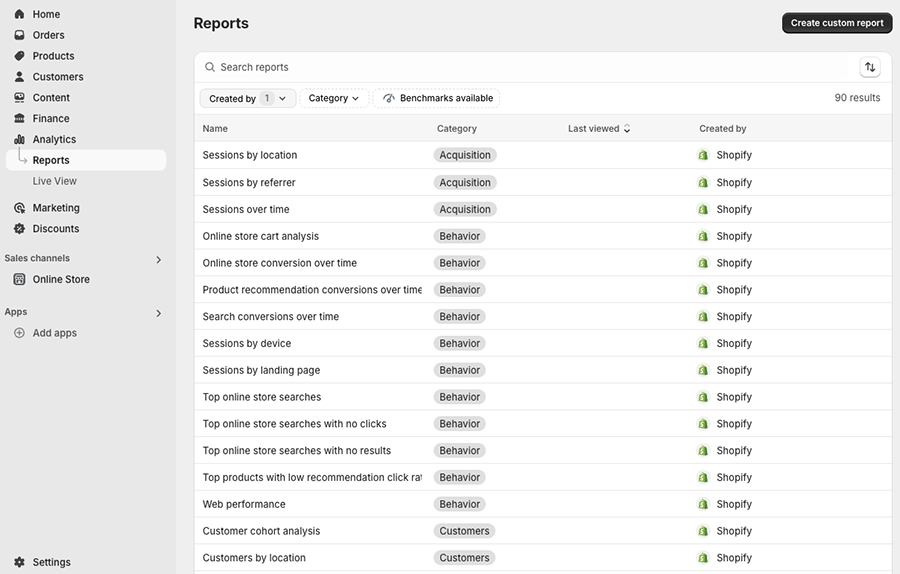
And as you go up the pricing ladder in Shopify, you get access to even more reporting features.
(You should note however that only the $399 ‘Advanced Shopify’ plan lets you create your own custom reports.)
The reporting features in WooCommerce can be extended — there are quite a lot of plugins available that give you more ecommerce insights. These come at an additional cost though.
Similarly, third-party Shopify apps are available that can enhance the platform’s reporting capabilities — or you can of course connect Google Analytics to either platform and use goals to gain additional insights.
Overall though, when it comes to ‘out of the box’ reporting features, the winner is Shopify.
Store maintenance and security
Store maintenance
Other than keeping content and products up to date, Shopify users don’t have to worry hugely about the maintenance of their online store.
All the key technical aspects of running a website — software updates, hosting, server configuration etc. — are taken care of by Shopify, and that’s a large part of its appeal.
With WooCommerce and WordPress, it’s a different scenario — you are in charge of ensuring that:
- you’re using the most up-to-date version of WordPress
- you’re using the most up-to-date version of WooCommerce
- your hosting has been configured correctly
- your theme and plugins are up to date
Although some of this work can be handled automatically, it’s still something you need to keep a very close eye on — if you are running an out-of-date version of the WordPress software or a plugin, your site can become considerably more vulnerable to being hacked.
Security considerations
With hosted solutions like Shopify, most of the responsibility for security lies with the companies who provide them.
So if you’re a Shopify merchant, the good news is that it’s essentially Shopify’s responsibility to ensure that your site does not contain security vulnerabilities and that transactions are PCI-compliant.
(Stores that are PCI compliant meet the security standards of the ‘Payment Card Industry Security Standards Council’ and process card transactions and cardholder data securely).
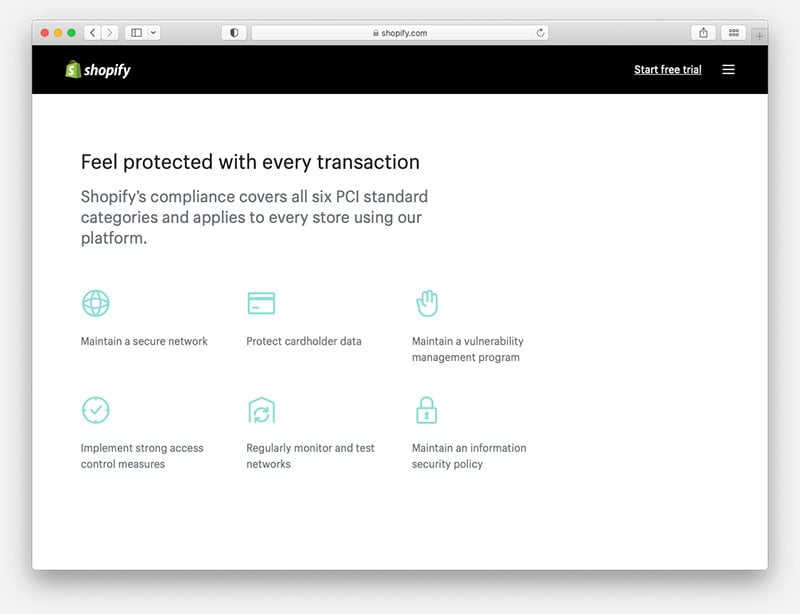
You’ll still need to stay on top of security basics when using Shopify — i.e., doing things like enabling two factor authentication (2FA) and ensuring you’re using a strong password — but in essence, the technical side of security is Shopify’s problem, not yours.
(You do need to think about data backups with Shopify however — the company doesn’t commit to restoring your store’s content or data in the event of a catastrophe! The best thing to do here is to invest in a dedicated backup app from the Shopify app store; this is a bit annoying and adds to monthly costs).
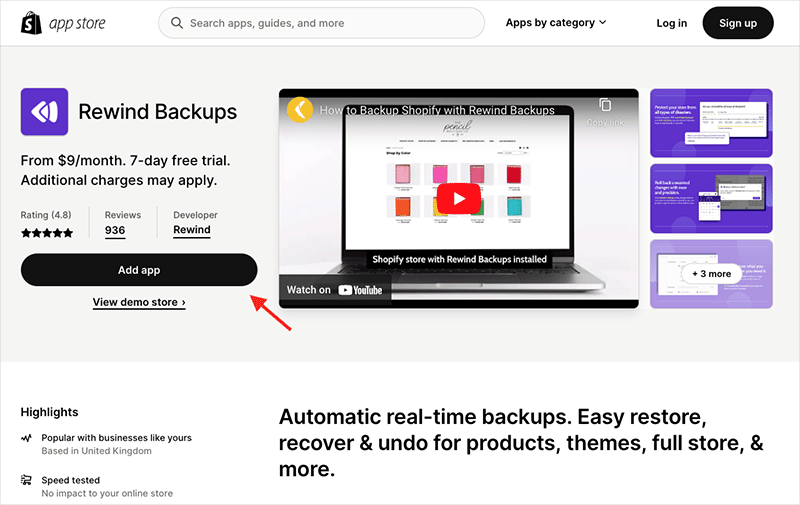
With WooCommerce and WordPress, if you’re not paying a developer to maintain your site, then the ultimate responsibility for all security belongs to you.
This means that it’s your job to ensure that your WordPress software and WooCommerce plugin are fully up to date, along with any other plugins or themes you are using. Failure to do so can make a WordPress site vulnerable to being hacked.
You’ve also got to be aware that some WordPress themes and plugins can contain malicious code that can compromise the security of your site. Accordingly, you need to be careful about which ones you install.
You’ll also have to make sure that any plugin you choose for processing payments in WooComerce is PCI compliant (any reputable ones should be, though, and WooPayments certainly is).
And finally, you’ve got to ensure that you’re regularly backing up your site too. Helpfully though, various plugins are available to help automate this process for you, and high-quality hosting providers will usually back your site up automatically.
In truth, a well-designed, well-maintained WordPress site should be extremely secure.
However, I think it’s fair to say that Shopify sites are probably less vulnerable than WordPress ones, simply because there’s less scope for users to neglect security on their site — or add dubious code to it.
And, if something does go wrong, then Shopify’s team should be able to help resolve at least some of the problems (I would still make your own arrangements regarding data backups though!).
So all in all, for most users, the safer and easier option from a security point of view is likely to be Shopify.
Customer support
Customer service is an area where Shopify beats WooCommerce comprehensively — particularly if you are building your store yourself.
When you buy a Shopify plan, you get customer support bundled with it. Live chat and email and phone support are included on all plans from Shopify ‘Starter’ to Shopify ‘Advanced’, with ‘Shopify Plus’ merchants getting access to phone support too.
This means that if something goes wrong with your Shopify store, there is somebody you can turn to.
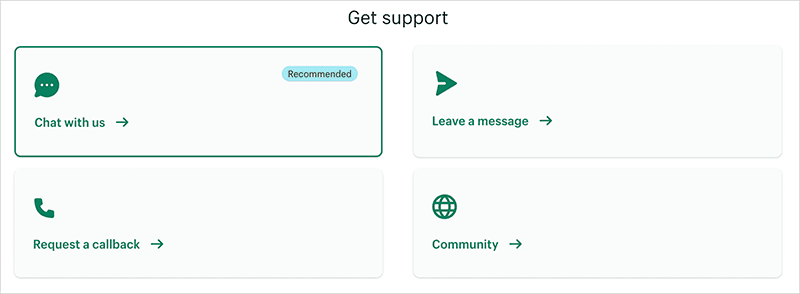
A wide range of online support materials is also available, which come in 20 languages.
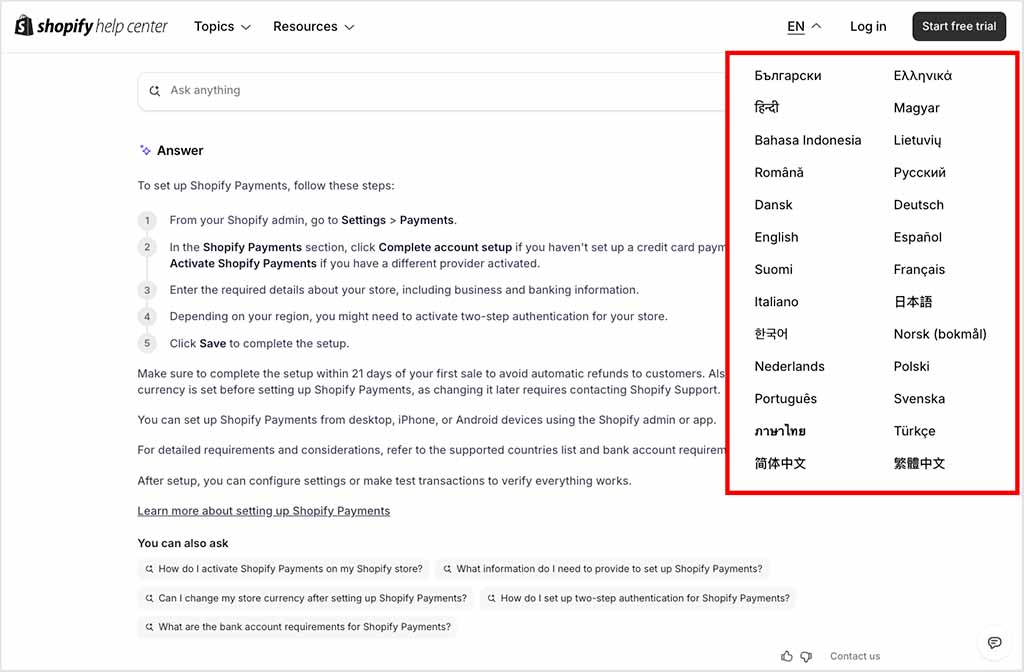
It’s a different story with WooCommerce: if you’re building your website yourself with the plugin and run into difficulties, it’s not always obvious where to turn to.
You may find yourself sourcing help from a variety of locations: for example, the WooCommerce blog or WordPress forums, a hosting company, a WordPress web designer, a plugin provider etc.
While there is technically some support available from WooCommerce.com, it’s email only, focuses mainly on dealing with enquiries related to premium extensions and there are no response times committed to.
So in my view, to get adequate support with WooCommerce, you ideally need to work closely with a WordPress developer or an agency specialising in WordPress development.
Many agencies offer support contracts and these are well worth investigating if you are serious about selling with WooCommerce. Although a support contract does bring with it additional costs, it can make a world of difference to the security and performance of your setup.
Ultimately though, if you’re intent on building your own ecommerce store, it’s fair to say that customer support is much more easily accessible from Shopify.
Pricing and value for money
So far in this WooCommerce vs Shopify comparison, we’ve largely talked about features.
But costs, of course, matter — and it’s important to get an understanding of how the two platforms compare when it comes to financials.
Shopify costs
There are five Shopify pricing plans available:
- Starter — $5 per month
- Basic — $39 per month
- Grow — $105 per month
- Advanced — $399 per month
- Shopify Plus — $2,300 per month for a 3-year term or $2,500 for a one-year one
(Our video below walks you through these plans).
Paying upfront for a year entitles you to a 25% discount — when paid for this way, the average monthly cost of the ‘Basic,’ ‘Grow’ and ‘Advanced’ plans works out at $29, $79 and $299 respectively.
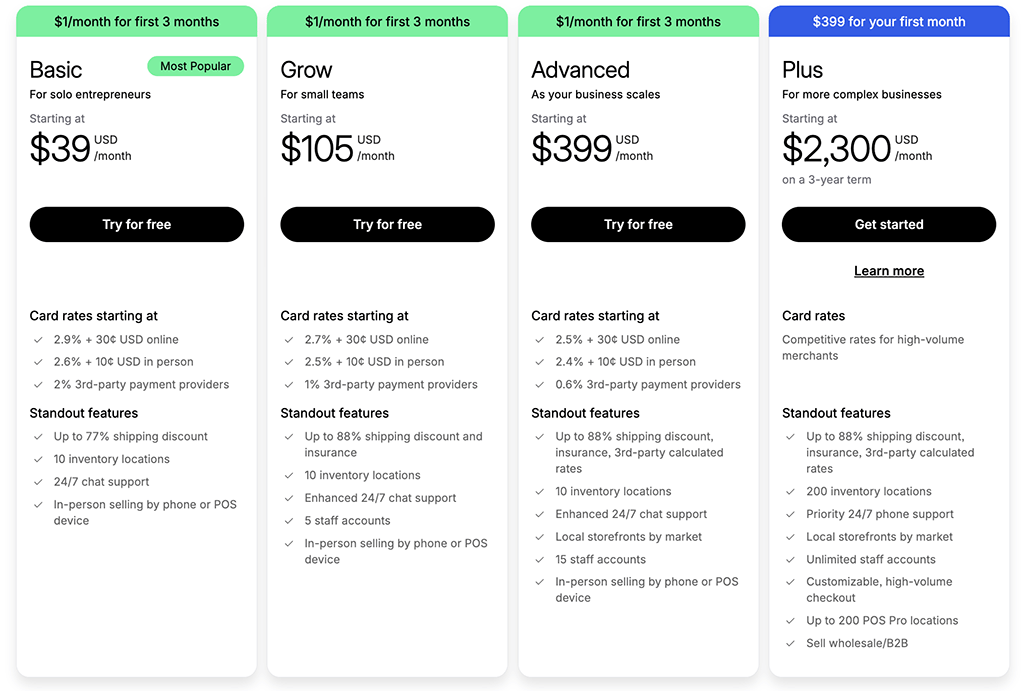
You can try out the main features of all these Shopify plans via its free trial.
Trial details: Shopify free trial (extendable to 3 months)
As you’d expect, the features you get access to on each Shopify plan vary according to the one you’re on, but a few significant differences to be aware of are as follows:
- The ‘Starter’ plan allows you to create a one-page storefront and display products on it, embed products on an existing site, or sell via social channels — but you can’t create a fully-customizable, professional online store with it.
- The number of users who can access your Shopify account varies significantly by plan.
- Credit card fees and transaction fees decrease as the Shopify plans become more expensive.
- You get more sophisticated international selling features on the ‘Advanced’ plan or higher (namely the ability to estimate and collect duties and import taxes).
- The ‘Shopify Plus’ plan is an enterprise grade plan aimed at larger organizations, or those with more advanced requirements regarding APIs, server uptime, task automation and support.
- Significant discounts apply when you pay upfront for a year.
WooCommerce costs
As we’ve discussed earlier, WooCommerce is an open source platform — so technically speaking, it’s entirely free to use.
In practice however, you’ll always face some costs to use WooCommerce.
This is because it sits on a WordPress site, which always involves some expenditure. Costs for using WordPress can include:
- subscription fees (if using hosted WordPress)
- hosting fees (if using self-hosted WordPress)
- theme purchases / subscriptions
- fees charged for maintenance by a developer / design agency
- premium plugin fees
- SSL certificate purchases.
Sure, if you use cheap shared hosting and free themes and plugins in conjunction with WooCommerce, you can get a store off the ground extremely cheaply with it.
How good this will look and how it will perform is another matter, though!
In truth, when it comes to the costs of running an ecommerce store with WooCommerce, you’re dealing with a ‘how long is a piece of string?’ scenario that will depend on your technical skills, your requirements, the number of visitors to your site and the volume of sales you’re likely to generate.
But it’s not uncommon for professional WooCommerce merchants to spend several hundred dollars on their site every month (because premium hosting alone can cost this much).
The key takeaway when it comes to pricing is not to view WooCommerce as an entirely free option and Shopify as the ‘expensive’ one — it’s entirely possible to spend less on Shopify than a WordPress + WooCommerce setup, while getting a better product.
Woo Express: a new, paid-for version of WooCommerce
It’s worth pointing out that WooCommerce has recently launched a new, paid-for version of its platform, ‘Woo Express.’
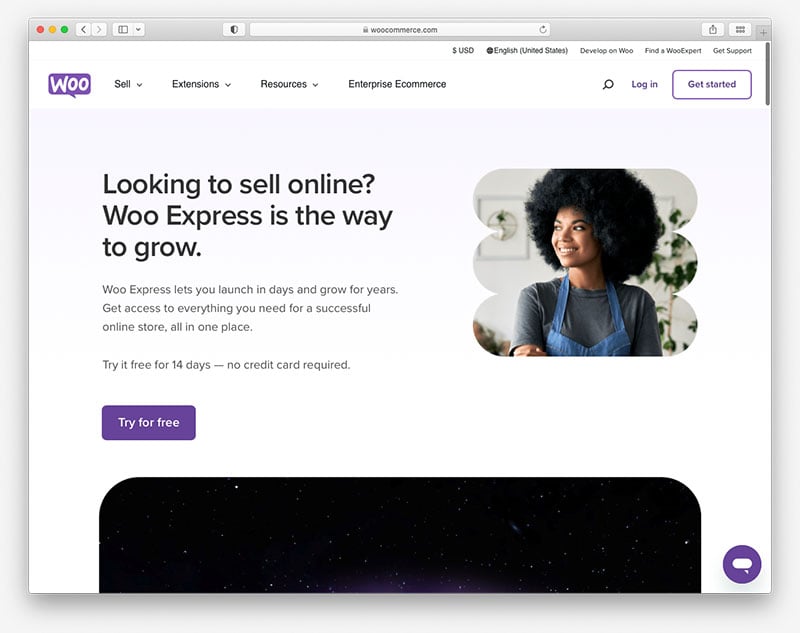
Like Shopify, this is an all-in-one solution, and it runs on the hosted version of WordPress, wordpress.com (so no hosting is needed for it).
Depending on the features you require, the tool costs between $39 and $70 per month ($25 to $45 if paid-for annually). You can learn more about Woo Express here.
User reviews
While I’ve shared my take on Shopify and WooCommerce, it’s also useful to look at how both platforms are viewed by users on well-known software review sites.
| Review site | Shopify ratings (out of 5) | WooCommerce ratings (out of 5) |
| Capterra | 4.5 (6,604 reviews) | 4.5 (1,020 reviews) |
| G2 | 4.5 (4,706 reviews) | 4.4 (1,196 reviews) |
| TrustRadius | 4.4 (656 reviews) | 4 (271 reviews) |
| GetApp | 4.5 (6,400 reviews) | 4.5 (1,000 reviews) |
| Average user rating | 4.48 | 4.35 |
As you can see, both platforms enjoy very positive user reviews overall, with Shopify holding a small but consistent edge in average ratings.
WooCommerce vs Shopify: conclusion
In most of our ecommerce comparisons, our final conclusion on which store builder is better usually hinges on their respective feature sets.
But with a WooCommerce vs Shopify comparison, things are a bit different. The truth is that both of these tools give you access to excellent selling functionality and you can build a top-notch online store with either. So the decision on which of these tools is better depends not on features but the context in which you’re hoping to sell online.
If you’ve already got a WordPress site that you are really happy with, and want to add ecommerce features to, then the obvious choice of the two tools is WooCommerce.
Although you can integrate Shopify with WordPress via its Buy Button feature (or various third-party plugins), doing so won’t give you a fraction of the sophisticated ecommerce features that WooCommerce provides.
The other advantage of a WooCommerce + WordPress setup is that it is extraordinarily flexible. Its open-source nature means that as long as you have the development skills to do so, you can build any sort of ecommerce site you like using the two tools. While Shopify gives you more access to its code and APIs than most competing platforms, it does take much more of a ‘walled garden’ approach to web development than WordPress and WooCommerce.
But if you want to create an online store from scratch, and particularly if you are relatively new to web design and ecommerce, you’ll probably find that Shopify is the much better option. It’s easy to use; it’s extremely scalable; and its ecommerce feature set outclasses
Thanks to its wide range of apps and its free dropshipping starter kit, it’s also a particularly good option for merchants who want to start a dropshipping business.
While setting up an ecommerce store on WordPress will always involve a relatively steep learning curve and a lot of moving parts (hosting, CMS installation, plugins, updates), there’s little of that sort of thing to worry about with Shopify — you’re dealing much more with a ‘set and forget’ scenario.
As always with our side-by-side comparisons of ecommerce products, we encourage you to try both platforms out and make your own mind up — you’ll find links to WooCommerce download and the Shopify free trial below.
Below you’ll find a list of the relative pros and cons of both platforms, along with a list of some suggested alternatives. Do leave a comment if you have any questions, or contact us if you need help with a Shopify or WooCommerce project.
Pros and cons summary for WooCommerce vs Shopify
Reasons I’d use WooCommerce over Shopify
- It’s available for free (although don’t forget to factor in any costs associated with WordPress — hosting, themes, third-party plugins etc.).
- WooCommerce is a much better fit if you already use WordPress — and considerably better for ecommerce than using a ‘Shopify buy button.’
- A much wider range of themes are available for WordPress / WooCommerce than for Shopify.
- Out of the box, you can create more product options with WooCommerce (Shopify does let you lift product options, but a third-party plugin is required to do so).
- It lets you work with more POS software and hardware.
- It lets you sell in more languages (via the WPML plugin).
- With WordPress and WooCommerce, you have more flexibility when it comes to technical SEO.
Reasons I’d use Shopify over WooCommerce
- If you’re building a store from scratch, Shopify gives you a much easier way to do this. It’s a better solution for new merchants and web design novices.
- There are no maintenance issues or security updates to worry about — Shopify takes care of all the software and security updates on your behalf (although you will need to give some thought to product and content backups).
- It’s a better solution for dropshipping — there are far more dropshipping apps available for Shopify than WooCommerce, plus you can avail of a free dropshipping starter kit too.
- Its point-of-sale system is tightly integrated with your online store — this makes POS a lot easier to set up.
- Unlike WooCommerce, Shopify features sophisticated abandoned cart saving tools out of the box (abandoned cart saving in WooCommerce requires use of a plugin).
- As with abandoned cart saving and POS, multi-currency selling tools are provided as standard — in WooCommerce, you’ll have to source plugins to facilitate multi-currency checkout.
- Shopify’s built-in reporting features are more comprehensive than the WooCommerce equivalents.
- Customer support is considerably more comprehensive, and there are more support channels available too.
Alternatives to WooCommerce and Shopify
Although WooCommerce and Shopify are two of the best-known store builders available, there are lots of competing products to consider (many of which are listed in our Shopify alternatives guide).
When it comes to hosted solutions, BigCommerce is arguably the most obvious alternative to Shopify — it comes with a similar set of features and at a similar price point too. Check out our BigCommerce review for more details about this product. (Interestingly, BigCommerce now comes as a WordPress plugin too).
Wix is another popular hosted solution — check out our Wix vs WordPress shootout here, or read our Shopify vs Wix comparison — as is Squarespace.
Key related resource: Wix vs Squarespace vs WordPress
If you’re particularly interested in point-of-sale (POS) features, then it’s worth taking a look at Square, which offers some very strong POS functionality (particularly for catering businesses). You can learn more about this platform in our Square vs Shopify shootout.
As for ecommerce plugins for WordPress, Ecwid a popular choice. Unlike WooCommerce, it’s not open source though, and involves a monthly fee (on the plus side, this means you get access to much better customer support). You can learn more about Ecwid in our Ecwid review and our Ecwid vs Shopify comparison.
Other popular ecommerce solutions for WordPress include WP Easy Cart, Easy Digital Downloads and, as mentioned above, BigCommerce.
WooCommerce vs Shopify in numbers
| WooCommerce | Shopify | |
| Cheapest plan | $0 (open source) | $5 per month |
| Live sites (source: Builtwith) | 6m | 5.9m |
| Free templates | 2,350+ | 24 |
| Premium templates | 100 | 900 |
| Premium template prices | From $47 per year | $100-$400 (one-off fee) |
| Staff accounts | Unlimited | 1-15 depending on plan |
| Product option limit | Unlimited | 3 (without app) |
| Product variant limit | 50 by default (increasable depending on hosting) | 100 (without app) |
| Maximum inventory locations | Depends on app used | 200 (on Shopify Plus only; most other plans give you access to 10) |
| Point of sale features | Requires plugin | Yes |
| Dropshipping apps | 213 | 706 |
| Multi-currency features | Requires plugin | Yes |
| Multilingual features | Requires plugin | Yes |
| Plugins / apps | 60,000+ | 16,000+ |
| Year founded | 2008 | 2006 |
Frequently asked questions about WooCommerce and Shopify
Is WooCommerce better than Shopify?
The short answer is that WooCommerce is a better option for adding ecommerce to an existing WordPress site than Shopify. However, Shopify is arguably the better choice for building a a standalone online store from scratch (particularly for those who are new to web design).
Should I move from WooCommerce to Shopify?
If you want to run an online store on WordPress then usually speaking it’s better to stick with WooCommerce. However, if you’re finding managing all the moving parts involved with a WordPress + WooCommerce setup challenging (hosting, plugins, security updates etc.) and want to consider moving to an entirely new ‘all-in-one’ setup, then there is a lot to be said for using Shopify.
Is Shopify safer than WooCommerce?
It depends on how robust your WordPress setup is. If you have chosen themes and plugins from reputable providers and are keeping them (and your WordPress CMS software) up to date, then you should generally be fine from a security point of view. But because there are less variables involved in running a Shopify store, and because Shopify manages all the key aspects of software and security maintenance on your behalf, you could argue that Shopify ends up being a safer choice than WooCommerce.
Can I switch from Shopify to WooCommerce?
Yes. You can easily export products from Shopify into a CSV file — and then use this file to import them all into WooCommerce. As for content, depending on the size of your Shopify website, you may need to make use of a third-party app to export your pages and blog posts into a WordPress XML file. Once you have this, you should be able to import your content into WordPress without much difficulty.
Is WooCommerce good for beginners?
Once WooCommerce is set up on a WordPress site, you’ll find that it is easy to use and has a learning curve that is comparable with those found in other ecommerce platforms. Beginners might struggle with the process of setting it up however — there is quite a lot of configuration work to do to get a good WooCommerce-based site off the ground (hosting purchasing and configuration, CMS installation, plugin selection etc.).
Update details
This article was updated on 10 September 2025. The following updates were made:
- The number of live Shopify and WooCommerce stores was updated.
- Product screenshots were updated.
- The number of WooCommerce payment gateways was updated.
- The numbers of dropshipping apps in Shopify, WooCommerce and WordPress were updated.
- The total number of apps available in both platforms was updated.
- A user reviews section was added.
- The WooCommerce vs Shopify comparison table was updated.
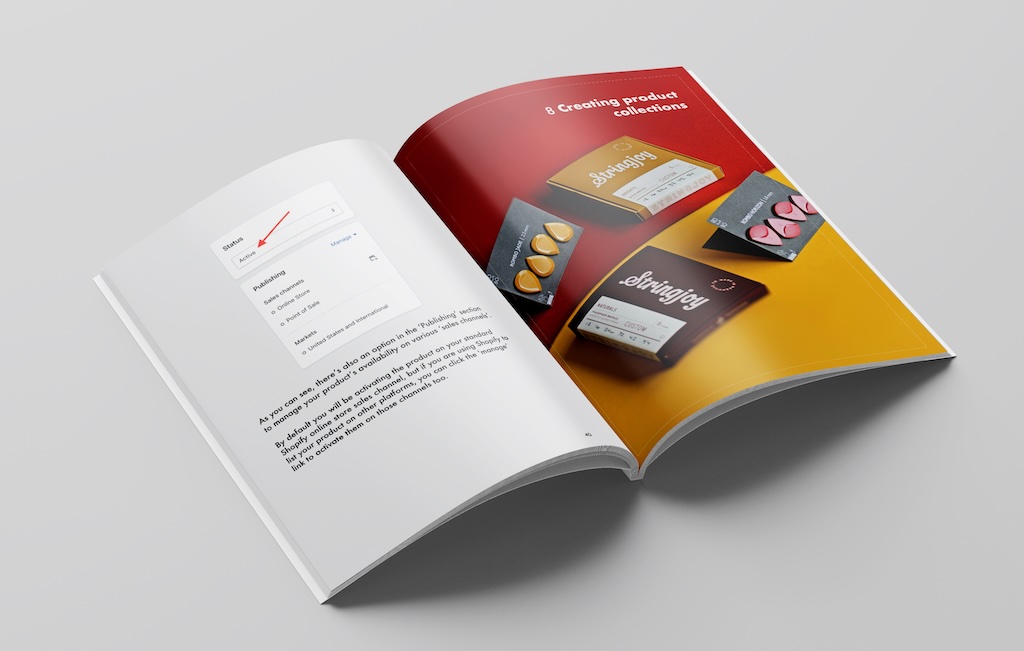
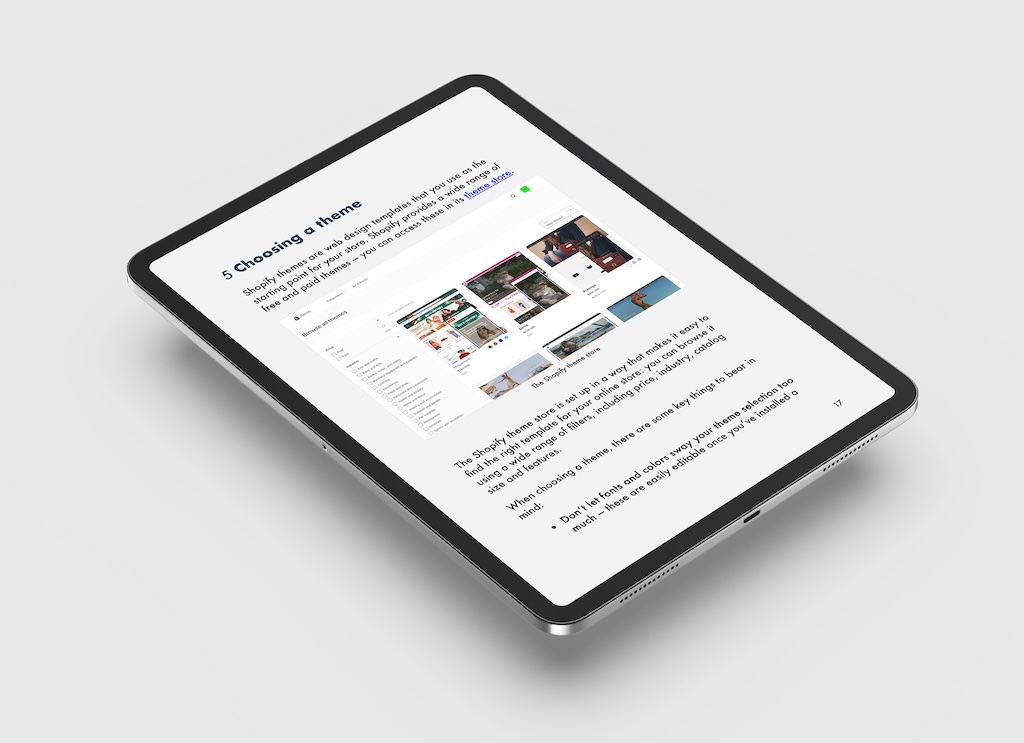
No comments